In this guide to the most common smartphone issues, you’ll learn how to identify the cause of the problem you’re facing, as well as how to troubleshoot and fix it- all without relying on smartphone technical support from your manufacturer or a pricy repair shop.
Below, we’ll teach you how to solve specific iPhone problems, as well as what to do if your Android smartphone isn’t working.
We’ll be taking a close look at some of the most frequent problems smartphone users face, regardless of the device they’re using. These commonly include issues concerning:
Let’s get into it!
How to Solve The Most Common iPhone Issues Without Smartphone Technical Support?
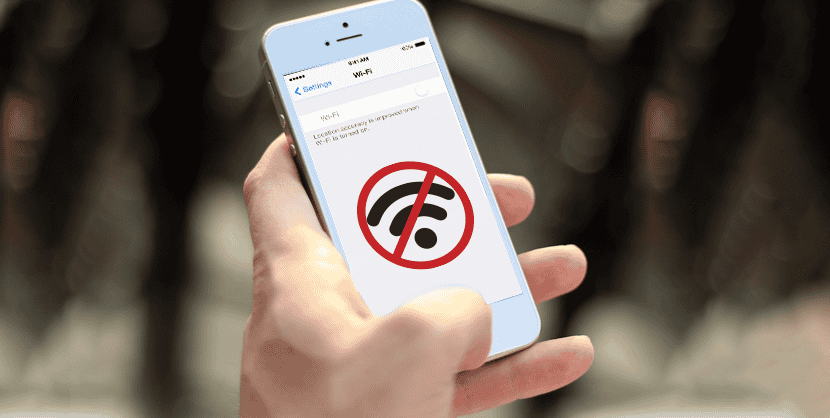
#1. My iPhone Won’t Connect to WiFi!
One of the most common problems iPhone users face these days is that their phone won’t connect to a WiFi network.
Given that so much of what we do with our iPhones is entirely dependent on some kind of Internet connectivity, that’s undoubtedly a big problem.
The good news is that even though it is a fairly common issue, it’s also pretty easy to fix.
How To Fix An iPhone That’s Not Connecting To WiFi
Although it may sound obvious to some, the first and most important task is to ensure that there’s a WiFi signal to connect to in the first place! Make sure also that it’s within a sufficiently close range so that it can be reached.
According to Apple’s official advice, the first thing to do in this situation is to check that your router is turned on and working properly.
If the WiFi remains elusive, try connecting to it via another device. If that device connects fine, it’s likely then to be a problem originating within your phone.
If it doesn’t, then the problem most likely lies with the router or your service provider instead.
Providing the issue is definitely with your phone, your next task should be to simply move closer to the router.
A lot of times, simply being too far away from the WiFi source can be the only culprit, so moving closer can solve the problem.
Failing that, here are some alternative solutions:
Reboot Your iPhone
Power your iPhone off by holding the side button and either one of the two side buttons until the “Slide to Power Off” screen is displayed. Then, drag your finger across the bar to turn off the device.

Wait for 30 seconds following this so that your iPhone can turn off properly, then hold the side button until the Apple logo appears and your phone powers back on.
90% of the time when an iPhone won’t connect to WiFi that’s in range, a simple reboot does the job!
Reset Your Network Settings
If restarting your phone doesn’t work, it may be that there’s an issue with your current network settings.
If that’s the case, you can reset your network settings by going to Settings > General > Transfer or Reset iPhone > Reset > Reset Network Settings; this should take care of any faulty network issues!

#2. iPhone Stuck On A Blank/Black Screen

Another notorious iPhone issue that you may encounter occasionally is getting stuck on the infamous “Black Screen of Death” and not being able to boot up properly.
There are several potential causes for this one.
The problem can occur due to a general system failure, a faulty or bug-prone app that crashes and takes your whole phone down with it, or a drained battery that doesn’t allow the phone to power up properly.
Whatever the case may be, this is another complication that is thankfully usually pretty straightforward to solve.
How To Fix An iPhone That’s Stuck On A Black Screen
A quick hard reset can solve this problem in the majority of cases. Here’s how to do perform a hard reset on your phone:
iPhone 6S and older phones
Simultaneously hold down the home and power buttons until the Apple logo appears.

iPhone 7 and 7 Plus
Simultaneously hold down the side and volume-down buttons until you see the Apple logo.

iPhone 8 and newer models
Press the volume-up button followed by the volume-down button. Then, hold down the side button, and the Apple logo should appear.

The phone should continue to boot up beyond the Apple logo if you do this.
If it doesn’t, there are other options you can try:
Connect Your iPhone To A Power Source
If your phone doesn’t turn on no matter how many times you try a hard reset, it may be because the battery has no life in it.
If you suspect that might be the case, plug it into a power source and give it some time. We recommend waiting at least an hour for your phone to get enough juice to boot up.
Delete/Update Faulty Apps
If the black screen occurs while trying to load a particular app on your iPhone, there’s a good chance that there’s a problem with the app itself.
In that case, press the Home button twice to bring up the Recent Apps screen and close down the offending app.
You can then check whether that app needs an update, and if that doesn’t work, it’s best to delete it altogether.
Use iPhone Recovery Mode.
If all else fails, it may be time to try the iPhone recovery method.
To do that, plug your device into either a Mac or Windows computer and follow the below instructions according to your device.
iPhone 6S and earlier models
Hold down the home and power buttons simultaneously until your phone shows that it’s in recovery mode.

iPhone 7 and 7 Plus
Hold down the home and volume-down buttons simultaneously until the phone enters recovery mode.

iPhone 8 and newer models
Press the volume-down button once followed by the volume-up button, then hold down the side button until the phone enters recovery mode.

With that done, iTunes should load up on your computer with a prompt asking you whether you want to update or restore your phone.
Choose update to load up the latest version of iOS or restore if you want to erase your iPhone and start again with the latest iOS. If all else fails, the latter may be the best -and possibly only- option.
#3. iPhone Battery Drains Too Quickly
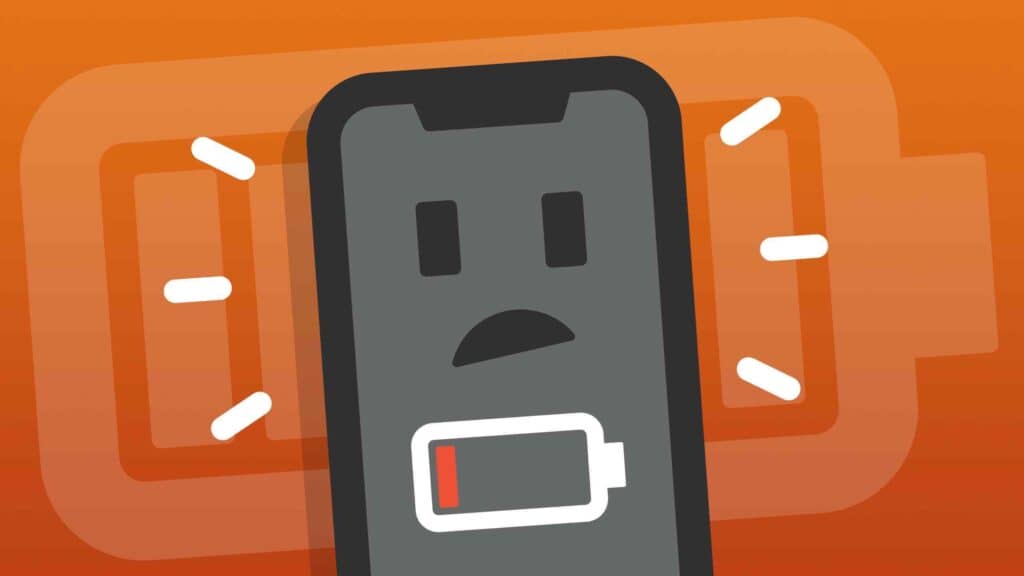
There are few things worse than a battery that won’t maintain a decent charge and drains to zero in no time at all.
This is incredibly frustrating if you’re out and about and don’t have an opportunity to charge up.
Here’s what to do about it:
How to Solve An iPhone Battery That Drains Too Quickly?
First of all, check what’s using up your battery power.
To do this, go to Settings – Battery and wait for a second for the “Battery Usage by App” data to show up on the screen.

This will show you not only exactly which apps are using most of your battery power but also precisely how much of your battery they’re using.
It will also show you how much of that power is being drained in the foreground (i.e., while you’re actively using the app) compared to in the background (you’re not using the app, but it’s still open).
If you find that an app takes up a lot of battery power in the background, it’s time to force-quit it.
To do that:
- Double-tap or swipe up from the home screen to bring up all of your currently open apps.
- Select the app you want to force-quit and swipe it up.
- Do this for all of your other open apps that you’re not currently using.

How To Check Your iPhone Battery Health?
While you’re in the Battery options of your iPhone settings, you can also select the “Battery Health” tab, which will show you the current maximum capacity of your battery.

If it’s at 100%, that means it’s as healthy as can be and any problems were likely caused by too many apps running in the background.
If it’s at 95%, that’s a good sign that you’ve experienced an unexpected shutdown and normal service should resume.
However, if that battery capacity is at 80% or less (as is likely to happen if you’ve had your phone for a while), that’s a good sign that your battery is degrading and could benefit from being replaced.
#4. Lost iPhone Data
Along with a rapidly-draining battery, there are few more disheartening iPhone problems than switching your phone on to find that your photos, contacts, and other valuable data are gone.
This is where having an iCloud account and having automatic backups enabled as most data should be backed up in the cloud and can be restored.
If you’ve done that, all you need to do is hook your phone up to your computer.
Then, when iTunes or the Finder window shows up, select your device. From there, click “Restore Backup” and select the latest backup date, then hit “Restore.”

Also Check: How Long Do iMessages Stay On An iPhone? (Solved!)
#5. iPhone Camera Not Working
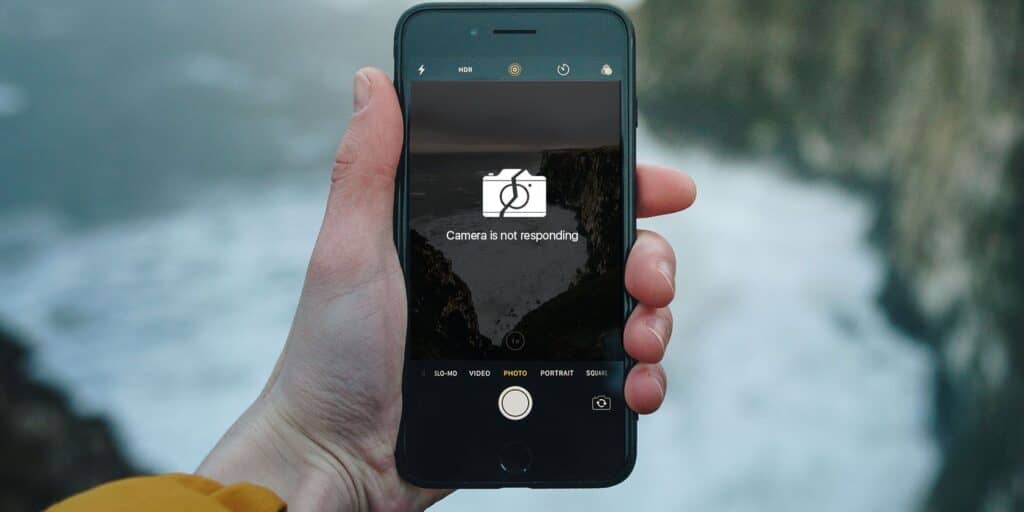
It’s the perfect moment for a selfie, yet no matter what you do, your iPhone camera shows a black screen and doesn’t seem to want to function.
That’s frustrating, to say the least, especially during those once-in-a-lifetime moments.
The good news is that this is typically a problem caused by misaligned settings which can easily be solved.
How To Fix Your iPhone Camera When It’s Not Working
The first thing to do is to go to Settings, scroll down to the app you’re trying to use, and ensure that the slider switch next to “Camera” is on– showing that the app has permission to use the camera.

The majority of the time, that quick fix should solve the problem.
If that doesn’t work, here are a few other options you can try:
Toggle The Camera
Sometimes, simply switching from the front-facing camera to the rear-facing one can be enough to rest your camera as it brings the lens back into focus so that you can use it.
Switch ‘VoiceOver’ Off
A common iPhone bug sees the camera not working properly when the ‘VoiceOver’ feature is off.
Go to Settings, swipe down and search for ‘VoiceOver’ option, It must be switched off, and try the camera again.

Update Your Phone
An outdated iOS can be another common cause of an iPhone camera showing a black screen, so you might want to check for any available updates as that may help.
Restart and/or Reset Your Phone
If you’ve tried all of the above suggestions and nothing’s quite working, there are two more things you can try.
First, reboot your phone. Then, turn it off and on again as a quick restart can solve many frequent iPhone problems.
Then, if all else fails, it’s time for a reset.
To do this, go to Settings – General – Transfer or Reset iPhone.
To reset your settings only, select Reset – Reset All Settings.

To start entirely from scratch with your entire iPhone, select Erase All Content and Settings instead.
How to Solve The Most Common Smartphone Issues For Android Phones

#1. Android Running Slowly Or Freezing
Few things are more annoying than when your Android starts to slow down to the point that it’s difficult to use or, even worse, freezes altogether.
Fortunately, this common Android smartphone problem is generally caused by nothing more than your internal storage being clogged up. Google themselves offers some easy ways to fix that.
How To Make An Android Phone Run Faster
The easiest solution for speeding up an Android phone is to clear up some storage space.
Back up old photos and other data to the cloud or an external hard drive, then delete them from your phone.
It’s also a good idea to close any apps that you’re not using and restrict the number of live wallpapers you use, as these can both be a drain on your phone’s memory.
Finally, it might also be wise to clean the cache for any of your heavily-used apps.
To do this, go to Settings – Apps, select an app, then select “Storage” and tap “Clear Cache.”

#2. Android Phone Won’t Connect to WiFi Or Cellular Network
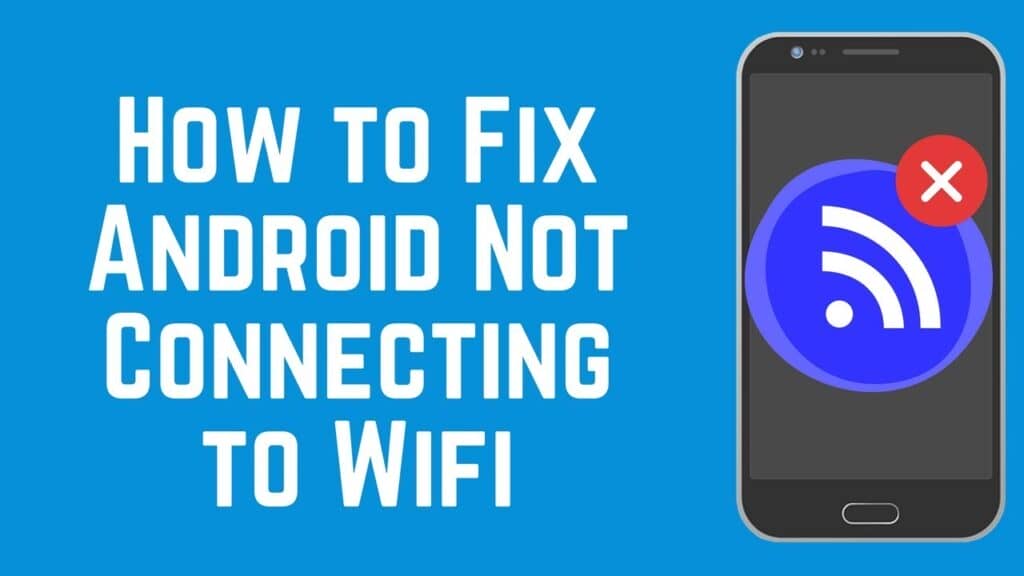
Much as with the iPhone, Android phones can suffer from connectivity problems from time to time.
Sometimes it’s a WiFi connectivity issue that has little to do with your phone and everything to do with your router, in which case you’ll want to reset the router and get closer to see if that helps.
If that doesn’t solve the problem, or if your issue is that you’re struggling to connect to Bluetooth or your cellular network, there is a quick fix.
How To Fix Connection Problems On Android?
Quite often, the easiest way to get your Android smartphone connected again is to turn off connectivity and turn it back on again.
Turn on Airplane mode for at least 30 seconds, then turn it off again and try reconnecting to your network. In the majority of cases, this should solve the problem.
If it doesn’t, try a phone restart by holding down the power button until you get the “Power off” and “Restart” options. Then, select Restart to see if that helps.

Also, a WiFi connectivity problem may be fixed by forgetting your WiFi network on your phone and setting it up again.
#3. Android Switches to Cellular Data During Sleep Mode
A peculiar quirk of Android devices seems to be that they automatically switch from WiFi connectivity to cellular data whenever the phone is put into Sleep mode.
Though we’re sure there’s a good reason for it, this feature can be inconvenient at best and occasionally outright problematic at worst.
Once again, however, there’s an easy solution:
How To Stop Your Android Switching To Cellular Data In Sleep Mode
To fix this problem, simply head to Settings – WiFi – Advanced WiFi and toggle the option that determines whether or not you keep WiFi on during sleep mode.

#4. Google Play Store Keeps Crashing
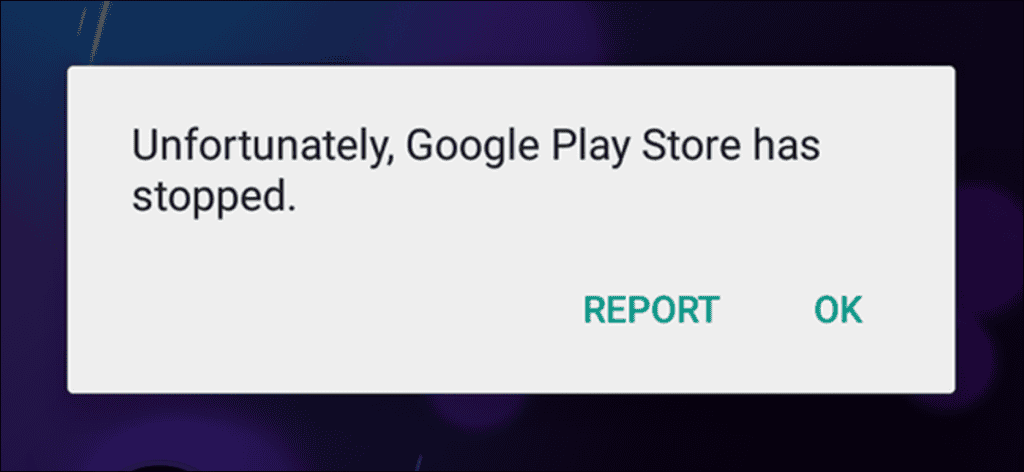
We regularly hear about Android users’ problem is that downloading anything from the Google Play Store becomes impossible as it commonly crashes.
Once again, this is all a matter of a corrupt cache and can be solved in no time at all.
What To Do If Google Play Store Keeps Crashing
If Google Play Store fails to function properly, Google says that all you need to do is to clear your cache.
To do this, go to Settings – Applications – All Apps – Google Play Store – Storage. Then, click on Clear Cache. Be sure to restart your phone, and you should find that the problem is solved!

#5. Android Autocorrect Makes Bad Suggestions
Android’s autocorrect feature is notorious for saving misspelled words into your dictionary and then using them every time you try to type in the correct spelling in the future.
It also makes some pretty out-there suggestions of words you would never dream of using in any particular context.
If this is the kind of Android smartphone problem that drives you crazy, you’ll be pleased to know there’s a straightforward solution that doesn’t require any additional smartphone technical support!
What To Do About Android Autocorrect Making Bad Suggestions
To fix this problem, every time your Android phone suggests a word you’d rather your phone forgot all about, simply long-press on the word until the “Remove Section” prompt appears on the screen.

You can then hit the trash can icon and ensure that Android forgets about that word altogether.
You May Also Like: Why is My Phone Making Calls by Itself? (Solved!)
Other Common Smartphone Problems- And How to Fix Them

By now, we’ve looked at the top problems that tend to be specific to iPhone and Android devices.
However, the unfortunate truth is that there are many issues that affect all cell phones regardless of their make, model, and operating system.
Here are a few of the more common ones, as well as the solutions that you can try to implement:
#1. Smartphone Overheating
An overheated smartphone can cause big problems as it could ruin your battery or the screen of your phone.
This particular problem is usually caused by excessive use and too much drain on your phone’s energy.
As such, your best approach is to close all apps, remove the protective case, and leave it in a dry, shady spot to cool down for about ten minutes.
You might also want to try lowering the screen brightness, switching to battery saving mode, and even enabling Airplane mode for that time, as removing all of those features will also mean your phone uses less power and cools down faster.
#2. Smartphone Apps Won’t Download
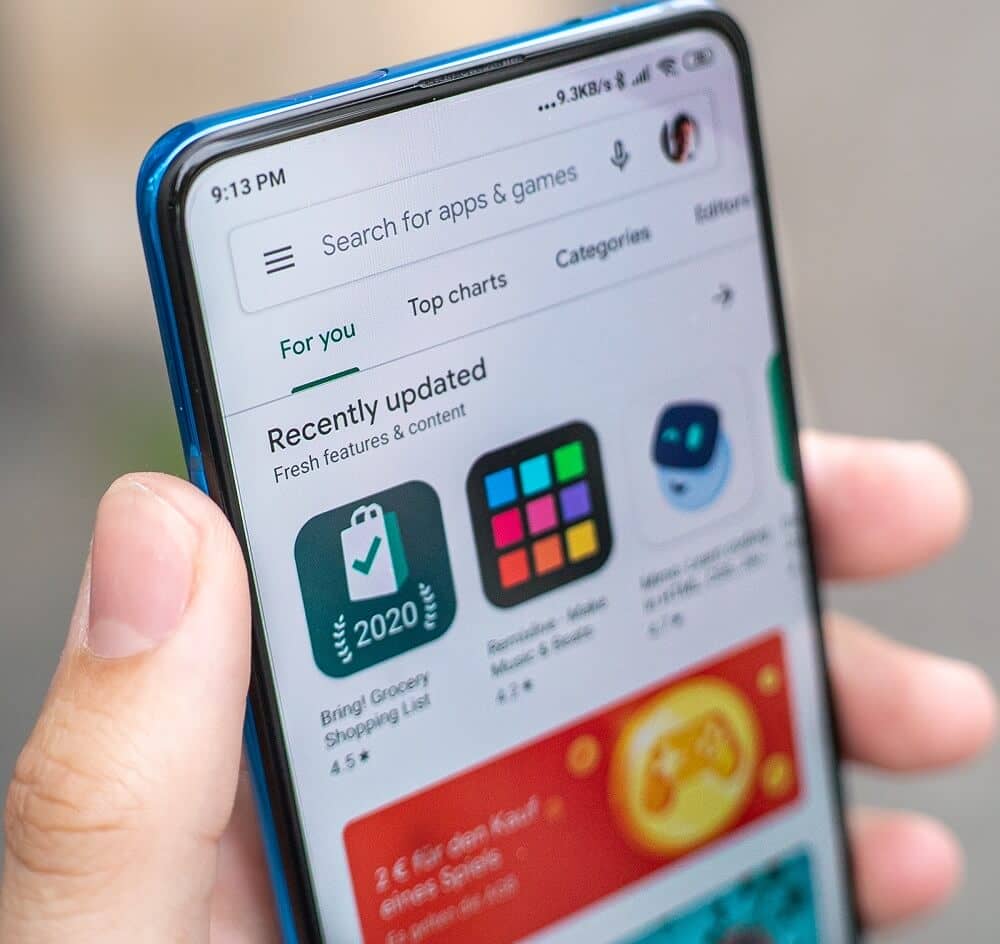
While it’s undoubtedly infuriating when your smartphone apps won’t download, the good news is that this issue is generally only a matter of a problem with your cache.
As such, the solution usually is no more difficult than cleaning your app’s cache and restarting the phone.
If that doesn’t work, first check that you’ve got enough battery power as some devices require you to have at least 15% – 30% to download a new app.
Finally, although it may sound obvious, don’t forget to check that you have a strong enough Internet connection to download the app.
#3. A Water-Damaged Smartphone
Saving the worst till last: When it comes to smartphones, there’s perhaps nothing more devastating than dropping your smartphone in water or spilling a drink all over it.
While this may seem like a total disaster, it may not be the end of the world- nor the end of your device.
Whatever you do, you need to resist the urge to turn the phone on in the short term.
With it switched off, take out the SIM card and any external SD cards. If you can take out the battery, now is a good time to do that too.
Next, place it in a zip lock or similar plastic bag and vacuum the air out of it as this will help get out any water stuck in the sim, charger, and other slots.
Finally, place it in a bowl of rice as soon as possible.
Yes, this really does work to remove moisture from your phone, but you’re going to have to give it the better part of two days for it to be most effective.
The sooner you act on this one, the better chance you have of salvaging your phone.
However, keep in mind that if your device is severely damaged you may need to contact your smartphone’s technical support team or to take it in for repair.
FAQ’s About Smartphone
Q1. How Can I Dry My Phone Without Rice?
Q2. What Can Cause A Smartphone To Malfunction?
Q3. How Do You Know If Your Smartphone Needs To Be Replaced?
How to Prevent Common Smartphone Issues Occurring in The First Place?
So, there you have it: 13 of the most frequently-occurring smartphone issues that you can fix in moments, all without having to reach out for specialized technical support.
Of course, while it’s undoubtedly useful to have these quick-fix solutions on hand whenever you need them, the old adage that an ounce of prevention is worth a pound of cure certainly rings true in this case.
In other words, the more you can do to take good care of your iPhone, Android device, or other smartphones in the first place, the more likely you are to avoid running into issues like slow performance, overheating, or crashing apps.
For starters, be sure to keep your phone physically safe by investing in a good quality protective case and screen.
It would also be wise to take measures to preserve your battery life, such as putting it on charge when it reaches 40% – 50% rather than when it’s in the red, as this will generally ensure that the battery lasts longer.
Elsewhere, you should remain mindful of how many apps you have running on your phone at any one time, and close down any that you aren’t actively using at that moment.
Finally, regularly backing up your valuable data (images, contacts, etc.) and then deleting them from your device will help to guarantee that it always has enough storage space and memory to perform at its best.
Follow these few quick and easy smartphone maintenance measures and, hopefully, this guide to the most common smartphone issues is one you’ll never have to read again!
