As a creative professional, the Adobe Creative Cloud (Adobe CC) offers applications you need in your line of duty. The Creative Cloud comes with a limiting free trial period of seven days. This trial is easy to sign up for and doesn’t require any credit card information. You can also cancel the trial at any time within seven days without incurring a cost. However, sometimes you find that you need this trial period for longer. But is it extendable?
Yes, you can extend the Adobe Creative Cloud trial period from seven days to 30 days. Whatever your need to extend the creative trial period, this article will help you. We’ll tackle the Creative Cloud trial reset in detail so that you can do more with the application’s trial period.
We have put it in a detailed step-by-step process for easy understanding. We have also included the process of uninstalling the Adobe Creative Cloud trial period should you find it necessary. Want to find out more? Let’s get to it.
Can You Use Adobe Free Trial Multiple Times?
Yes, you can use Adobe’s free trial as many times as you want. However, you will need to keep repeating the process to get another free trial. And, the trial period will also remain the same.
How Do I Use the Adobe Trial More Than Once?
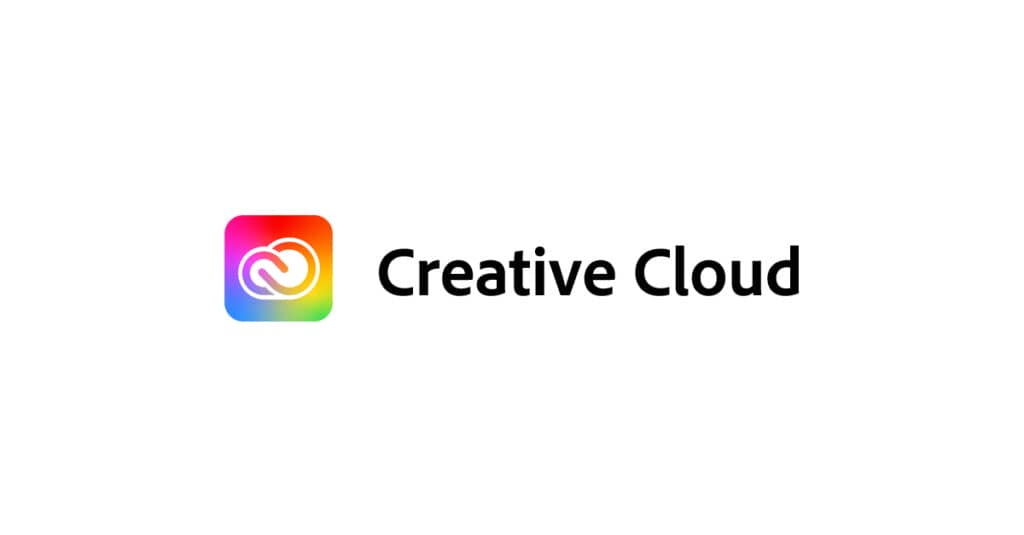
You can use the free trial version multiple times in any of the following ways:
Using a Different Computer
Adobe will treat you as a new user when you use a different computer to sign up. A laptop with a new operating system can also get this new free trial. When you install Adobe’s software, it creates a file in your computer’s drive. The software uses this file to determine if you have already used the trial version. That is why installing it on a different computer or format gives you another chance.
Reset the Creative Cloud Free Trial
You can also get multiple free trials by resetting the Creative Cloud, which entails changing the trial serial number digits. The trial serial number is in the Adobe folder in the local disk, and you can find it by manually searching for it or pressing Ctrl+F. We will cover this bit in a short while.
Uninstall, Then Reinstall a New Version
You can also get multiple free trials by completely uninstalling the older version of adobe creative cloud and reinstalling a new version. In doing so, the software will regard your computer as a new user. It would help to know that you can also use a new email address to access the free trial.
How Do I Reset My Creative Cloud Free Trial?
If you want to reset the trial period of your Creative Cloud, you will first need to turn off your internet connection, then follow the following steps:
Step 1: Open Drive C and Access Program Files
To access the program files, go to This PC and click on the drive where you installed your operating system. Generally, it is usually local disk C. It should have the operating system logo you are using to denote that it contains the operating system. Left-click on the disk to find the files, including the Program files you need for this process.
Step 2: Search for the Adobe Folder
In the Program Files folder, you will find a subfolder of Adobe Creative Cloud. This folder will contain all the files for your Creative Cloud apps. Go to the specific program that you want to extend its free trial. For instance, if you are dealing with Adobe After Effects, you will use this path: C:\Program Files\Adobe\Adobe After Effects\Support Files\Contents\Windows\AMT.
Step 3: Copy Paste the Applications .XML File
In that Adobe subfolder, you will find the applications .XML file. A .XML file stores data in a structured manner. Copy the file and paste it on your desktop. You can then use any text editor such as Notepad to open it. If you have difficulty locating the file, you can search for it.
Step 4: Edit the Trial Serial Number
You will find the serial number you need to edit on your opened XML file. The trick here is to enter a lower value from the one in the serial. Note that there is no specific digit to edit; you can choose any.
Step 5: Save the Notepad Document
Save your edited serial in the Notepad XML file. You will now have a new serial that Adobe can continue using for the free trial. However, note that your job isn’t done yet.
Step 6: Replace the Applications XML File in AMT
While using the same procedure, you used to get the XML file, follow it and replace the existing XML file with your edited version. You will need the Administrator’s permission for this to function. Once done, you can close the folder and try your Adobe program.
You can redo this procedure as many times as you would like.
How Do I Uninstall the Adobe Creative Cloud Trial?
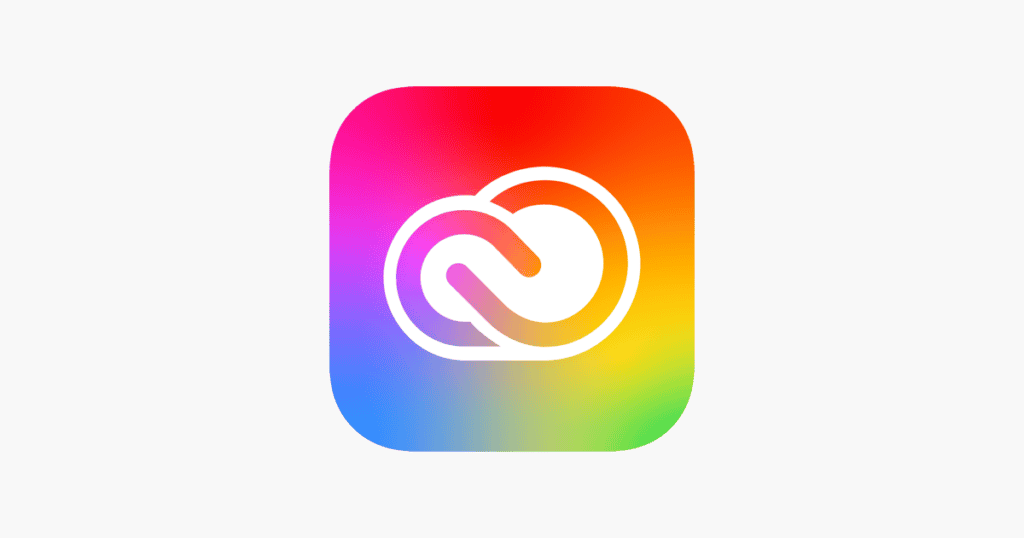
Uninstalling Adobe CC then reinstalling it is another way to reset a trial period. However, note that uninstalling the software like any other program won’t delete some of its files from your computer. The process of Adobe CC installation differs between Mac and Windows PC, and we will handle the methods for each.
How to Uninstall Adobe CC From Your Mac
To remove Adobe CC from your Mac, follow these steps:
Step 1: Remove the Applications From Your Adobe CC
First sign in to your account and then remove the present applications one by one without leaving any of them. While you can go directly and uninstall the apps without signing in to your Adobe CC account, it is recommended to perform this step so that the app can sync with the changes you have made.
Once you have signed in, click on the Apps tab and navigate to installed apps. Scroll over to the installed apps and click “Update,” then “Manage.” Lastly, click on “Uninstall.”
Step 2: Remove the Adobe Creative Cloud Desktop Application
You will then need to download Mac’s Adobe Creative Cloud uninstaller. Run the installer upon which you will be required to type in your system login credentials. You may find a popup saying that the app was downloaded from the internet. Ignore this by clicking “Open.”
You will receive a dialogue box asking if you want to uninstall the Adobe CC application. Click on “Uninstall” to remove the desktop application. When successful, you will receive a success notification.
Step 3: Remove the Remaining Folders
After you complete the steps above, you will go to the application folder, then move all Adobe files to the trash. The process should successfully remove the application from your Mac.
How to Uninstall Adobe CC From Your Windows PC
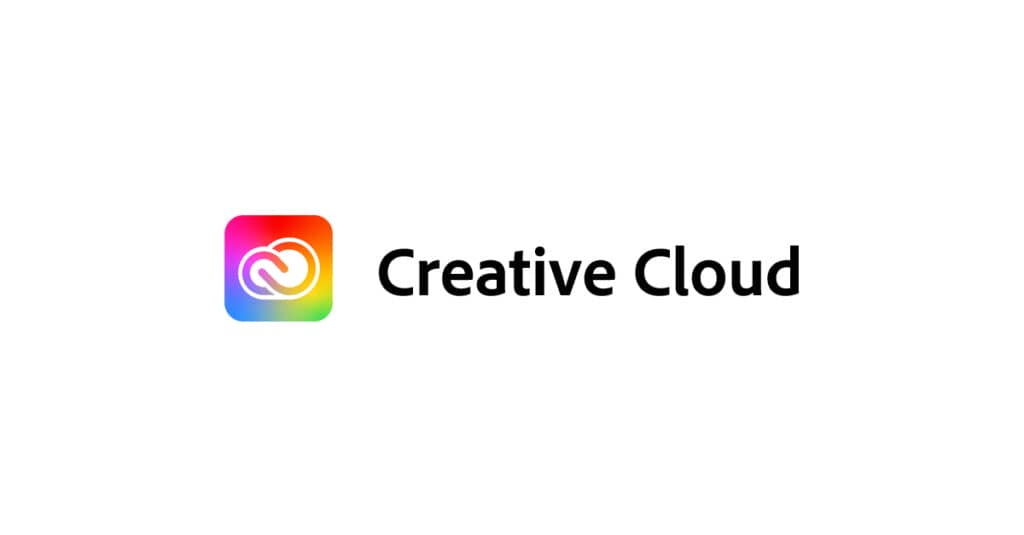
For Adobe CC uninstallation in Windows, follow this process:
Step 1: Sign Into Your Adobe CC Desktop App
Log in to your Adobe CC account. Despite the ability to initiate the process from the control panel, the software in the Creative Cloud must sync with the application you remove from the computer.
Step 2: Remove the Adobe CC Programs
Like in Mac, you will go through the programs in Adobe CC and remove them one by one. To find these applications, you will click on “Apps,” then navigate to installed apps; on the drop menu that will appear, find the ” Update” button. You will then click “Manage” and finally ” Uninstall.” You can go further and remove app preferences.
Step 3: Remove the Adobe Creative Cloud Desktop Application
After removing the individual applications, you will close Adobe CC and remove the desktop application. In this step, you will navigate to ” Add or Remove Programs” in your control panel. Find the Adobe CC application, click on uninstall to remove it manually.
Chances are that you will get an error that you could not uninstall the app. This error comes from bloatware that Adobe installs when creating folders on the PC.
Step 4: Download the Adobe CC Uninstaller and Run It
If you want to solve the error in the previous step, you will have to download the Adobe CC uninstaller and run it. This file comes as a zipped, and you might need an application to open it if you don’t have it on your PC. After running the uninstaller, you will have removed the creative cloud application.
Step 5: Remove the Bloatware
It would be best to know that you will still need to clean your PC to eliminate the bloatware that Adobe CC installed. This bloatware continues to run in the background after uninstalling the other Adobe CC applications.
If you want to remove the bloatware, you need a Creative Cloud cleaner tool. You can download and install it. The tools require administrator privileges to clean every file. During cleaning, you will get a dialogue box requesting you to agree to terms. These terms are from Adobe and states that the company isn’t responsible for any damages the cleaner might cause.
You will need to agree to the terms to proceed. In this stage, you will see all the bloatware on your computer, and you will enter the number of listed bloatware in the command prompt to clean all of them.
Step 6: Remove the Applications GC Invoker
You will notice bloatware that blocks the deletion of the Adobe CC file. This bloatware is known as Adobe GC Invoker. It runs during reboot when starting the Adobe CC application. Its primary use is to prevent pirating the Adobe CC software, and even the Adobe Cleaner can’t remove it.
Despite the option of disabling it, it would be best to remove it from your computer system altogether. To do that, you must take caution because you will be handling Windows Registry Editor. To remove it, start the Registry Editor by running “Regedit” as an administrator search for AdobeGCInvoker-1.0 and delete it.
Step 7: Restart Your Computer
After completing the above steps, you will be required to restart your computer. Afterward, you will have to delete files manually located in Program Files Adobe and Common Files Adobe. You should also check the ones in Program Files (×86). The process should remove the Adobe CC application from your computer altogether. At this point, if you reinstall, you will have a new CC trial.
Frequently Asked Questions
How does the Adobe free trial work?
Adobe free trial runs for the first seven days after installation and account creation. If you cancel within that period, you won’t pay any fee. It was made for users to test the applications.
What happens after the Adobe trial?
After the free trial period, you will have to pay. The payment starts on the eighth day of use. This paid plan would convert on its own if you didn’t cancel your free membership. If you happen to cancel this paid plan within the first 14 days, you will receive your full refund. However, all the applications in your CC will stop working.
Does Adobe automatically renew after the trial?
Immediately your trial ends, you enter a paid plan that renews automatically yearly. The automatic payment depends on the availability of funds in the card you used to pay, and you can authorize storage of the card details for automatic payment.
Does Adobe’s free trial automatically cancel?
Adobe free trial doesn’t cancel. Instead, it upgrades to a paid plan. It’s on you to cancel if you don’t want to pay after trial. However, remember that you can get an extension of up to 30 days if you request.
Conclusion
Adobe CC comes with different applications that many find helpful. The free trial gives users a glimpse of what the application holds, but sometimes the trial period elapses before utilizing the programs. In many cases, you find that you want to extend the trial period or a creative cloud trial reset. This article discussed how you could reset your Creative Cloud free trial. Should you find that you still need the free version, you can use the information here to help you reset it.
You can always uninstall it when you are done with the application or install another version. But as you have learned, uninstalling it like other computer programs doesn’t remove all the files. To do that, follow the guide on how to uninstall it. We have categorized the process for Mac and Windows PC for better understanding.
