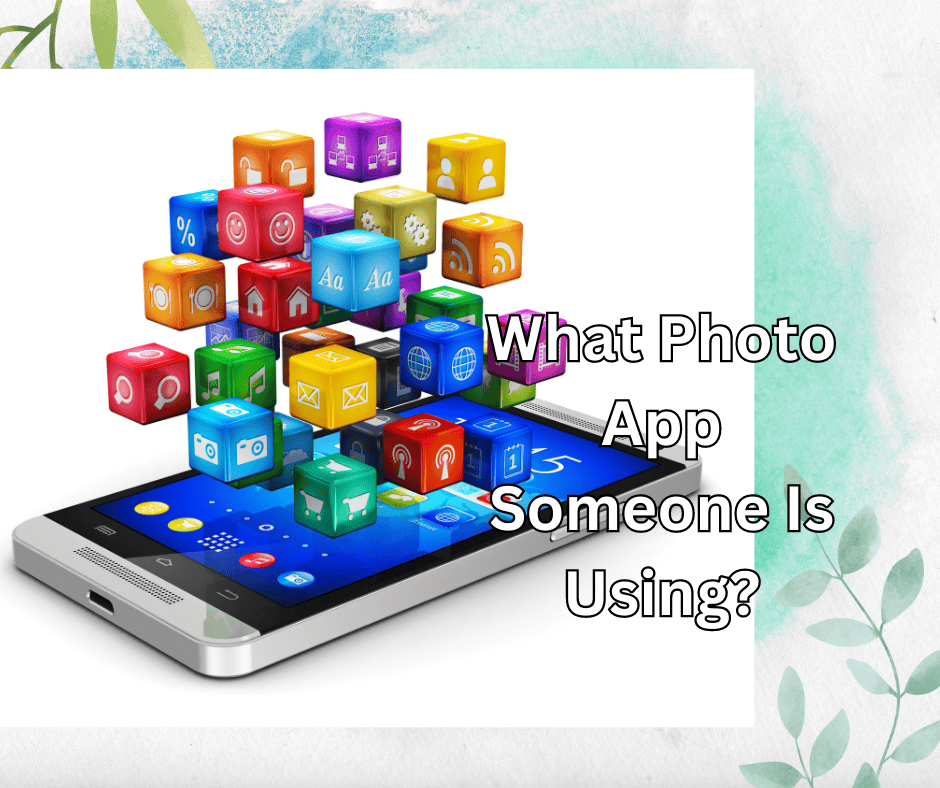The internet is filled with breathtaking pictures from different sources and creators. Looking at these images, you’d be utterly mesmerized and simultaneously confused as to how they took such an excellent picture!
In reality, many creators simply use a couple of different apps to create their desired imagery.
In theory, you can do the same as well. However, another problem arises when you try your best but just can’t seem to find the app the person used to create their picture!
Thankfully, you’re not completely hopeless at this point. In this article, we’ll discuss how to find out what photo app someone is using!
You could use Google Lens’ image search function to look for an image online, though this won’t be the most accurate method.
A potentially more effective method is to check for any watermarks on the image. Editing or camera apps that are free to use will mostly always leave their watermark on the picture or their details in the EXIF of an image.
Below, we’ll share some of the methods that you can use to see what photo app someone is using to take or edit an image!
Look for Watermarks or the App’s Name

This is by far the easiest way to find out what app someone is using, and you really don’t need anything more than the original file. If that image was edited and processed in any type of photo editor, the editor’s information should be added into the file’s details.
If someone used a camera app, the image title will likely contain the app’s name and the file number. For example, if the image came from Snapchat, you’ll see a name like “Snapchat-79062640.” As such, you can easily identify it as a Snapchat image.
If you find an image on a social platform like Instagram or Facebook, the app details are usually written in the description. If the artist is generous, they’ll share what app they used along with the filter’s name.
Some editing apps leave their watermark on the image so viewers can easily identify the app. These watermarks are typically written on the bottom right or left side of an image.
For these types of apps, you simply need to check the edges of an image to see if you can find a watermark.
Using the EXIF of the Picture
The basic way to find any information about an image is to check its EXIF details. It contains everything from the camera model to the settings used to capture the image.
To find EXIF data, you have two options: either use the Windows software or a third-party app. The instructions below teach the method using the Windows image viewer:
1. Right-click on the image and choose Properties. You can also highlight the image and press ALT + Enter to open its properties.
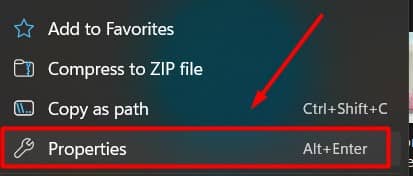
2. Navigate to the Details tab on the top of Properties windows. Navigate down and look for an option called “Program Name.” If the app used for that image is the default, the number will be the same as your Firmware version.
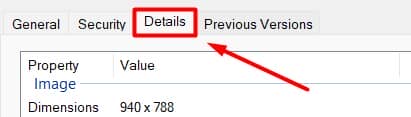
3. If it was not the stock app, you could check the image name. That usually contains the app’s name at the start.
4. If they used an editing app, the name will be there along with the version. E.g., Snapseed 2.0
There are tons of online sites that help you with the EXIF, but you’ll have to upload a photo.
So, if you are sensitive to privacy, you can use the Windows image viewer or download certain EXIF-displaying apps to your smartphone. Check out the next method below if you can’t find the app using the EXIF method!
Google Reverse Image Search
This method is also simple, but it will only take you to the source file. After that, you can then check the details of that file to view the app used to take the image.
1. Open Google and search for Google Image Search. You’ll see the same interface as Google but with a camera icon.
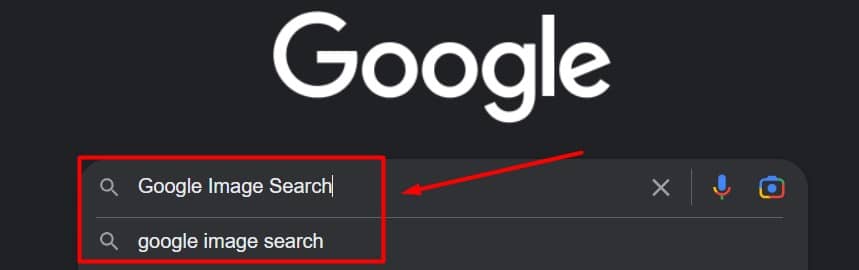
2. Tap on that camera icon, and you’ll see two options.
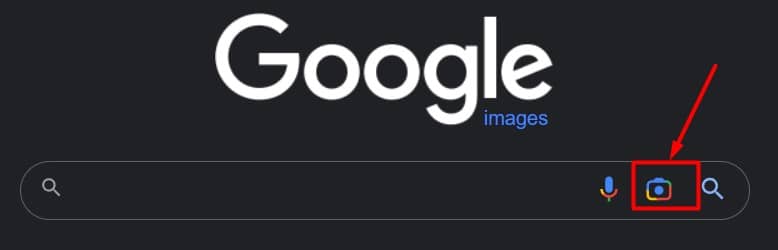
3. If you have an image URL, paste it in the search box or upload the image file if you have it.
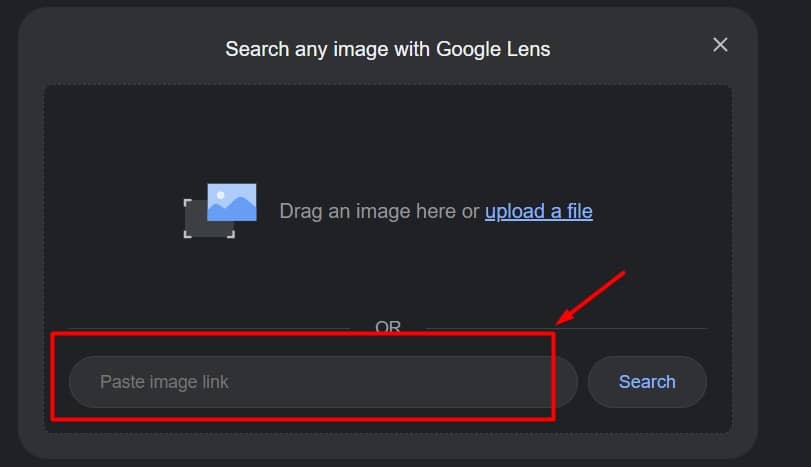
4. If it is on a database somewhere, you’ll see the original image in the results. Keep in mind that you can only download the image to view its details of it isn’t private.
5. Once you’ve downloaded the original file, check the image name. The original image always has the app’s name in its name; you’ll be able to recognize it easily.
There is one major limitation: you can only view the thumbnail of the image if it isn’t private.
Ask the Artist or the Owner

One effective way to find out what apps someone is using is simply to ask them!
Leave a comment on the picture, and you’ll more often than not get the answer. Even if the publisher is not replying, someone in the comment section will tell you.
That way, the artist will receive some engagement boost on whichever social platform it is because you’ve liked what they’ve created, and you’ll likely receive an answer.
The Limitations
There are many ways to learn about the app someone uses to edit or take photos, but they do not work all the time.
Some images are edited via multiple tools, and you’ll only learn about the final tool in its data. Some artists deliberately remove the information from the image, so you’ll never learn anything from it!
Images downloaded from Facebook have no data in them, and if they are old, you won’t find the source file either.
Additionally, if the owner manipulates the image’s data, you’ll get false information. Then you have no other option but to ask the owner or brainstorm with other people to find the app used.
If you got an image from WhatsApp, they don’t have any data, and you can’t open them on any editing app either. The dates displayed only show that these images are from WhatsApp, so you won’t find the app used to take them unless you ask the owner directly.
In Conclusion
Finding what photo app someone is using is usually not all that difficult! There are a variety of tools and methods available.
Some apps will leave their watermarks on the photos, while others leave their name in the image’s EXIF. You can look at the image details using tools to learn what app was used to take or edit an image.
At the end of the day, the easiest way might just be to ask the person who used the app or owns the photo. That way, you won’t waste time searching for it, and you’ll get a much more detailed answer from the owner!
Remember, people mostly use Snapchat for images nowadays, so that’s never a bad first guess either.