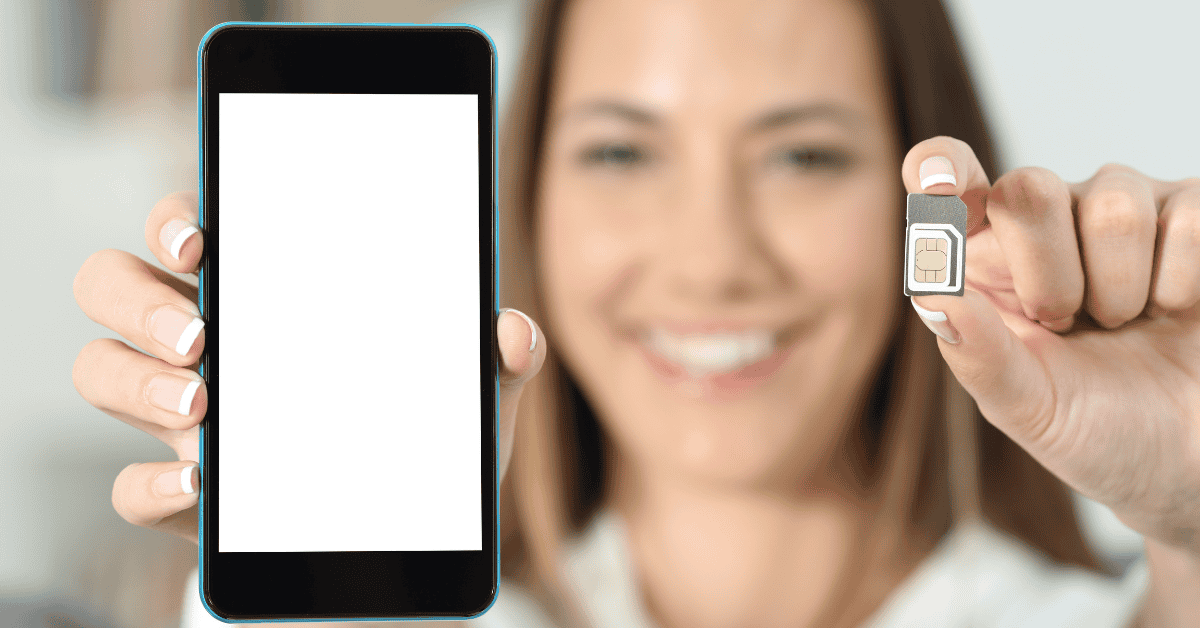Do you have a sneaking suspicion that your SIM card is causing your phone to shut down?
It’s true; it’s totally possible.
In the event of a defective SIM card, you may not be able to connect your cell phone consistently to a mobile network. As a result of this, your phone may then shut down!
Therefore, it is imperative to use a SIM card that works properly to avoid this problem.
If your SIM card is damaged or displaced, it can lead to a phone restarting over and over again.
In some cases, a micro SIM card slipping into a mini-SIM card slot can also cause random restarts and shutdowns.
So, what can you do in these instances? Keep reading because we have the answers below!
Can A SIM Card Make Your Phone Turn Off?

Yes!
Damaged SIM cards can cause your phone to malfunction.
When your phone cannot keep a good connection to the mobile network, you won’t be able to make or receive calls, send or receive text messages, or access the internet at the speeds that you want.
Additionally, many of your apps (such as Hangouts or Facebook Messenger, for example) may also not work correctly since they rely on internet access in order to function.
Your screen might also display recurring messages like “Insert SIM card” or “Enter PIN.”
Finally, your phone may enter a restarting cycle as it struggles to function properly.
Does A Bad SIM Card Affect My Phone’s Reception?
If you have a bad SIM card, it will affect your cell phone’s reception. As a result, you will experience calling and texting delays and poor sound quality when you speak to someone.
Can A Bad SIM Affect The Performance Of A Phone?
Receiving a constant “Insert SIM” message will affect your phone’s ability to pick up a signal, which will subsequently prevent it from connecting to all of your network’s services.
The faulty network connection will also negatively affect the phone’s performance.
Is It Possible For A Bad SIM Card To Cause “No Service”?
One of the main indications of a bad SIM card is the phone screen displaying a notification that says “No Service” or “Emergency Calls Only.”
In such cases, the SIM may need to be either repaired or replaced.
What Can I Do If My SIM Card Is Causing My Phone To Reboot?
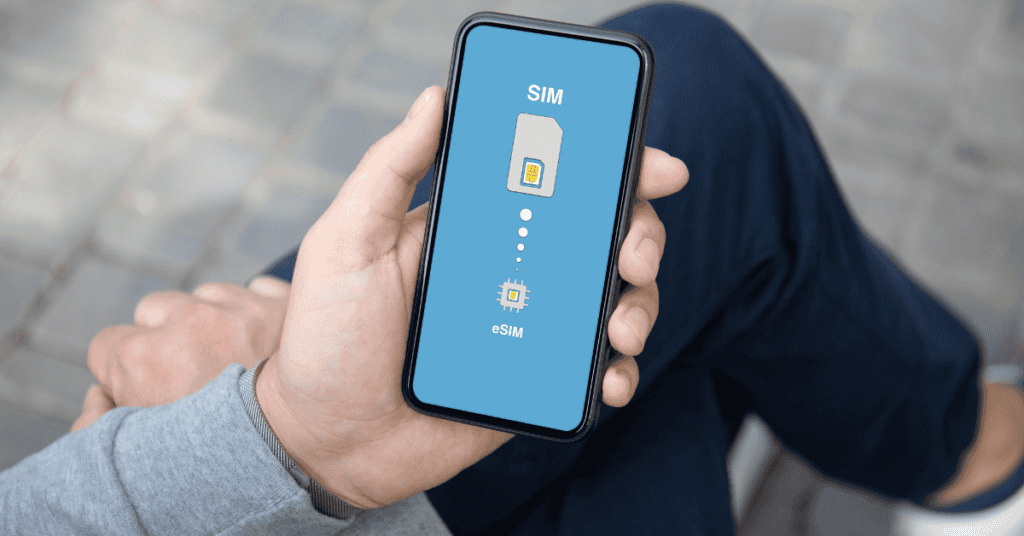
If you find that it’s your SIM card causing your phone to shut down or reboot, there are a few different things you can try.
These include:
1. Checking if Your SIM Card Has Been Damaged
Several potential factors can result in damage to your SIM card.
For one, if you have ever tampered with the SIM card chip, you will see the signs of a bad card, as mentioned above.
Static electricity discharge can also corrupt SIM cards.
Additionally, humidity can cause corrosion on the SIM card, negatively impacting the component (so, best not to take your phone into the shower!).
Both of these states can be identified by examining the appearance of the SIM card.
What Should I Do If My SIM Card Is Corrupted/Damaged?
If you do not see any physical damage on your SIM card, all you may need to do is to clean it for it to start functioning again!
It is not actually possible to repair physically damaged SIM cards. In situations of physical damage, it would be recommended to source a replacement from your carrier.
Can You Restore Data From A Damaged SIM?
Yes! To recover essential data from a damaged SIM, follow these steps:
- It would be best to get a SIM Card reader, which will only cost you a few dollars.
- Connect the SIM card reader to a laptop and follow the installation wizard to start the reader on your computer.
- Once setup is complete, insert the SIM card into the SIM card reader. Please make sure to clean the SIM card before inserting it. Take care not to damage the chip lines.
- When you have inserted the SIM card, launch the SIM card reader software on the computer and follow the steps to recover your data.
You can use the software interface to open the folder where the recovered data is located.
For example, if you want to recover contacts or messages, browse through the files and select what you want to restore.
To restore your data, click the “Recover” button on your computer. After making the necessary changes and repairing your corrupted SIM card, put it back into your phone.
2. Replacing Your Old SIM Cards
If you know the location of the SIM card in your phone, inserting or removing it is easy. The SIM card’s location can typically be found on the side of most phones.
On certain phones, the SIM card’s location may be behind the battery, which will require you to open the back of the phone.
It is easy to remove a SIM card with the right tools.
Depending on what kind of phone you have, you can use an ejector tool, pin, paperclip, or the edge of a credit card to pop the SIM out of the slot.
SIM cards are often placed in such a way that they can be slipped out with the tip of your finger as well.
For instructions on how to replace the SIM card, take a look at this video:
3. Checking Your Security & Location Settings
It may help to check your security and location settings to see if these are potential issues.
To start, activate the PIN code under Security and Location settings. The PIN code can only be activated by inserting the SIM card.
If the PIN code has never been activated, then the default password on most phones is 0000.
If the phone turns off before you access the Settings menu, restart it.
Once the phone is off, follow these troubleshooting steps:
- Boot up the phone without a SIM card.
- Activate Flight Mode.
- Turn the power off and insert the SIM card.
- Boot up again with the SIM card.
- After this, follow the instructions above for configuring Security and Location settings.
- When you enter the PIN code, reboot and turn off Flight mode to see if the phone still shuts down.
- Set the mobile network to GSM (only if it still shuts down).
4. Checking Your Network Settings

Another troubleshooting technique you may attempt is to adjust your Network settings. To do this:
- Boot up your phone without a SIM card.
- Follow the relevant instructions below:
- Navigate to Settings
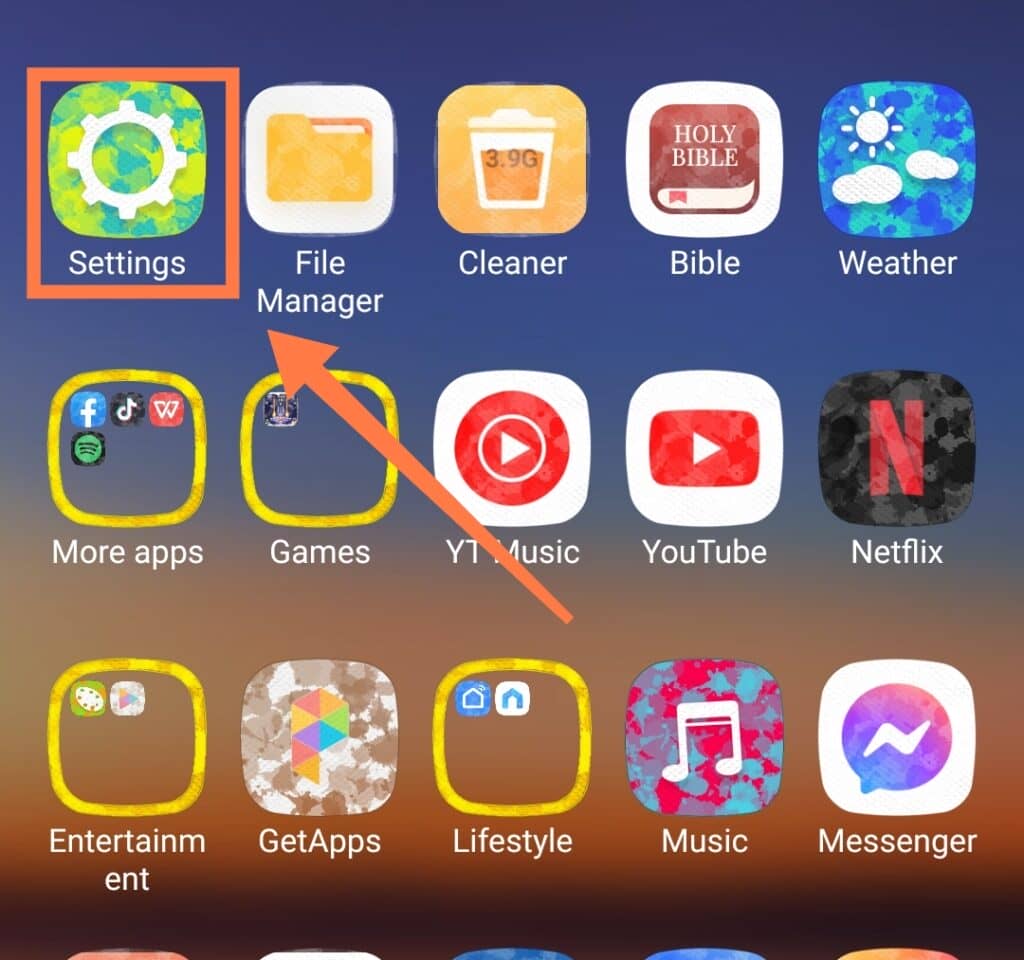
- Select “SIM Cards & Mobile Networks” (or similar, depending on your phone)
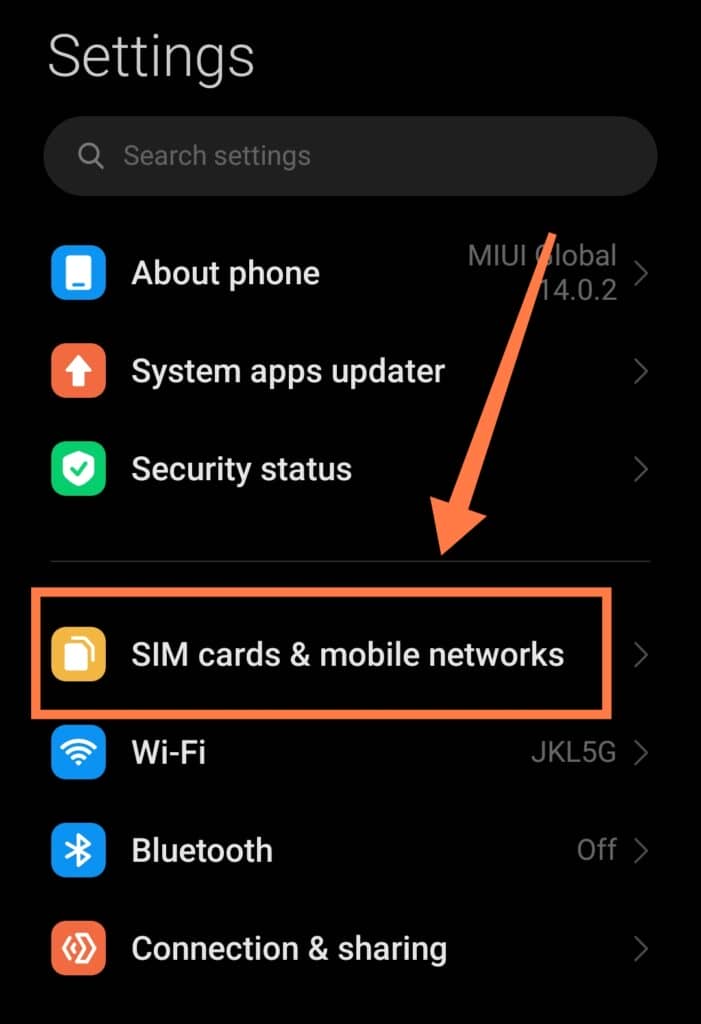
- Go to “Advanced Settings”
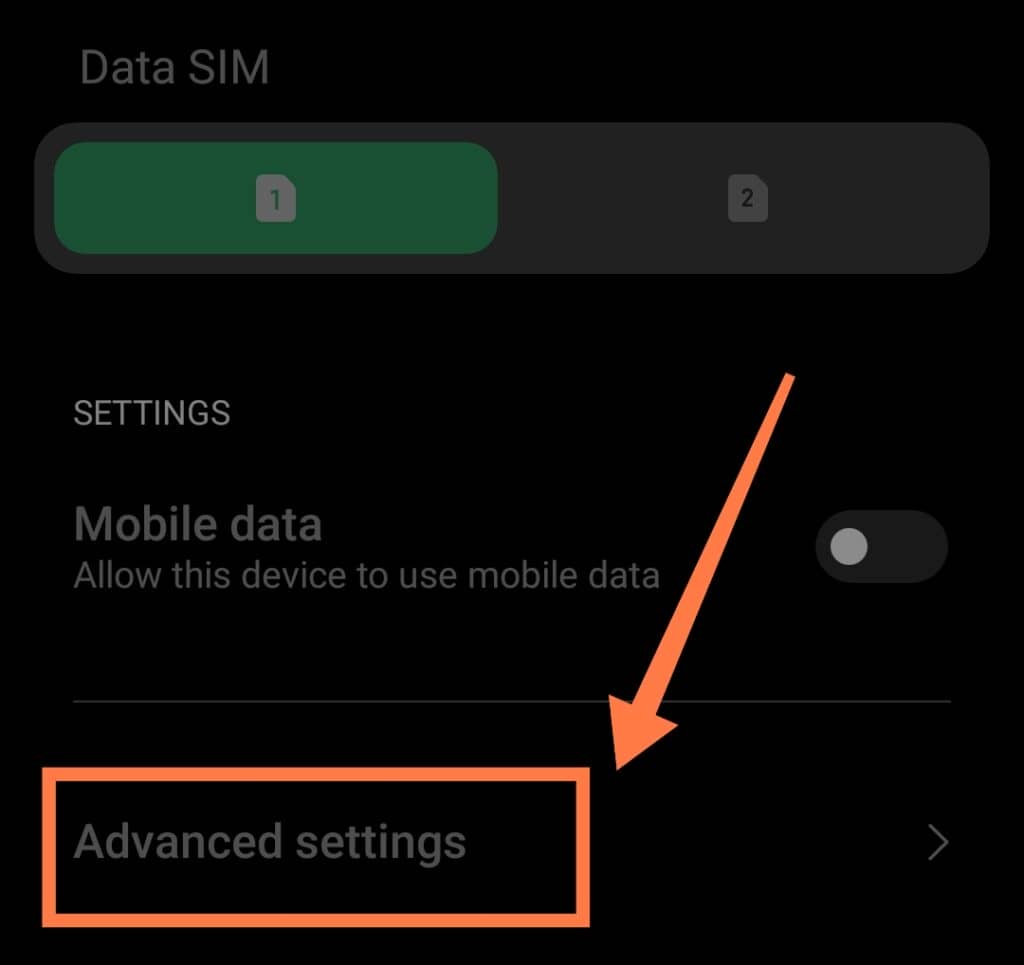
- Then, select “Network Mode”
- Once you’re there, change the selected network mode to WCDMA only. Note: If “WCDMA only” is already selected, try switching it to “GSM” only.
- Power off your phone, reinsert your SIM card and restart the phone.
In Summary
So, can a SIM card cause your phone to shut down?
Absolutely!
A damaged or misplaced SIM card can cause repeated force-restarting of your phone.
In some cases, a micro SIM card that has slipped into a mini-SIM card slot can also cause random restarts and shutdowns- so be sure to check that!
The situation is by no means hopeless, and following the troubleshooting procedures set out above will hopefully help you know exactly what you can do if your SIM card causes your phone to reboot or shut down again in the future!