How to tell if someone’s iPhone is off when texting. With instant online messaging, you no longer have to contemplate whether the message went through to the receiver. None of your recipients can say, “I didn’t receive your message,” because you will know otherwise.
Users that send texts via the iMessage service can learn if their message has gone through or was read by the receiver. The only issue is that this is only possible when other people’s “read receipts” are enabled.
There are various issues that users struggle with when using the iMessaging service, for instance, “How to tell if someone’s iPhone is off when texting?”.
Can You Tell If Someone Turned off Their iPhone While Texting?
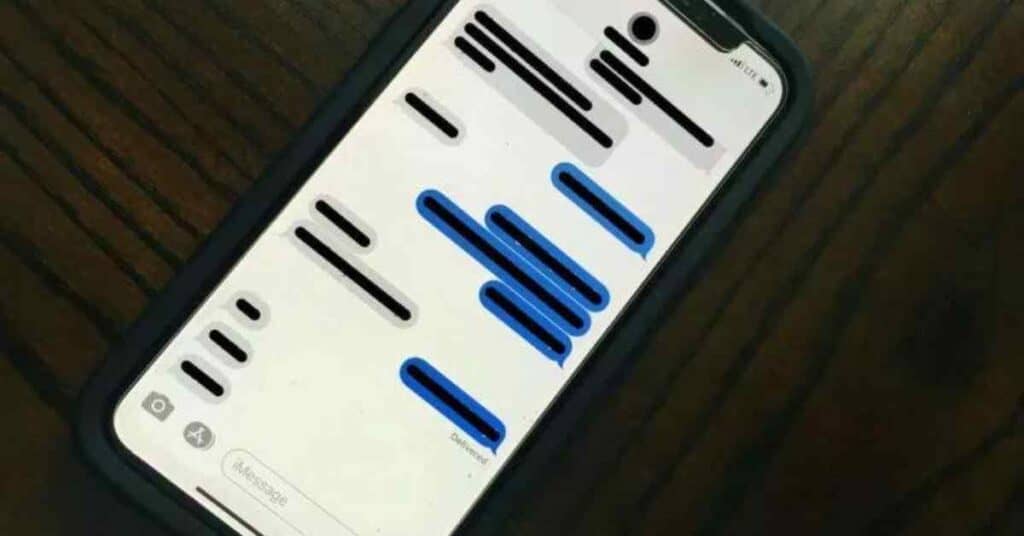
iMessaging can show you if a user’s phone is not switched on. For instance, sometimes, you may notice no “delivered” notification underneath your sent message.
When this happens, you probably think the issue is related to your phone having an issue or malfunctioning; however, the problem is actually on the recipient’s end.
If the message did not go through for some reason, you would notice a “message failed to deliver” notification under your message if your phone is faulty.
The problem could be because the receiver’s phone might need internet access. If their phone is in “do not disturb” mode, your message will still go through, and as soon as they switch their phone back on or have an internet connection, they will instantly receive it.
Will A Message Still Appear As Delivered If They Have Blocked You On Your iPhone?
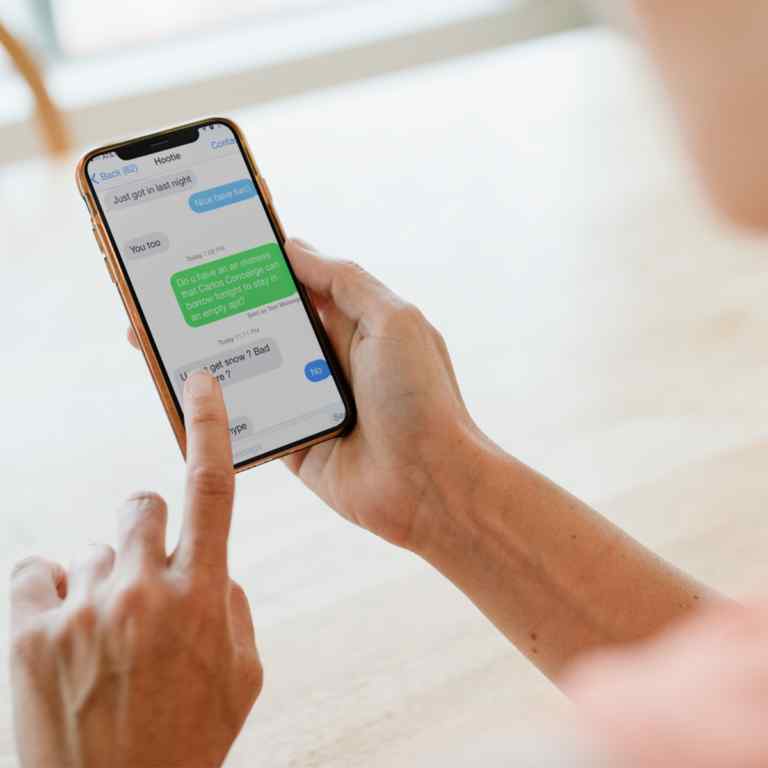
Other instances where your message does not show “Delivered” may include when the person has blocked you or changed their iPhone.
In both instances, the text will only go through if they unblock you or you find an alternative messaging platform to send messages to them. Another way to try and find the cause of the problem is by trying to make a call.
What Happens When You Send An iMessage To A Phone That Is Off?
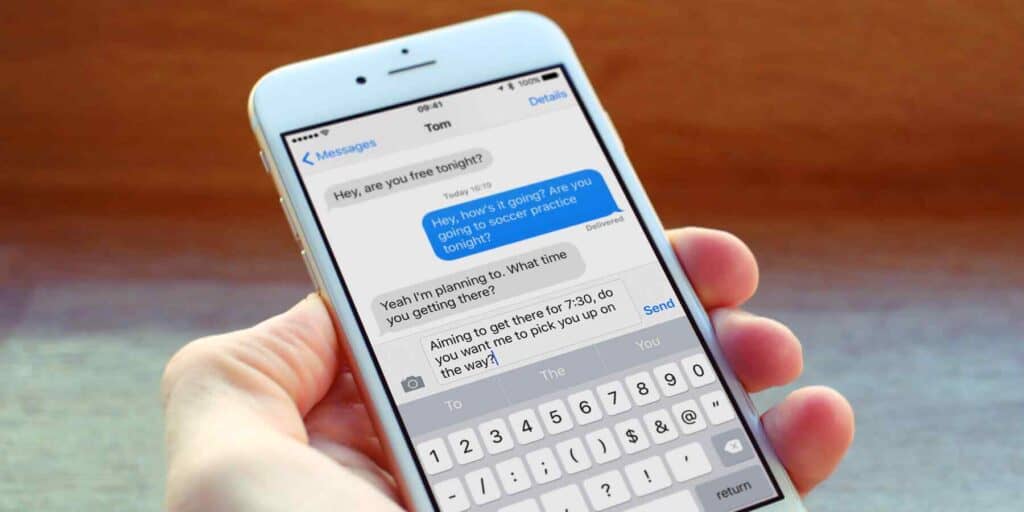
The Apple iMessaging system has an interconnection with Apple servers. It means iPhone users exchange their messages through these servers.
Apple servers will store the message if the receiver’s phone is off or cannot access the internet. However, the timeline for delivering the delayed message is still being determined.
If the recipient’s iPhone or Mac does not have active internet access and is not turned on, the message will not appear as “delivered” on your phone.
The delayed message will only show as delivered on your side once they have gone online or turned on their phone and it finally went through.
In the case of undeliverable messages, one will turn into a text message if the recipient has enabled the “Send as SMS” option.
You will notice this as the message bubble will turn green, and a caption will tell that you are using the SMS service.
You can achieve SMS messaging manually by holding the unsent message and selecting “Send as Text Message” from the list of options. However, if the message says “delivered,” you will not see this option.
Does Green Text On iPhone Mean Block?
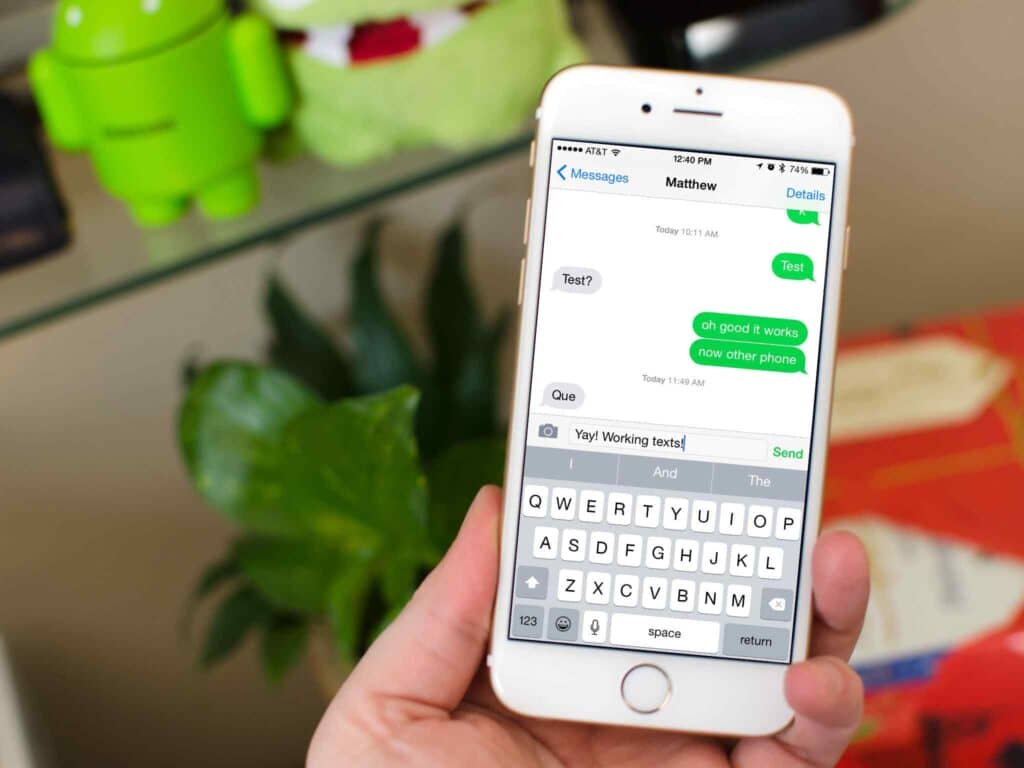
Having green or blue text on your iPhone does not mean that someone has blocked you but indicates the type of messaging one is using.
Blue bubble text shows that you use the iMessaging service and send texts from one iPhone to another. However, if you send a message to someone who does not own an iPhone or does not use iMessaging, the message bubble will be green.
Green bubble text indicates that you are texting through a standard SMS service. Grey bubbles will appear on the screen for both iMessaging and SMS messages. This will occur regardless of whether the text is intended for individuals or groups.
Why Can’t I See Delivered On My Message?
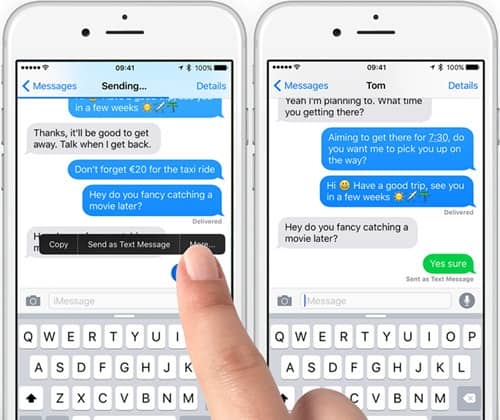
Usually, when you send a message to another iPhone, “delivered” shows underneath your message bubble. It implies that the message has arrived on the receiver’s phone, but they still need to read it.
Apple servers will wait for the receiver to reconnect to the internet if there are issues with the receiver’s phone.
If you encounter a notification like “error,” it might be because you entered the recipient’s incorrect details; therefore, always double-check if it is correct.
Although, if it shows “message not delivered, “you might need to resend it, as this means it has not reached the Apple servers.
Additionally, if you want to know whether someone has read your message, you must make sure they have “Send Read Recipients” enabled.
This option does not work by default; the user must manually enable it. Also, remember that the feature does not apply to group messages. Once the “SRR” is enabled, you will see “read” under your messages.
Why Can I Not Send And Receive iMessages?
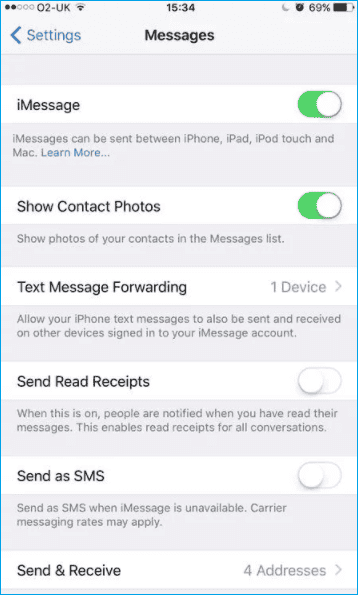
When your iMessage is inactive or switched off, you cannot send or receive iMessages. To activate it, go to settings and then messages. Select iMessage to make sure your phone is set up for iMessage.
Once you have enabled iMessage, your phone may encounter other problems, such as a poor internet connection, total memory, etc.
What Are The iMessage Requirements?
To send an iMessage, you need to consider specific requirements. Among them are the following:
- Make sure your iPhone is on.
- You must ensure iMessaging is enabled.
- You must have internet access on your iPhone.
In the absence of one of these conditions, iMessaging will not work. The “Send as Text Message” option will send your message as a text message. Otherwise, the Apple servers will save your message indefinitely.
The Bottom Line
We hope this article has given you all the information to answer your question: “How to tell if someone’s iPhone is off when texting?” If you use iMessaging, you can tell by the blue color, while regular texts are green.
As far as the delivery of your message goes, it will be delivered on the recipient’s iPhone as soon as they go online.
In contrast, text color shows whether you use iMessaging or standard SMS service. The text message color does not indicate whether someone has blocked you. The only way to find out is by calling them to see if you get through.
