Have you missed a call, or did the line get disconnected while on a call with a stranger? As a result, you’d like to know how to see call history on the iPhone for one Contact to have more information about the call.
The call history is essential because it lets you find the number you still need to add to your contact list and the missed calls.
Additionally, it shows you the number of a person you had a phone call with and more information about that call – the call duration, for instance.
By default, the iPhone Phone App displays a call history and the number of times a person attempted to phone you. In addition, it tells you the kind of call it was.
For example, you’ll know if it was a FaceTime or a regular phone call. This article will cover how to see the call history on the iPhone for one Contact and touch on things you can do with that call history.
How To See Call History On The iPhone For One Contact?
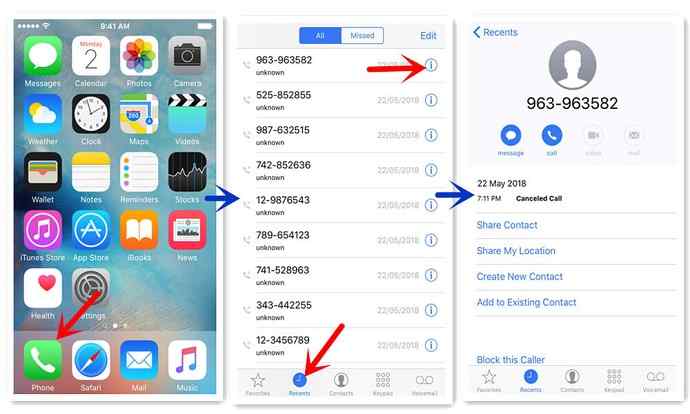
The following steps will help you get more information about a particular call with a person.
- Click on the ‘Phone’ icon. You’ll find it on your home screen in the bottom left corner.
- Next, click the ‘Recent’ icon to locate your latest call history. It is located at the bottom of your screen with many other options.
- Please search the list for the person’s name or number to see their call history. Make sure you’re off the ‘Missed’ tab. Unlike the ‘Recent’ tab, which shows all recent calls, the missed tab will only display missed calls.
- Call the person if they need to be added to the ‘Recent’ tab. Afterward, your phone will create a log you can explore. Dismiss the call before the person picks up if you didn’t intend to talk with the person. Consequently, you’ll see the Contact you’ve just called at the top of the ‘Recent’ tab. Now, you can find more information about the call.
- Next, click the ‘i” icon on the right of the Contact’s name. Once you tap the icon, you’ll be on the screen displaying complete information and details about the person. Namely, you can view call time and date, history, and duration. In addition, you can either call or block a person, text them, and take notes of the call.
Related Questions
How Long Does Apple Store Call History For?
If you’re not using iCloud, your iPhone will keep the call information and other data for only 180 days. In addition, your iPhone will delete any information collected about your location within 24 hours.
Remember, your iPhone’s local memory can save numerous calls simultaneously. Additionally, it counts repeat calls to one Contact as a single call. Accordingly, the call history can display details of over 100 calls at any moment.
How To Remove One Call On iPhone?
Now, you can see a call history on the iPhone for one Contact. But what if you wanted to delete that call?
- Go to the ‘Phone’ аpp
- Click ‘Recent’
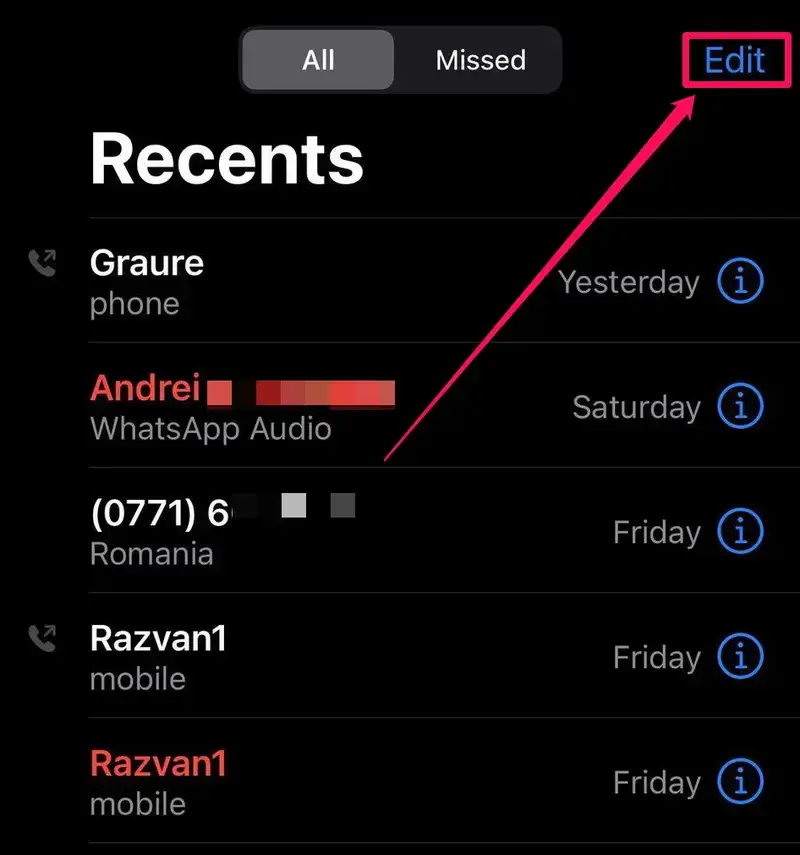
3. Select ‘Edit.’ You’ll find this option on the upper right of your screen
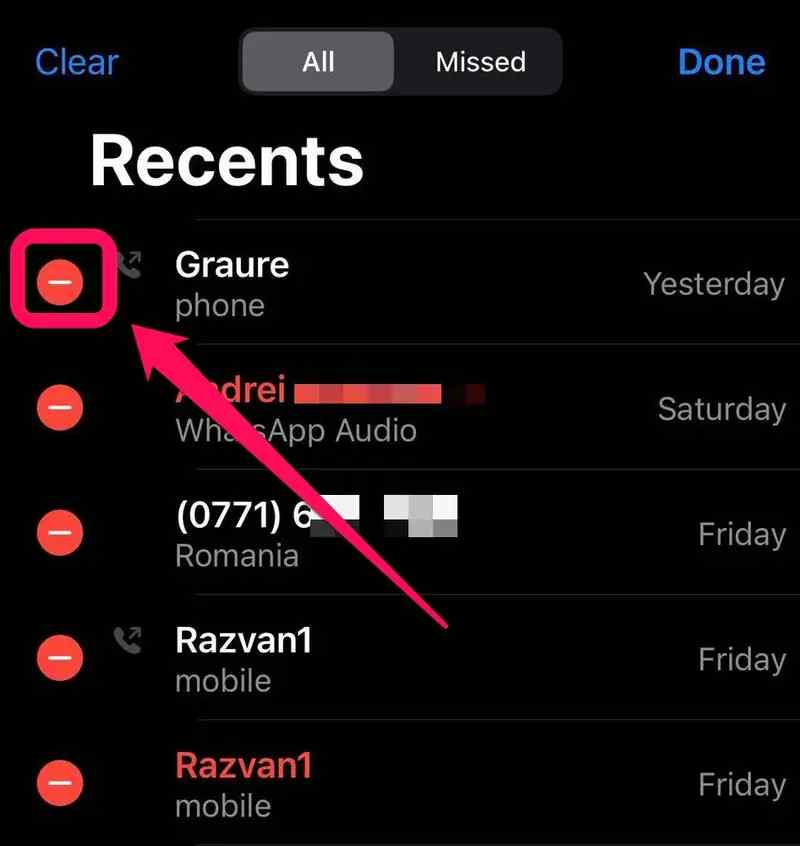
4. Next, click the red circle closest to each Contact
5. Finally, click ‘Delete.’
How To Remove Call History On iPhone?
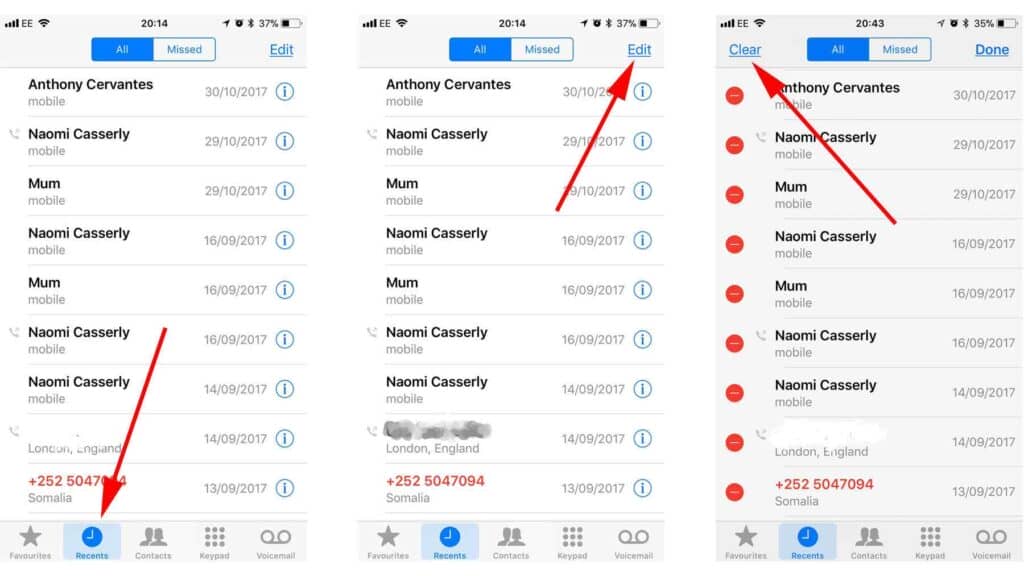
You can delete your call history for several reasons, including freeing up your iPhone’s memory.
- Go to the ‘Phone’ аpp
- Click ‘Recent’
- Select ‘Edit.’ You’ll find this option on the upper right of your screen
- Next, tap ‘Clear.’
- Finally, click on ‘Clear All Recents.’
How To Recover Deleted Call History?
Have you accidentally deleted your call history? Unfortunately, Apple’s only solution is erasing your phone and inserting a backup from iCloud. The downside is that your iPhone will lose and replace any new data with the old one.
Here’s how you can install a backup:
- Open the ‘Settings’ menu
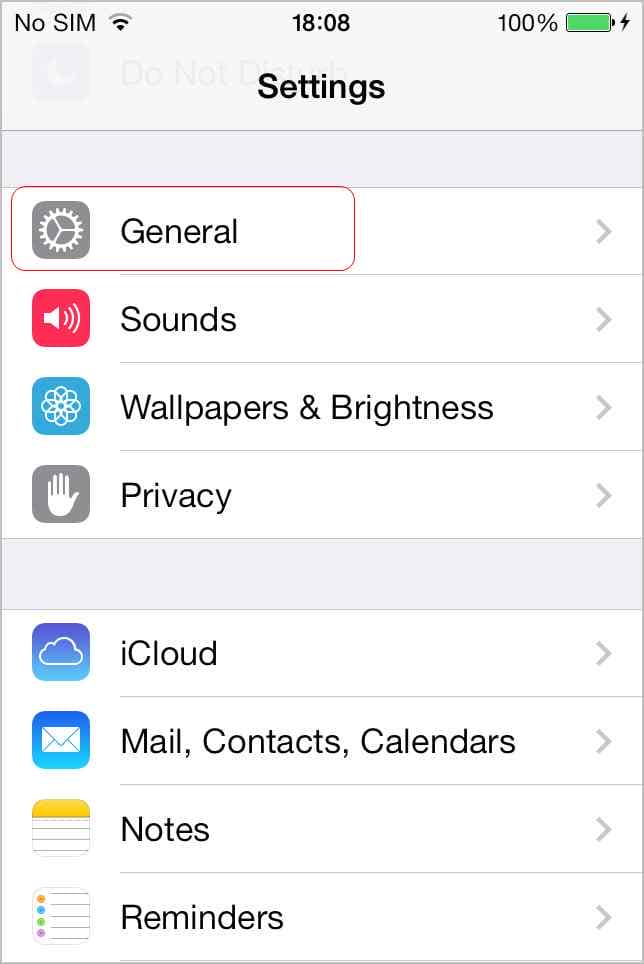
2. Click ‘General and Reset’
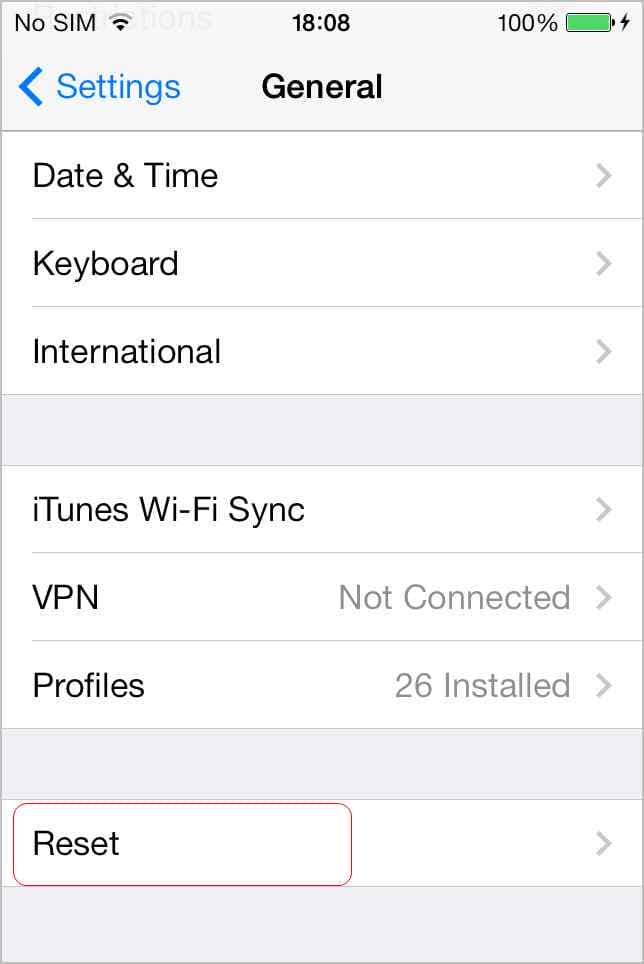
3. Next, select ‘Erase All Content and Settings.’
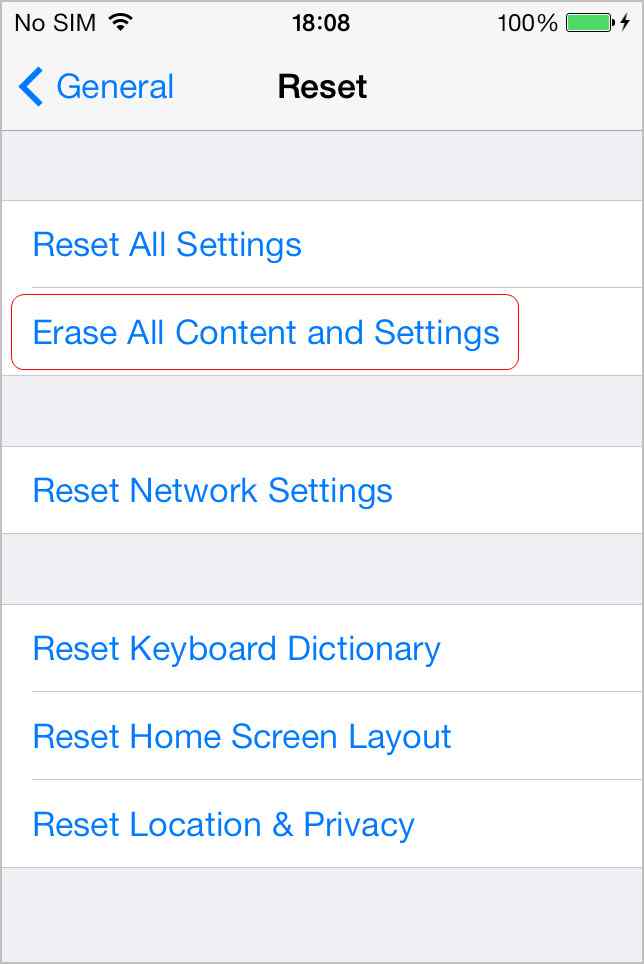
4. Follow the instructions provided on the screen
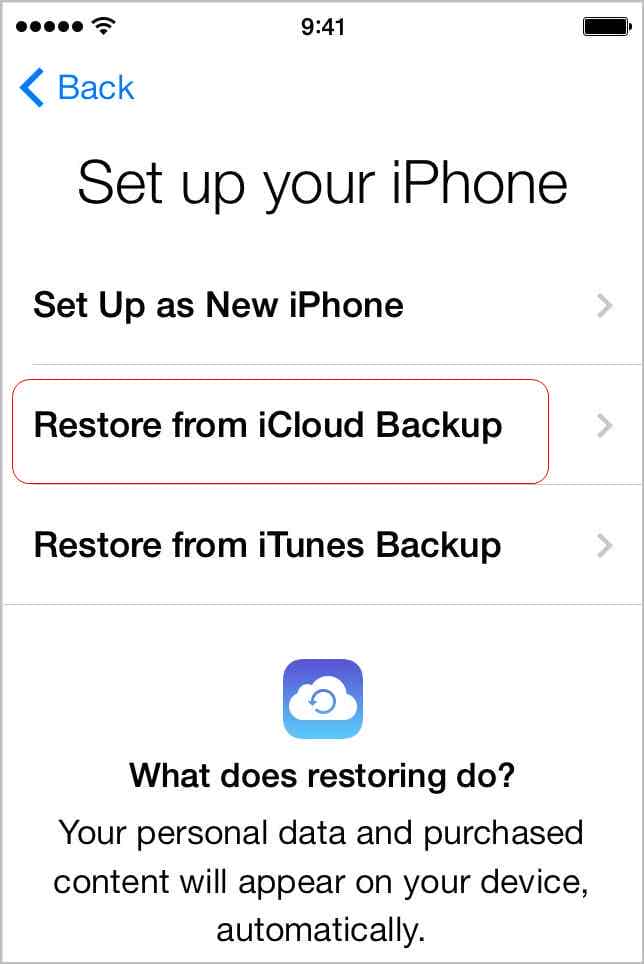
5. Then, select ‘Restore from iCloud Backup’ when you’re on the ‘App & Data’ section
6. Sign in to your iCloud account
7. Finally, set a listed iCloud backup
Summary
It’s vital to know whose call you’ve missed and more information about the person who called you.
As a result, any iPhone user needs to know how to see call history on the iPhone for one Contact. Moreover, if you accidentally delete a call log, you must know how to recover it when necessary.
