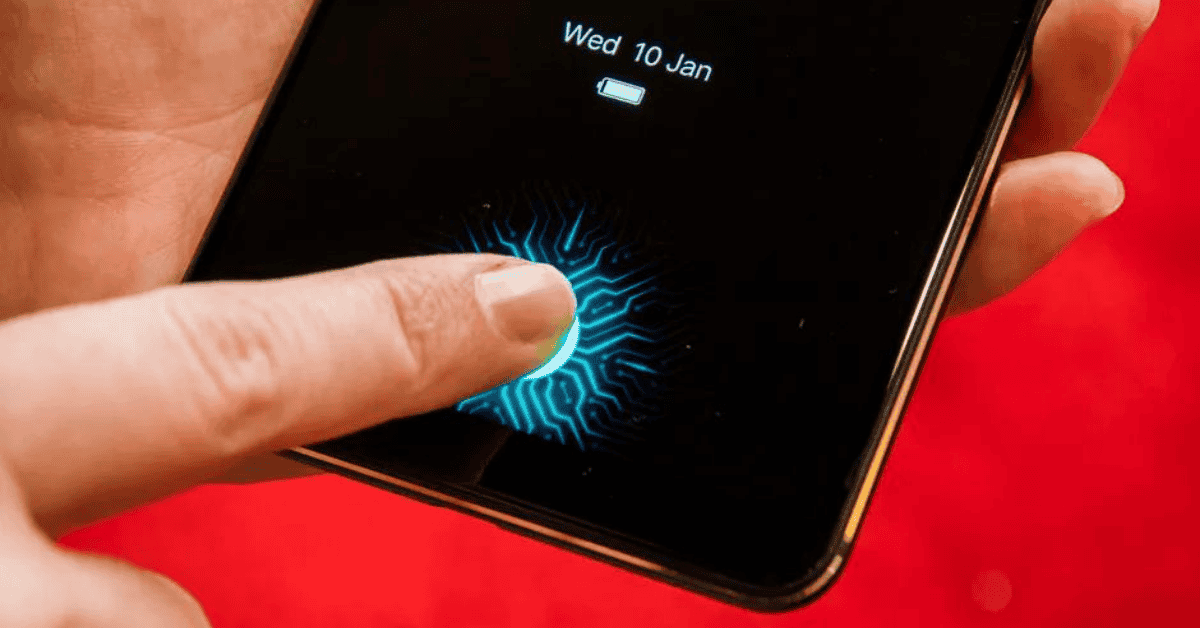Discover is an online bank that offers its customers a wide range of financial services; from payment services to loans and retirement solutions, Discover Bank has it all.
Just like pretty much every other bank in the modern world, you can easily access your account via their website or through the Discover mobile app.
The app is generally a user-friendly and effective way to check your account and view cash advances and balance transfers. However, certain glitches do sometimes occur and cause inconvenience to users.
One such issue is with the Discover app fingerprint reader not turning on properly when the user wants to log in. As you might imagine, this can create problems when trying to view your account!
The settings for fingerprint unlocking can be found under Face Lock on the Discover app for Android devices.
You will need to turn on the Face Lock option in order for the fingerprint reader to become enabled.
If you’re unable to reach the settings, or if switching on Face Lock still doesn’t fix the issue, uninstalling and reinstalling the app should also be effective in resolving this problem.
Why Has My Fingerprint Login Stopped Working?
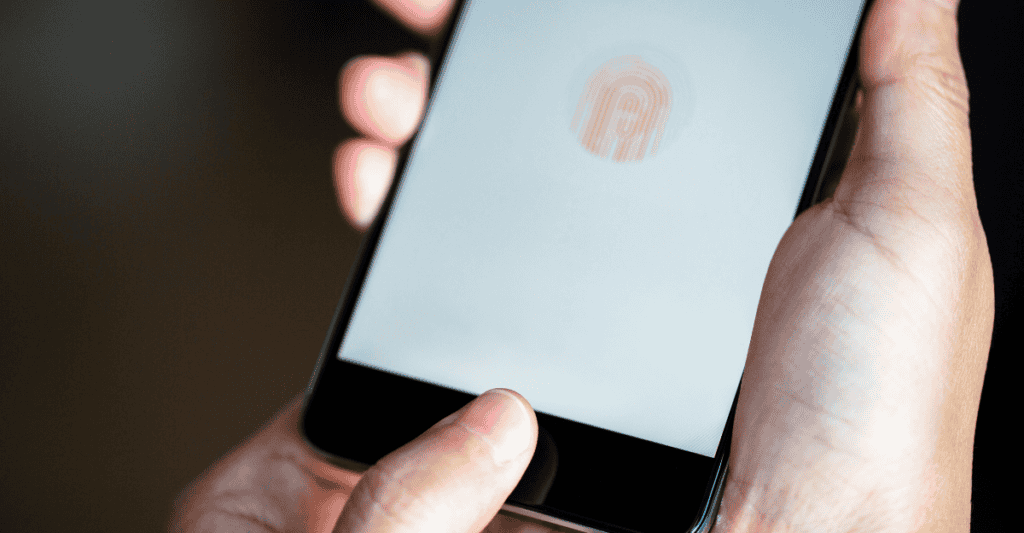
Be it on Android or iOS devices, the fingerprint login has proven to be one of the most secure ways to unlock a phone or app in recent times.
While secure, fast, and convenient, fingerprint logins do still sometimes experience glitches that can prevent access and cause difficulties with detection.
It’s definitely frustrating when you can’t access an app- especially when it’s one that contains all of your financial information!
So, is it time to take your device to a technician? Not just yet! We have a few fixes down below that you can try to see if the problem can be resolved from the comfort of your own home.
Before we take a look at these fixes, let’s first try to determine why your fingerprint login has stopped working out of the blue:
- Move your finger over the sensor to see if it’s detecting anything at all.
- Can you see any scratches or damage on the phone where the sensor is located?
- Did you apply a screen protector recently?
- Is the phone screen clean and free of dirt, grease, and smudges?
- Are your fingers damp, sweaty, or extra dry?
- Do you have an injury on your fingertip?
- Is the phone’s cache memory full?
How To Solve The Problem
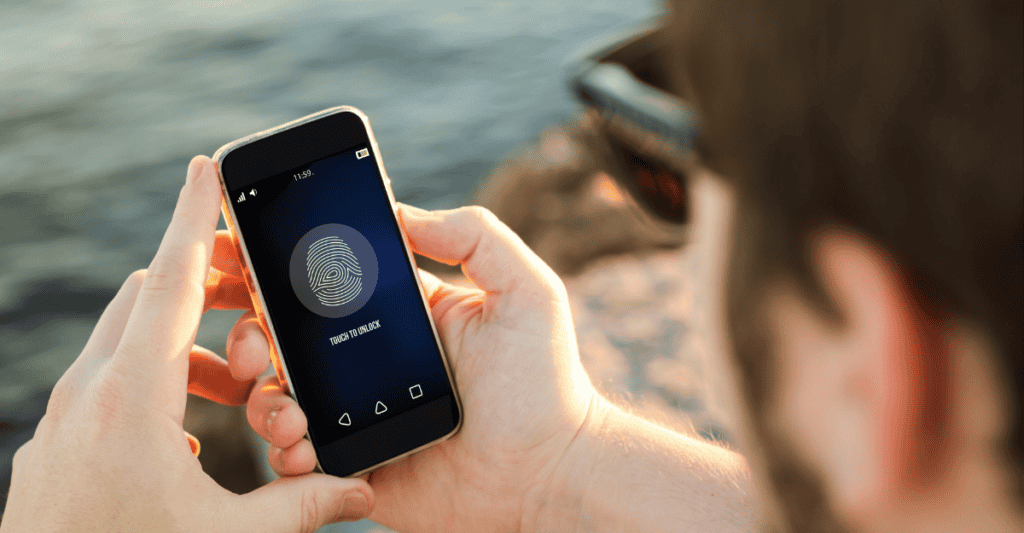
Try the following if you cannot use the Discover app fingerprint login on your phone:
- Turn off Touch ID/fingerprint/biometric login on your phone, and turn it back on after a few minutes.
- Sign out of your device account and sign in again.
- Reboot your phone or put the device into Safe Mode. This usually is effective in fixing most minor glitches.
- Regularly clean the phone screen and keep the display free from dirt or smudges.
- Always make sure that your fingers are clean and dry before trying to unlock the app. Wipe your hands with a tissue to get rid of sweat or moisture.
- Don’t put too much pressure on the fingerprint sensor. A light touch for a couple of seconds should be enough. When you press too hard, it can result in damage to the sensor over time.
- Remove the phone case or screen protector if they appear to be blocking the sensor from successfully reading your fingerprint.
- If none of the above works, contact customer support or take your phone to a professional technician.
How Do I Enable Fingerprint On The Discover App?
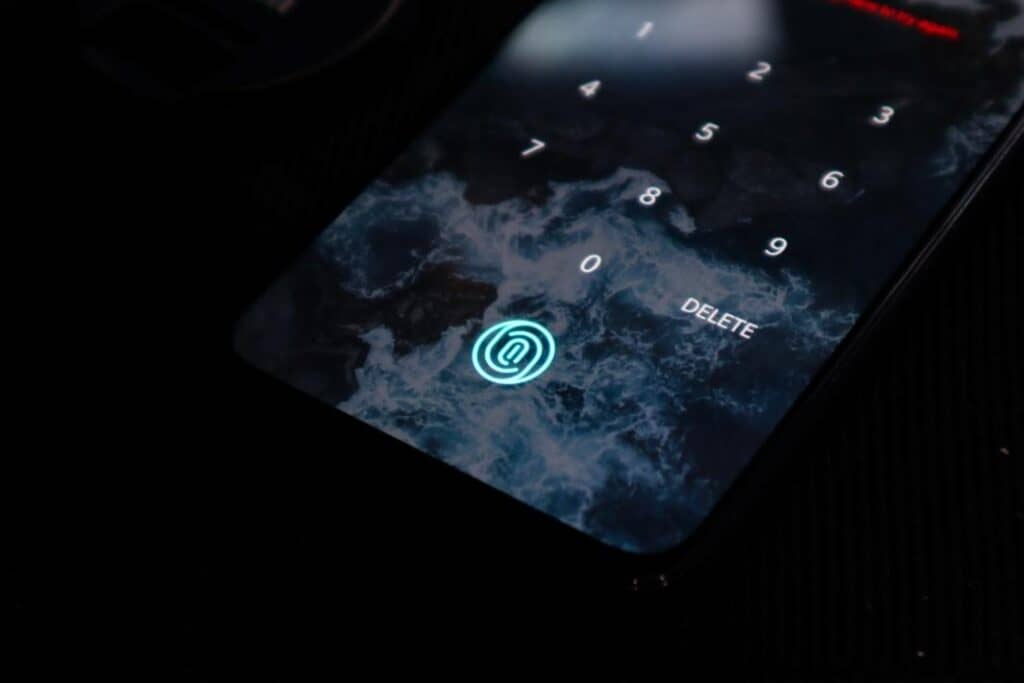
Both Android and iPhone users can access their Discover bank accounts conveniently and securely without needing to type in any login information simply by turning on the fingerprint login option.
The option is available for users with mobile devices that have built-in fingerprint sensors.
For example, iPhones with Touch ID® technology (starting from 5S and higher) and phones such as the latest versions of the Samsung Galaxy which have built-in sensors and offer fingerprint/ biometric unlocking are able to enable fingerprint login for the Discover app.
It is easy to enable fingerprint login on the Discover app. The first step is to enable the Passcode login on the app, as this option activates both passcodes and fingerprints:
- Log in to the Discover app
- Go to Profile and Settings
- Choose ‘Touch ID’ or ‘Fingerprint’ (depending on whether you own an iOS or Android device)
- Then follow the setup instructions on the screen to enable fingerprint login
Some users have reported not seeing an option for fingerprint login on their devices. This is likely because:
- The phone doesn’t have a built-in fingerprint sensor.
- The user has had too many unsuccessful attempts with fingerprint login, resulting in the feature being disabled as a safety measure.
- The option to use a fingerprint login may be disabled in the general phone settings.
Keep in mind also that the correct fingerprint needs to be saved in the phone’s settings for the sensor to detect, compare, recognize, and provide login access to the app.
Does The Discover App Have Face ID?
Yes, the Discover app has a Face ID option.
The bank introduced this function in 2017 to cater for customers that had the iPhone X so that they could make the most of the facial recognition technology.
Face ID uses the TrueDepth camera system to create a 3D map of the face and allows users to unlock the phone with just a glance at the screen.
The Face ID update on the Discover app came soon after the bank introduced online transfers on the app and ways to redeem cashback through Apple Pay.
However, it hasn’t always been smooth sailing.
Sometime in mid-2021, an iOS software update created temporary problems for Discover app users due to the glitches in the Face ID technology.
The app’s Face ID login stopped working after a particular software update on the iPhone X. The option to use Face ID no longer appeared on the screen, and even the fingerprint login didn’t work.
Uninstalling and reinstalling the app didn’t work either for that glitch. Thankfully, the technical team at Discover bank was quickly made aware of the problem and resolved it shortly afterward.
Remember that Face ID will stop working in the Discover app and become disabled if it can’t recognize your face 5 times in a row.
If that happens, you will have to go to settings to delete the saved face(s) and set up a new one in order to get the facial recognition to work again.
Related Questions

Can I enable fingerprint apps on my iPhone?
iPhone X doesn’t have a fingerprint login feature but does have Face ID technology. You have to enable fingerprint login on the phone to enable the same for the apps.
How do I set fingerprint login for Android phones?
• Go to Settings -> Lock Screen and security -> Screen lock type -> fingerprint scanner
Follow the instructions on the screen to add your fingerprint and save it to your phone. The sensor will detect the fingerprint and compare it in order to unlock the phone.
In Summary
If the Discover app is not turning on fingerprint access, you should first check if your phone has a built-in sensor to detect fingerprints.
Next, go to app settings to cross-check if fingerprint login has been enabled.
In order to enable fingerprint login for the Discover app, you have to turn on the feature for the device itself as well. Therefore, go to device settings to make the necessary changes.
The fingerprint login setting will show as Touch ID on iPhones but may show as Face ID on Android phones. This is because Android phones with built-in sensors use biometric identification technology.
Making sure your screen is clean, deleting cache memory, restarting your phone, and reinstalling the Discover app can also help to resolve this issue and turn the fingerprint reader back on again.
If none of the above works, the next best course of action would be to contact Discover Bank’s customer support for Smartphone technical support!
Just like us, smartphones consist of a pretty complex anatomy. Take a close look HERE at all the vital components that make up a modern-day smartphone!