There’s nothing sadder than a phone that won’t hold a charge.
You know, the one where you charge, and charge, and leave plugged in overnight- only to wake up the next morning to a 1% battery symbol.
If your iPhone is always showing 1% battery life on the top right of the screen- even though you’re pretty sure it has more charge- the first thing to do is to restart the phone completely.
Hold down that power button till the option to shut off comes on the screen. Once you’ve powered off, wait a few minutes before switching your phone back on and plug it into a socket to perform a full charge.
Do not use your phone while it is charging at this point; the best time to perform a full recharging cycle may be overnight when you won’t be using the device.
If this process doesn’t solve the problem, there could be a deeper issue present with your iPhone battery (or even the system itself!).
Read on to learn everything there is to know about this issue as we dive into all of the different potential causes, as well as provide you with a few solutions that can hopefully help you to resolve this once and for all!
Why Does My iPhone Stay On One Percent?
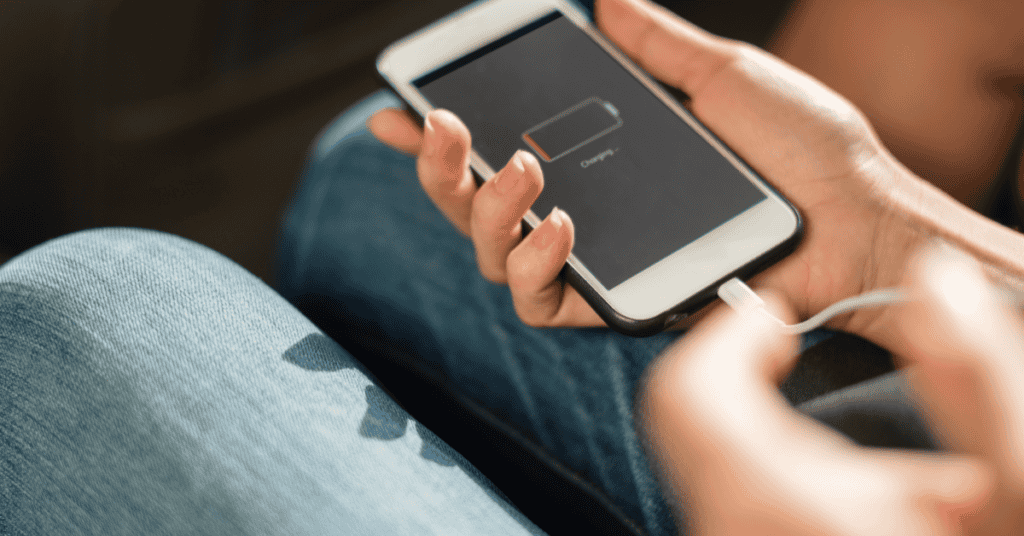
If your phone is showing 1% battery life, it is generally because the device’s battery life has come to an end.
It’s had a good life, but there’s just no more fight left in the device.
When your phone has reached this point, you can either replace the battery or buy a new iPhone altogether.
Both of these options can be achieved either by visiting an Apple store, or an authorized Apple service center.
How Long Does It Take For An iPhone To Charge To 1 Percent?
Generally, an iPhone will take about one minute to charge 1% of its battery.
An iPhone will charge much more quickly on its rise to 80% charge, but the charge will then slow down as it closes in on 100% (or even 98%) battery life.
This phenomenon takes place because the phone wants to minimize the risks of the battery overheating from all of the electricity flowing through the cable.
Additionally, a device will also be able to charge more quickly by placing it on Airplane mode.
This is because it will no longer be running a number of power-intensive apps and processes. By toggling the In-Flight function, an iPhone can then focus all of its resources on charging the battery.
Why Does 1 Percent Battery Last So Long?
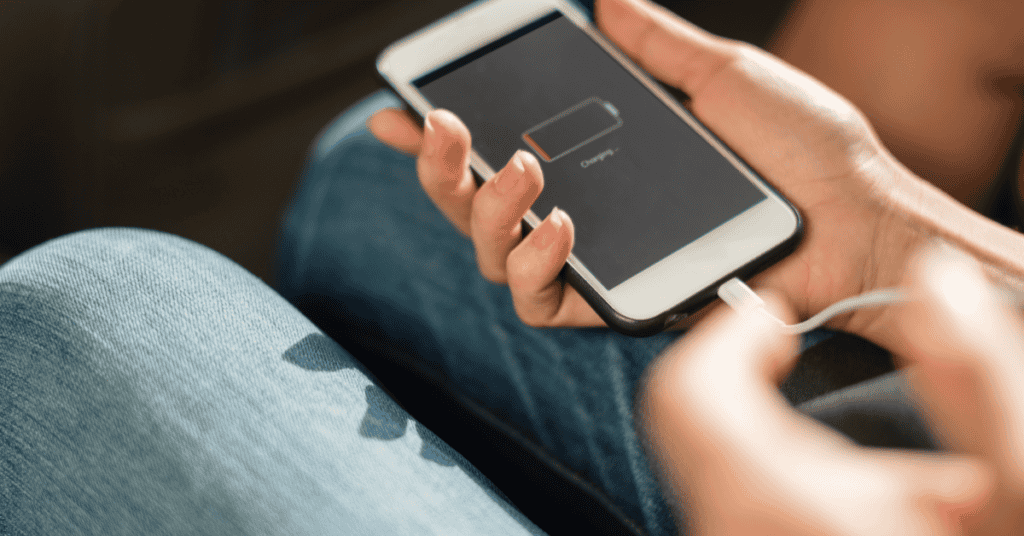
Although every iPhone has a built-in algorithm that constantly calculates battery life, sometimes that algorithm underestimates just how much battery capacity remains.
While it may show that the phone only has 1% battery left, the device might actually still have more power available.
If this happens on a newer device, it could be that the algorithm is simply recalculating and will give you more battery life even while the screen shows it at 1%.
The algorithm is a constantly changing gauge, and it can and will correct itself if it miscalculates.
How Do You Fix An Incorrect Battery Percentage?
With any battery issues, the first step is to try fixing it by restarting your iPhone and then charging it for a long cycle.
By first restarting your iPhone, you can check if it was just the phone’s software that needed a refresh.
This can be observed if the battery percentage then rises back to its standard value. If it does, the next step is to plug the phone in and allow it to charge to 100%.
If the battery life percentage number gets stuck while the iPhone is charging, try restarting it again and then plugging the cable back in.
If the above doesn’t work, here are a few additional methods that you can try:
1. Calibrate Your iPhone Battery

- Run the iPhone battery flat until the device shuts down by itself. To speed up this process, turn on the flashlight and open up a large number of power-intensive apps.
- Do not charge your phone straight away. Instead, leave it powered off for an hour or two.
- Using an official Apple charger, plug in the phone and wait for it to switch on automatically.
- Once it is charging, put the iPhone into Airplane mode and turn off the WiFi and Bluetooth. Let your iPhone charge for about three to four hours. Do not use it during this time.
- When your iPhone battery reaches 100%, keep the charging cable in. Perform a forced restart while the device remains charging.
- To carry out a Forced restart: Click and release the Volume Up and Volume Down buttons. Press and hold the Side button in until the Apple logo shows on the screen; once the iPhone has rebooted, unplug the charging cable.
2. Check The Battery’s Health

If your iPhone battery continues to show incorrect percentages, then it might have reached the end of its lifespan. At this point, you can simply replace the battery.
The way to check the health of your iPhone’s battery is to do the following: Browse in
- Go to Settings then Battery

- Tap on Battery Health

- Check the Maximum Capacity value.

3. What Apps Are Running On The Phone?
If an app doesn’t close properly or crashes unexpectedly in the background, it can sometimes cause a major drain on the iPhone’s battery.
An app that crashes can also make your iPhone hot due to the unexpected demand it is drawing from the CPU. Restarting your device should clear any problems with crashed apps.
To help save more battery power, you can make it a habit to do simple things like turn off your location tracking, Bluetooth, and other apps that work in the background.
4. Only Use Necessary Notifications
When setting up Push Notifications for apps, the default will be to give them full permission to keep running in the background.
Push Notifications constantly check for new messages, emails, and other kinds of activity even when you aren’t actively using the app.
Notifications are helpful, but they also use precious battery life.
To save extra power, think about which apps you want to be constantly sending push notifications and which you want to stop running after you close them.
Stopping Notifications
- Go into Settings > Notifications l to see a list of all your apps

- As you browse the list of downloaded apps, decide if you need notifications from the app when it is not in use. If yes, then leave the notifications on. If no, turn the notifications off!

- Underneath the name of each app, you will see either an Off toggle or a handful of options for what kind of notifications the app can send you. The options include Badges, Banners, or Sounds.

- To turn the notifications off, click on the app’s name then toggle the switch that is next to Allow Notifications.

5. Turn Off Unwanted Widgets
Widgets are “mini-apps” that run in the background, continuously supplying your iPhone with up-to-date information. For example, widgets allow you to know what the weather is like outside, or how your stocks are performing.
To save battery, widgets should be turned off as well- especially if you do not use them frequently.
Here’s how to do that:
If you have an iPhone that is using iOS 14 and above: Go to the Home Screen, locate the widget you wish to remove, and press and hold the image until it says “Remove Widget”.

If your iPhone is using iOS 13 or an older operating system, go to your Home Screen and swipe from left to right until you get to the widgets. Scroll down and click on the circular “Edit” button.

Here you will see the list of widgets on your iPhone. To remove a widget from your iPhone, click on the red minus button which will appear on the left side.
6. Signs Your iPhone Battery Needs Replacing

The following performance issues may indicate that your iPhone’s battery needs replacing:
- Apps take longer to launch,
- Slower frame or refresh rates when scrolling,
- Backlight dimming automatically,
- Lower speaker volume,
- Gradual frame rate reduction in certain apps,
- Flash that disables itself randomly, and
- Apps that refresh while running in the background needing to be reloaded from scratch when relaunched.
However, poor battery quality will not directly impact the below:
- Cellular call quality and network performance,
- Photo and video quality,
- GPS performance,
- Location accuracy,
- Smartphone hardware and sensors, such as the gyroscope, accelerometer and barometer,
- Apple Pay.
In Conclusion
If you wish to extend the lifetime of your battery, there are a few things you can do to slow its power drain.
However, if a device regularly shows it has only 1% battery life remaining, that is usually indicative of a problem with the battery itself.
At this point, it is advised that you take your iPhone to an Apple store or authorized Apple Service Center to have it assessed by a professional technician.
In this scenario, you may need to replace the battery or purchase a new iPhone entirely.
Apple Store staff will also be able to inform you if the way you are using your iPhone is causing the 1% battery issue and suggest different ways to save power.
These can include recalibrating your battery, managing unnecessary apps, turning off push notifications, and deleting widgets that you don’t use.
Finally, when trying any of the suggestions that we’ve talked about above, remember not to do anything that could potentially nullify the warranty of your iPhone!
