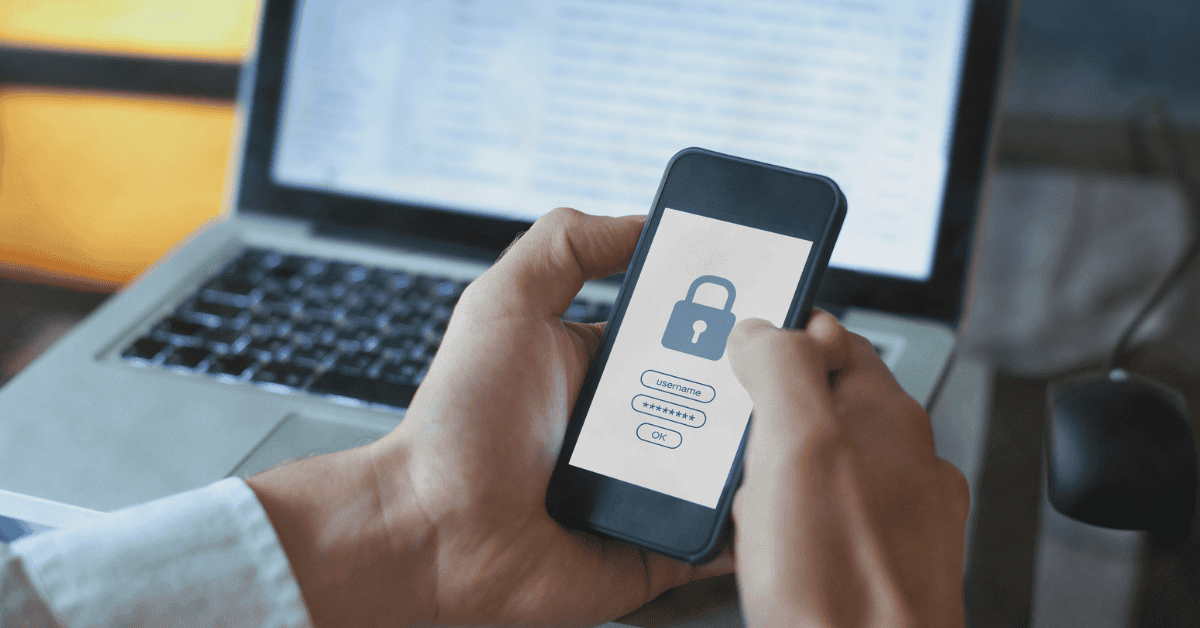The idea of losing your phone is one of the most horrifying thoughts for many people in today’s world.
What’s even more terrifying is the notion that somehow a stranger may get hold of your password!
Private data and information have always been prime targets for hackers. Your phone of course happens to contain plenty of this valuable data.
Because of this, maintaining your phone’s security should always be a top priority.
While phone passwords do go a long way in protecting your personal information, it can be frustrating to have to enter your password so many times when trying to use the device.
Does your phone keep randomly asking for your password?
Read below for all the information you need to know about this frustrating issue!
Scheduled Password Requests
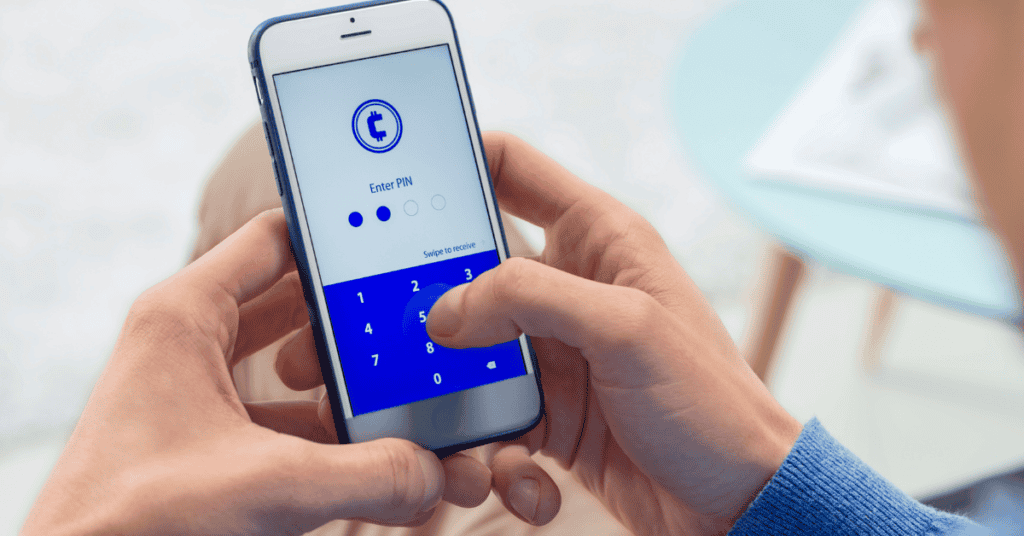
Your smartphone may periodically ask you for your password as a security measure.
This is completely normal.
For example, you will typically have to key in your password when you boot up the device to unlock it.
There will usually also be requests for your password after certain periods of time to ensure that the phone is being operated by the correct person.
Most phones these days also have facial recognition (such as Face ID) or fingerprint unlocking capabilities.
Combining those features with the password unlock feature helps to increase your device’s security, as there is a lower probability of someone being able to decipher all three methods of unlocking your phone!
However, outside these regular and appropriate requests for your password, random requests can become a cause for concern.
Reasons For Random Password Requests
Here are some reasons why your phone may be constantly requesting your password:
1. App-Specific Settings
If certain apps such as Outlook or Gmail keep asking for your password, it’s most likely that you’ve left the option to request for a password as Always On in your phone settings.
Therefore, the requests are not indicative of any security flaw or breach. However, you will keep facing these annoying requests until you change your selection in the settings.
2. Recent OS Update
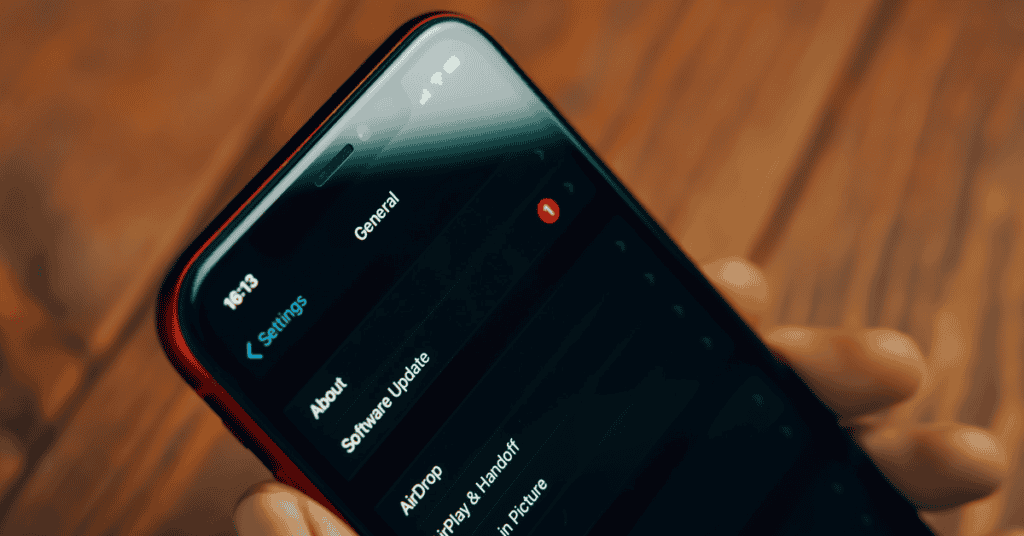
You are also likely to see more random requests for your password after updating the phone’s operating system.
The phone may keep asking for your password, depending upon which functions were adjusted during the update.
The latest system update may have contained security updates that demand renewed authentication for system apps, settings, and third-party apps. This is also not a cause for concern (but annoying nonetheless).
3. Aggressive Antivirus Settings
Your antivirus app may have aggressive security features that make it suspect absolutely any attempts you make to access your phone.
This heightened level of security offers the most protection for your phone, but is not so good for your peace of mind (or convenience) when you are constantly confronted with password demands.
Such aggressive protection is ideal in theory but may not be practical in the day-to-day use of a phone.
4. Hacking Attempts
Random password requests can also result from someone trying to access your phone remotely.
Hacking is a significant cause for concern, and you need to take action immediately if you think this has occurred.
Instead of accepting all requests for your password, you should always make sure to click on the “learn more” or “more information” options to understand why you’re having to enter your password again.
You can also check your email to see if you are dealing with a hacker.
Google and Apple, the two companies that are behind Android and iOS, will usually notify users by email of any attempts to access their phone from a location different from their current one.
If you have received an email but not made such an attempt, immediately take the necessary security measures suggested in the login notification email.
5. Changes In Cloud Settings
If you change your security settings or the passwords on connected apps on your PC, any existing cloud connection might prompt a password request on your phone as well.
As your phone syncs with your cloud, this development will initiate a password request for security purposes. If you have a network connection issue, the request may pop up several times in a row.
How To Fix The Random Password Requests Problem

Whether the random password request is a genuine security concern or simply an irritating inconvenience, constant password pop-ups are not ideal for your smartphone user experience.
It’s therefore best to find a solution to these requests and get this problem solved as quickly and easily as possible so that you can go back to the stress-free use of your phone!
Here are some ways to deal with random password requests:
1. Restart Your Phone
While it may seem simple, this is an effective and often overlooked solution.
Restarting your phone allows its operating system to realign correctly and may remove random password requests from appearing in the process.
Press and hold the side buttons to turn off your phone, leave it off for about two minutes, then turn it back on.
Allow it to boot up completely, and you may find that it has fixed the problem and that the requests are now gone!
2. Update The Phone’s OS
Random password requests may be a sign of bugs currently present in the OS. Phone manufacturers will often release software updates to address these glitches.
Find out if there is a new system update available for your phone, and if so download and install it immediately.
If the random requests were occurring due to a bug, you should no longer see them once the update is completed!
3. Update All Apps
Similar to an operating system update, app updates also introduces fixes for bugs.
They also enhance your device’s security, further minimizing the chance that hackers or other issues could put the security of your phone in danger.
All you have to do to update your apps is to go into the App Store (if you have an iPhone or iPad) or the Play Store (for Android users).
For iPhone users, you can then click on the profile icon at the top of the screen, scroll down to Updates and click on the “Update All” button.
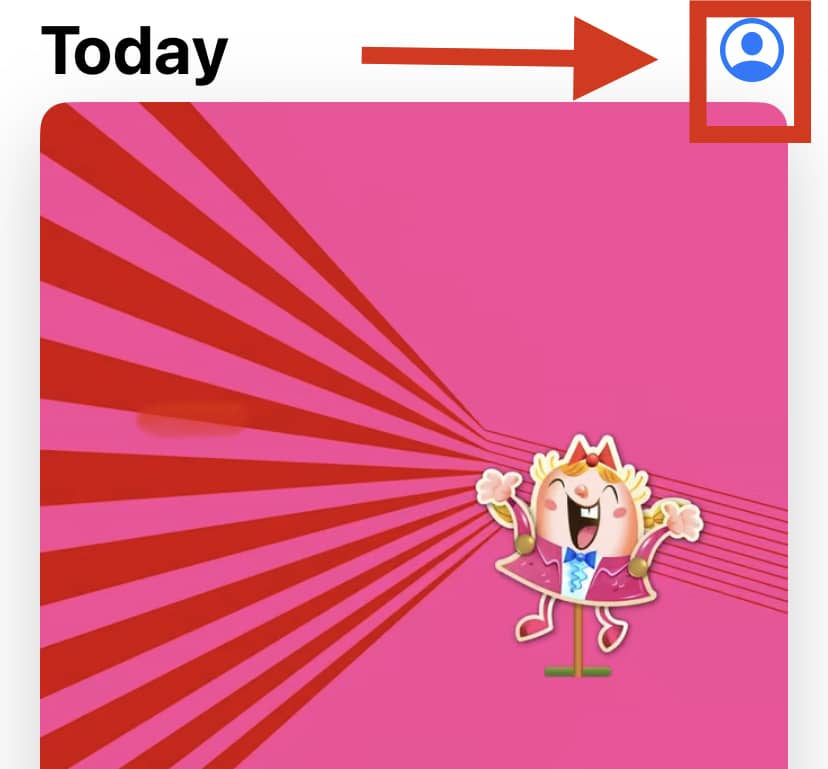
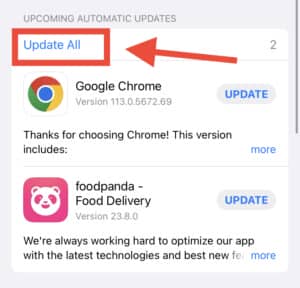
For Android users, click on the profile icon in the top right corner, select “Manage apps and device“, and then click on the “Update All” button.
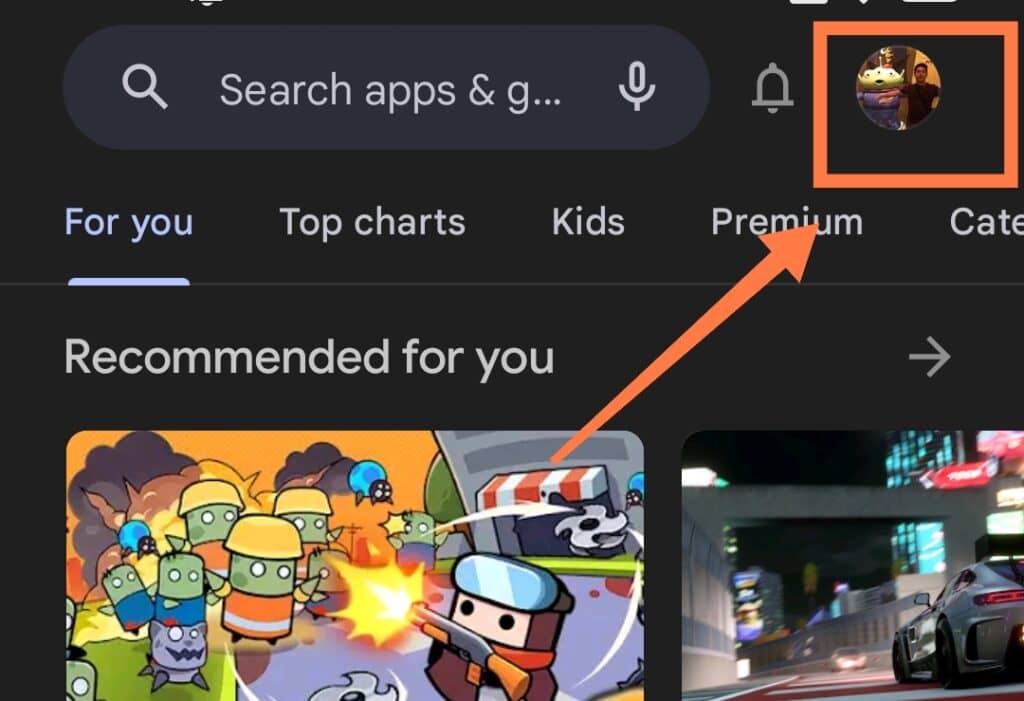
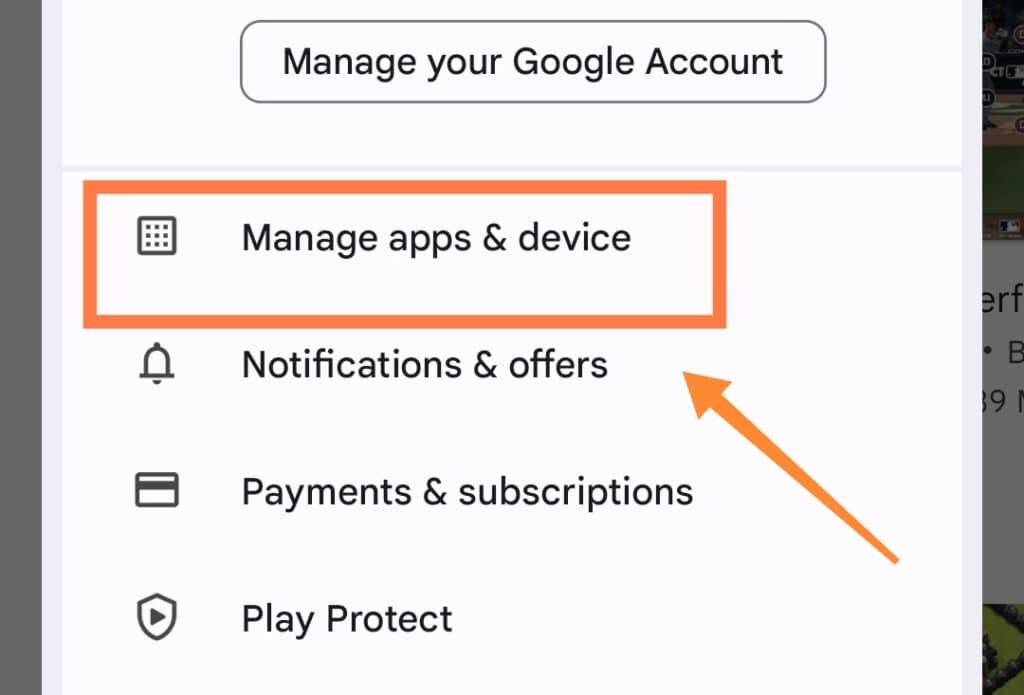
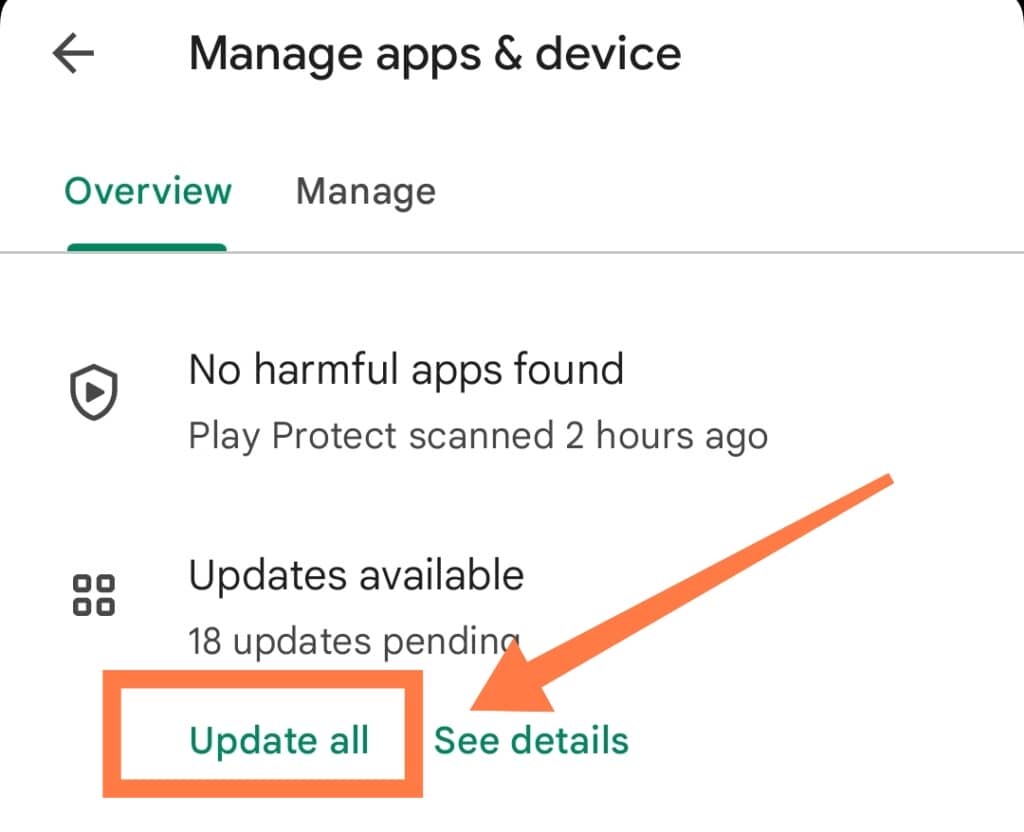
4. Reset Your Passwords
If you suspect the random password requests you are receiving are due to an attempt to hack your phone, it would be wise to reset your passwords as soon as possible.
You don’t need to reset each app’s passwords; instead, focus on your phone’s main lock screen password and other important account profile passwords.
For Android users, this will be their Google account password.
For iPhone users, it will be their Apple ID password and iCloud password. You should make sure also to update the password changes across all of your connected devices.
Hopefully, by the end of it, this will prevent random password request pop-ups that stem from malicious activities!
5. Setup Your Antivirus and Security Apps

It’s also important to review your antivirus app settings from time to time.
Having the settings at their most aggressive state may mean the best possible protection, but it can also hamper your day-to-day use of the device significantly.
Security apps can still offer protection without being intrusive and annoying!
If you feel your antivirus app is initiating too many password requests, find and install another one that provides a better user experience.
6. Perform A Hard Reset
If the problem persists even after initiating the above measures, there is a final resort you can turn to.
A hard reset (also known as a factory reset) clears your phone of all apps, data, and profile settings.
It essentially returns your device to the same, problem-free state it was when you first bought it!
Before you begin the process, it’s extremely important to back up your data first either onto the cloud or your PC.
You can then safely wipe your phone by erasing all content and settings via the reset.
Once the phone is back to its factory settings, your personal files and data can then be restored through the backup that was made earlier.
Hopefully, this approach will get rid of even stubborn recurring password requests!
In Conclusion
Your phone carries so much valuable personal information that you can’t afford to be casual about device security.
Having used your phone for a while, you should usually be able to differentiate between the usual password requests and more random suspicious notifications.
If you find those requests popping up too frequently to the point that it’s becoming disruptive, it can definitely be helpful to try the solutions we have provided above!
These can include:
- Restarting your phone
- Updating the phone’s operating system
- Updating all apps
- Resetting your important passwords
- Reviewing Antivirus software settings
- Performing a factory reset, if all else fails
Once you’ve worked your way through these solutions, there shouldn’t be any more cause for you to ask “Why does my phone randomly ask for my password?”.
You don’t have to choose between enduring a horrible smartphone user experience or being left vulnerable to malicious attacks.
Our article hopefully has shown you how you can have a secure, user-friendly experience on your phone while maintaining appropriate security measures!
Do you know how to stay safe on your smartphone? Keep yourself protected with our Comprehensive A-Z Of Smartphone Security right HERE!