Does your phone sometimes seem to start to act on its own?
Has the thought of “My phone might be haunted” ever crossed your mind when your device started taking random screenshots?
Are you at your wit’s end, questioning, “Why does my phone keep opening random apps?!”
If you answered yes to all of the above:
Don’t worry- we’ve all been in these situations before!
When your phone behaves as if it has its own brain, it usually means that it either has software glitches, is infected with malware, or is experiencing an issue with its touch screen.
Even though this is very frustrating and worrying, it is not a rare phenomenon!
Mobile phones are, after all, machines, so the system is statistically bound to go haywire at some point.
This certainly does not mean that your phone has been rendered useless. You can quickly restore your phone in a number of ways.
Fixing the issue is actually not that difficult if you can get to the root cause!
Most likely, you will not even have to go to a technician to stop your phone from opening random apps.
However, we do recommend getting your phone checked by a professional if the problem persists even after trying the solutions set out in this article.
Let’s get to it!
Why Does My Phone Start Opening Apps On Its Own?
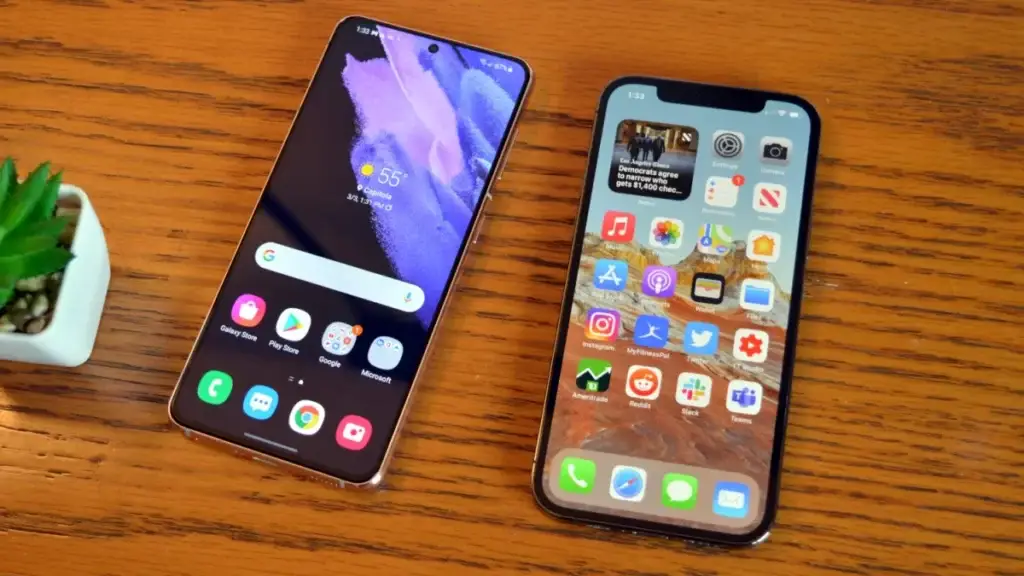
While errant software and malware can definitely be a factor, sometimes it’s all about the touch screen digitizer.
If you notice that a specific part of your screen is not responding to your tap- or if your phone screen keeps turning on by itself- this is a likely indication that there is a fault with the digitizer.
It’s possible that the glass digitizer could be selecting a part of the screen that contains an app- without you actually pressing anything.
The Touchscreen Digitizer
Touch screen devices contain a layer of glass over the actual display.
This glass is responsible for converting your analog touch command into a digital signal that the device can understand.
Called a touch screen digitizer, this layer of glass is connected to another LCD layer via a flex cable.
It is entirely possible that the problem you are experiencing is being caused by a faulty digitizer.
To fix this, the first thing you should try is simply restarting the phone!
You may find that this refreshes the digitizer and that your device no longer opens random apps.
If this doesn’t work for you, keep reading below to see some of the other methods that may help to fix the problem.
How Do I Stop My Phone From Opening Apps Randomly?
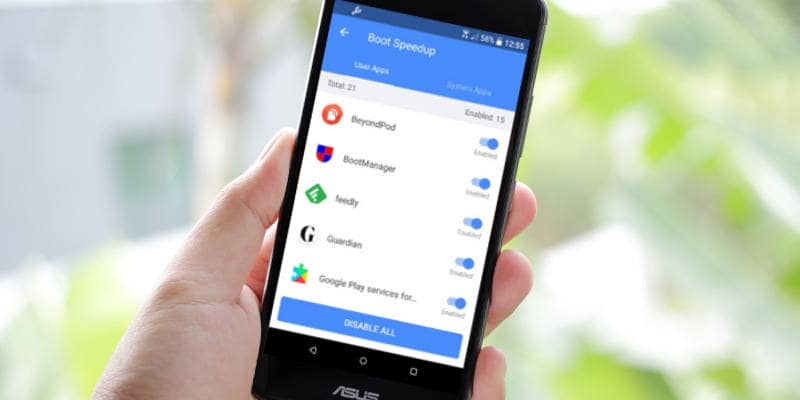
The easiest fix you can implement in attempting to resolve a “Ghost Touch” issue is to restart your phone.
Simply by restarting your phone, the temporary memory is cleared- helping to get rid of any glitches that may currently be present in the system.
For iPhone Users
The security standards of iPhones are considerably higher when compared to Android devices. Therefore, software and malware issues are not as common.
Here are some of the solutions you can try when faced with randomly opening apps:
Update Your Device
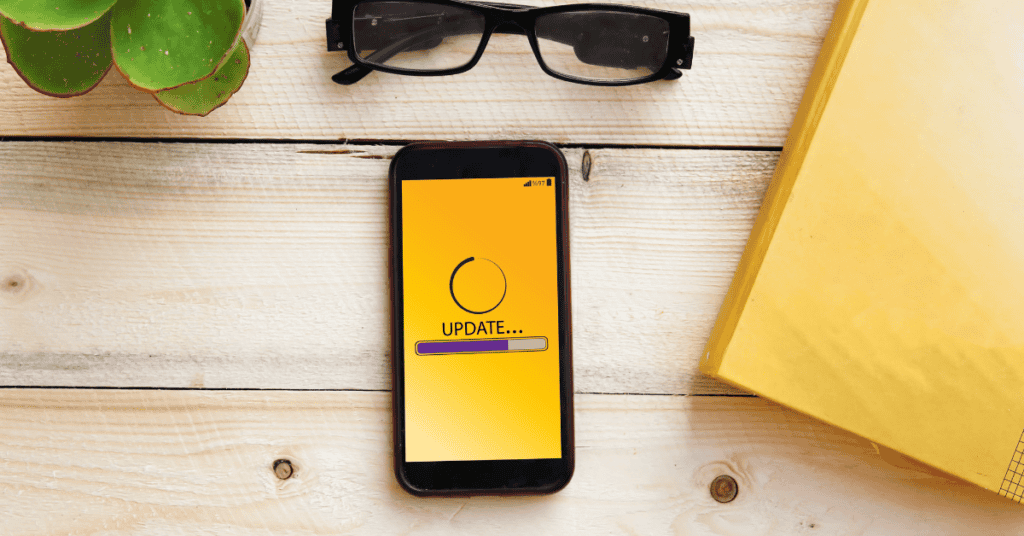
If your phone keeps opening apps on its own, check to see if your iPhone has an update pending.
This can help to solve the problem as software bugs from previous updates can start acting up:
- Go to “Settings.”
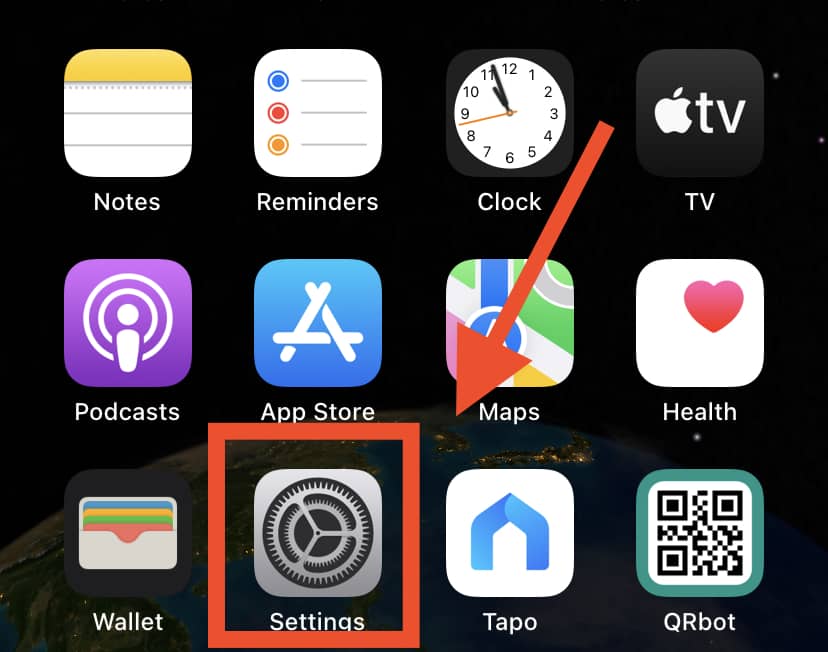
- Select “General“
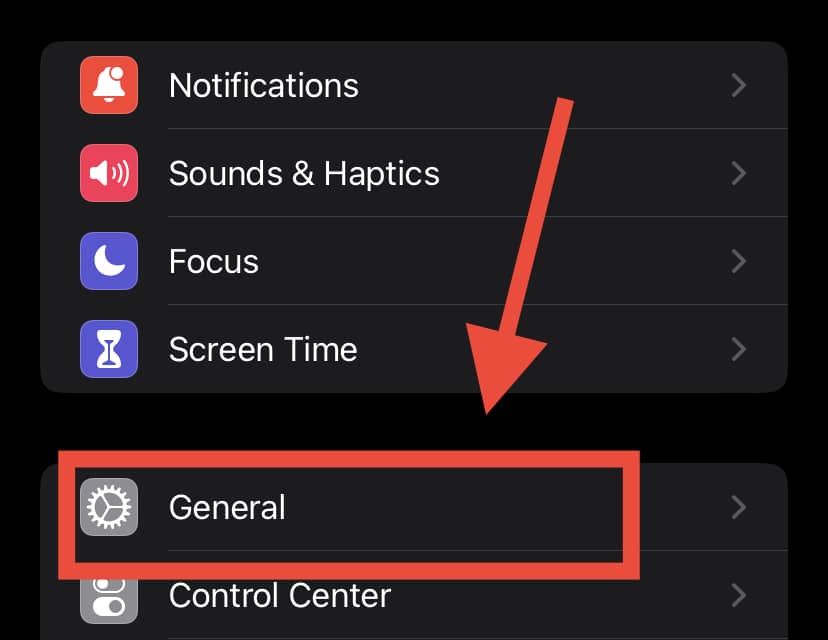
- Press “Software Update” in the settings menu.
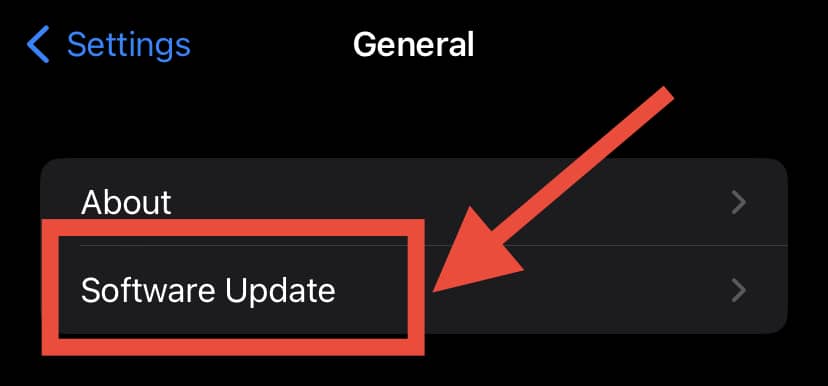
- Your phone will ask you to download the update if one is available, so tap the “Download and Install” option.
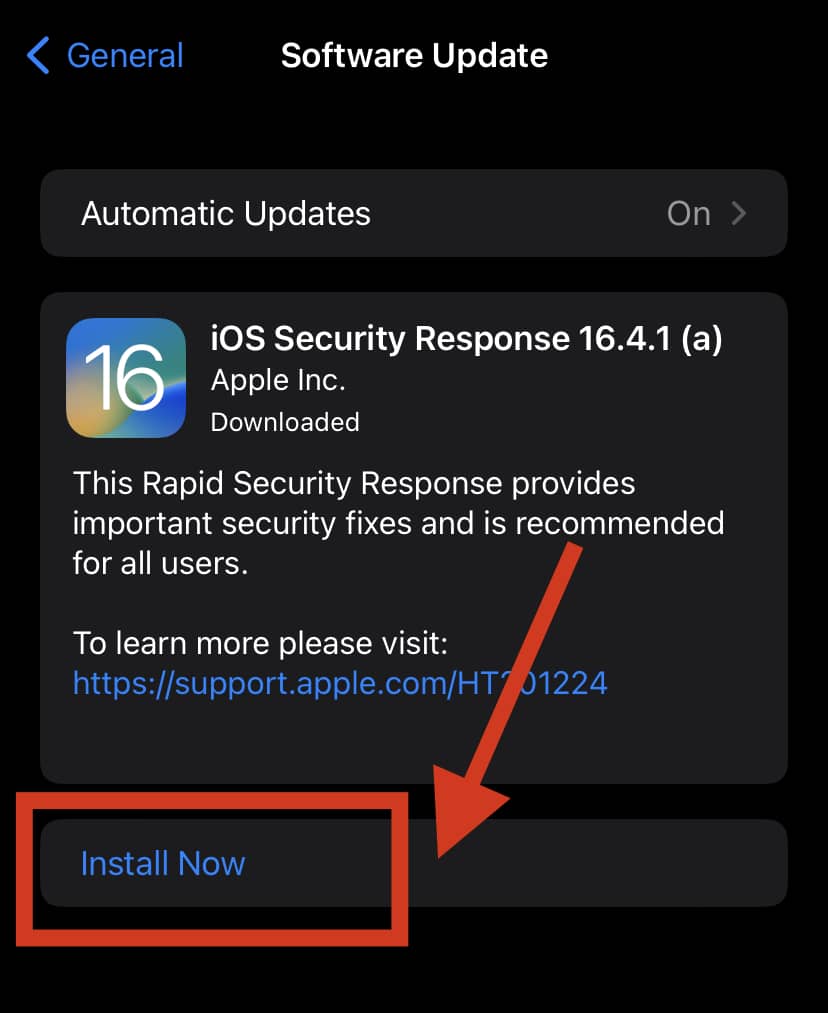
- Your phone will then start the update.
Restore Factory Settings
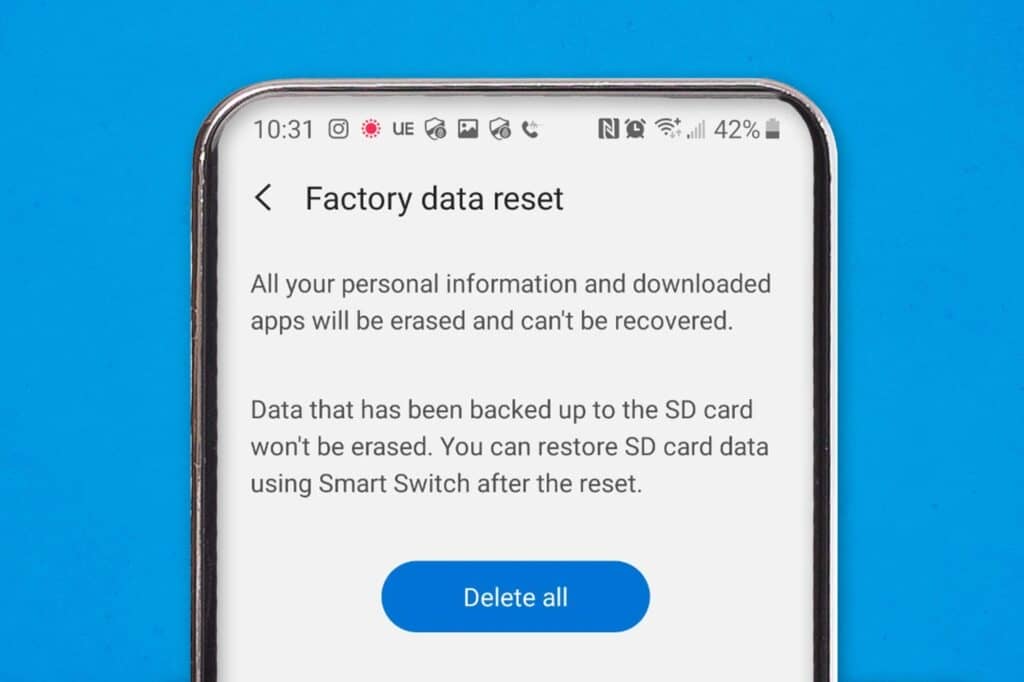
If updating your phone does not help, you may be able to fix the issue by factory resetting your phone.
This is a simple yet effective solution for getting rid of underlying software issues.
To factory reset your phone:
- Go to “Settings“
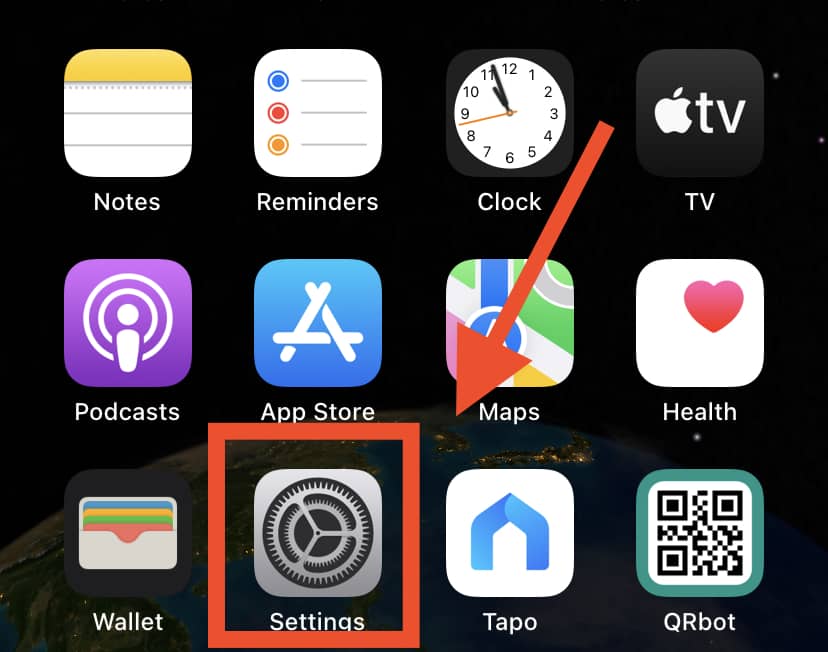
- Select “General.”
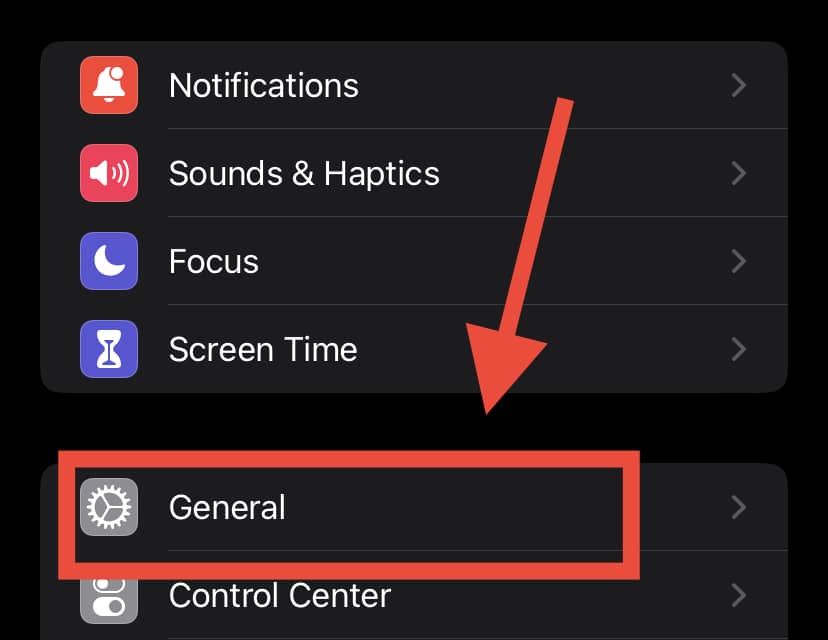
- Then, scroll down and look for the “Transfer or Reset” option.
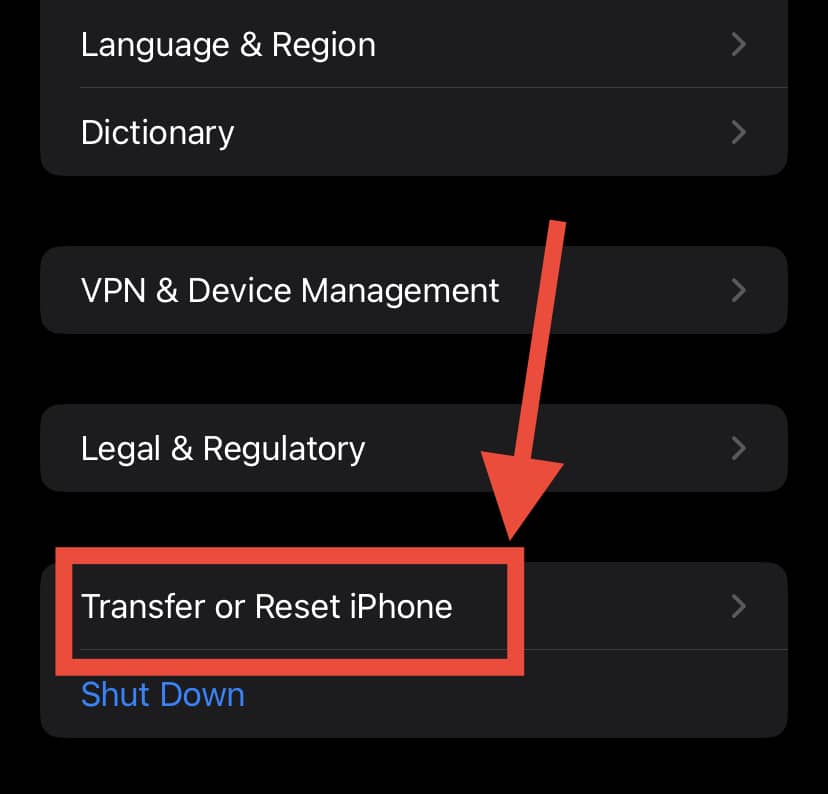
- After selecting that, tap the “Erase All Content and Settings” option at the bottom of the screen.
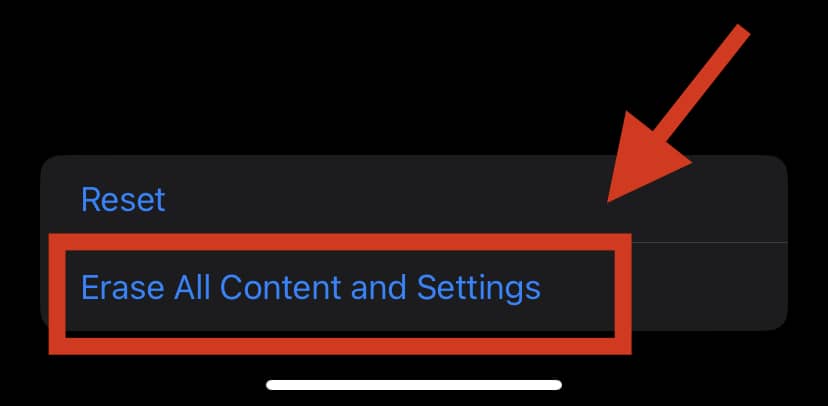
Before doing a factory reset, you should always back up your data and save the Apple ID and password for the phone.
This is because once you restore the factory to the default settings, you will no longer be able to retrieve the previous data you had saved on your device!
Recovery Mode
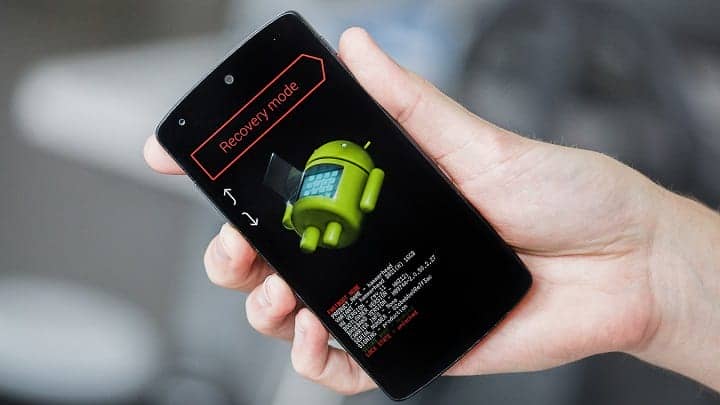
Another potentially effective way to fix the issue is by putting your iPhone into Recovery Mode and restoring the system. Keep in mind that you should use this method only if a simple restart does not do the job.
This method also wipes all your data clean, so again make sure to undergo a backup before proceeding to recover your iPhone!
For Android Users
However, there are a few methods that you can use to prevent your Android phone from opening random apps:
Dozing Your Apps
Android version 6.0 introduced the helpful “optimize” feature, which can prevent your mobile applications from auto-running.
This feature puts apps like GPS and network connectivity to sleep if your phone screen has been turned off for some time.
These apps come back to life when you turn your phone screen back on. This feature also switches off the battery-intensive or RAM-consuming apps if you have not used your phone in a while.
To enable the optimized function, firstly, go to the “Settings” app on your Android phone. Then, go to “Battery” then select “App Battery Saver”.
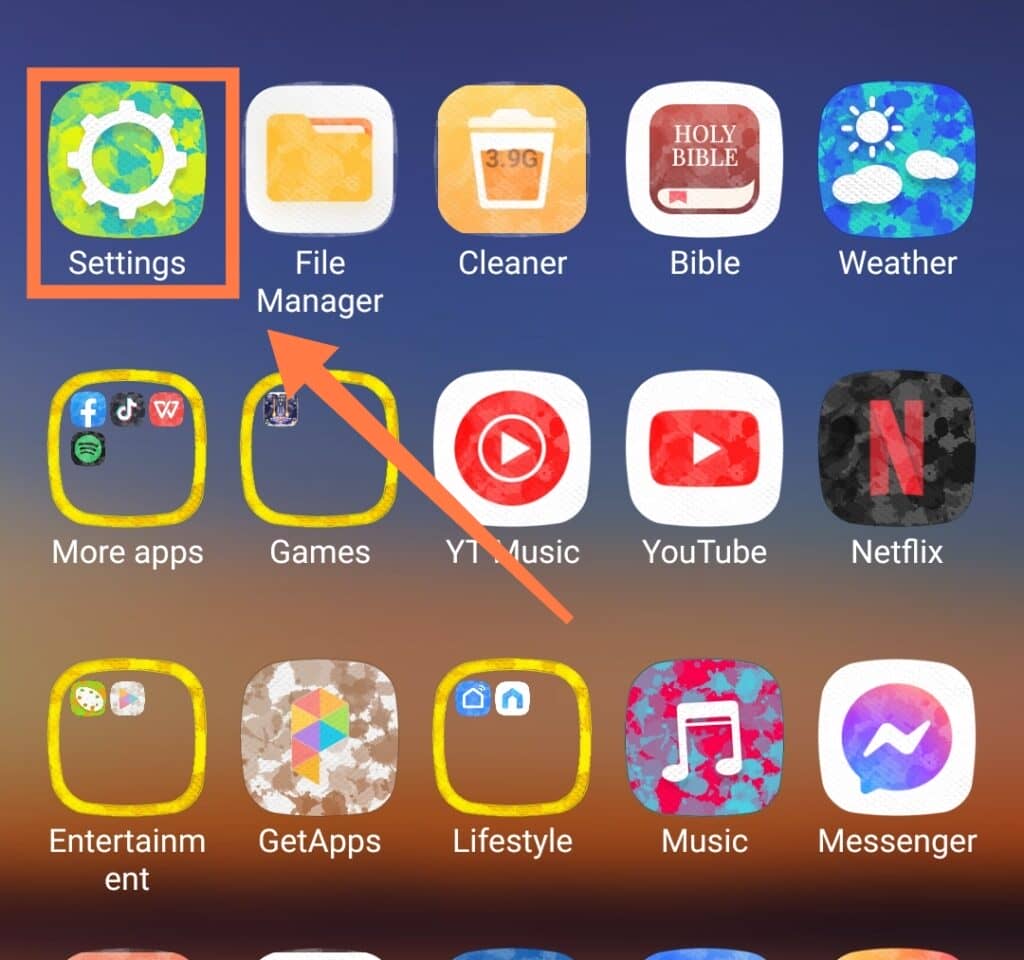
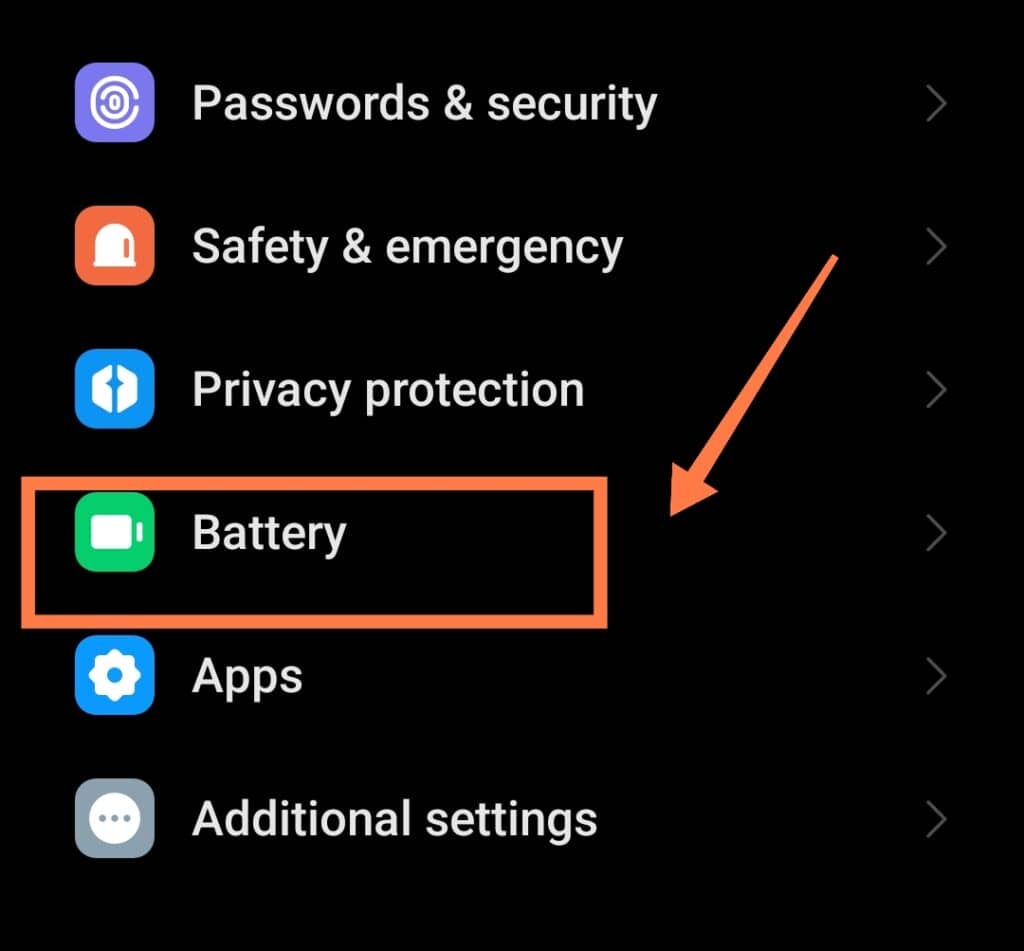
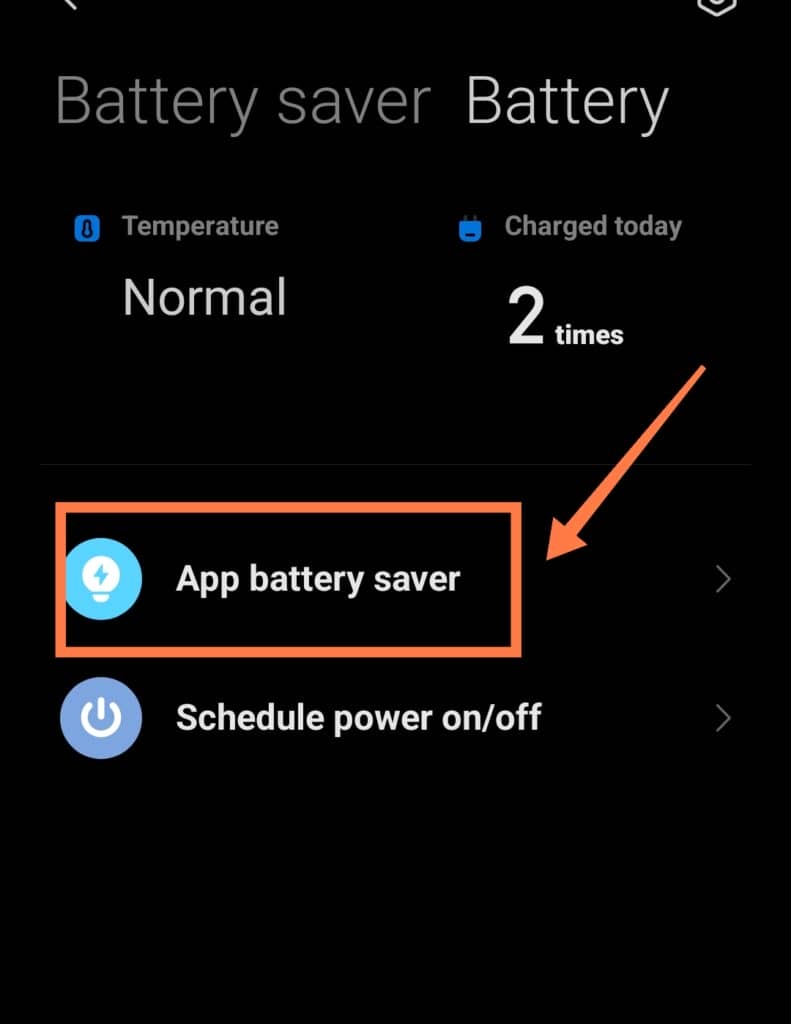
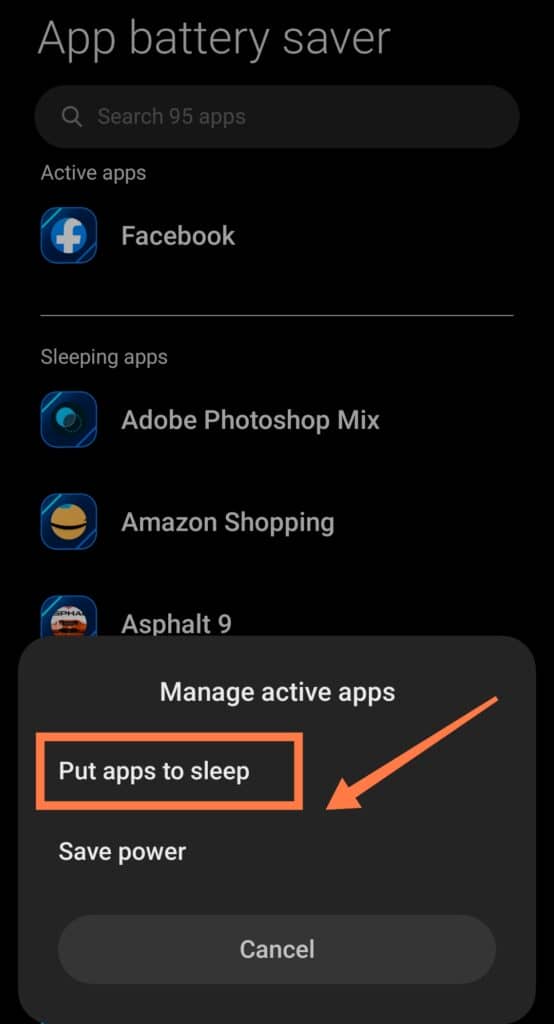
This allows you to choose the apps you want to doze. Select the apps you deem necessary and press “Optimize”!
Third-Party App Blockers
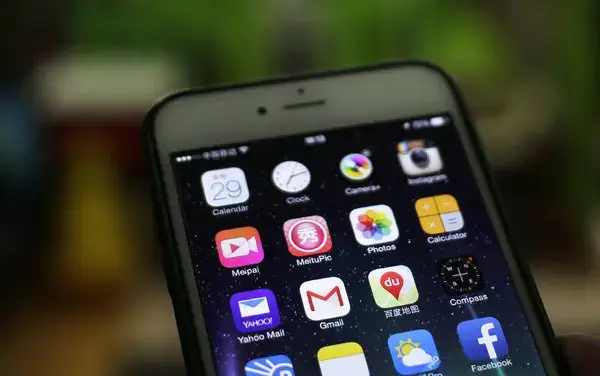
You can also take advantage of third-party app blockers to stop apps from opening on their own.
There are certain apps that you can download to enhance the functioning of the “Doze” feature.
Android systems generally disable the doze mode if its accelerometer detects significant movement.
With the help of third-party apps such as Greenify, you can keep apps in Doze mode even on the move!
Keep in mind that there are separate apps for root and non-rooted devices.
So, when you are looking to download app blockers, make sure to search for the ones which are compatible with the current status of your phone.
Developer Options
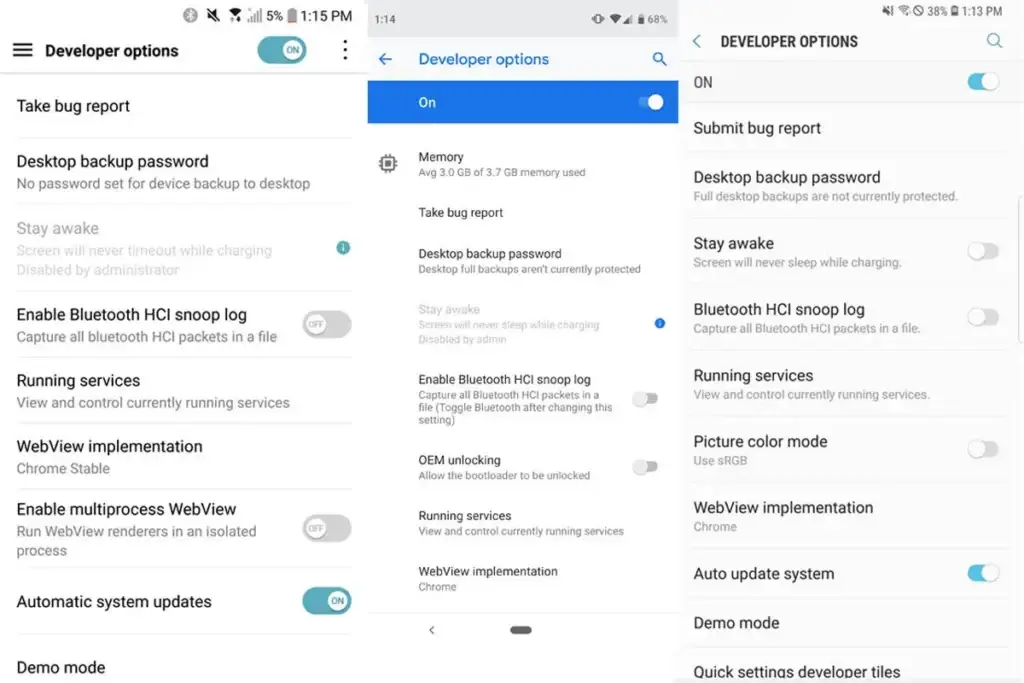
If you are an Android user, you can also simply block the app by using Developer Options. To do this, you need to unlock Developer Options first:
- Go to “Settings“
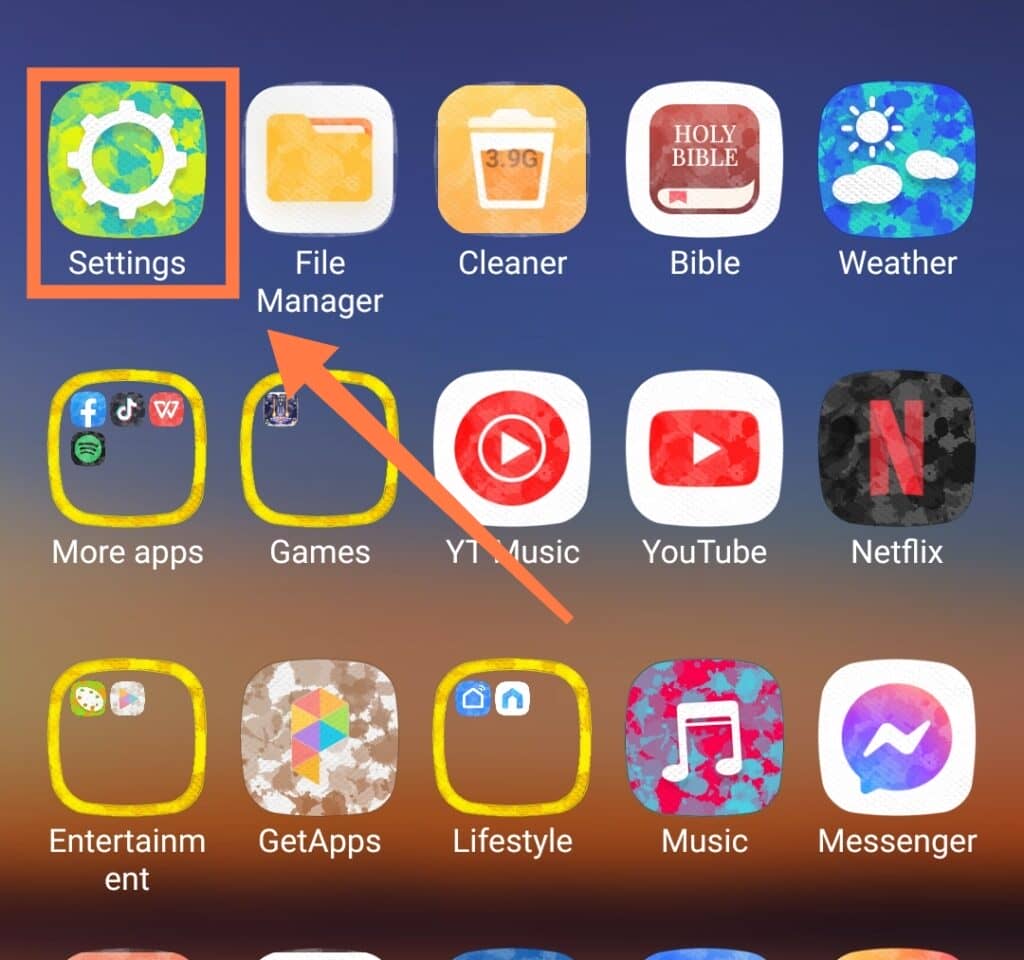
- Look for an “About phone” option
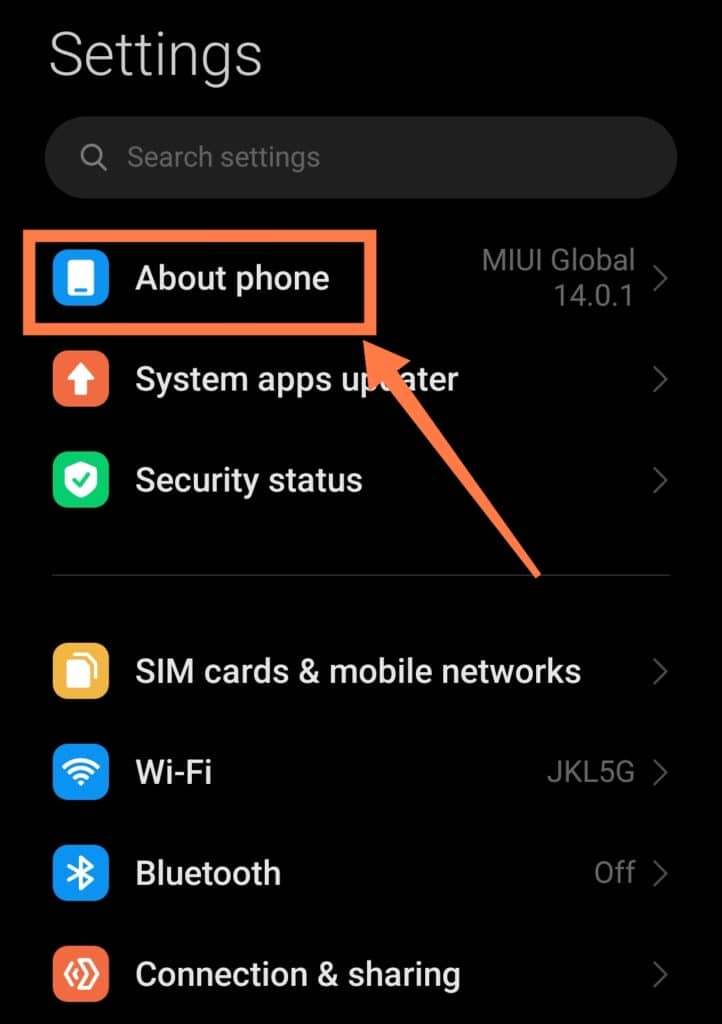
- It will open a screen with “Software Information or Builder number”.
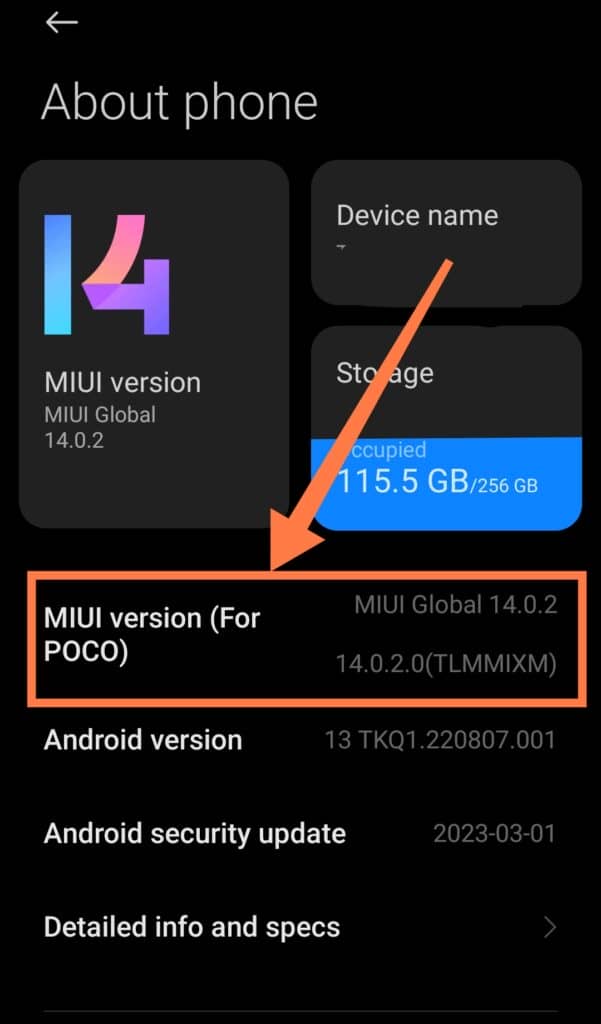
- Tap that option seven times until you receive a message that states that developer options have been unlocked.
- Next, go to the main menu and open Settings.
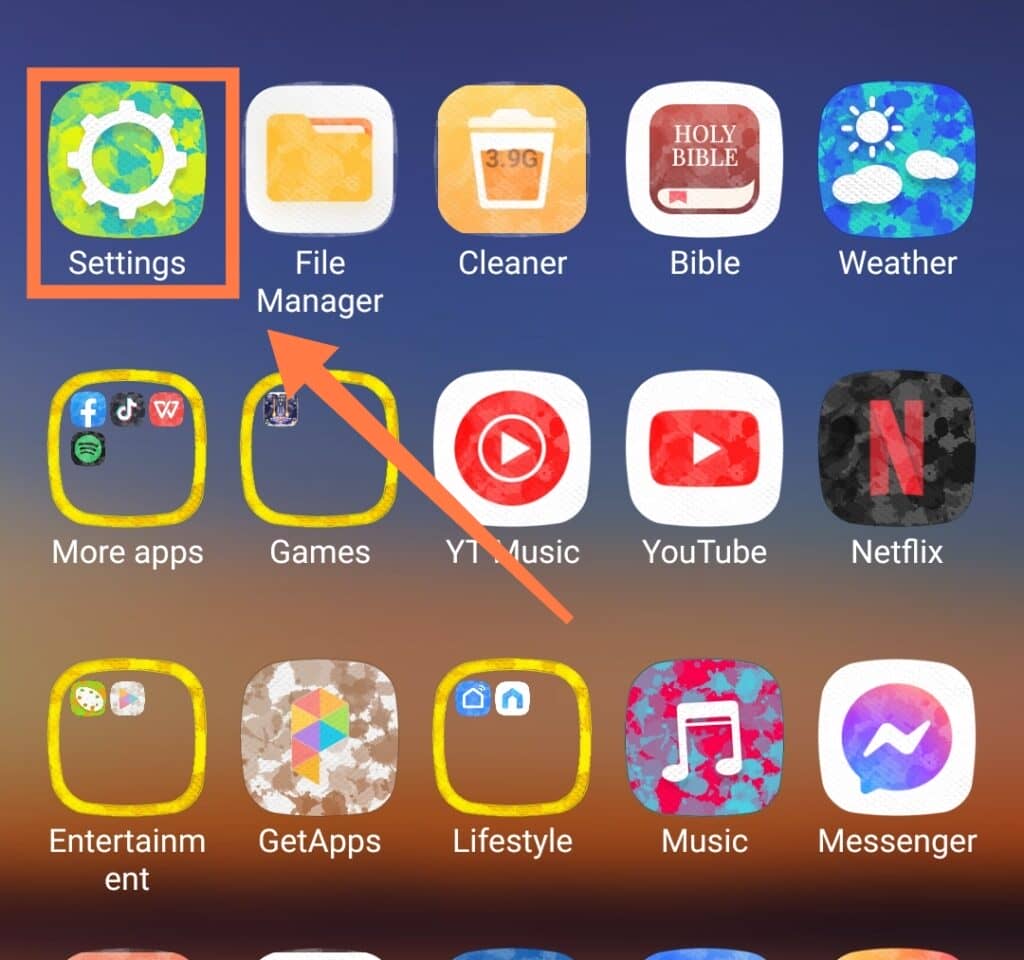
- Tap the Developer options and go to “Running Services.”
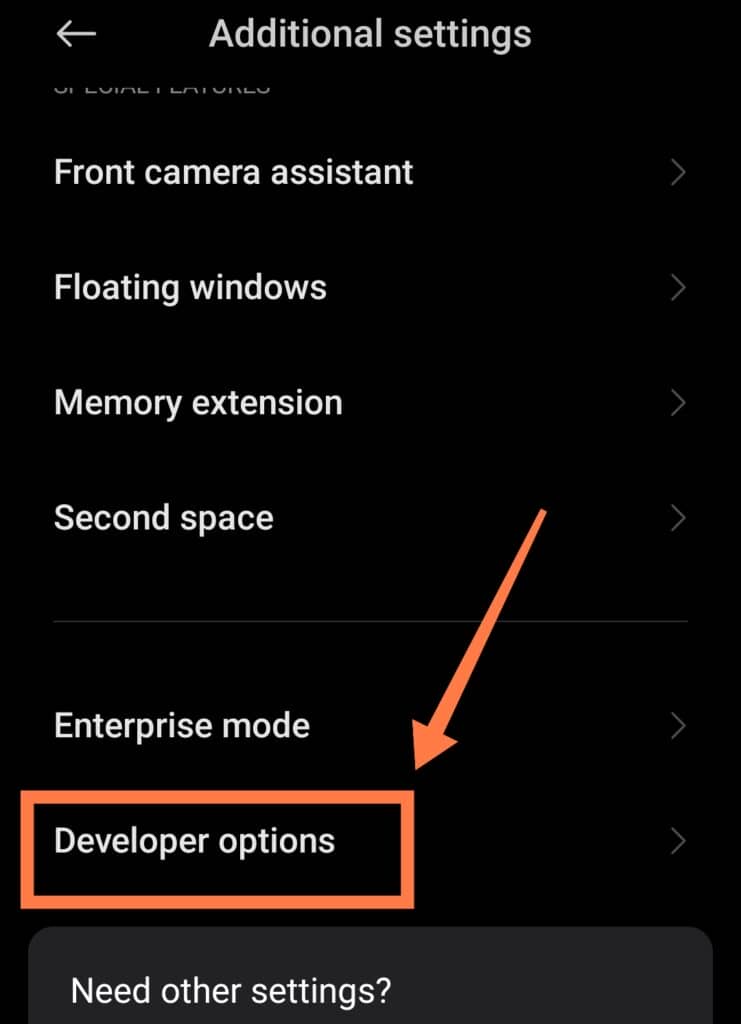
Doing this will allow you to choose the apps you want to put to sleep. Select the apps you want, and tap “Stop.”
You can select as many apps as you want, and these apps will no longer open unless you reboot your phone.
There are, however, certain apps that are crucial to your phone’s functioning and should not be put to sleep (such as the “Settings” app).
These apps will generally have an Android logo in front of them, so always check for a logo before dozing an app!
In Conclusion
Phones and tablets are an essential part of our lives. There is no denying that our modern-day lives are now incomplete without these technological gadgets.
During the pandemic, more and more of our lives have shifted to mobiles, iPads, and laptops.
As a result, you may have found that dealing with mobile bugs and software issues has increasingly become a part of your life as well!
To help you out in such a predicament, this article has detailed some simple ways of fixing an issue, such as your phone opening random apps.
The easiest way to fix a bug or a glitch such as this is to restart your phone or restore it to factory settings.
Updating the device or using third-party app blockers are also excellent solutions to try for the apps that keep popping up uninvited.
If your phone continues to experience this problem even after trying the above, the next best course of action would be to get your device checked by a professional.
After all, trained professionals are there for a reason- and they will be best equipped to help you avoid any potentially permanent damage occurring to your phone!
