It’s happened to the best of us: You were trying to connect your headphones to your iPhone Bluetooth and accidentally pressed ”forget this device”!
Now, nothing seems to work.
Don’t panic! Our article will break down the problem and help you understand what’s happening.
How to Use Bluetooth

Bluetooth has numerous benefits, allowing users to create a wireless connection between two devices. Although this sounds pretty basic at first, countless devices and apps rely on this wireless connection.
To use this feature, simply activate Bluetooth on both devices and pair the two. After this, the relevant information is stored on your device, allowing for quicker future pairings.
However, sometimes you don’t want your Bluetooth pairing with older devices or have a connection conflict. In this case, you can also use the “forget this device” option.
Bluetooth’s “Forget This Device” Feature
So, what is the “forget this device” feature?
It’s pretty straightforward! Once you’ve forgotten a device, it won’t appear in your Bluetooth saved devices list. It’ll be as though you never connected the two devices in the first place.
However, what if you activate it by accident? It’s actually no big deal and can be easily reversed.
How to Undo “Forget This Device”
The iPhone doesn’t have any direct option to undo the Bluetooth feature. However, it is still possible. The most common method is to reset your iPhone’s network settings.
Resetting your iPhone’s network settings is a quick and easy way to restore your Bluetooth and WiFi settings. The process is relatively short and straightforward.
Here’s how to reverse the ‘forget this device‘ action. To begin:
1. Head to your iPhone’s general settings.
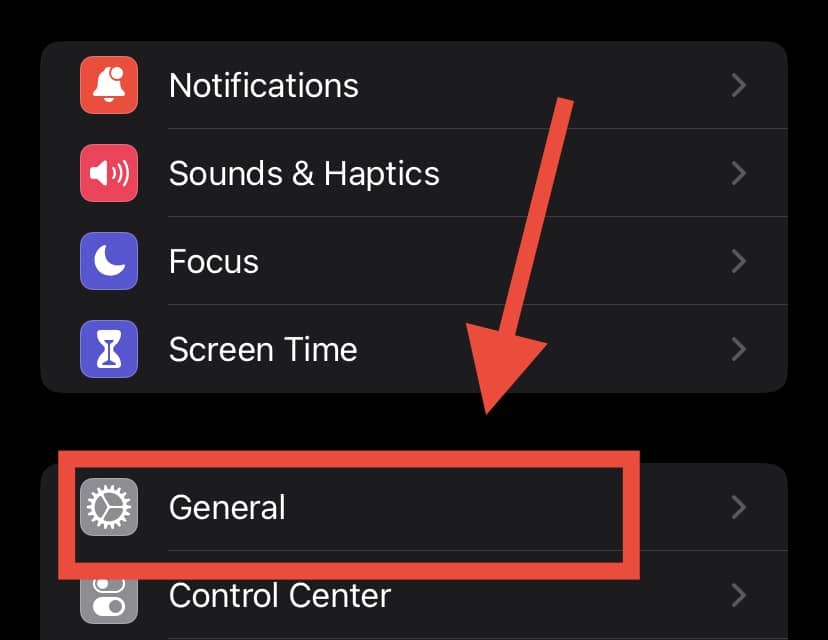
2. You should find the “Reset” option – select it.
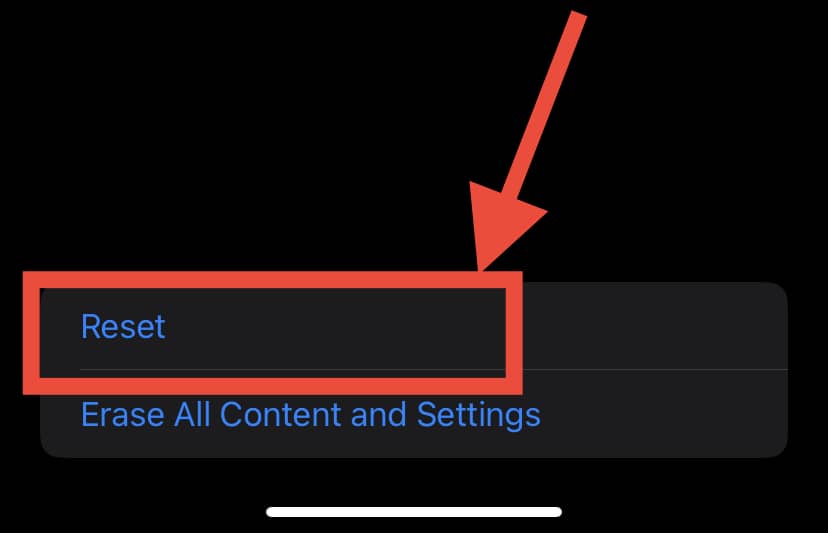
3. You will see several alternatives after selecting the reset option. Choose “Reset network settings” from the drop-down menu.
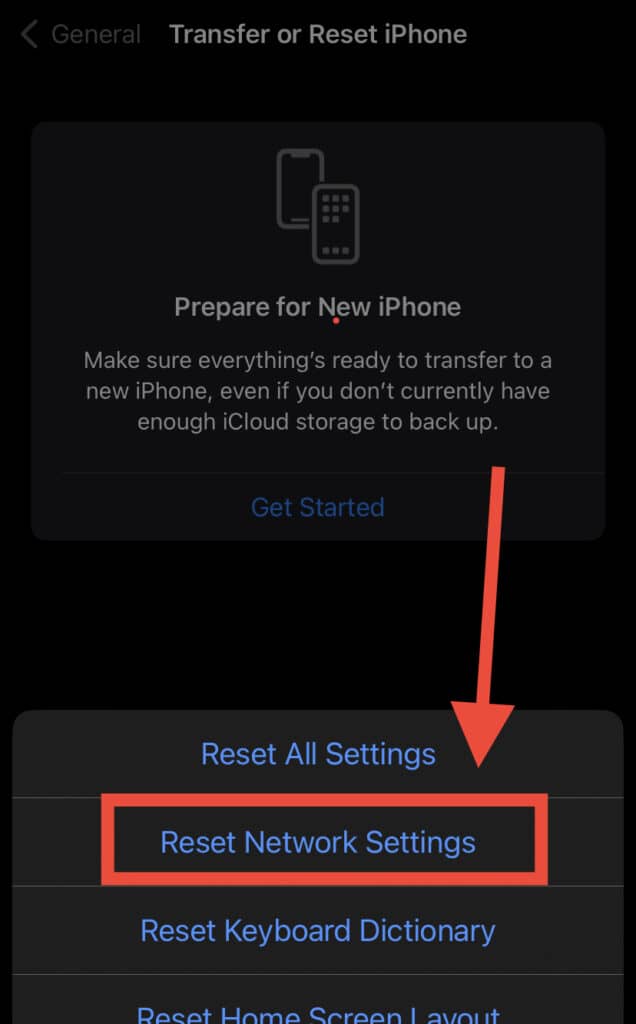
By selecting “Reset network settings,” your iPhone will return to its default Bluetooth and WiFi reset configuration.
You should then see the Apple logo and return to the main menu. You can now reconnect to your Bluetooth device.
Is Forgetting a Bluetooth Device the Best Way to Fix Connectivity Problems?
Bluetooth technology is very reliable for the most part. However, there may be some connectivity problems caused by minor issues from time to time.
For example, there may be a problem with the antennas, you could be too far away, or there may be too much interference.
One of the most popular ways to fix Bluetooth connectivity issues is to unpair the device and reconnect it once again. However, this isn’t the only way.
For example, you may try updating your device. Sometimes, Bluetooth may not function properly if iOS is out of date.
Other times, it’s already connected to another device. In this case, disconnect your Bluetooth and pair it with the intended device. Remember, Bluetooth only connects to one device at a time.
Here’s how you update your device:
1. Go to General Settings.
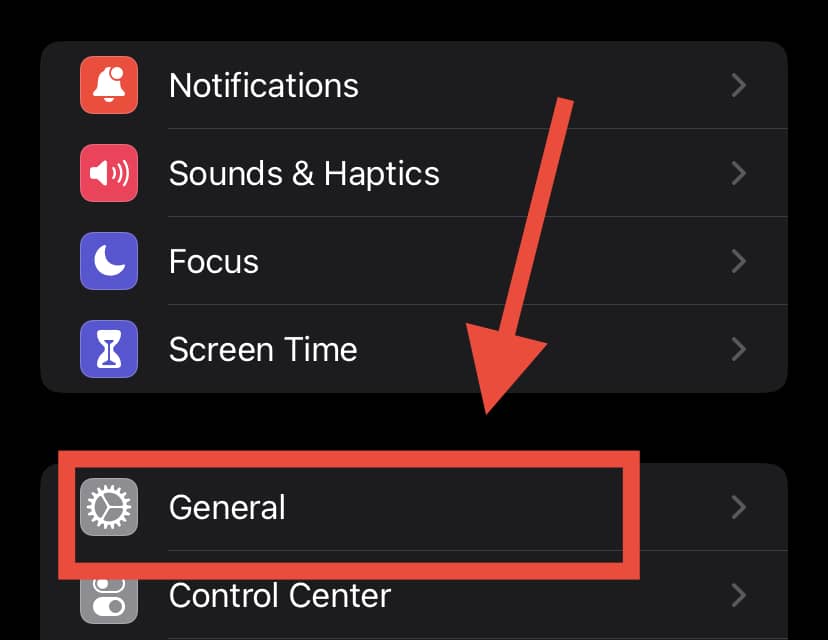
2. Tap on Software Update. If you can see a red circle, there is an update available.
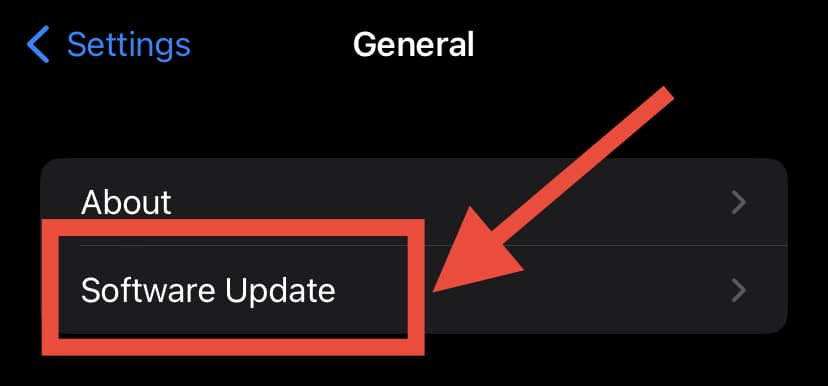
3. Tap on it to update.
After you’ve updated everything, try pairing again. Sometimes, a simple restart is enough to do the trick.
Can Bluetooth Be Hacked?
Many people do not know this, but Bluetooth is vulnerable to hacking. Most people will never realize if they’ve been hacked! It’s possible you’ve been a victim of Bluetooth hacking in the past.
There are two common types of Bluetooth hacking. These are:
Bluesnarfing
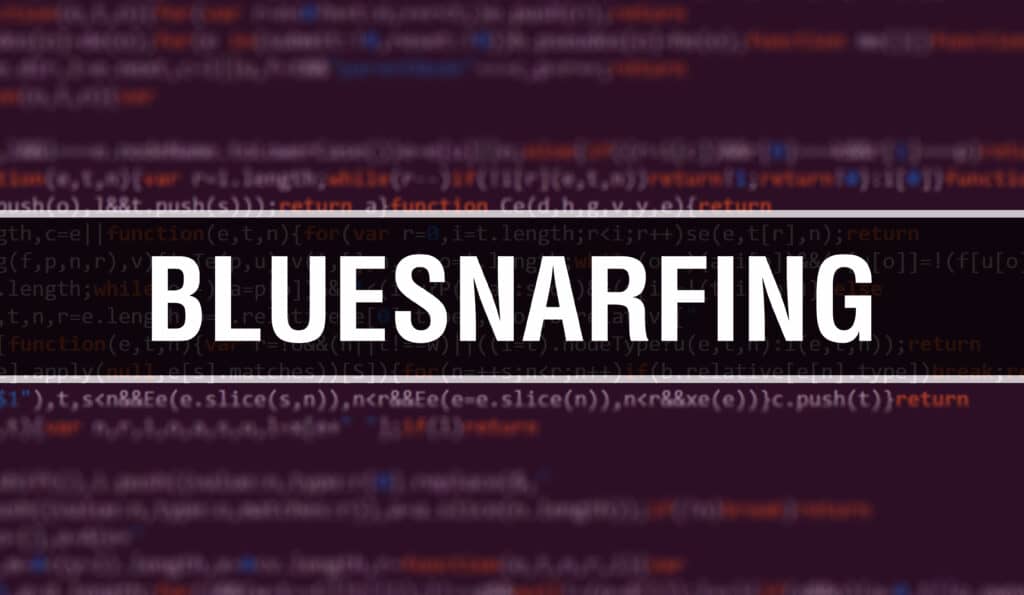
Hackers can gain unauthorized access to information using Bluetooth connections.
This usually happens when you leave your Bluetooth on. Hackers simply exploit the security flaws in the Object Exchange Protocol, which Bluetooth devices use to interact with each other.
You can avoid Bluesnarfing easily. First and foremost, when not in use, always keep your Bluetooth off. Accepting pairing requests from sources you don’t trust is also a bad idea.
Bluebugging
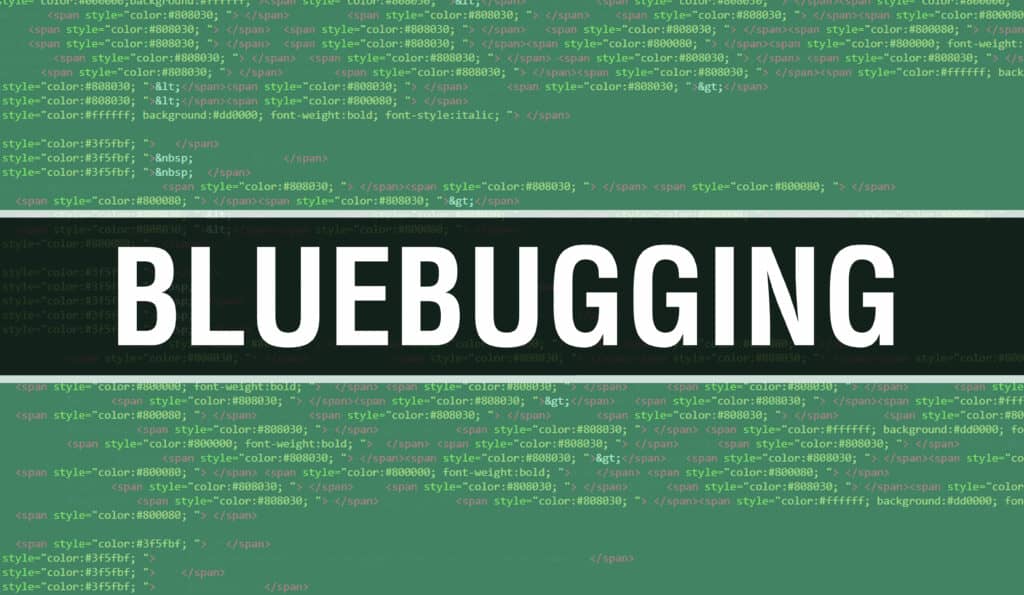
This is simply bugging a device over Bluetooth, as the name implies.
Once a hacker has established a connection with a Bluetooth device, they create a backdoor that allows them to take control of said device. They have access to calls, messages, and other information.
Can Bluetooth and WiFi Work Simultaneously?
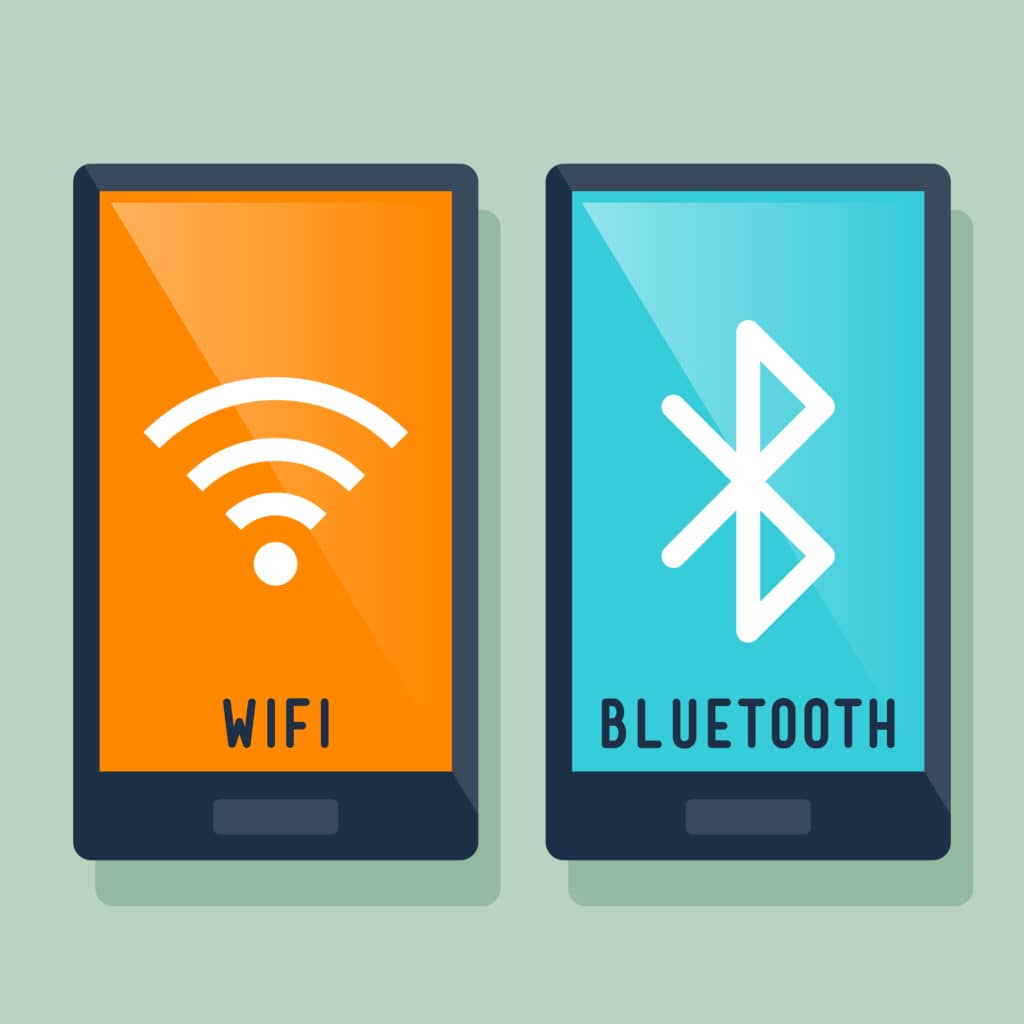
WiFi and Bluetooth signals frequently interfere with one another. It occurs because Bluetooth and WiFi signals might share the same radio frequency for transmitting data.
Microwaves, for example, can interfere with Bluetooth signals. In general, all 2.4 GHz signals will cause interference. Your best bet is to change your home router’s frequency or band number to help resolve the issue.
Why Does Bluetooth Audio Keep Cutting Out?
Bluetooth can be very convenient but can also be really hard to love when your audio keeps cutting out! Some common reasons that cause an issue are:
Range

When it comes to range, Bluetooth’s capabilities are severely constrained. If the distance between your gadgets and your Bluetooth device is too great, you’ll have a weak connection. Try not to go over the limits of the coverage range (30 feet).
Interference
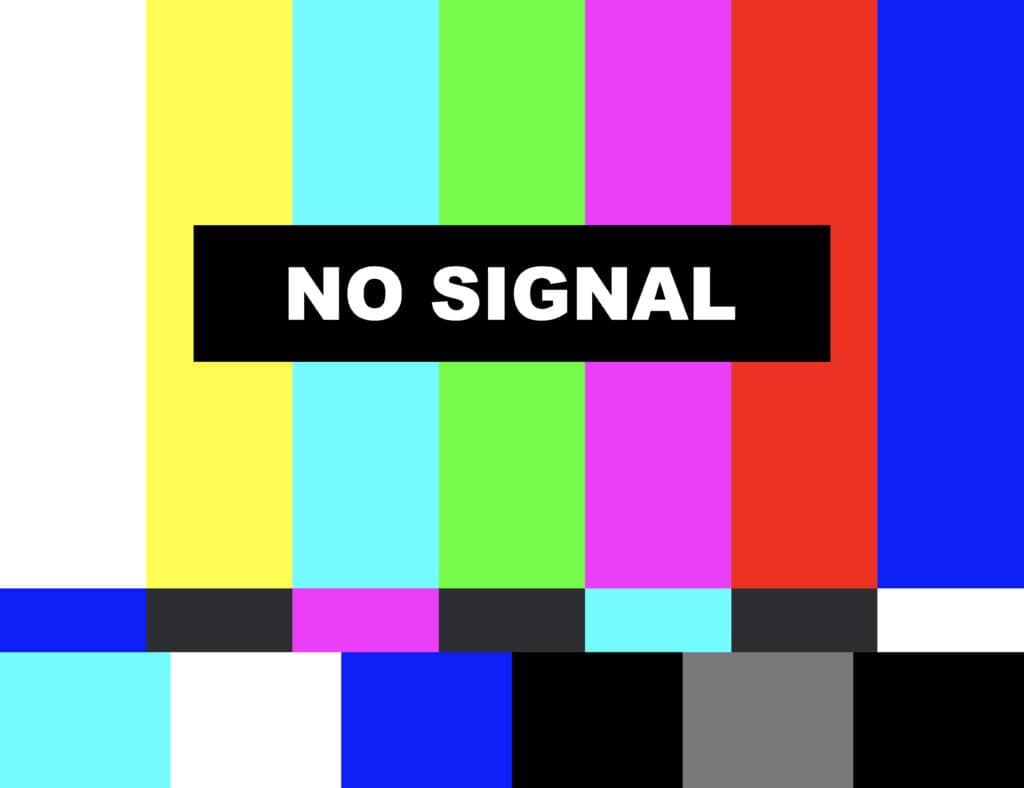
It’s not unusual for a Bluetooth signal to face interference. It could be from other objects, or it could also be a connected device. This interference will disrupt your Bluetooth audio.
Low Power

This is a common cause of headphones disconnecting. Insufficient power means your device can’t broadcast signals properly. Keep an eye on your device’s battery levels and charge them regularly.
Following these steps, you should be able to resolve most Bluetooth issues. Resetting network settings, pairing devices again, removing interference, and regular charging covers most bases.
However, if you still face problems, it may be time to visit a certified repair center or purchase a new device!
