Let’s cut straight to the chase: How long does 50% battery last on iPhones?
How long a 50% charge lasts on an iPhone depends on the usage, iPhone model, and battery health percentage, among other factors.
On average, an iPhone 6 to 8 should last about 2-3 hours with intense use, between 3-5 hours with moderate to low usage, and up to 6-8 hours on Standby mode.
However, iPhones X to 14s tend to last longer even though they don’t have any higher battery capacity.
How Do I Make My iPhone Battery Last Longer?
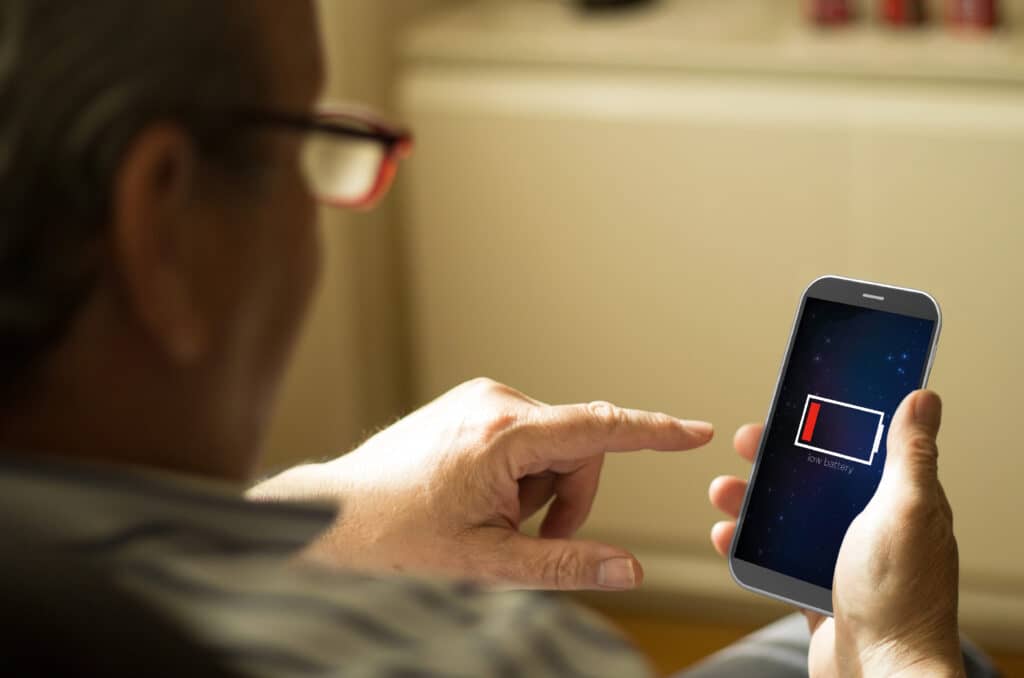
iPhones are infamous for their unexpectedly short battery life, at least in the older models.
You may be going on a trip and need your phone to last throughout the journey, or perhaps you’re out without your charger and an ever-decreasing battery percentage.
There are countless reasons why you might need your phone to be available, and here are a few tips to help make your battery last longer:
Turning On Low Power Mode
Low Power Mode is your best friend and go-to setting to enable when you want your battery to last longer!
Low Power Mode limits background activity and dims display brightness more quickly while your phone is inactive.
Generally, when your iPhone is at 20%, a notification will appear asking whether you want to enable this feature. However, you can always access Low Power Mode anytime you need it by simply asking Siri to enable it, or through the Control Center or Settings.
Open Settings >
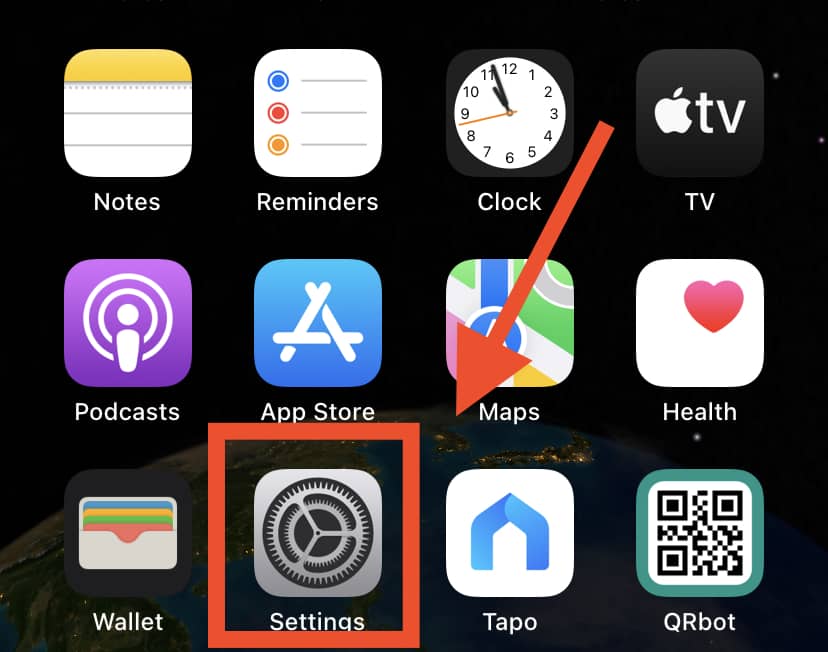
Scroll down and click on Battery >
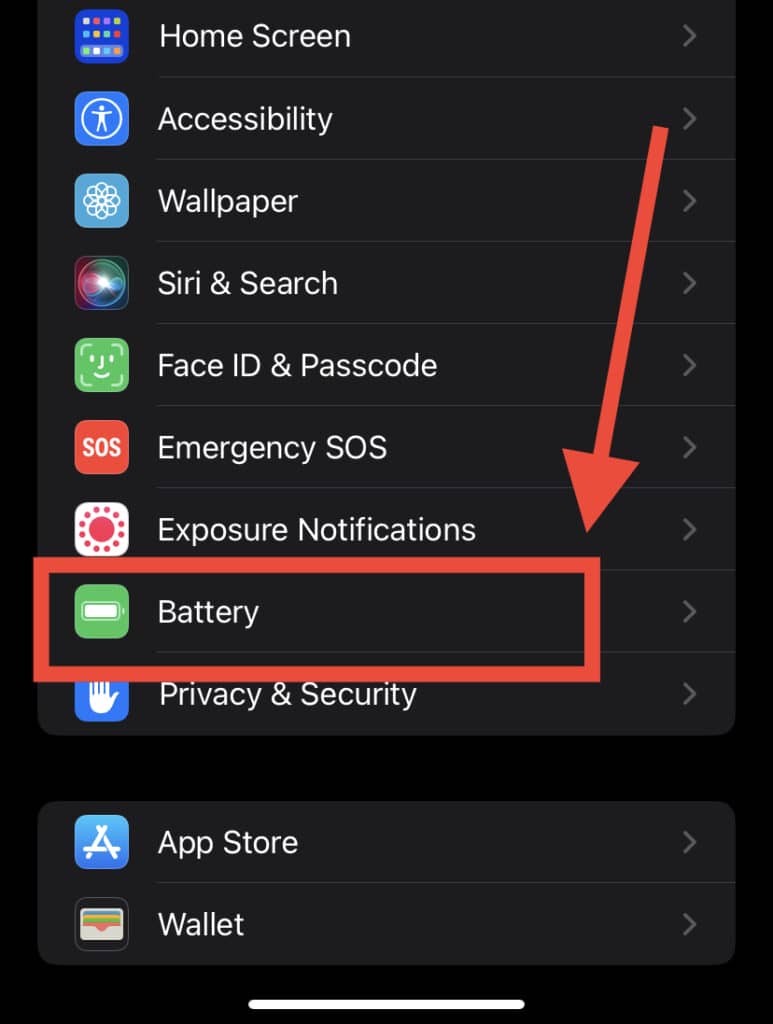
Toggle Low Power Mode on/off.
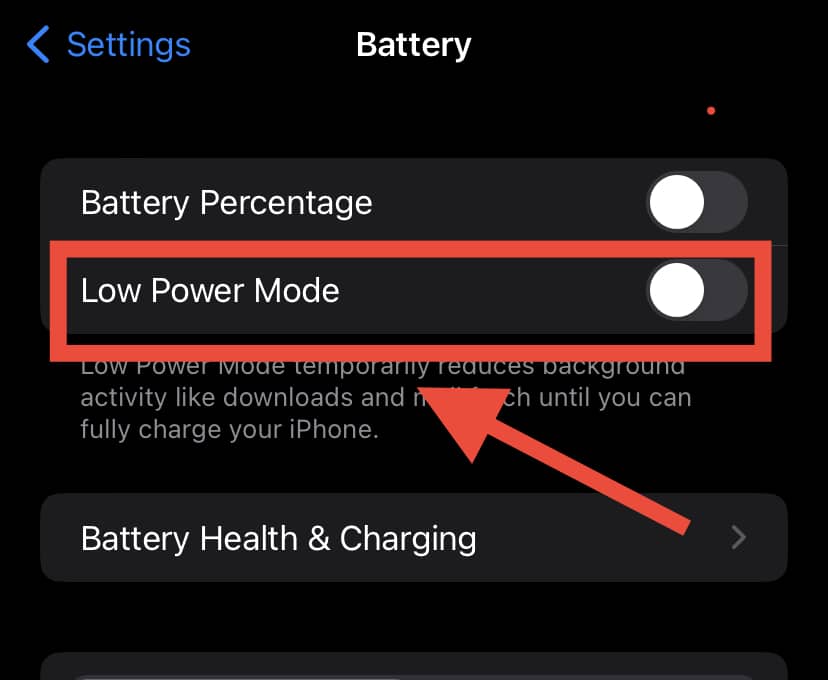
Your battery level indicator on the top-right corner of the screen will automatically turn yellow, indicating when Low Power Mode has become active. Additionally, Low Power Mode will automatically turn off when your iPhone is sufficiently charged (80%).
Use Wi-FI

Wi-FI uses less battery power than your cellular data network, as it doesn’t have to search for a signal constantly.
Apple even recommends using Wi-FI whenever possible to help maximize your battery health – so use it!
Limiting Apps From Accessing Your Location
This option is not only helpful for your battery life, but also necessary for privacy purposes. To access your location settings:
Open the Settings >
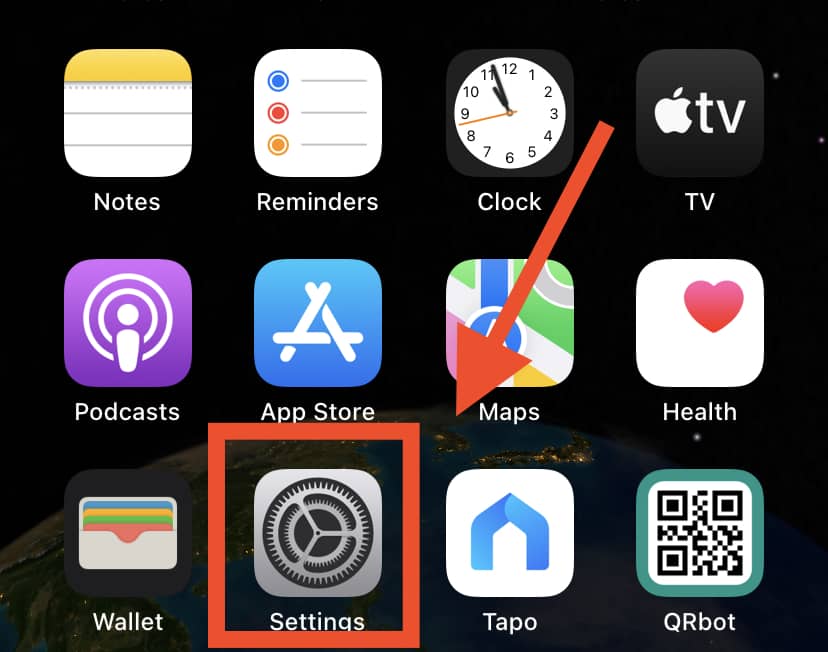
Select Privacy and Security >
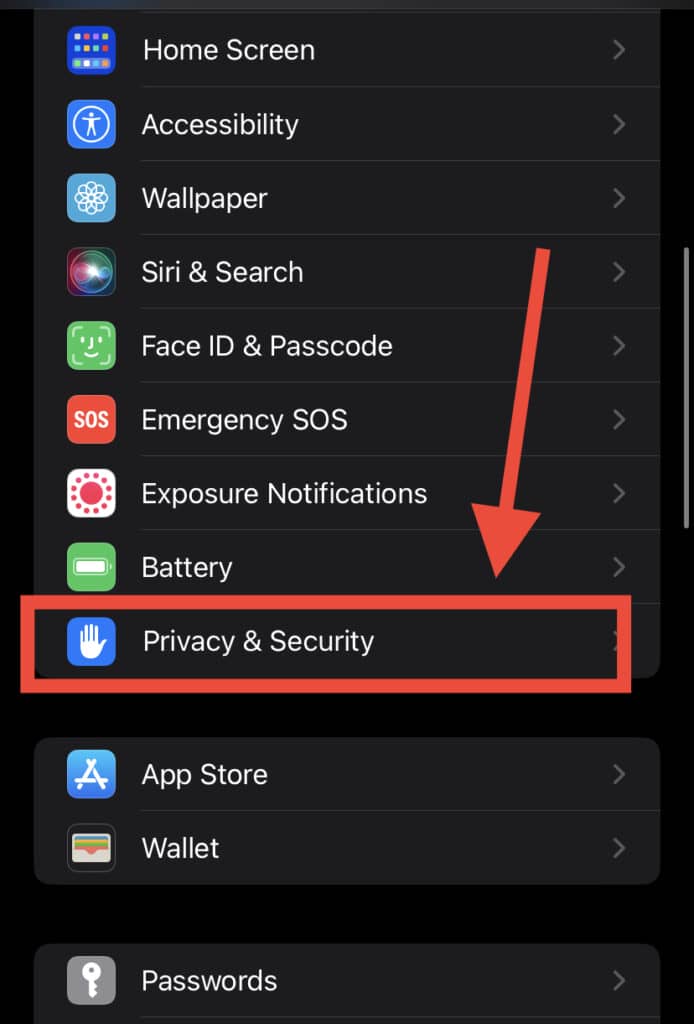
Select Location Services
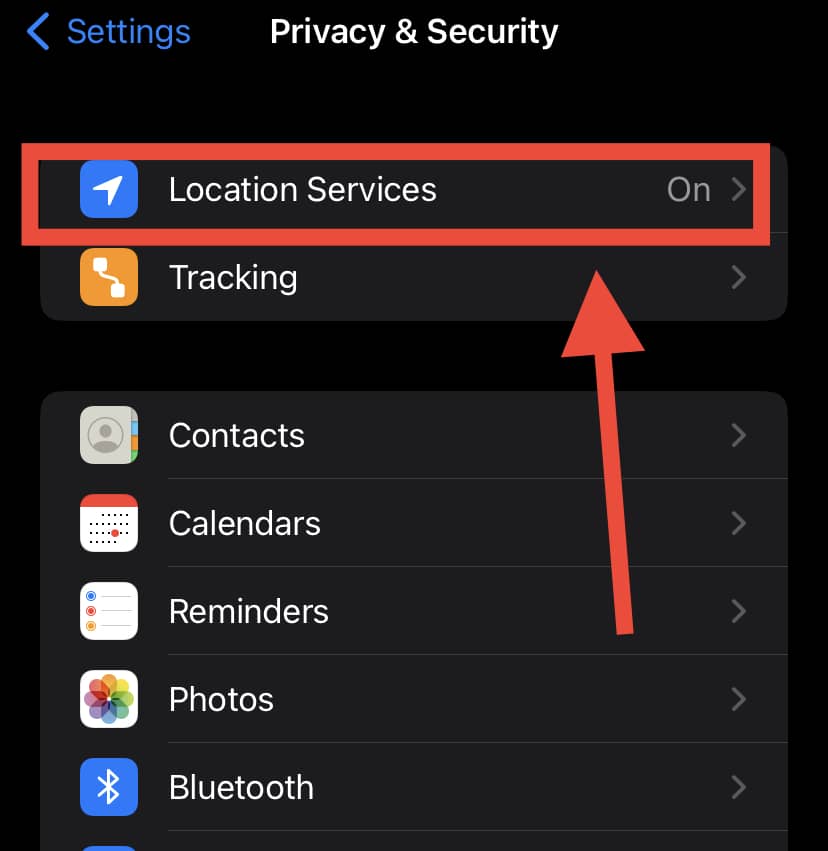
You can review apps’ location permissions and edit them by clicking on the name of each app on the list.
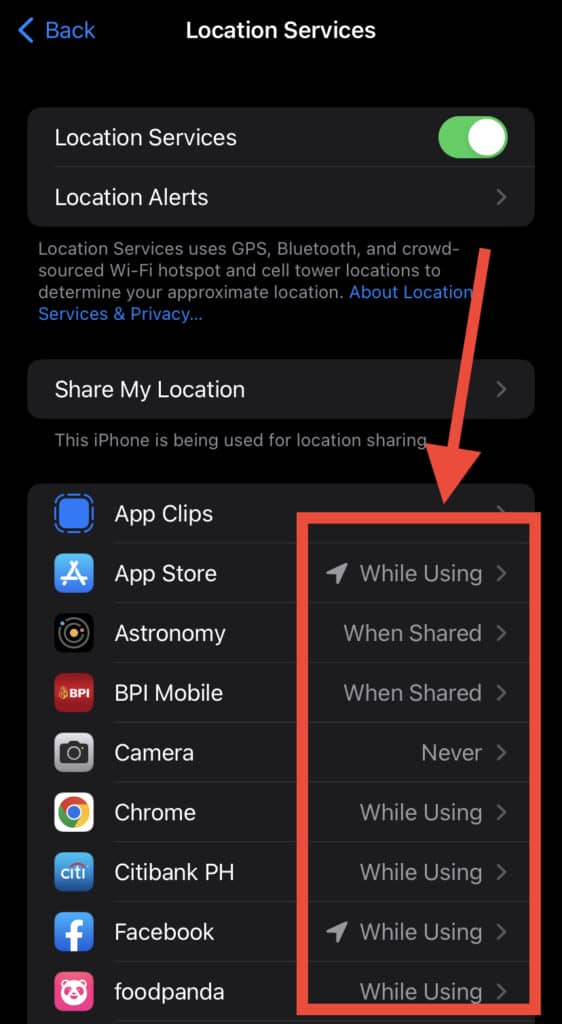
For most apps, there are four possible options for location settings. These options are; Never, Ask Next Time, While Using The App, and Always. However, depending on the app’s services, all four options may not always be available.
It is also possible to turn off your location services altogether, which would turn the location off for all apps while it’s not active.
Turn Off Bluetooth-using Apps
While we recommend turning Bluetooth off completely for best results, it’s also possible to find out which apps have requested access to Bluetooth on your iPhone.
Surprisingly, many apps nowadays use Bluetooth for a variety of reasons, like tracking location using Bluetooth beacons or scanning for Chromecast devices. To access and edit settings of apps using your Bluetooth, follow the steps below:
Open Settings >
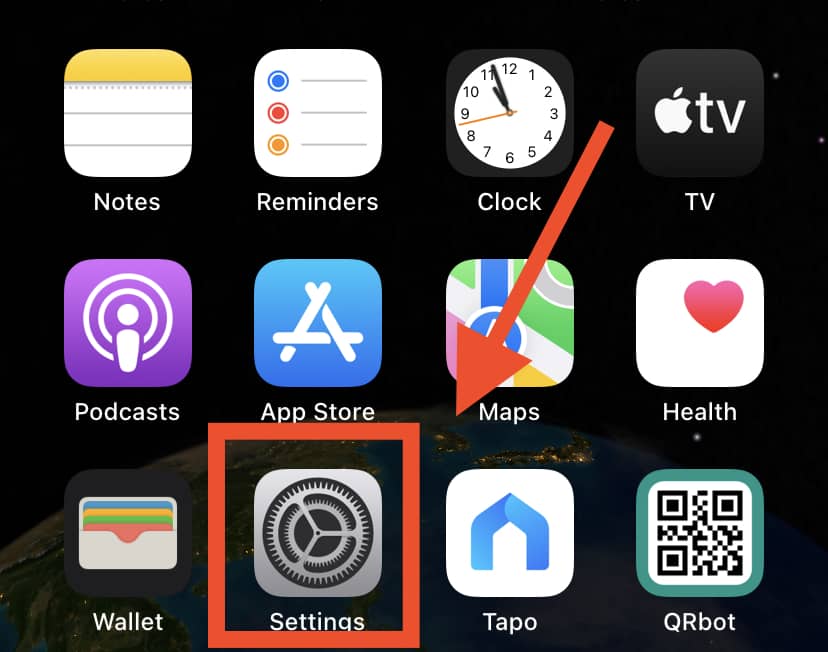
Select Privacy and Security >
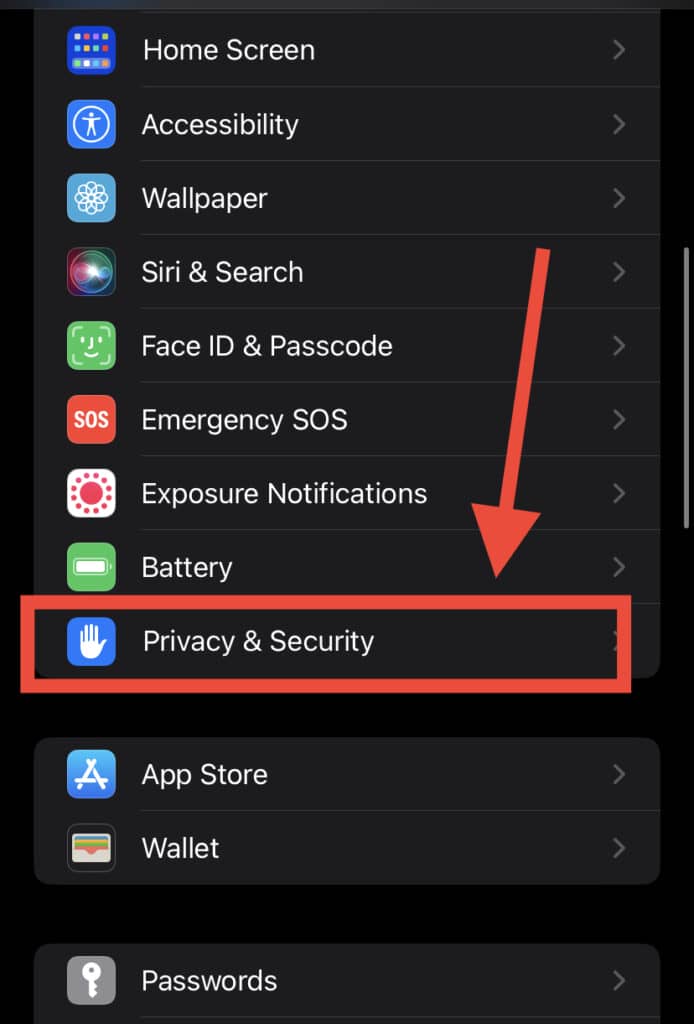
Choose Bluetooth
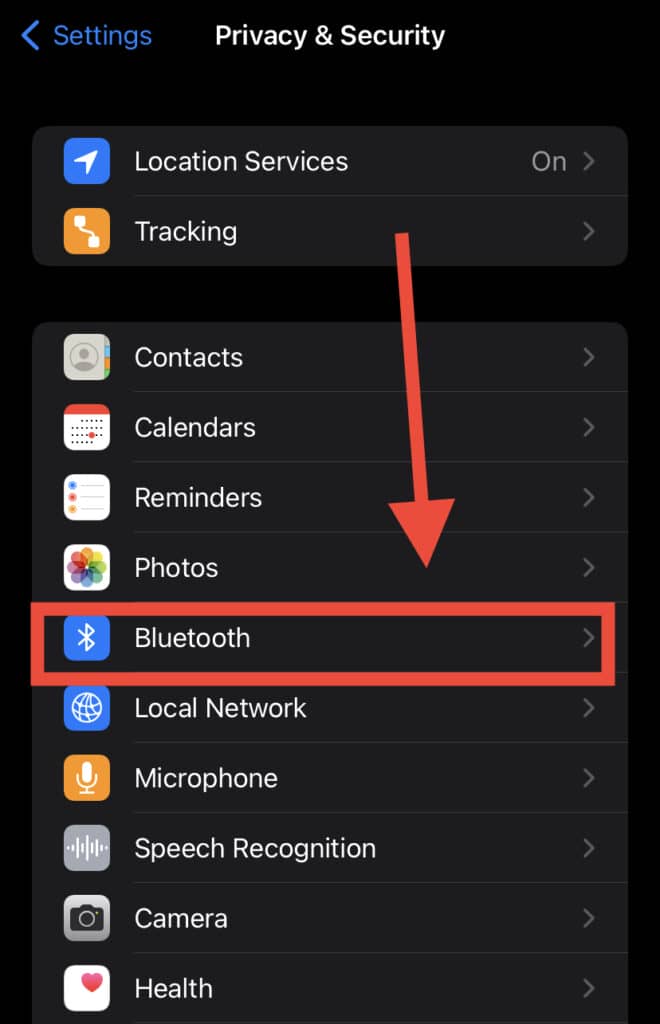
You can turn off the Bluetooth permission for apps you feel does not require Bluetooth to function. If the app malfunctions after turning its Bluetooth off, we recommend turning it back on by following the steps above.
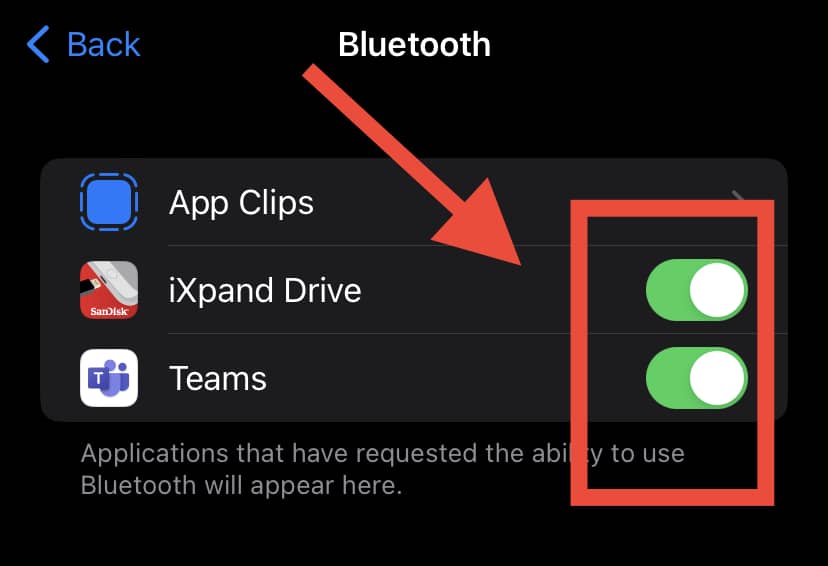
Turning Bluetooth off can save quite a bit of the battery, but it might not be the best option especially if you use it for your accessories like AirPods and Apple Watch.
Avoid Overnight Charging

While it’s undeniably convenient to charge your phone overnight, it’s rarely ever a good thing to let your phone charge beyond 100%.
Whenever possible, we recommend keeping your phone between 20-80%. Overcharging and keeping your phone’s battery constantly high hastens the aging process of your lithium-ion battery.
In Summary
A 50% battery is enough for your iPhone to stay on for another 2-6 hours, depending on a few different factors such as iPhone model, battery health, and current app and optimization settings.
The battery most likely will last even longer on standby mode as your phone isn’t performing any function and the screen is off.
Additionally, if you want your battery to last for a longer period, refrain from using apps that drain your battery. It can also be a good idea to turn on Low Power Mode, limit the apps accessing location services, and turn off the Bluetooth functions for apps.
Use Wi-Fi services whenever possible and try to keep your phone’s battery between 20-80% at all times. Following these steps will ensure a healthy battery and help maximize your battery life for those long days!
