Are you getting the LTE symbol instead of Wi-Fi? This shouldn’t be the case when you successfully connect to Wi-Fi signals.
However, when it occurs, it is a common and worrisome problem as it leaves users unsure as to whether they’re using their data packages or connected to a stable Wi-Fi source.
You may be thinking, “Exactly why does my phone show LTE instead of WiFi?”
Thankfully, the problem is fixable! There are several troubleshooting methods that can help you to deal with the issue, ranging from restarting your phone to checking your settings.
In extreme cases, you might need to visit a professional – but the chances are that you’ll be able to solve the problem yourself without it having to come to that.
However, before diving right in, it’s important that we first understand a couple of things.
What is LTE?

LTE is an acronym for Long-Term Evolution. This 4G (fourth-generation) wireless standard provides improved network speed and capacity for phones and other cellular devices.
With LTE, you will have decreased latency, backward compatibility with GSM & UMTS technology, and scalable bandwidth capacity.
What is Wi-Fi?

Wi-Fi (Wireless Fidelity) is an internet connection shared with multiple devices in a business or home using a wireless router.
The router is connected directly to the internet modem and acts like a hub. The router will broadcast internet signals to all Wi-Fi-enabled devices, including phones.
Why Does My Phone Show LTE Instead of Wi-Fi?

Now that we understand the difference between the two, let’s look at this issue that many people encounter! iPhone users are mainly the ones who report it, as it appears to affect iPhone models and iOS more so than Android phones.
Strange as this might seem, there really is no standard answer as to why your phone shows LTE instead of WiFi. This is because there are different factors that can cause it in the first place.
To begin with, your phone might be automatically configured to choose between the faster of the two internet sources.
In most cases, Wi-Fi connections are faster than LTE. However, the Wi-Fi signals may be weaker at some point if the distance from your phone to the router is not within the recommended range.
Under that circumstance, your phone will show an LTE signal instead of Wi-Fi. Remember, you will still have Wi-Fi even if the signal is very weak.
How do I Stop My Phone from Switching to LTE From Wi-Fi?
There are different ways through which you can prevent this from happening.
For starters, you can try rebooting your phone!
If that doesn’t work, there is an option in the Cellular settings labeled “Wi-Fi Assist” for iPhone users.
This is where your iPhone will choose to use your data when you have a (weak) Wi-Fi connection.
Therefore, to prevent the problem of LTE showing instead of Wi-Fi, you need to switch off this feature. You will have to turn it on manually when you have weak Wi-Fi by switching off the Wi-Fi.
Another way of resolving this is by switching off cellular data while Wi-Fi is still on, and the Wi-Fi symbol will appear instead. After that, you can turn your cellular data back on and watch to see if the Wi-Fi symbol still remains.
If you use a Samsung Galaxy, the steps are a tad different. Move to Navigate, then click on Apps. After that, go to Settings
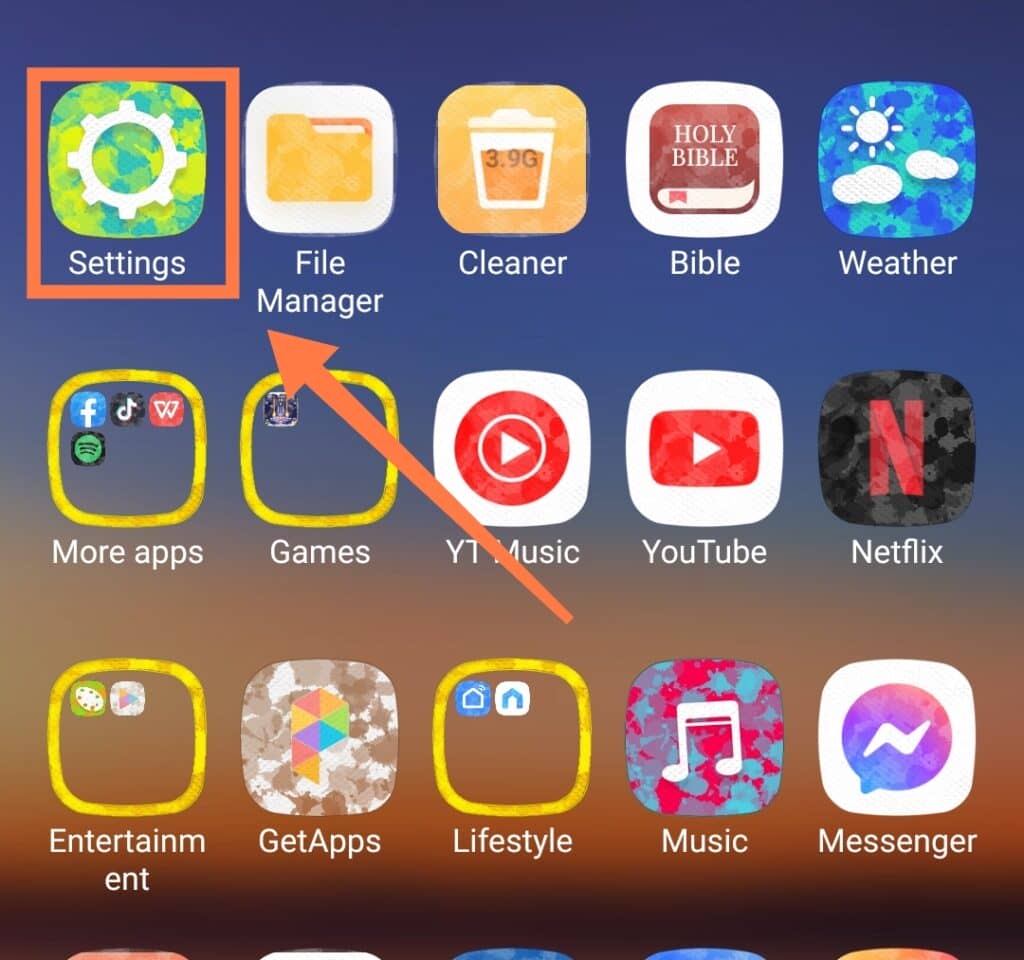
and then Wi-Fi.
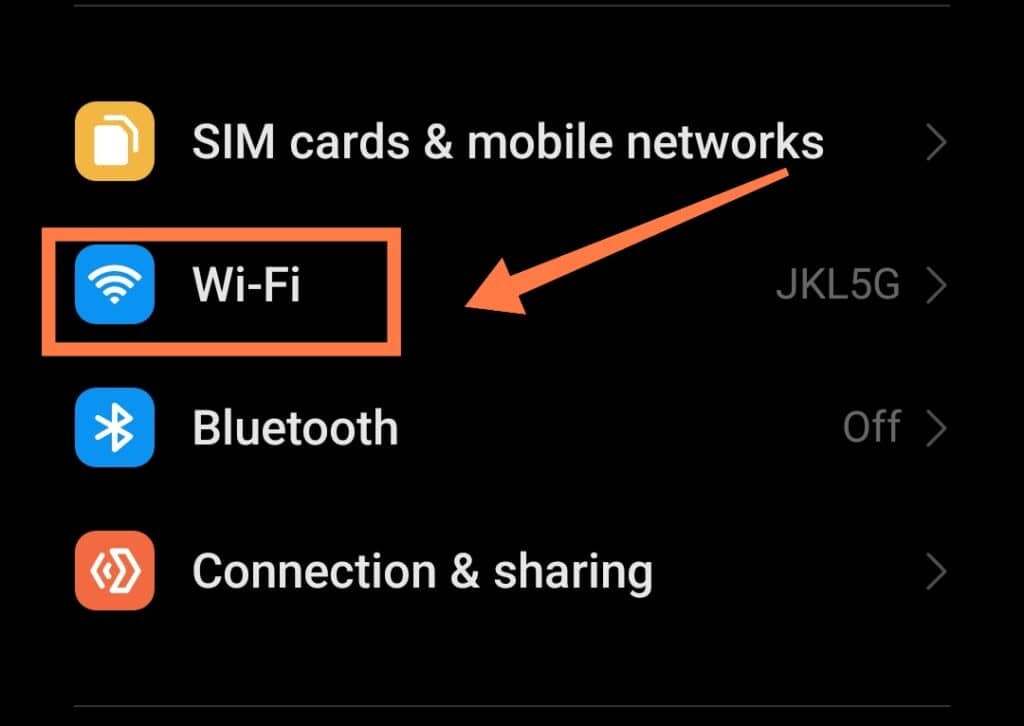
When there, tap on the menu icon at the upper right. Then go to the Advanced Settings and tap on the Intelligent Network switch. You can either enable or disable this. If the “Smart Network Switch” prompt appears, tap OK and continue.
Finally, with iPhones, check and see if you currently have a software update pending. After running an update, connect the phone to Wi-Fi and check if its icon appears instead of LTE. Doing this often resolves the problem!
Related Questions
- What happens when you switch off LTE on an iPhone?
When you do this, your iPhone will shift to 3G or 2G networks because LTE is 4G, which is higher than 3G and 2G. One of the reasons for turning LTE data off is if your LTE data connection is spotty.
- How can you stop an iPhone from disconnecting from Wi-Fi?
When your iPhone keeps on disconnecting from Wi-Fi, there are things that you need to keep in check. They are:
- Ensuring that you have not switched your phone into Airplane Mode accidentally.
- Check if the Wi-Fi router is ON.
- Ensure that you are connecting to the intended Wi-Fi network and typing in the correct password.
- Installing any available iOS updates
- How can you stop using data from your phone?
To stop using data, all you need is to switch it off in your phone’s settings! To achieve this on iPhone, go to “Settings,”
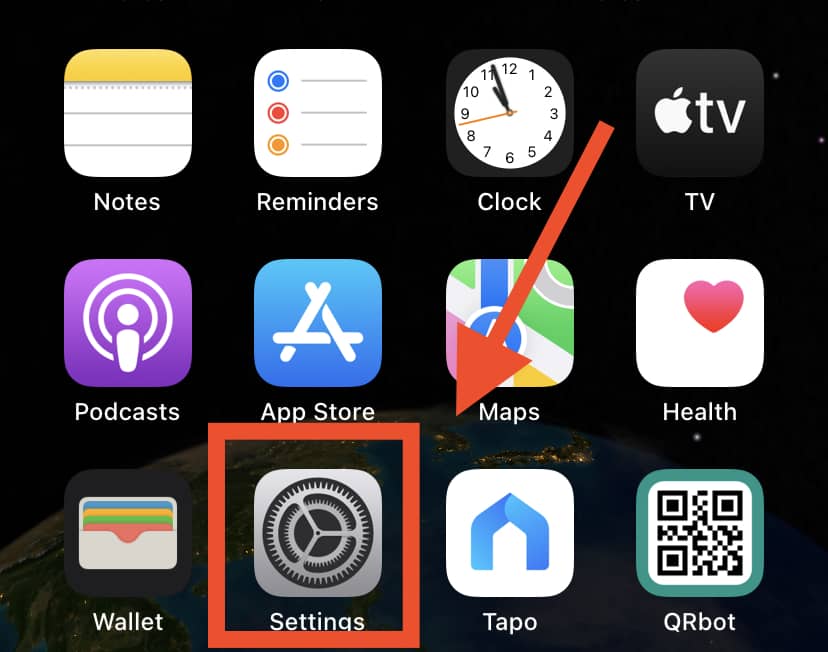
click on “Cellular,”
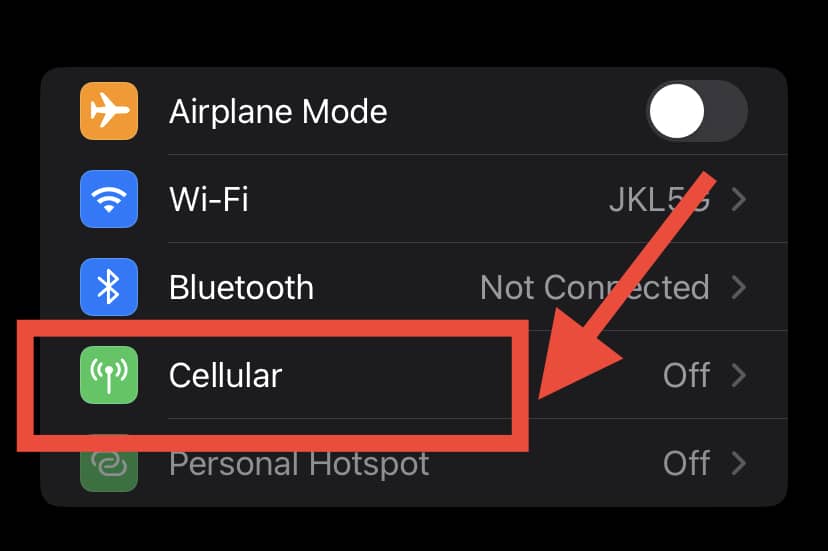
and then switch off “Cellular Data.”
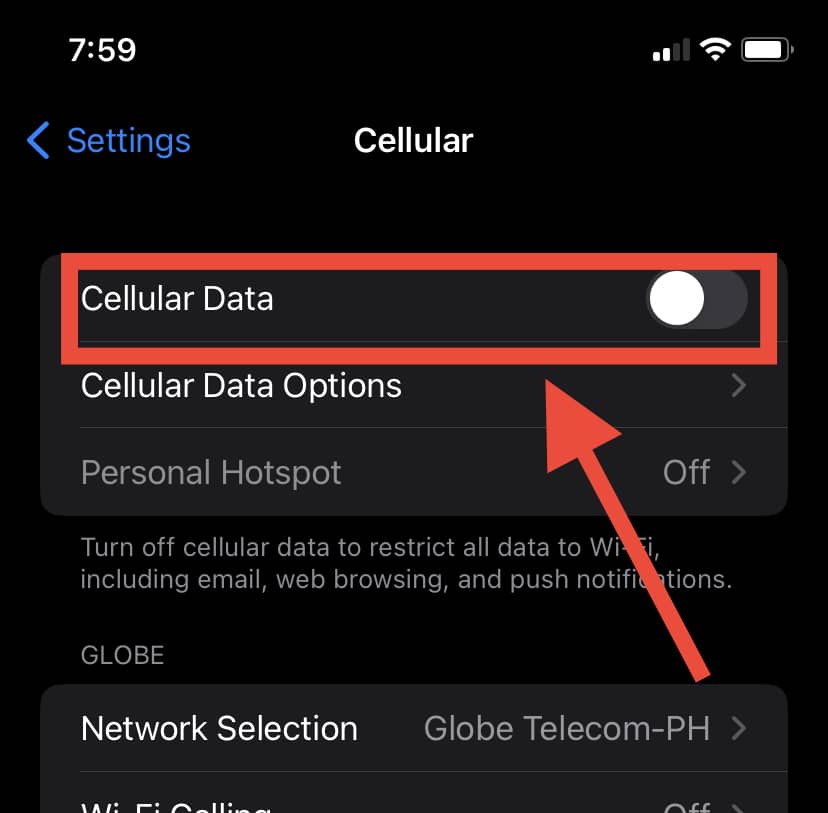
With Android and other smartphones, move to “Settings,”
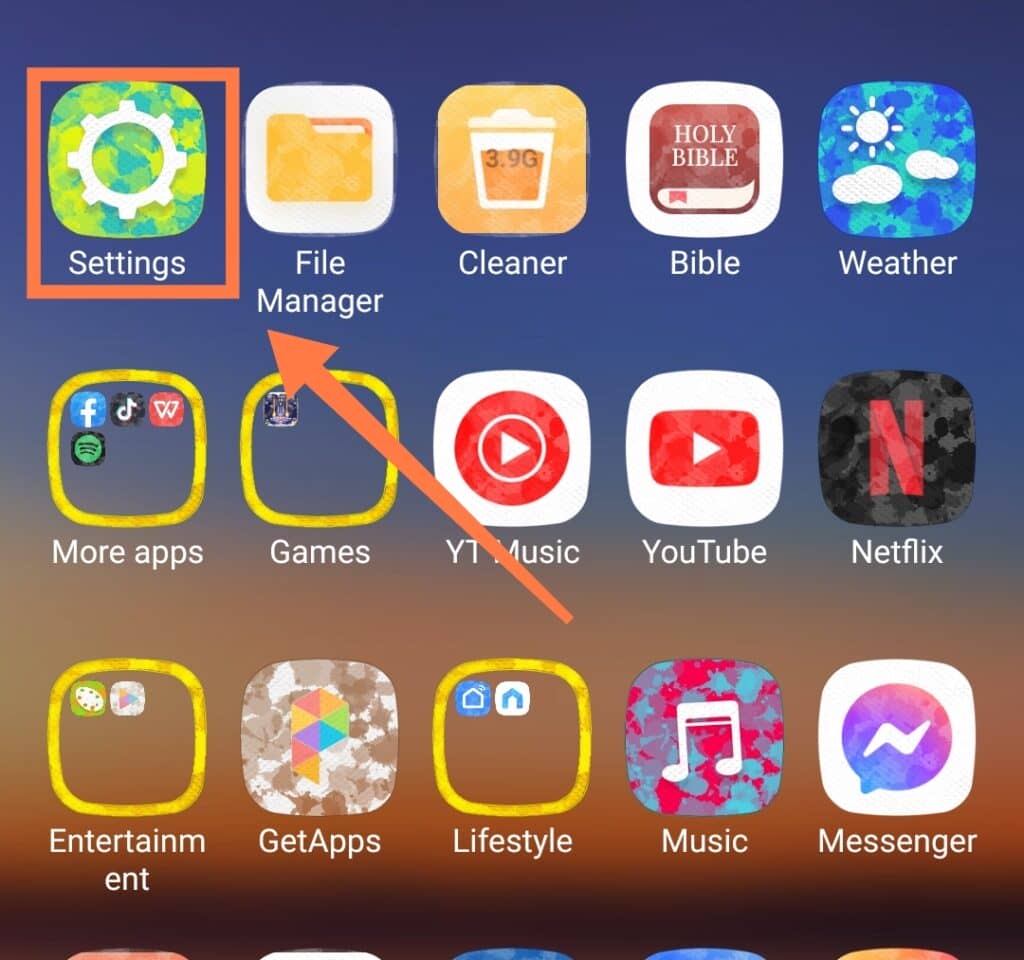
click on “SIM Cards & Mobile Networks”
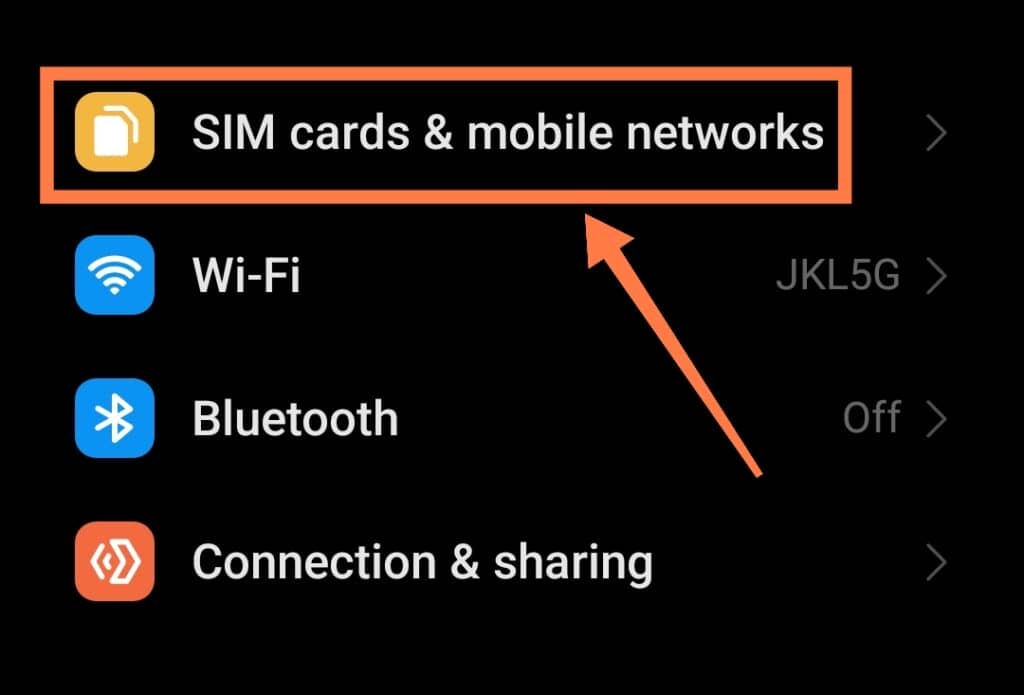
then proceed to “Mobile data” to turn it off.
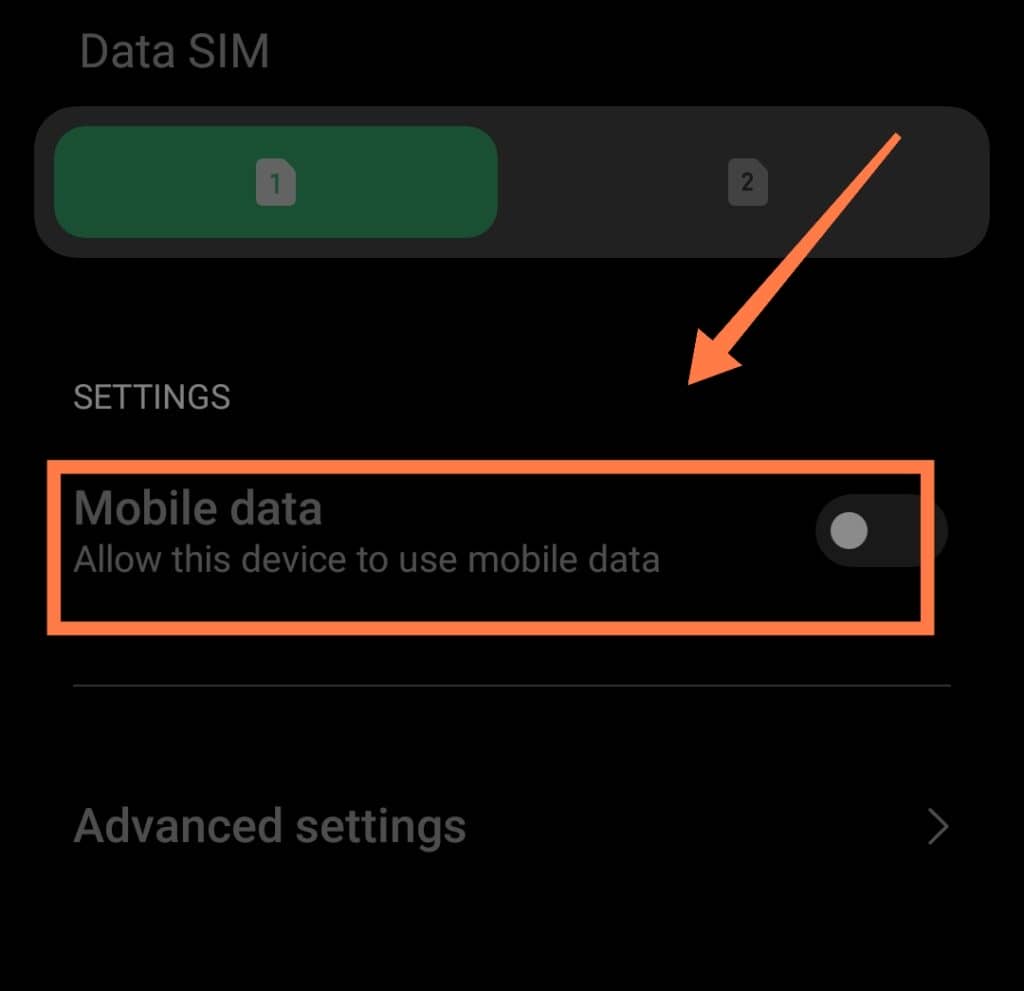
- Why does an iPhone show that it’s connected to Wi-Fi but can’t browse?
When you experience this with your iPhone, firstly turn off the Wi-Fi & after a few seconds turn it ON again.
It’s better to do this from settings and not from the control center. Go to Settings,
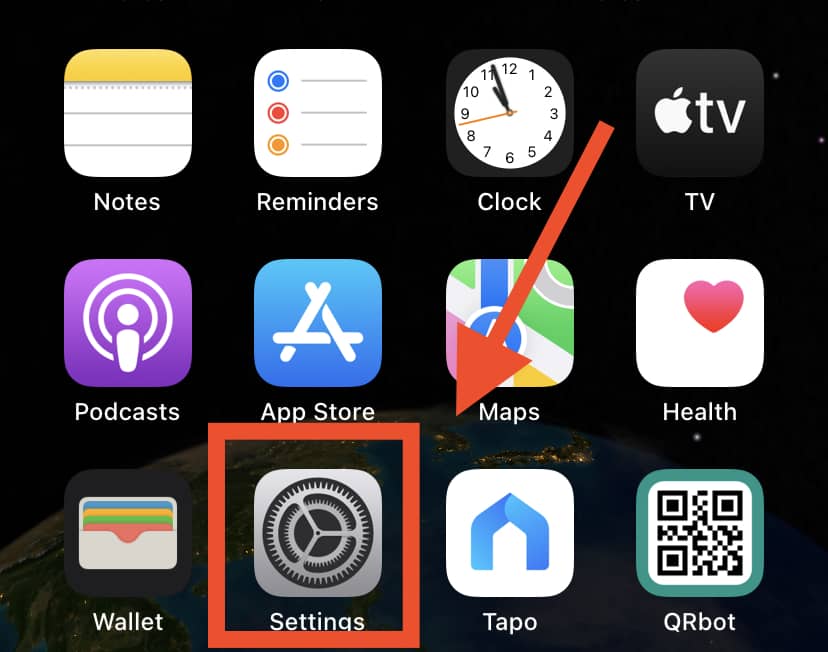
Then Wi-Fi,
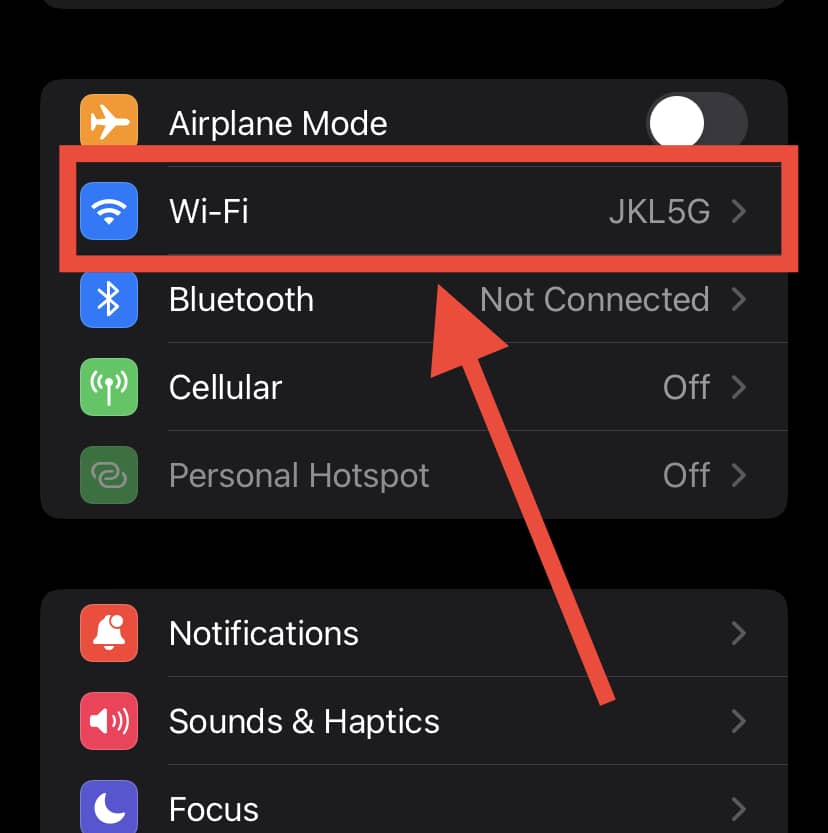
then Turn Off the Wi-Fi using the toggle.
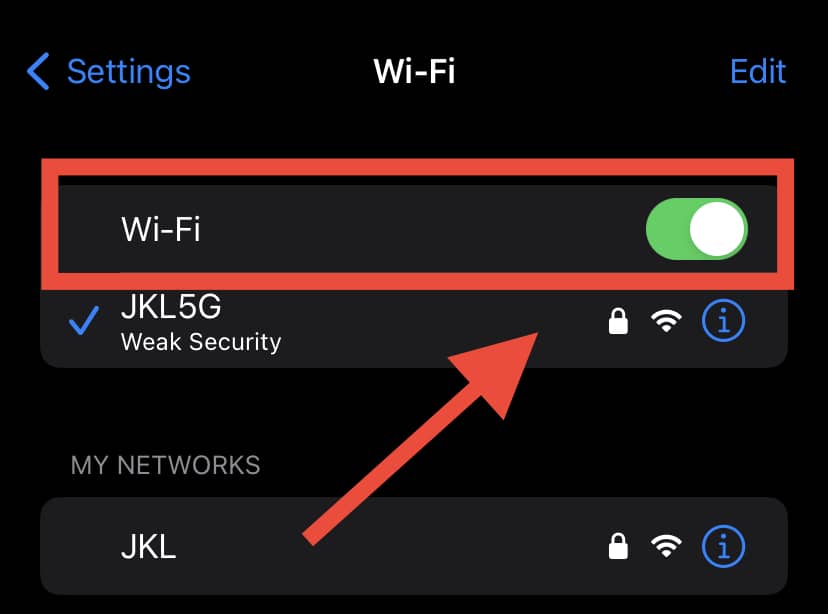
In Conclusion
A phone that shows LTE instead of Wi-Fi is harmless!
However, when this happens, you won’t be sure if you’re connected to your Wi-Fi for internet access or not.
To confirm that you’re not using your cellular data, you can go to Settings and check if the name of the connected Wi-Fi zone appears on the right side of the Wi-Fi icon.
If so, you have nothing to worry about because you will be using your Wi-Fi, and your data will be untouched!
To be absolutely sure, you can always confirm any difference in your cellular data usage on your iPhone after a few minutes of browsing.
