Despite purchasing the newest, highest-end phone recently, you may have discovered that the device quickly becomes too hot to touch, and that the battery hardly lasts more than a few hours!
An overload of apps and files can certainly lead to a new battery dying sooner than we expect.
All batteries’ life spans eventually suffer one way or another, but several additional factors can lead to battery life draining out even more quickly.
The Photos app is one such example of a power-draining app that’s built into our phones from the outset.
You may think that if you don’t actively use the app, it won’t incur any power usage or loss. However, that’s not the case!
Photos is constantly running in the background, as it continually syncs with the iCloud Photos Library. This is the convenient feature that uploads new images to the Cloud. The syncing feature, though valuable, can put significant strain on your phone’s battery.
This article will discuss resolving this iCloud Photos background activity issue, as well as other factors that may be draining your battery life!
Too Many Pictures on Phone/A Huge iCloud Library

The iCloud Photo Library has to be one of the best features rolled out by Apple. Your phone automatically transfers pictures you take to the Library through this syncing system between the iPhone and the Cloud.
This component is an innovative way to safeguard all your precious pictures in an online database.
It’s a convenient way of ensuring users never lose any of their valuable files through the task of manual file importing. Additionally, the iCloud Library is very useful for retrieving data if the phone is damaged, lost, or stolen.
However, all good things have a price! The price users pay here is their battery dying on them sooner than they expect.
Yes, transferring all those photos you take and the screenshots you save takes its toll on the battery. The phone uses a lot of power when sending pictures to the Cloud. Additionally, the phone consumes chunks of data during this process as well.
A vast media gallery is very common among most users. Additionally, the transfer period will be longer if you have many photos to send to the Cloud.
The longer the transfer period, the more the phone will use battery power; therefore, it would make sense that keeping smaller photo galleries will help to conserve battery life!
Sometimes, syncing can become stuck halfway due to poor network connection. This constant struggle between the phone and the Cloud saps battery life significantly. To check your phone’s syncing status:
1. Go Settings and then iCloud,
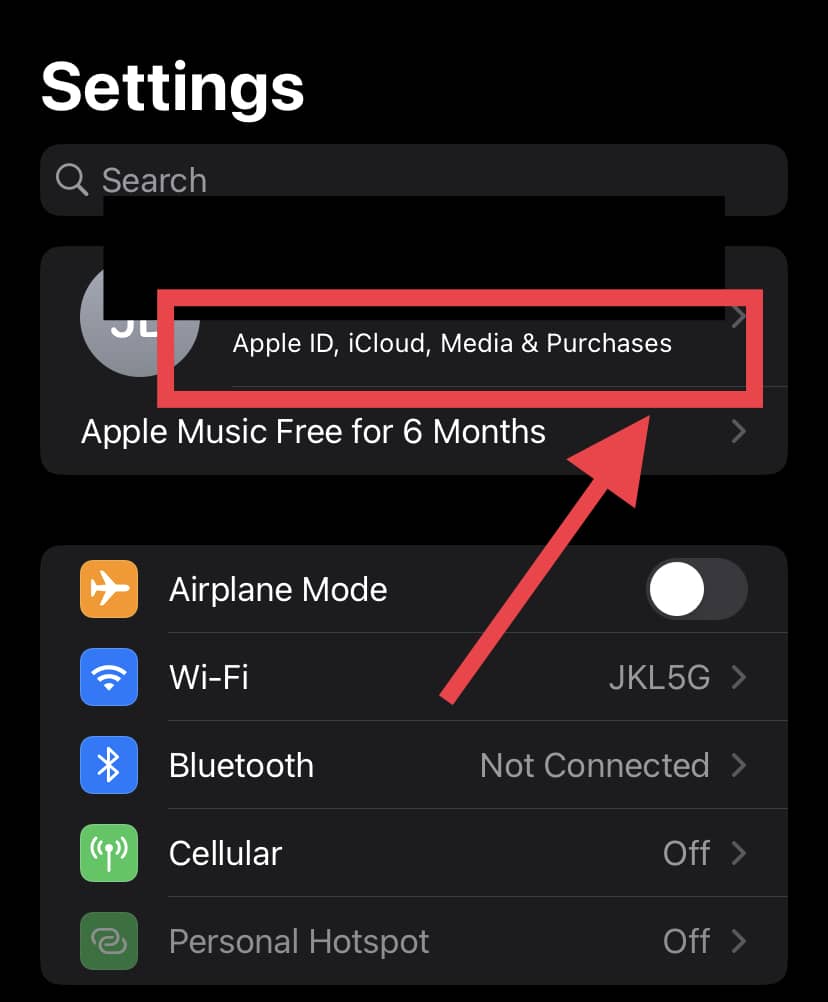
2. On the Photos tab, click “Pause Syncing” and then click again to “Resume Syncing”. This will refresh the status. Refreshing the status in case files are stuck will speed up the transfer process.
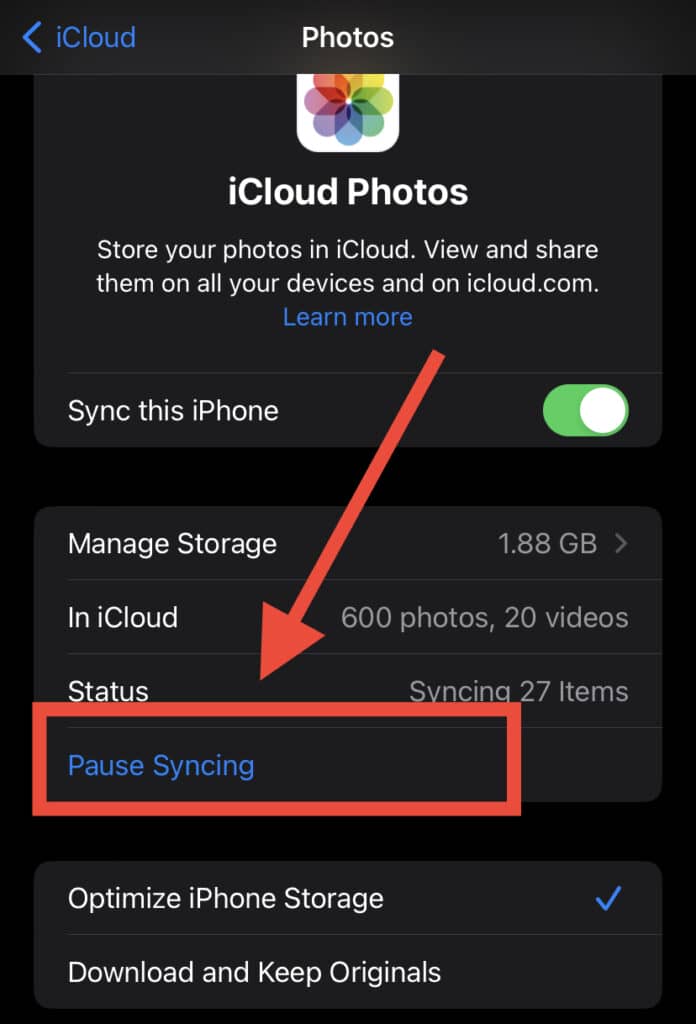
This step results in less work done by the battery.
It’s important to remember that files are uploaded to the iCloud Library much faster and more efficiently over Wi-Fi rather than cellular data.
If you don’t have a Wi-Fi connection, pause or stop the transfer. Doing so will conserve your cellular data and your battery!
There’s no doubt that taking pictures of memorable times and screenshots of stuff we love is one of the best uses of our phones.
This, however, comes at the cost of battery power drainage. Keeping smaller photo galleries is an excellent option to keep your phone going for longer!
A helpful solution is to back up your valuable photos and files on an external hard drive instead and delete them from your phone.
Restore Phone To Factory Settings
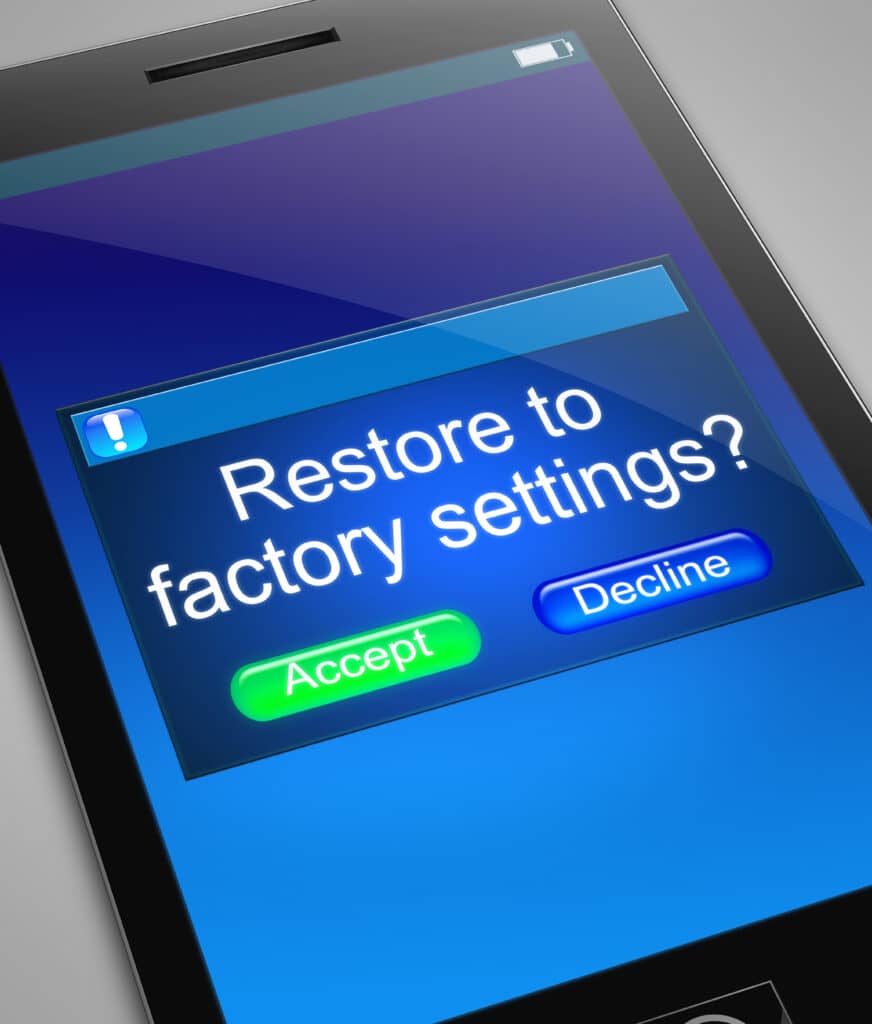
Users frequently find themselves stuck in a situation where they try several options like disabling background apps and resetting the refresh background app feature – only to find that the problem still does not disappear!
When they check the battery usage status of all apps, the Photos app is at the top. Even after disabling it, the Photos background activity still comes back and exhausts the battery without fail.
Several users have reported a potentially helpful solution: restoring the phone to its factory settings.
A factory reset means returning your phone to its initial status when you first purchased it.
Many may bemoan the idea of reinstalling every app and resyncing their favorite data back to the phone. However, this necessary step can help restore your battery’s health.
The critical point to remember here is that during the resetting process, do not choose the ‘Restore Backup on iTunes‘ option. Instead, select the ‘Restore Phone As New‘ option.
This reset will give a new lease on life to your phone, as well as getting rid of any glitches that may have accrued.
Once you restore your device to its factory settings, only sync the necessary apps and files back to your phone. Import your media gallery to your computer or external hard drive!
Other Helpful Measures To Conserve Battery Life
Your battery is the prime source of power for your phone, and so, its performance is deeply impacted by the software you install on your device.
We need to be mindful of the power-draining apps and buggy software we unknowingly subject our phones to in order to conserve battery life!
The Photos app is heavy on battery power, generating up to 15 hours of background activity each day. Regulating the background activity is one option, but you can take several other mindful steps to ensure optimum battery performance.
Firstly, the iCloud Library is an optional feature, and you can turn it off whenever you want. You can do this by going to the ‘Settings’ menu and the ‘Cloud’ tab.
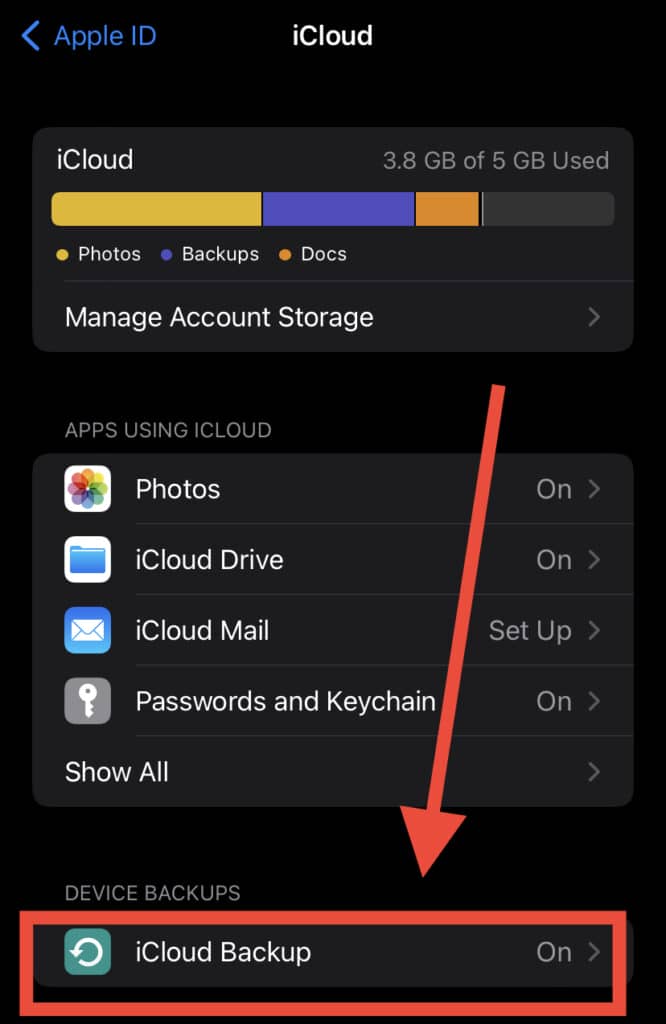
Here you will see the toggle to set the iCloud Photos on or off. Remember, once you turn off this feature, it will remove all photos that your phone did not sync. You will need to have a backup for these photos and files beforehand if you don’t want to lose them.
Other measures include using fewer battery-draining apps. Also, constantly refreshing all apps’ background activity through the Settings and Background App Refresh option will go a long way.

Users can set their phone’s settings to optimize battery life. These settings include reduced screen brightness, low power mode, removal of buggy software, and notifications features.
If you have a poor network connection, syncing between Photos and Cloud can become compromised. So turn off iCloud Photo Library once and turn it back on, and doing so should help hasten the syncing process!
In Conclusion
Several Apple product users have reported their phone’s Photos background activity draining much of their battery.
Undoubtedly, this heavy-duty app generates up to 15 plus hours of background activity daily and can drain battery life significantly.
To resolve this problem, the first step that comes to mind to fix this problem is switching off the Photos app or stopping it from constantly refreshing. However, this is not a long-term solution as it won’t stop the app’s background activity.
Each time you take pictures from your phone, the app will still be sending these across to the iCloud Library. That, in turn, will use battery power.
As such, taking some good, old-fashioned measures like storing your data on an external drive and taking the load off your phone and iCloud will keep your phone from dying on you so quickly.
Turning off the iCloud Library is one option, and restoring the phone to its factory settings is another.
As a general rule of thumb, always customize your phone’s settings to optimize battery health!
