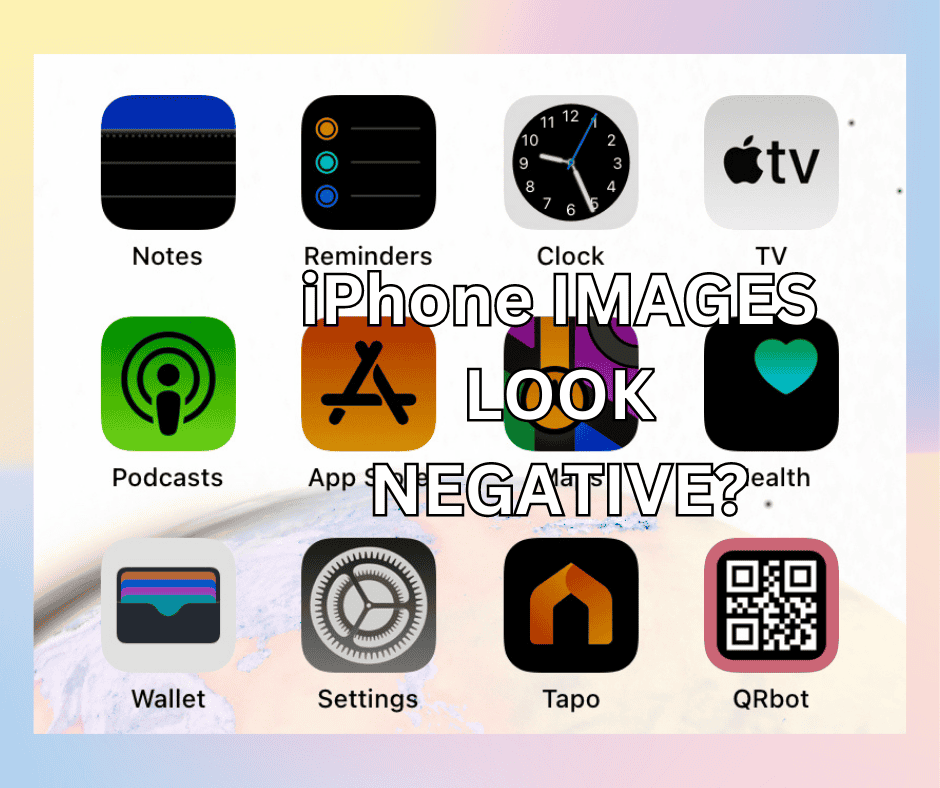Apple is world-renowned for producing the most popular and iconic smartphones of the 21st century.
It improves its state-of-the-art technology every year to cater to consumers’ needs and wants. As a result, every feature of the iPhone works together seamlessly to ensure that they’re both practical and aesthetic.
“So, why do my pictures look like negatives then?” You might wonder.
iPhone has a feature called Classic Invert. Classic Invert flips the colors on your phone and makes your pictures look like negatives. So, if your pictures look like negatives, it’s most likely that Classic Invert is turned on!
Why Do the Photos Look Like Negatives on My iPhone?
Classic Invert is a feature on the iPhone that reverses colors on your interface, making them darker and more subtle.
Your screen display will look like a jumble of unfamiliar colors when the feature is enabled. Additionally, your photos will resemble film negatives.
The feature affects backgrounds, apps, webpages, photos, and more. To find it, go to Settings on your iPhone.
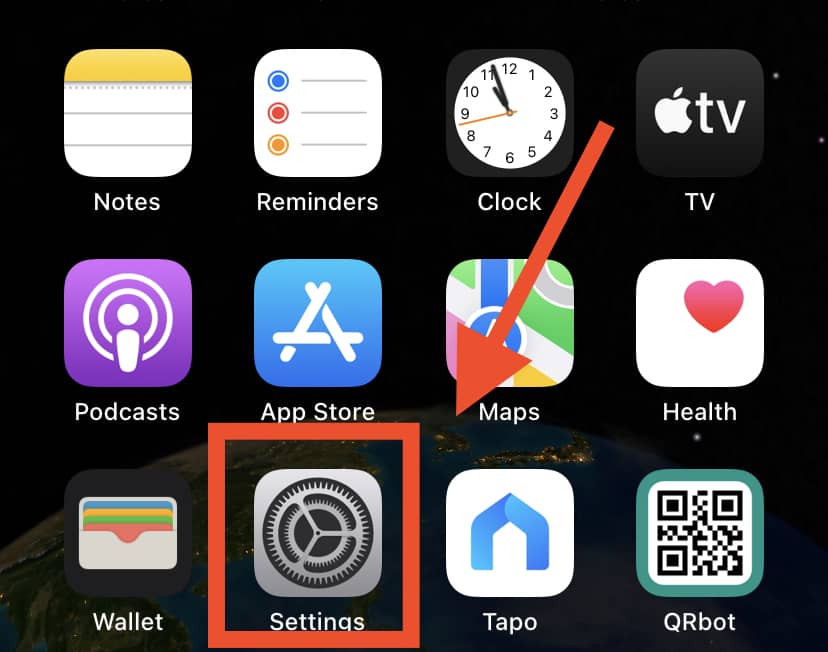
Then, click on Accessibility > Display & Text Size.
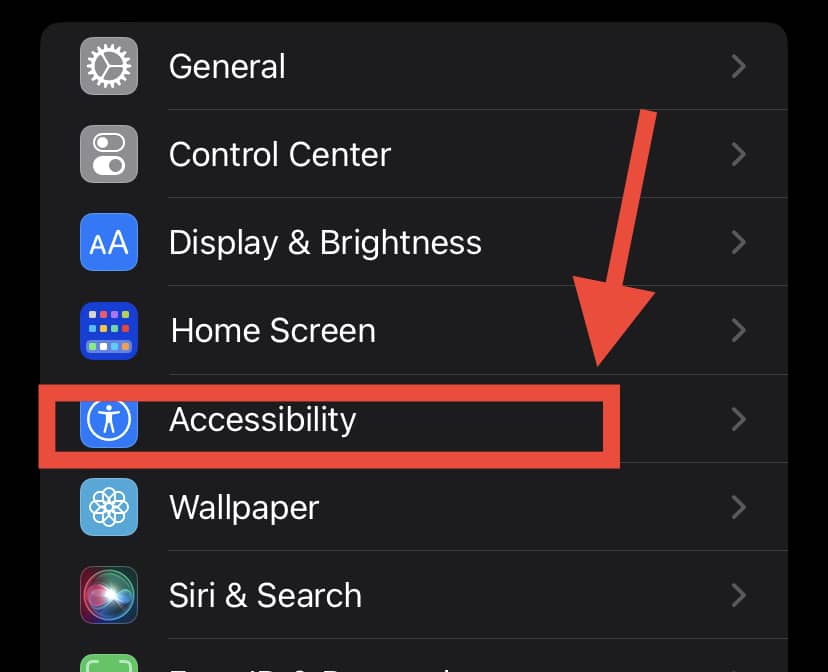
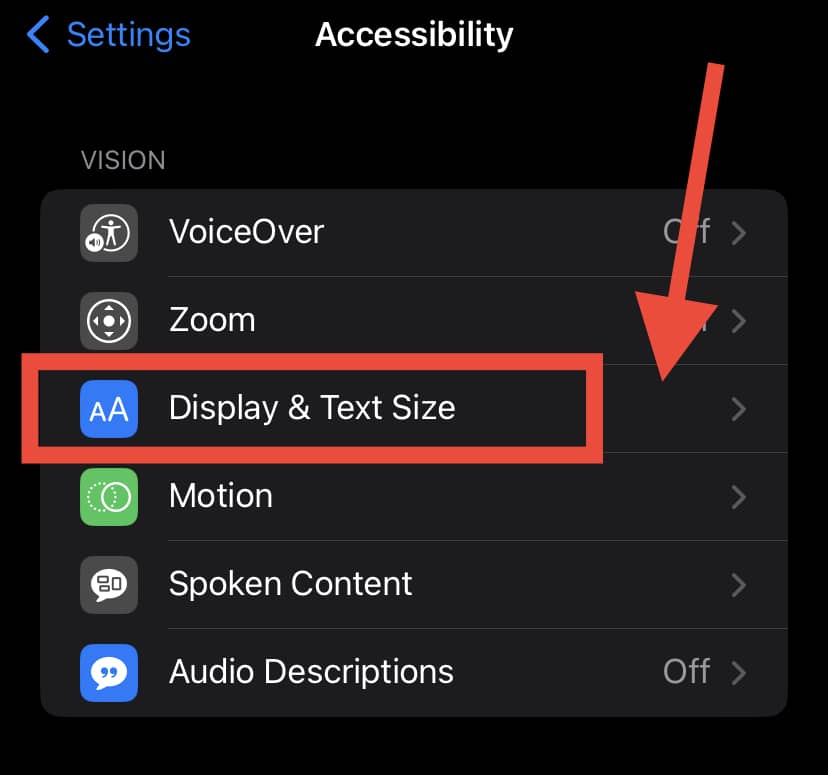
Clicking on the Classic Invert toggle will instantly switch your display from standard to inverted colors.
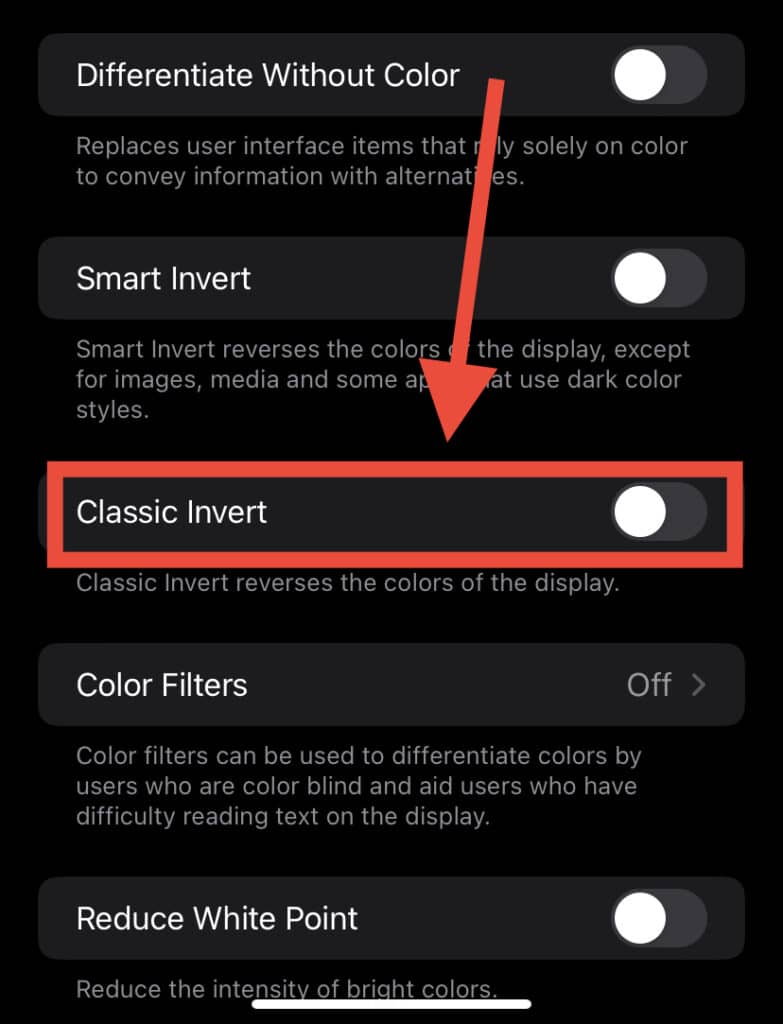
So, what’s the point of this function?
Classic Invert can help you distinguish apps more easily. It can also improve readability on some sites by changing yellow text to dark purple or turning black backgrounds white – making them more prominent.
The colors switch to their opposite counterparts on the spectrum; black to white, red to green, and orange to blue are common. Most people will enable Classic Invert for either medical reasons or aesthetic purposes.
Smart Invert is another feature on iPhone and should not be confused with Classic Invert. Smart Invert modifies the screen’s colors but doesn’t do the same for photos, media, and dark-colored apps. You can enable this feature for easier reading!
Are Inverted Colors and Dark Mode the Same?
Classic Invert is different from Dark Mode. You will find the option for Dark Mode in settings by clicking on Display and Brightness.
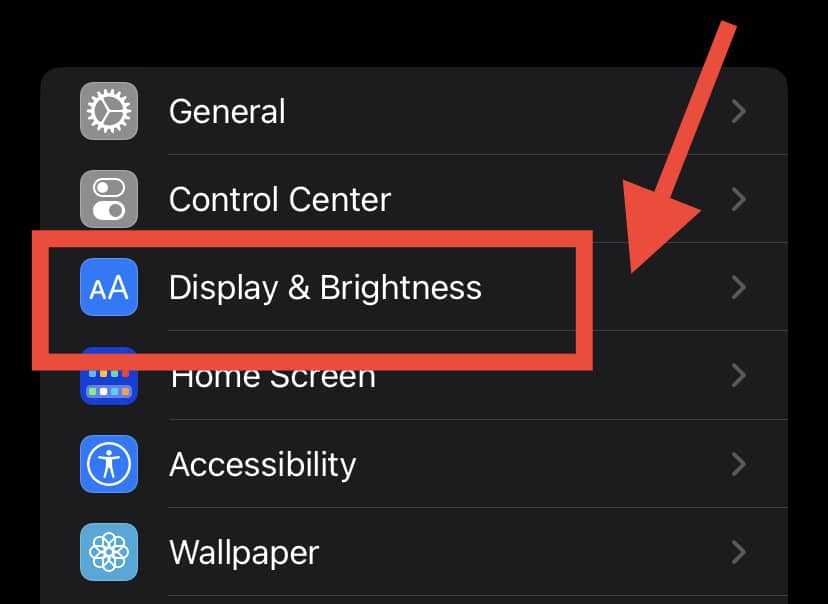
Here you will see two choices for appearance, namely Light and Dark Mode.
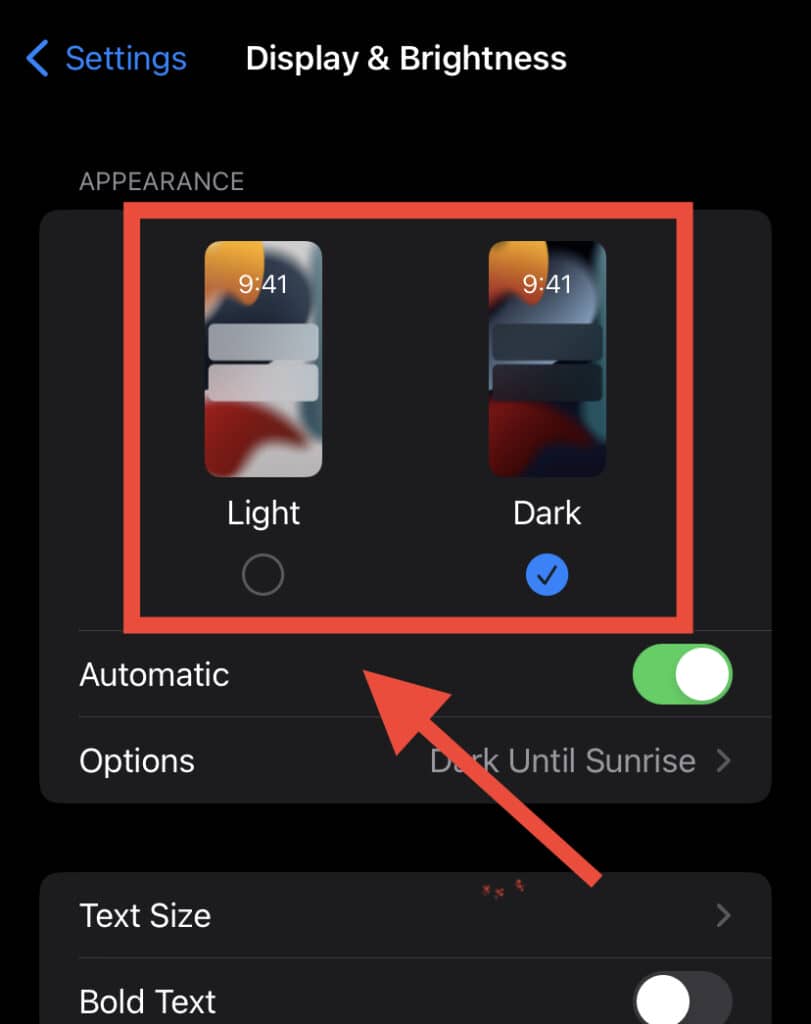
You can enable Dark Mode when you want a darker background for messaging or social networking apps, such as Instagram. The mode also affects Safari and other apps and changes the default white background to black.
Color inversion changes all colors, including app icons, text, and images. In addition, it also changes the intensity and whiteness of the screen display.
Dark Mode can be set automatically depending on the user’s iPhone settings, but you will need to set color inversion manually.
Why Is There an Option for Inverted Colors on the iPhone?
Apple aims to produce the highest quality smartphones with innovative, convenient settings.
As a result, Classic Invert was also created so that users can access inverted colors on their phones.
It’s just one of the many features available to personalize your iPhone! To use this feature, go to Settings
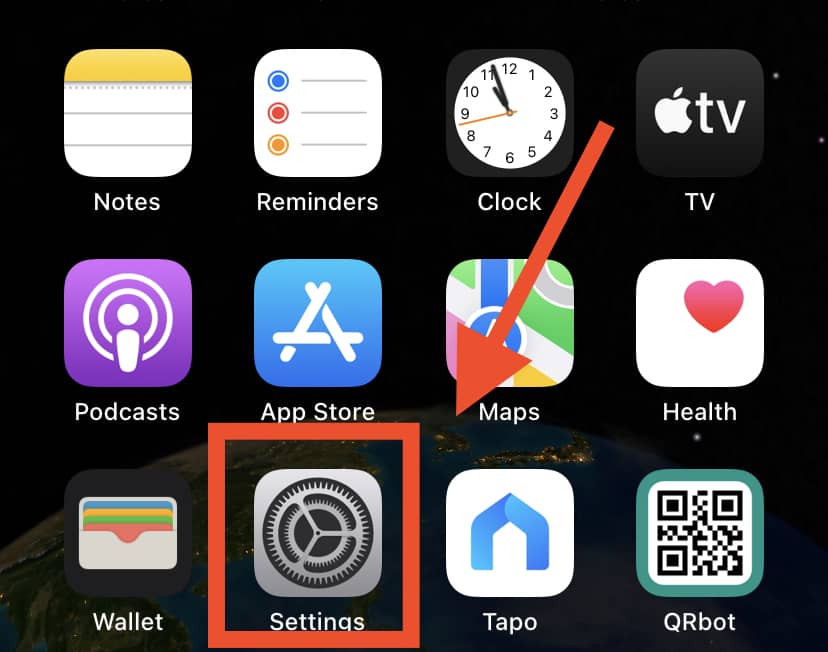
and select Accessibility.
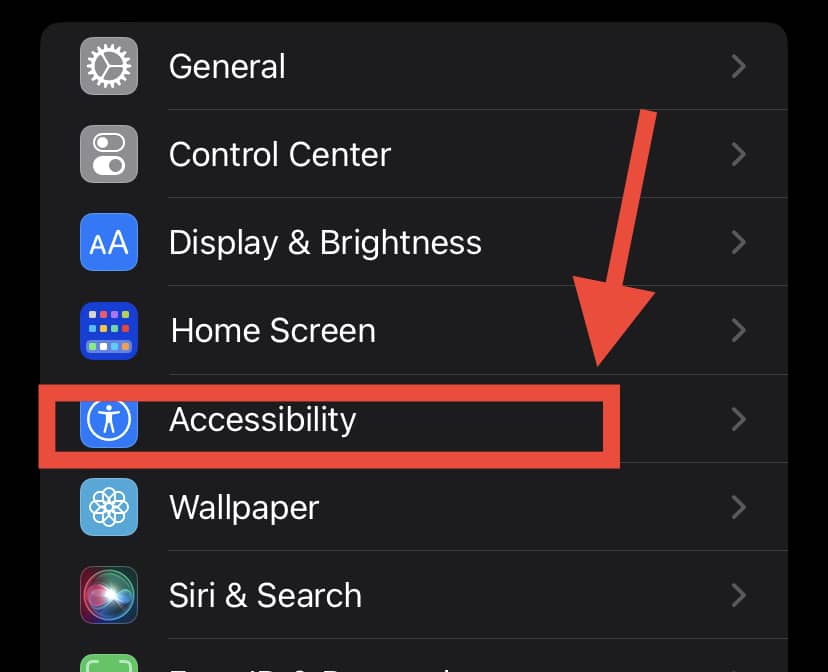
Then, click on Display and Text Size. Here you will find toggles for Classic Invert and Smart Invert.
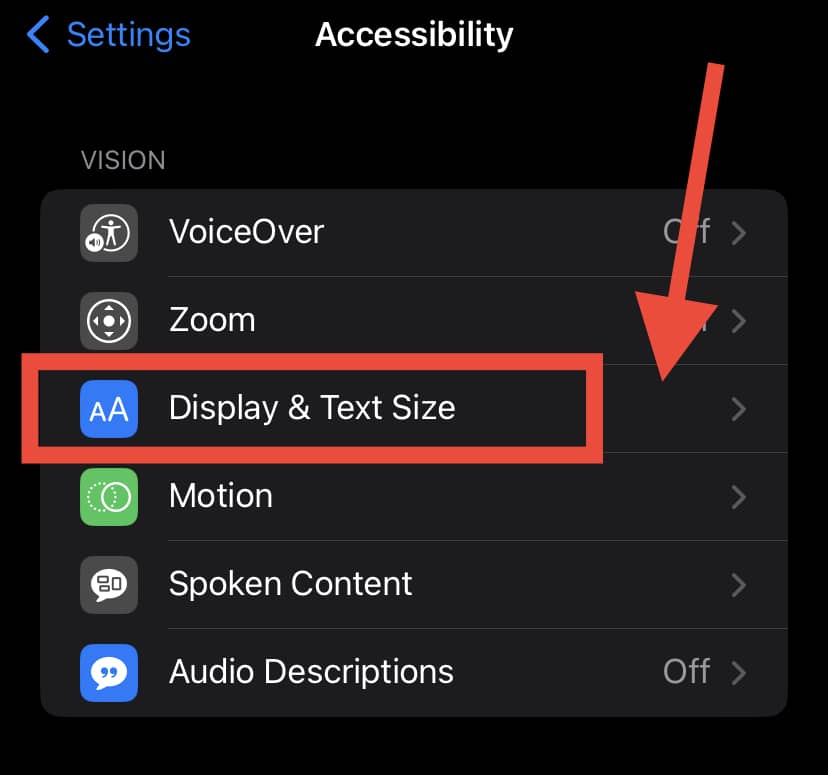
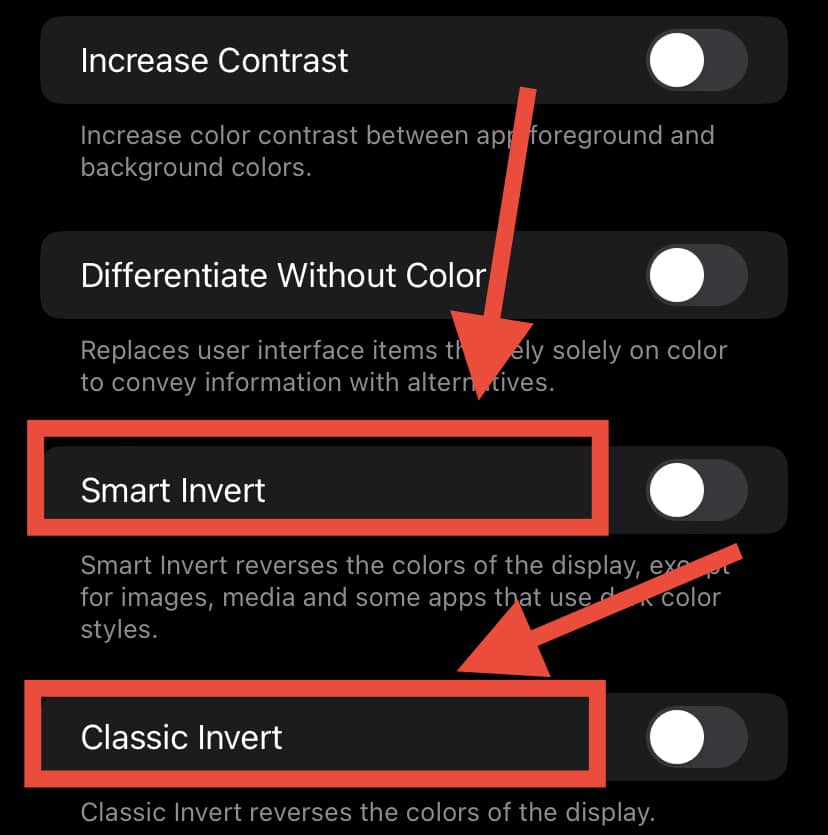
Below Classic Invert, you will see Color Filters. You can use the filters to disable the color of your interface or change it to a solid color.
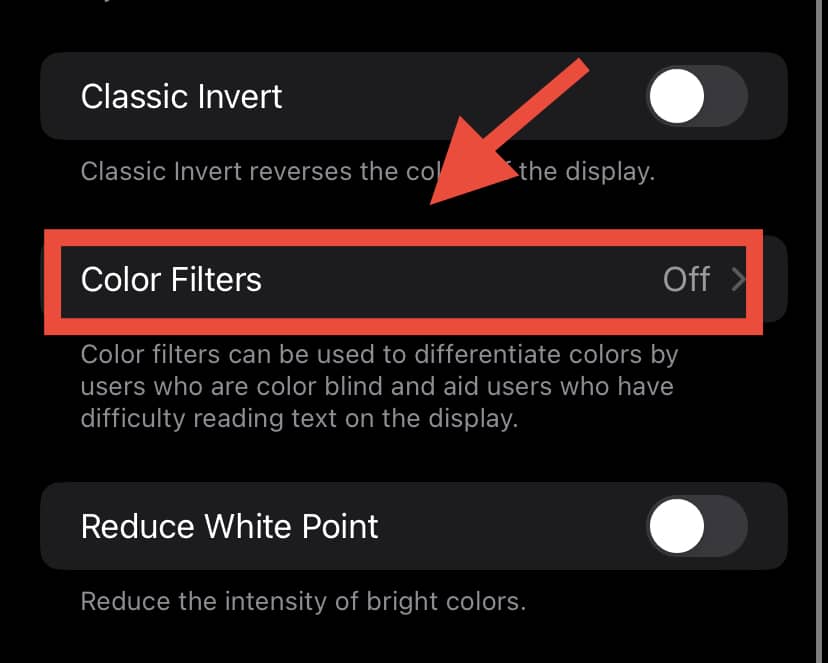
These filters exist to help those with impaired vision, including color blindness. Moreover, the hue and intensity of the filters are adjustable. You can therefore adjust the filters to customize your iPhone.
Some users become uncomfortable using their phones for extended hours with the same colors.
In these situations, Classic or Smart Invert can help! Because the features are adjustable, you can balance colors which may help with reading at night. It can also alleviate anxiety caused by brighter hues.
How Do I Fix Inverted Colors on iPhone?
If your photos look like negatives, your iPhone’s Classic Invert is most likely enabled! It could be manual or accidentally set, but there is a simple fix.
You’ll need to disable the feature by going to Display and Text Size in Settings and clicking the toggle.
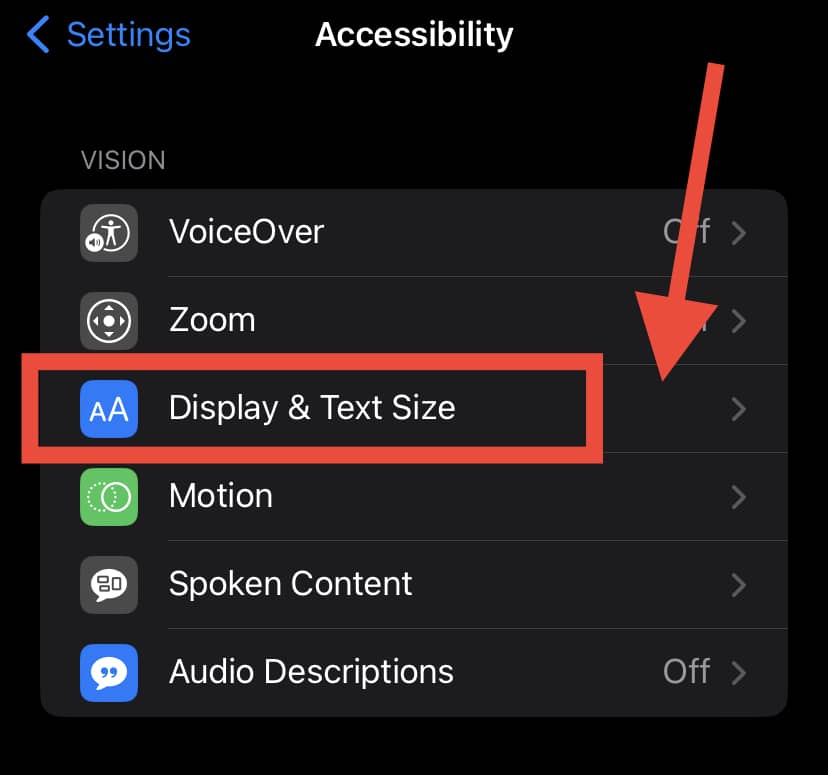
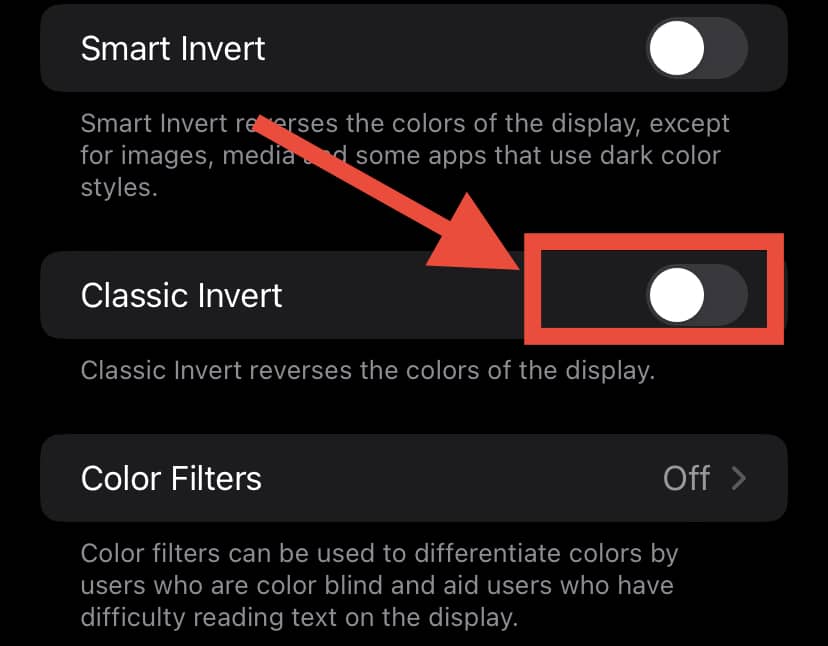
By doing so, your screen display will revert to its default state, and your photos will regain their former appearance.
If your phone is glitching and clicking on the toggle doesn’t work, your iPhone may have an internal hardware issue.
Your iPhone’s logic board is the central part of the phone that allows software to run smoothly. Any damage to the board will result in your device not being able to function properly.
Overheating, moisture, mechanical damage, and age are all factors that can contribute to a faulty logic board. Therefore, getting professional technical help and replacing defective hardware can help to solve the problem of software glitches.
Rebooting your iPhone can also help to clear the RAM, which is what stores app history. It can help apps to run more smoothly and fix any glitching.
You can restart your iPhone by holding down the side power and volume buttons. A shut down option for your iPhone will appear, which you can swipe and then restart your device.
If all else fails, it’s a good idea to contact Apple Support! A visit to a nearby Apple repair store can be helpful too, and they can guide you to the best course of action for your iPhone.
In Summary
iPhones have several features, one of which is Classic Invert. Users can enable the feature to customize their display for artistic or medical purposes.
It can help with vision strain, impairment, and medical conditions such as color blindness. However, Classic Invert should not be confused with iPhone’s Dark Mode, which only changes the background color.
So, why do my pictures look like negatives? If your photo gallery looks like film negatives, Classic Invert is enabled, either manually or due to a technical issue.
The feature gives users increased control over their iPhone’s interface by reverting standard colors to their polar equivalent.
You can turn on the feature manually by clicking on the Classic Invert toggle in your iPhone’s settings.
However, if your screen is lagging and the feature is not working correctly, it can be due to technical issues. We recommend contacting Apple Support to help you if the problem appears to be serious.