AirPods- compatible with other Apple products such as the iPhone, Apple Watch, iPad, and Mac- are usually extremely easy to pair and connect with said devices.
While it typically takes hardly any time at all to get them working, there are also situations where things don’t go as smoothly as they’re supposed to.
In fact, some users have complained:
“Why do my AirPods take so long to connect?”
There could be several reasons behind AirPods that take eons to configure.
One of these is that AirPods that are paired with a number of different devices will take more time to connect with the one that you are wanting to use at the current moment.
Another potential factor is that AirPods can take more time to connect if the Bluetooth connectivity is not strong or stable.
Finally, AirPods may have some trouble connecting if there is a mismatch in software and updates are needed, or when an unexpected glitch or error has occurred.
In this article, we’ll dive deeper into each of these problems, as well as provide effective solutions for each so that you can put your AirPods back on ASAP!
How Long Should It Take For AirPods To Connect?

Apple has designed their AirPods (and AirPods Pro) to be as effective and user-friendly as possible. This includes making them easy to pair, connect, and use.
In saying that, it should take no more than two to three seconds for AirPods to connect to a device if they are already paired.
This isn’t an exaggeration, either. Two seconds is really all it takes for AirPods to detect the paired device and to connect to it.
Flipping open the case and holding the device close to the AirPods should be all that’s needed (yes, the Bluetooth on the device needs to be turned on as well).
There may be times where, due to either known or unknown reasons, AirPods will take slightly more time to connect.
It’s not uncommon for AirPods to take about five seconds after opening the case to connect.
While this is a little inconvenient if you want to answer an urgent call, it’s not usually a big deal to wait three extra seconds.
It’s where the AirPods are taking significantly more time to connect- say, a minute or more– that things have gone a bit awry.
Some users have even reported that it took four to five minutes just to connect to a previously paired iPhone or iPad! You can be certain that this isn’t what Apple intended.
After all, waiting that long a device has already been paired with the AirPods doesn’t make sense, right?
This delay in connection usually signifies that there’s something not quite right with either the device or the AirPods (or both).
In order to regain that quick connection speed, it’s vital then to identify exactly where the problem lies and carry out an effective solution.
Why Do My AirPods Take So Long To Connect Now?

We understand just how frustrating it is when all you want to do is listen to music on the bus ride home after a long, hard day- and your AirPods just refuse to cooperate.
Or say that you want to answer a call using your AirPods and pop open the case lid. However, instead of connecting to the device right away, the AirPods keep searching… and searching.
Even when the buds should have connected well before you’ve put the second one into your other ear, you’re still waiting for them to connect.
Why does this happen? Why can’t your AirPods connect within a couple of seconds as they should?
Let’s take a look now at some of the possible reasons that can cause connection issues when it comes to AirPods:
Multiple Pairings
AirPods can be paired with multiple devices, which is to be expected.
You can use them with all your Apple devices- and even a few non-Apple smartphones, tablets, and other gadgets.
However, be aware that pairing the same AirPods to several different devices slows down the connectivity.
This is because the AirPods will start searching for each device initially, and then connect to the one that is nearby and has Bluetooth turned on.
As you can see, this will logically delay the connection speed between the AirPods and the device with which you want to use them within the present moment!
Outdated Firmware
The firmware in AirPods receives periodic updates from Apple with the purpose of eliminating bugs, matching up with the latest iOS, and delivering the most efficient performance possible.
If you happen to miss a firmware update, this may start to delay connections for the AirPods and create issues when it comes to pairing.
There may also be issues with sound quality, volume, and microphone output.
Outdated Software On Your Device
Related to the previous point, it’s also very important to check the software version on your device.
Is there a software update available? Has your device been updated recently? Are there any pending or failed software updates?
Sometimes, a newly rolled-out update may include an undetected bug or a glitch that causes issues which weren’t previously existent.
If you think that this may be the case, uninstall the update and use a previous version for the time being.
Weak Bluetooth Connectivity
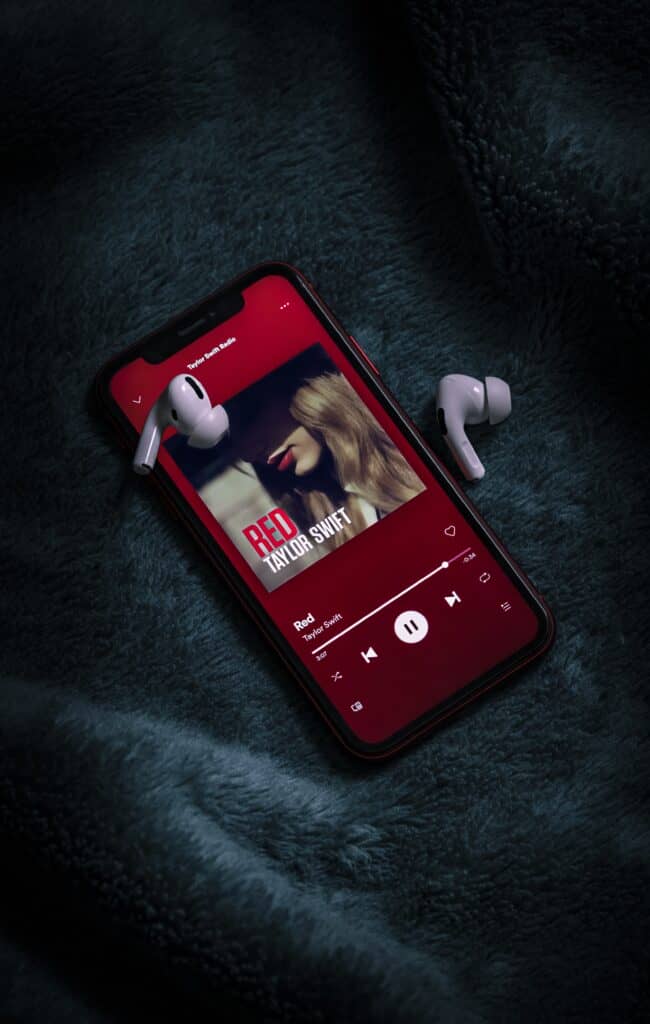
If either your device or AirPods don’t have enough power in them, the Bluetooth connection can suffer as a result and be weaker than usual. It won’t even matter if your AirPods are close to the device!
Bluetooth takes a substantial amount of power to run and requires the phone and AirPods to be adequately charged in order to provide a stable connection.
Keep in mind also that switching over a Bluetooth connection with AirPods that are already connected with another device currently will take a longer amount of time than usual.
Manufacturing Defects
Though unlikely, manufacturing defects can also prevent AirPods from immediately connecting with paired devices.
In these cases, it’s best to contact Apple Support if the Pods are still under warranty- don’t try to repair them by yourself!
Remember that slower connections can also occur if the AirPods or source device is older. The efficiency of devices reduces over time and this can lead to subsequent delays/errors.
However, if the AirPods are new and don’t easily connect to any paired device, it’s still best to take them back to the Apple Store to have them checked out by a certified technician.
How Do I Make AirPods Connect Faster?
Once you’ve been able to figure out the reason behind your AirPods taking a long time to connect, it’s time to solve the problem once and for all.
Let’s take a look now at the different ways that you can try to make your AirPods connect faster to your device.
Create AirPods Shortcut
Creating a shortcut for the AirPods will allow them to connect automatically anytime you want. To do this,
- Go to Shortcuts App

- Tap My Shortcuts then the + button

- Search for Change Playback Destination

- Then tap iPhone text

- And select the AirPods.

Add Home Screen Shortcut
Adding a shortcut button on the home screen will allow you to tap once to connect your AirPods to your iPhone. To do this:
- Go to Shortcuts App

- Then tap My Shortcuts and tap the shortcut

- Tap the settings icon

- Then Add to Home Screen

- And tap Add.

Use Siri

Ask Siri to ‘Fetch Pods’ to connect to your AirPods with ease. Make sure to set up the voice assistant on both your device and AirPods to use this feature.
Unpair and Re-Pair
Remove the pairing between your device and AirPods and pair them again from scratch. This will help to get rid of any glitches in connectivity and allow them to connect faster.
Place the AirPods inside the charging case and close the lid for 30 seconds.
- On your iPhone, go to Settings then Bluetooth

- Tap on (i) button next to the AirPods

- Then Forget this Device and tap again to Confirm.

Following that, open the charging case lid. Press and hold the setup button at the back of the case for 15 seconds, after which it will flash amber and white lights.
Reconnect with the device by following the instructions on the screen.
Factory Reset
If all else fails, reset the AirPods by pressing and holding the back button on the case for ten seconds.
By doing this, any and all saved pairings will be deleted. After the factory reset, you will have to freshly pair the AirPods with all the devices that you desire.
In Summary
If you’ve skipped to the bottom of this article wondering:
“Why do my AirPods take so long to connect?”
Know that your AirPods should really take no more than 2-3 seconds to connect to an already paired device.
They may take slightly longer at times (5-10 seconds), but it’s when the connection takes a minute or more where the real problems come in.
The potential reasons as to why AirPods take so long to connect are many.
For one, AirPods can take more time to connect to a device if you are already using them with another paired device.
The switch from one device to another should be done manually, as multiple pairings can delay the connectivity time.
Outdated software on either the AirPods or source device or a weak Bluetooth signal can also prolong connection times.
Finally, older devices or AirPods tend to take more time to connect as well! However, if your AirPods are new and still not connecting efficiently, it may be a sign of an inherent manufacturing defect.
In these cases, the best course of action would be to take your AirPods and devices back to the Apple Store for a prompt check-up by a professional technician. Best of luck!
Headphones are one of them. Want to know what the other 14 Most Essential Smartphone Accessories are this year? Click HERE to find out!
