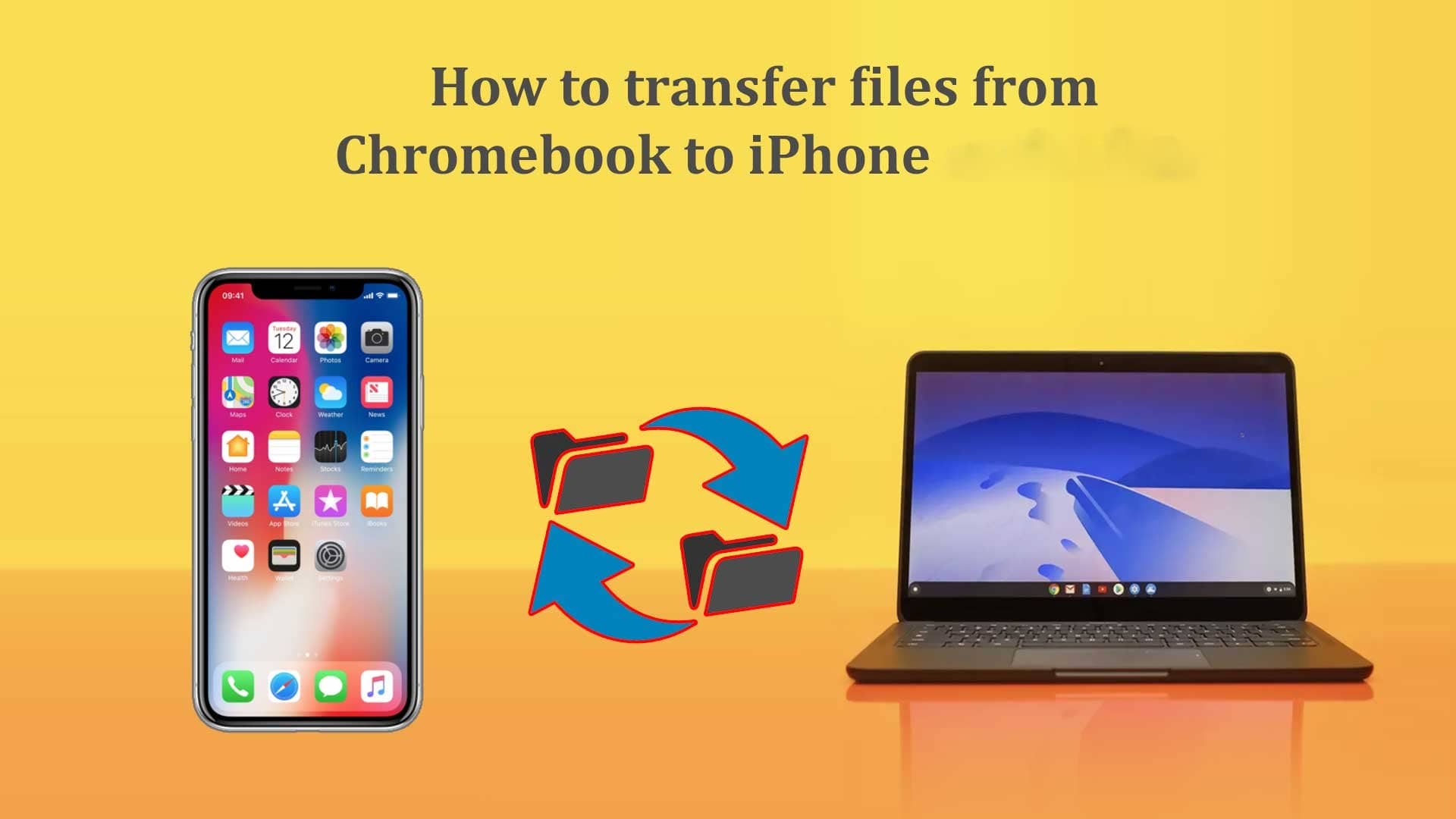Chromebook and Apple products run with different operating systems (OS). Chromebook and iPhones are incompatible in terms of integration.
About this topic, several questions may arise. Suppose you’ve been trying to figure out how to transfer files from Chromebook to iPhone.
These detailed instructions will provide feasible solutions to help you quickly and efficiently connect a Chromebook to iPhone.
We’ll show wired or wireless methods to transmit data from your Chromebook to your iPhone. Let’s talk about the steps in more detail.
Can You Connect A Chromebook To An iPhone?

There is a solution to sync a Chromebook to any iPhone. Before doing so, ensuring the connection has been authorized is best.
You can connect the Chromebook to an iPhone with USB, Google Drive, AirDroid, Snapdrop, or other methods. Following are some of the explained methods to connect a Chromebook to an iPhone:
Sync A Chromebook To An iPhone Via USB
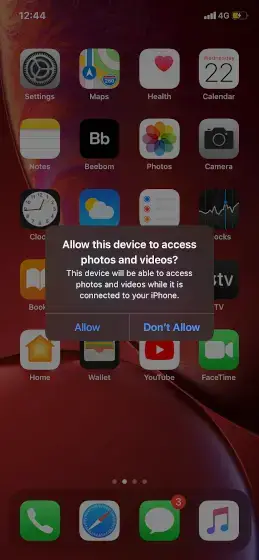
We can quickly transfer files via USB, the most convenient method. A USB lightning cable will be necessary to connect your Chromebook to your iPhone. iPhone users will see a pop-up message that asks them to grant access to their media files.
You must grant it the necessary permissions for it to work correctly. Click on the Allow button. Next, go to the Chromebook’s File Manager.
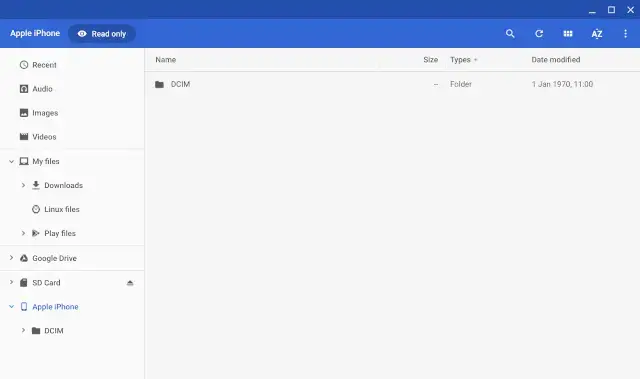
The “Apple iPhone” icon will appear on your screen on the left side. You can now access all your files on your Chromebook, including photos and videos. Finally, it is feasible to transmit data from Chromebook to iPhone.
Connect A Chromebook To An iPhone Using AirDroid
We seek a comprehensive wireless solution to send files, clipboards, and URLs. AirDroid provides a superior solution. Additionally, this method is wireless, so both devices require a Wi-Fi connection.
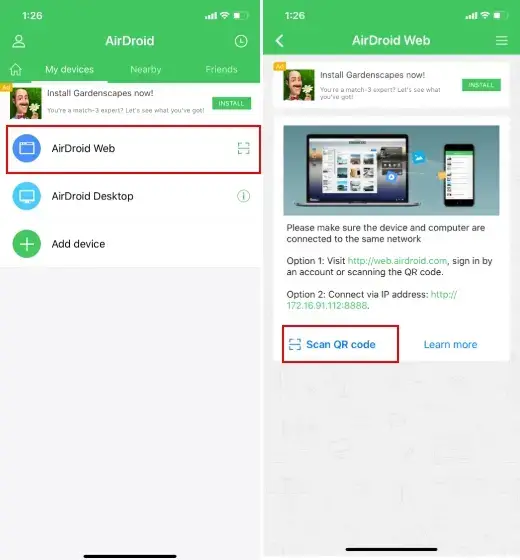
For this, you’ll need an AirDroid account. You can download and install AirDroid without paying any money. You must create an AirDroid account, sign up, and log in. Select “Android Web” from the “My Devices” tab.
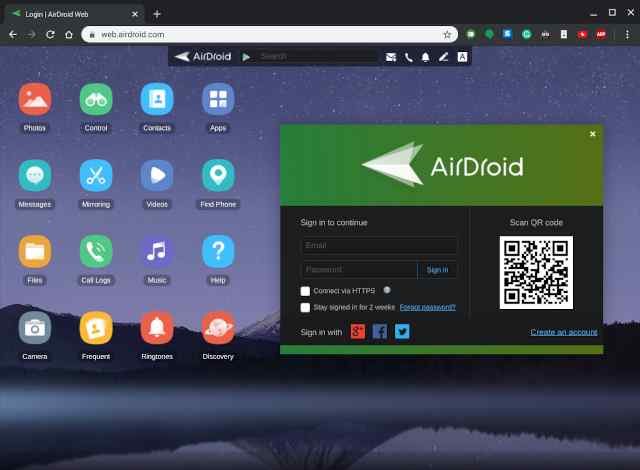
A QR code can scan the code on the Chromebook quickly. Use the AirDroid iPhone app to scan the QR code on the AirDroid Web on Chromebook.
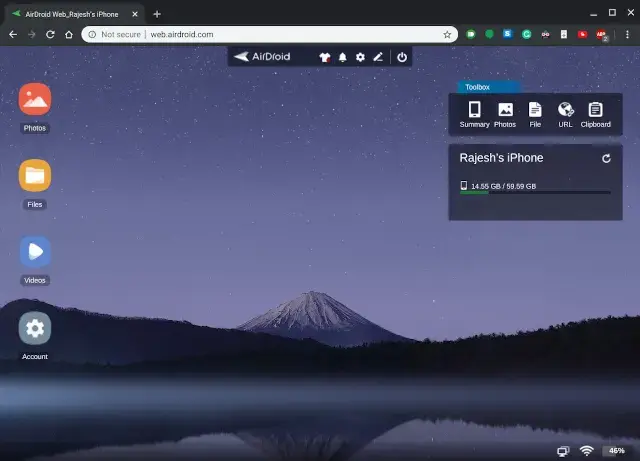
You will automatically connect to the AirDroid Web. The Chromebook will now be able to access media files on your iPhone. Directly you can transfer media from the Chromebook to the iPhone.
Sync A Chromebook To Any iPhone Using SnapDrop
The easiest way to move files from Chromebook to iPhone is Snapdrop. It’s a wireless method that works seamlessly without requiring installation or registration.
Using Snap drop, you can wirelessly connect an iPhone to a Chromebook. It is free and requires no registration. Moreover, the service is similar to Apple Airdrop.
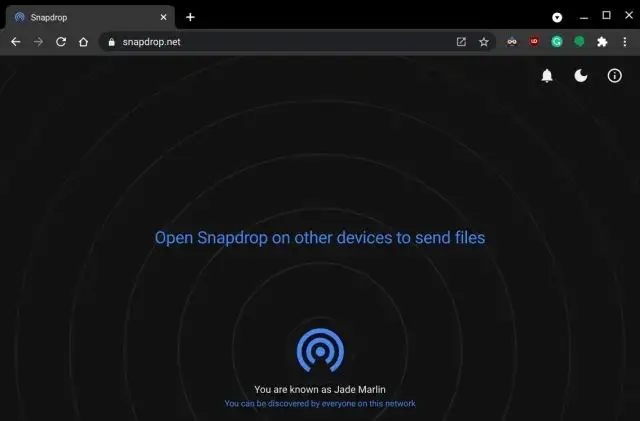
Make sure your Chromebook and iPhone connect to the same wireless network. Open your iPhone’s browser and go to “snap drop.”
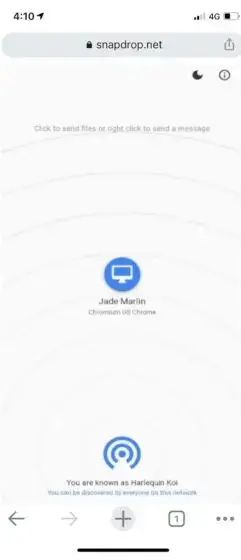
All you need to do is choose the data you want to move from Chromebook to iPhone and tap or click.
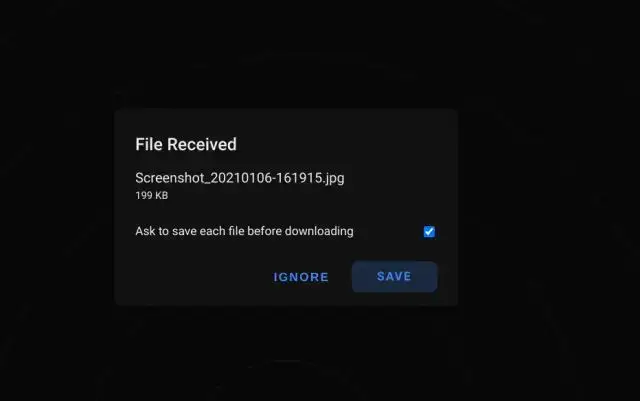
The files will appear as a pop-up on your Chromebook. Click to download or save. You have now successfully transferred the files.
Frequently Asked Questions
1. What Are The Possibilities Of Transferring Files From Chromebook To iPhone?
The goal can be achieved by employing numerous methods. Installing the required Google apps, you can quickly transfer files from Chromebook to an iPhone.
Like Macs and PCs, Chromebooks and iPhones can be synced using a USB lightning cable. By opening a pop-up, you can access the media on your iPhone.
Once you click “Allow,” you’re almost done. With Chromebook, it is easy for you to transfer files to iPhone.
2. Are Files Transferable To My Chromebook?
Yes, you can transfer files to your Chromebook. Moving files and folders is effortless. Navigate your cursor to the “App Launcher” icon on the lower left side of your screen.
Next, click the ‘Files’ icon to see your files. Just click and hold the file, then drag and drop it where you want.
3. What Is The Quickest Way Of Transmitting Data From Chromebook To iPhone?
Google Drive is an excellent choice for transferring your data quickly:
- Make a new folder on Google Drive for all the pictures on your Chromebook (use a location you can access easily).
- Download Google Drive to your iPhone.
- Identify the saving location.
4. Why can’t I Connect My iPhone To My Chromebook?
You may wonder why your Chromebook can’t connect to your iPhone. Here are some possible solutions:
- There is no Bluetooth connection available. Ensure the Bluetooth is active on both devices and close to each other.
- Your Chromebook needs to be updated manually as it runs an old version of Chrome OS.
- If there is a brief technical issue, you can restart both devices to resolve it.
- If you connect via USB, you might have an issue with the cable, so try another.
5. Can I Transmit Videos From Chromebook To Any iPhone?
Google Drive is the easiest method of transferring photos (or other items like documents or videos).
It’s a free app that you can easily install. Sign in to it using your Chromebook account. So, you can use this method to transfer videos from Chromebook to iPhone.
Conclusion
iPhone users that wish to use Chromebooks need not worry about connectivity and accessibility. This article recommended several methods of transferring data from Chromebook to iPhone.
The methods mentioned above will transfer files and connect Chromebooks to iPhones. The two devices operate on different platforms.
Therefore, connecting both is complicated—several indirect procedures for accessing Chromebook to iPhone media transfers, but no methods are specified directly.
These ways are easy to use, and it does not cost you anything. The fastest transmitting, easy connectivity can be obtained from this detailed guide.