Sometimes you wake up early in the morning, and all you want to know is the weather forecast for the day. Is that too much to ask?
You call out to your Siri and give it a command to tell you what climate you need to dress for – and all you get is radio silence.
Maybe you get a Siri start-up sound, but nothing else happens. Siri not responding is a problem that actually happens quite frequently to many people!
Usually, the culprit is failing to properly enable your Siri settings, or because your network is disconnected from the internet.
However, there are also instances where you’ve toggled on all the relevant settings, your connection is solid, and you can find no obvious issues with your phone – but you still can’t connect to Siri!
In these instances, it’s possible that Siri simply doesn’t work with your phone’s microphone.
How can you tell if the reason for Siri’s lack of response is your microphone? And if that is the case, why is your Siri microphone not working? How can you fix this problem?
Read on, because we’ve got all the answers you’re looking for!
Reasons Why Your Siri Is Not Responding
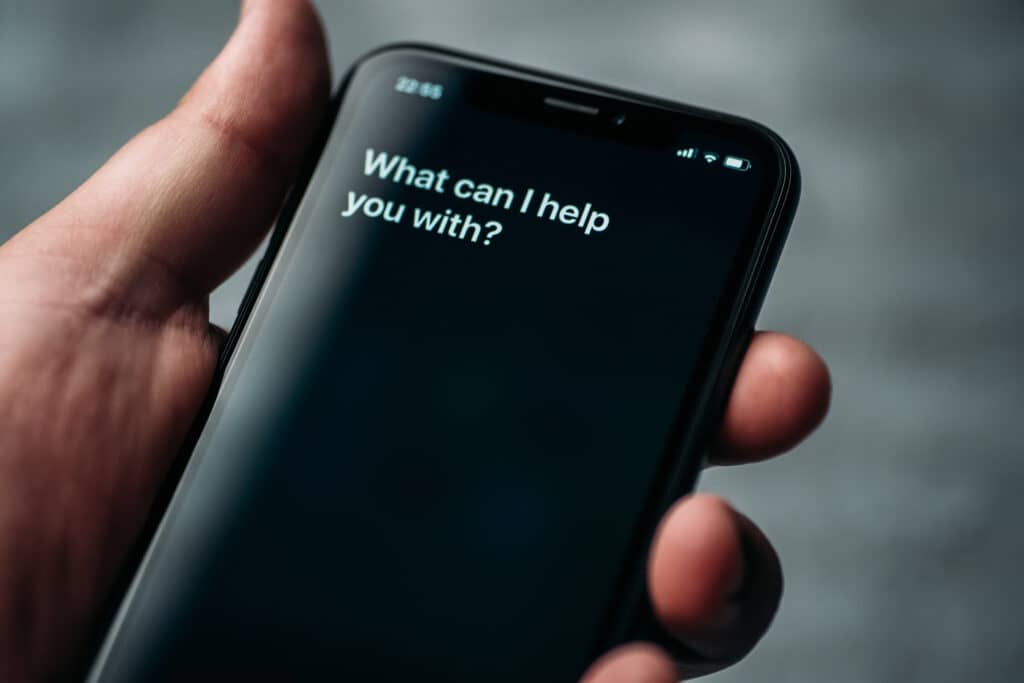
First of all, it would help to make sure that Siri’s lack of response is truly due to your microphone and not for some other reason. There are tests you can run to figure this out.
There are several reasons why Siri may have refused to respond to your prompt. Some of these reasons can be easily fixed without the help of tech experts, while others will require professional support and changing certain phone components and hardware.
Some of the reasons may include:
Siri’s Turned Off
Before you decide that your phone has a significant issue, you should backtrack and check that you’ve turned on your Siri settings.
If your Siri is turned off, you can turn it on by going to Settings, clicking on General, and then turning on the Siri option.
Where your Siri option is already toggled on, switch it off, let it rest for a bit, and then turn it on again. If that doesn’t solve the problem, the issue might be one of the other options stated below.
Facing the Wrong Mic
An iPhone has more than one mic, and Siri operates with the front camera on the phone screen.
If your phone is facing downwards or turned towards the wrong mic, it could be another explanation as to why Siri failed to pick up on your command.
For this reason, you should always direct your order to the right speaker.
Software Problems
Sometimes, running an older version of iOS can affect the functionality of your Siri. To make sure your phone runs smoothly, check for any relevant software updates for your phone and run them where necessary.
To update the Siri software, open your iPhone Settings, click on General,
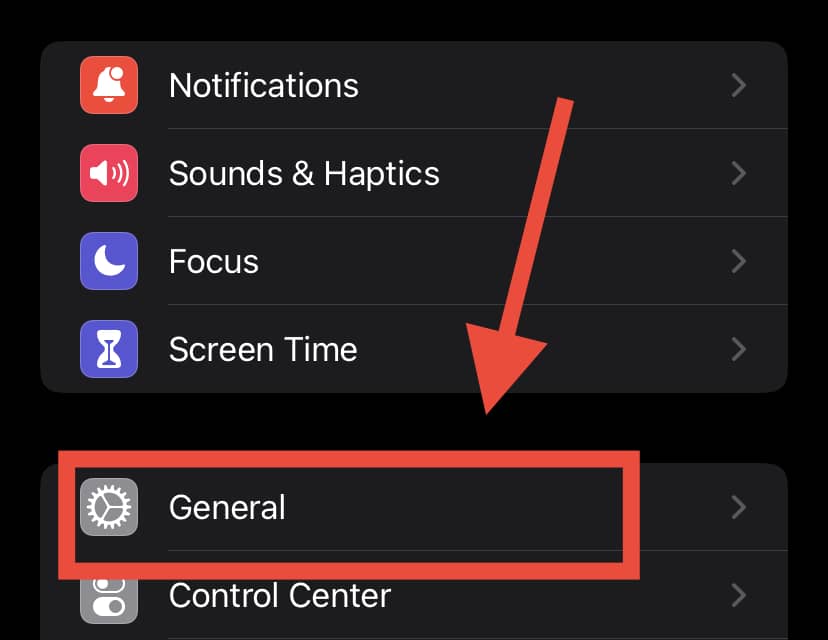
and press the Software Update option.
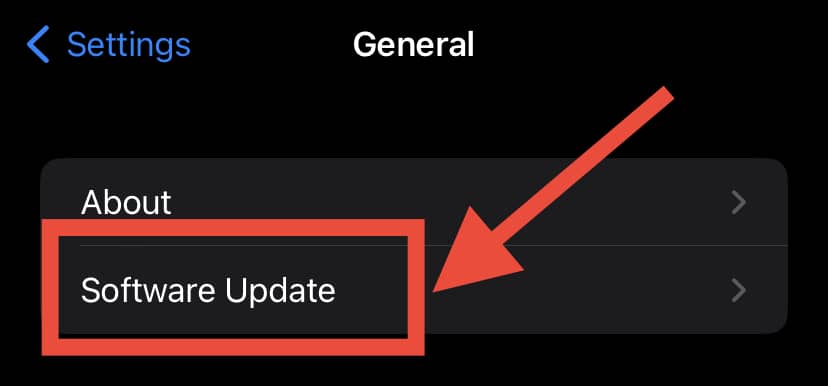
Download and install the latest version of iOS. Remember to update your software regularly to avoid system glitches and software issues.
Hardware Problems
If none of the options above works, then you might have a hardware problem on your hands.
Your microphone may have developed certain errors or malfunctions, making it difficult for Siri to hear and respond to your commands. There are ways to test if this is the problem – and if it is, there are ways to fix it!
How Do I Test the Microphone with Siri to See If It’s Working?

Start by checking your phone’s mic to make sure it works regularly.
First, record a voice memo and listen to your recording. If the audio comes out muffled, then your phone’s speaker might be faulty.
If your audio is crisp and clear, it shows that your phone doesn’t have a general mic problem, and the only faulty microphone might be the mic Siri uses.
iPhones usually have three microphones, and Siri uses the front mic. You can test your Siri mic by recording a video using the front speaker and listening to the recording.
If there’s no audio or it sounds faint, it would explain why Siri couldn’t hear your command and failed to respond accordingly.
When running this test, make sure you don’t have any external interference. Remove anything blocking the speakers, such as a phone case. Getting rid of covers allows the transmission to flow more freely.
How to Fix the Problem: 3 Solutions
If you test your phone and find out something’s wrong with your microphones, we’ve put together several solutions to help you remedy the situation.
Clean the Microphone
The first step to take is to clear any dirt that may have accumulated in your mic component.
To do this, carefully use a thin object with a pointy end to clean the holes of your speaker. Once you’ve cleaned the holes, press down a bit on the earpiece.
Remember to do this carefully to protect your screen from scratches, breaking, or causing a more severe issue. If you’re not confident in your ability to be gentle, you also use compressed air to get rid of any dirt buildup in the duct.
Replace Your Hardware
If cleaning the air duct of your microphone fails to work, then the reason your Siri microphone isn’t working could be that your speaker hardware’s fried.
In this case, you may need to try replacing the screen of your phone where the Siri mic is located.
The best move would be to go to a hardware store or visit an Apple outlet close to you to get the front screen of your phone where Siri’s speaker is located and replace it.
Apple Support
If none of the solutions above work, then your iPhone may have developed a more serious fault.
In this case, you may need to contact an Apple support center and tell them about the issue. They’ll likely suggest that you to bring your phone in for an inspection and proper diagnosis.
In Summary
There have been many complaints about Siri not responding to a command, with many then assuming that Siri is just inadequate or useless!
However, before we reach that conclusion ourselves, we need to be sure that the phone itself isn’t playing a role in Siri’s lack of response.
Check your phone’s settings and connectivity, update your software all the time, and test all your speakers. If it’s an issue with the mic, use the solutions above to resolve it.
Now you know the reasons your phone mic isn’t working with Siri! Hopefully, this article puts you on the right path toward a functioning Siri and successful weather forecast.
