The iPhone is undoubtedly one of the best camera phones, but its volume control buttons can sometimes leave a lot to be desired!
This can especially be the case when you are watching videos or listening to podcasts or music, and need to adjust the volume to the perfect level.
When you attempt to adjust the amount of sound coming out of your iOS device, the sound will either drop too low or blare too loudly- making you jump!
So, how do you control iPhone volume so that it is shifted in smaller increments?
Well, you’ll be glad to know that there are three ways you can do so!
The first option is to ask Siri to adjust the volume. Alternatively, you can fine-tune the volume through the settings.
Finally, using a specific volume control app can make life a lot easier on the volume-changing front.
Read below to learn more about each of these options and how they work!
1. Ask Siri To Achieve The Ideal Volume
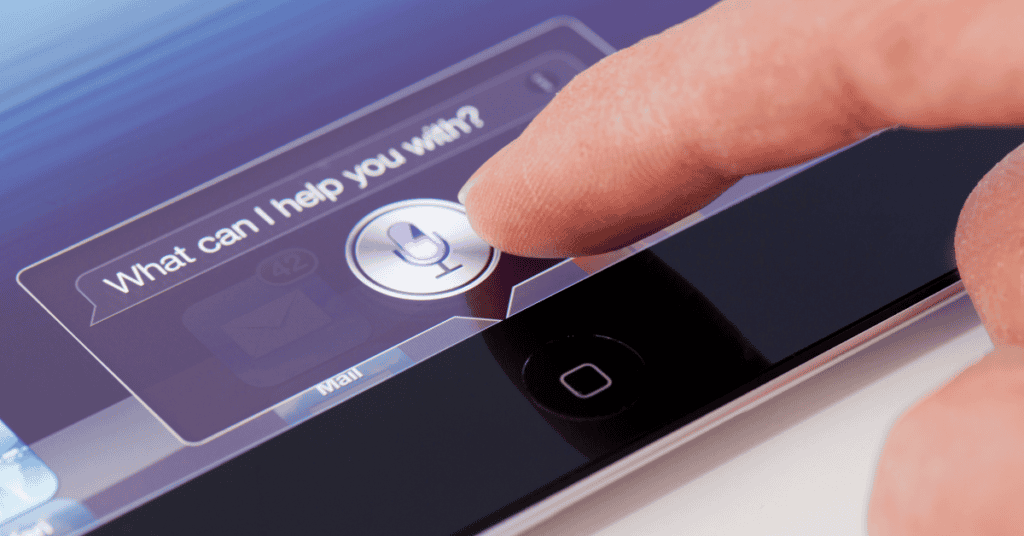
iPhone users can always use Siri to get their tasks done immediately.
Simply ask Siri to tell you about the weather, play a song, or lower or increase the volume- and you will see the action completed almost instantaneously!
To use Siri, you will need to set it up first in your iPhone settings:
Go to the Settings menu, then select Siri & Search.
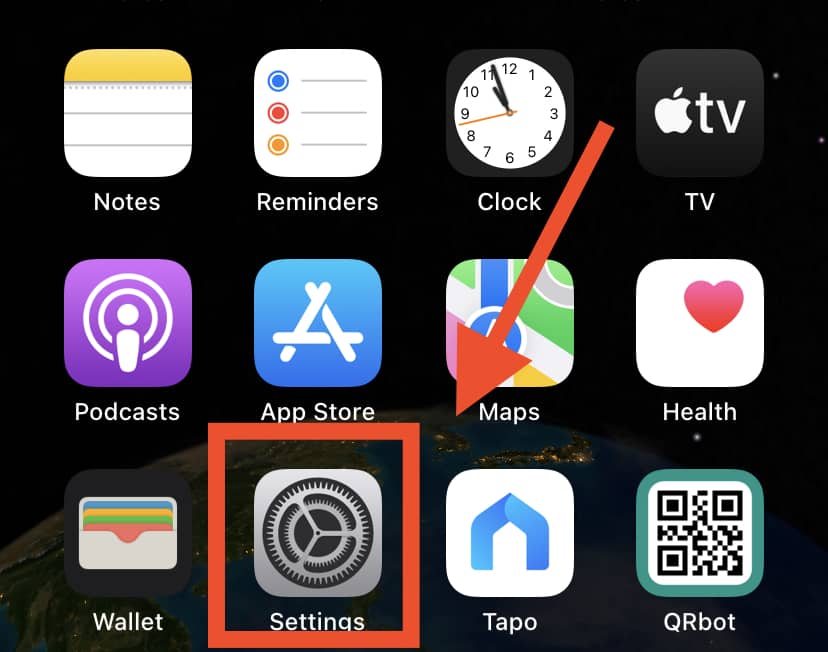
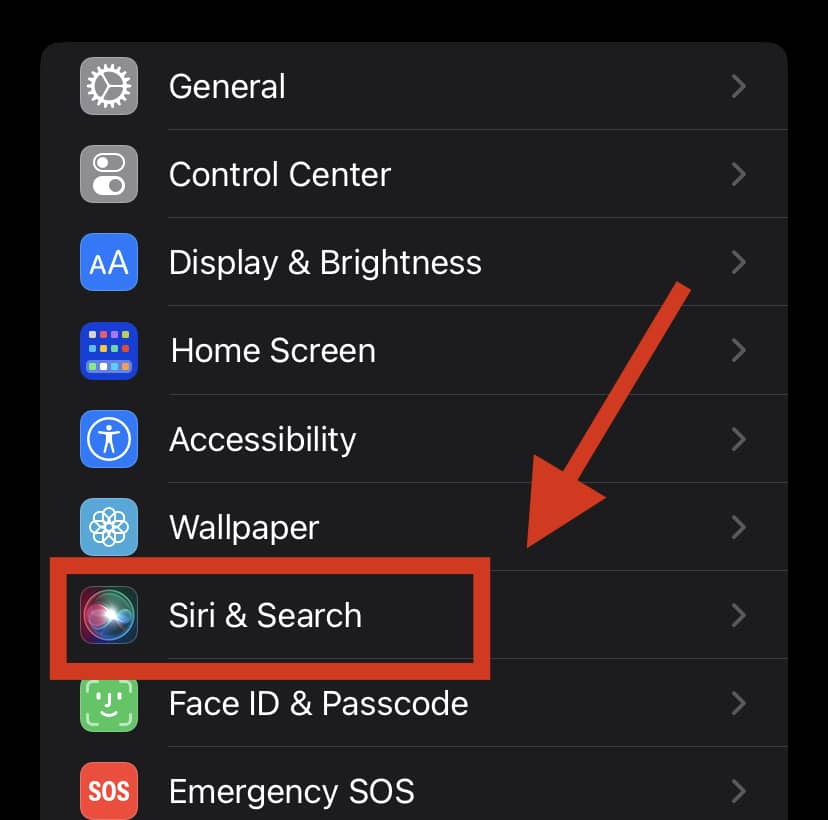
You can then activate Siri either through voice or pressing a button. This is how to do it:
- To activate through voice: Switch on Listen for “Hey Siri.”
- To Activate through a button: switch on Press Side Button for Siri or Press Home for Siri.
Now, you can either say “Hey Siri” or press the side/home button to activate the Siri function. Then, say “Hey Siri” and ask to “lower the volume” or “increase the volume“
You can also be more precise by saying, “Siri, volume to 70” (the scale ranges from 0-100).
Using this first method, you will find you can easily control iPhone volume in smaller increments!
2. Install The Volume Control Pro App
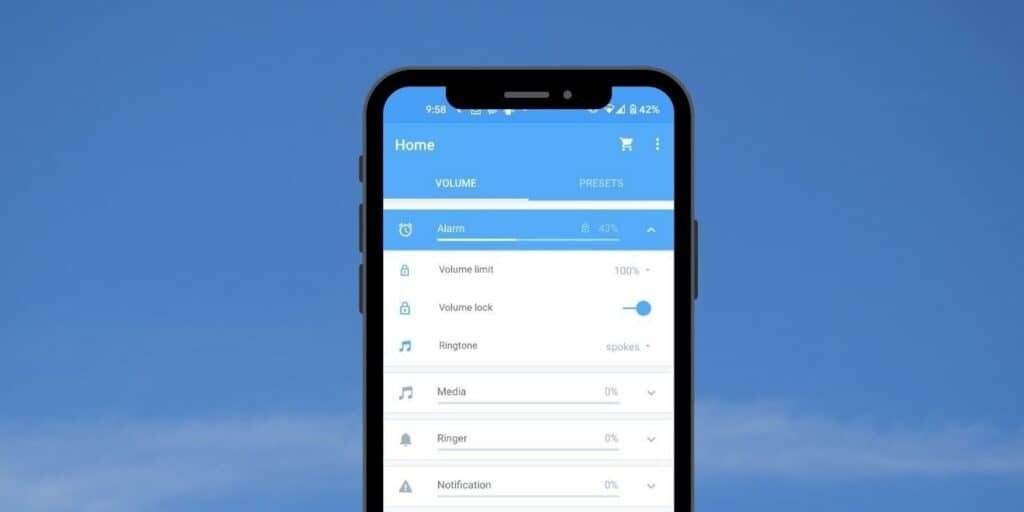
Volume Control Pro is an excellent app that can help you to modify the volume of your iPhone more accurately.
The app can increase or decrease volume by increments of 1%!
Volume Control Pro will give you precise control over your Phone’s volume level and allow you to adjust the volume from 1% to 100%.
You can easily adjust the volume from 1% to 40%, choosing to increase or decrease by the 1% increments to find your perfect sound level.
You can also save your preferred volume level in a Favorites list and easily access it from the app or the app’s widget.
To use the app, you will first need to install it from the App Store. Once installed, the next step is to enable it.
Gradient numbers will appear when you open the app. Select one of these numbers to set your preferred volume level.
After the 40% mark, the volume levels will increase by 5% each time. From there, you will be able to choose between the volume levels of 45, 50, 55, and so on.
By simply tapping on one of these numbers, your preferred volume can be selected!
Regardless of what you’re listening to, you can adjust your iPhone’s volume in small, precise increments via the app.
And since you can also save your favorite volume settings, you can easily access specific volume percentages for different viewing and listening purposes.
To save your favorite volume levels to the app, press the three horizontal dots on the top right.
From this option, you will then be able to select “Manage favorites.”
A name can be added to each list- for example, “Podcasts”– and then the preferred volume level for this type of media can be set.
The volume list you make for each activity will appear in red. Whenever you listen to podcasts or music, you can then adjust the volume by selecting one of the saved volume controls.
3. Adjust Volume Through Settings
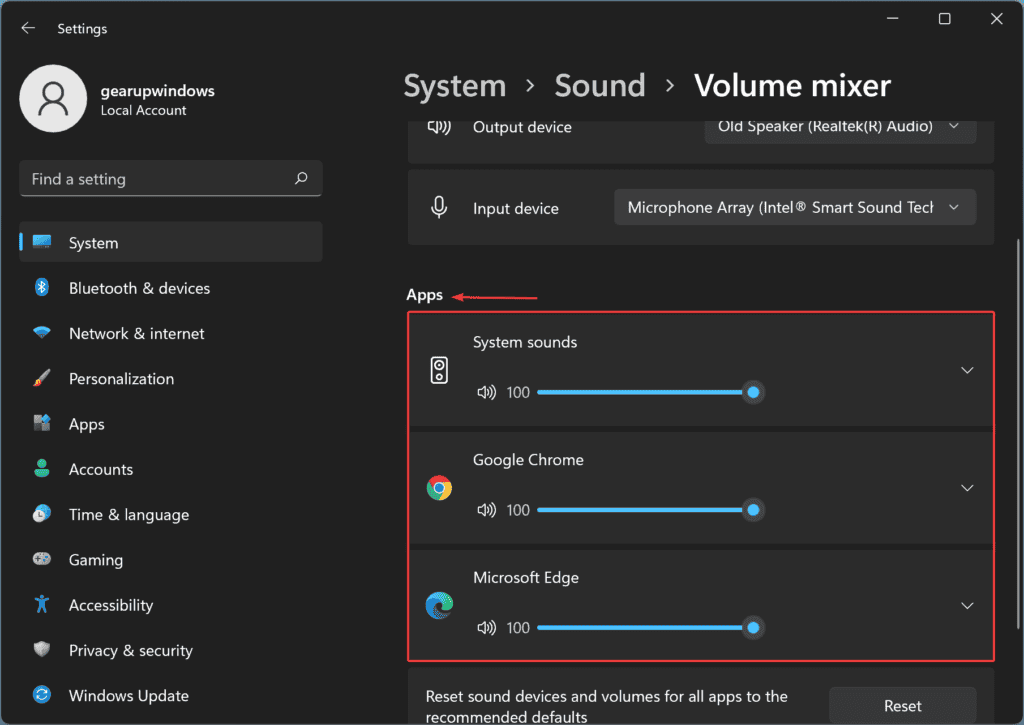
The iPhone comes with side volume buttons with which you can modify the volume of the ringer and any media player that you are currently using.
However, as you’ve no doubt discovered, the side volume buttons don’t let you adjust the volume very precisely.
For instance, there’s no way to adjust the volume to exactly 43% or 55%. The buttons can only increase or decrease the volume at preset levels.
Instead of using the side buttons to adjust the volume, a more precise way to do this is to use the iPhone Settings:
- Go to Settings
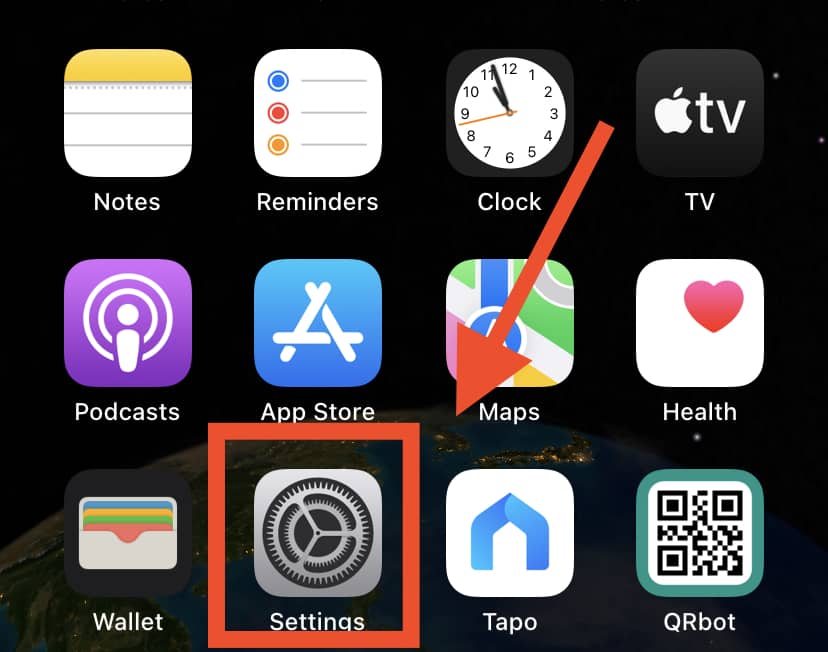
- Select “Sounds and Haptics” (Here, you may find the “Sound” option only, as different iPhone models have different settings.)
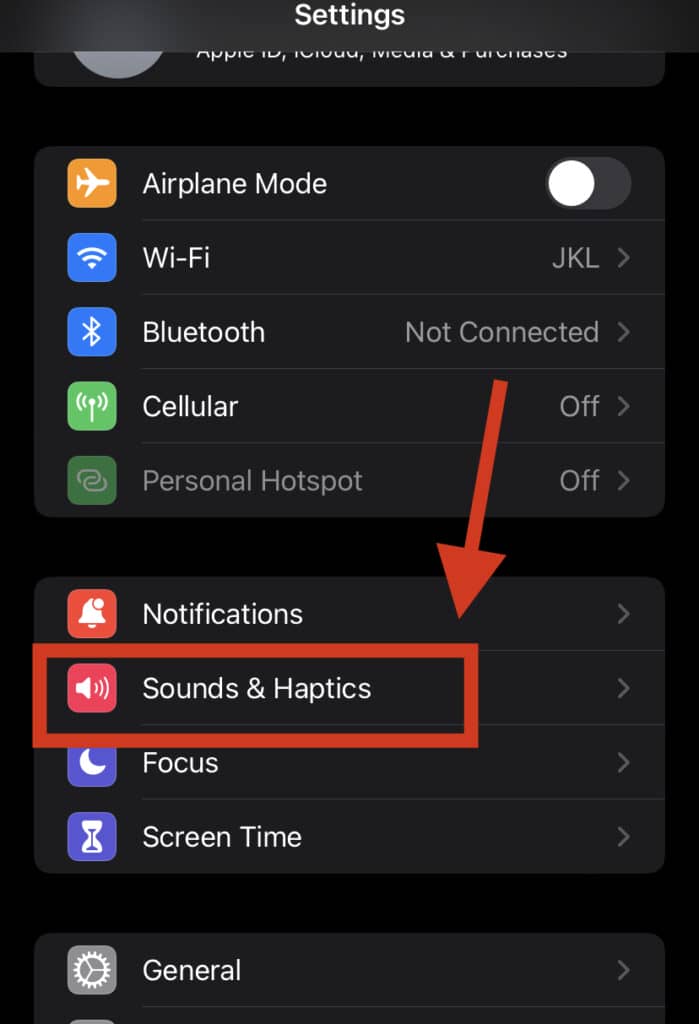
- With the volume slider, you can easily adjust the volume by dragging the slider to the left or right
This setting may not show numerical levels, but it will allow you to adjust volume more precisely than using the side buttons.
Does The iPhone Automatically Adjust Volume?
Yes, the iPhone can automatically adjust the volume.
Apple first introduced automatic volume control in watchOS 6 and iOS 14.
Automatic volume control tracks not only the environment but your headset volume as well.
This function can be enabled through the iOS settings. Your iPhone measures the volume of its surroundings and connected devices, subsequently storing this information in the Control Center.
iPhone users will also see a notification if the volume level exceeds the “exposure limit”, and the volume will be lowered automatically.
This notification can be overridden for the user to listen to their media at a higher than recommended volume.
This measurement will influence your earphones, headsets, Airpods, and other Bluetooth devices.
Additionally, people who connect their iPhone to a car sound system via Bluetooth will experience an automatic volume reduction if the phone settings assess the sound as being past the exposure limit.
Therefore, if you connect your iPhone to your car radio speakers, you may have to keep turning the volume back up throughout the ride due to this automatic volume reduction function.
In Summary
Sometimes when you listen to music or podcasts on your iPhone, you will want to adjust the volume level to suit your needs.
However, those volume buttons just do not let you modify the volume precisely and accurately!
If you find this to be a significant issue, it may be a good idea to try the options we have listed above.
We have shown you all of the primary ways to control your iPhone volume in smaller increments, with the easiest of these being to simply ask Siri to adjust the volume for you!
You can also control your iPhone’s volume through the Volume Control Pro App or by adjusting it within the device settings.
Hopefully, you have found this article helpful and will enjoy your improved volume settings when you next use your phone!
Apple has been the dominant pioneer of the mobile tech world for the past two decades. Learn more about what makes their iPhone an icon, not just in the present day, but for the ages to come as well!
