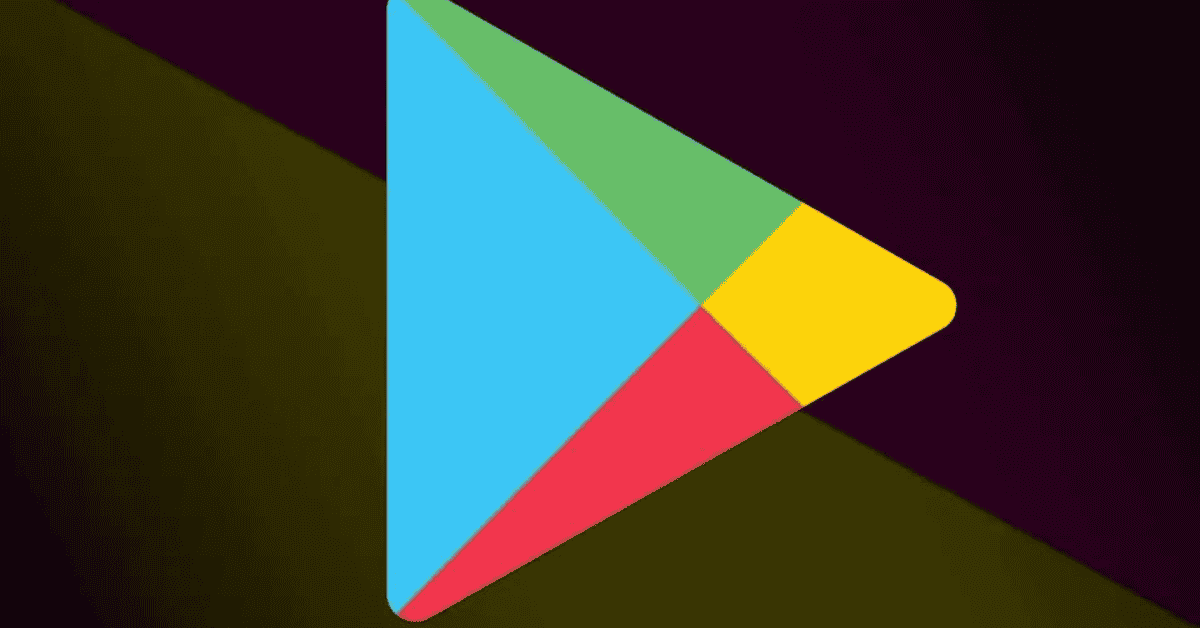Google Play Services have quickly become an essential part of the everyday smartphone experience.
Moreover, with the arrival of IoT, many household appliances now have also come to rely on these functionalities.
Despite becoming a basic necessity, data costs are as high as ever (and likely to rise, still). Over time, Google Play Services data usage can become an enormous strain on anyone’s phone bill.
All these factors combine to create new problems for many users. With Google Play Services data usage being so high, many people aren’t able to have the best smartphone experience.
This article will help you figure out why Google Play Services use so much data on your phone, and how you can best control it!
What Are Google Play Services?
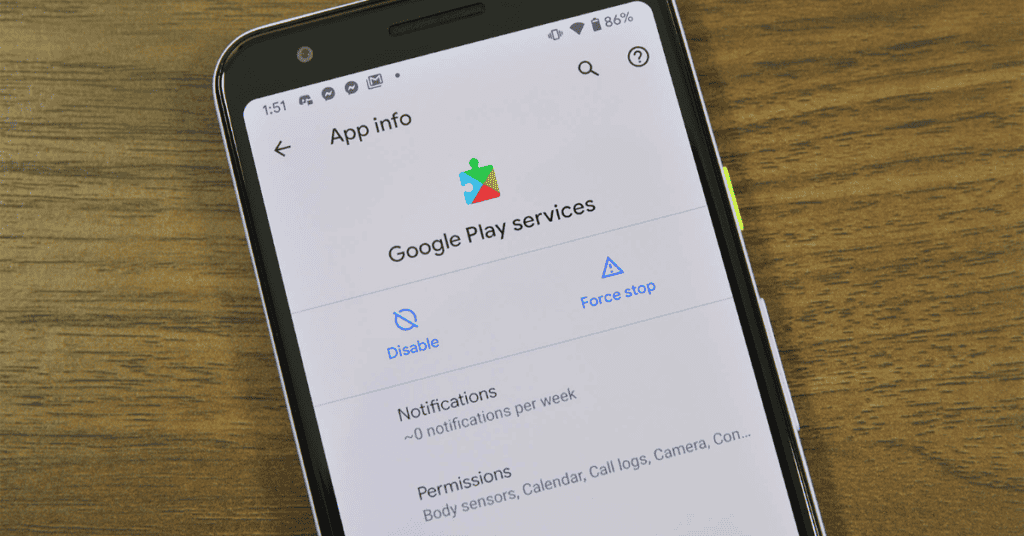
Google Play Services is one of the most essential apps on your phone.
Not only does it connect all your other apps to Google services, it also provides a medium for them to interact.
The app runs in the background and performs functions vital to your normal everyday smartphone experience. You can find more details about the app here.
To work properly, Google Play Services utilizes an internet connection in the background as well.
This can be WiFi or cellular- typically whichever is available. Some phones may even prioritize speed over availability for tasks that need prompt action.
As such, your Google Play Services may be using more data than what’s desirable!
So, How Much Data Does Google Play Service Use?
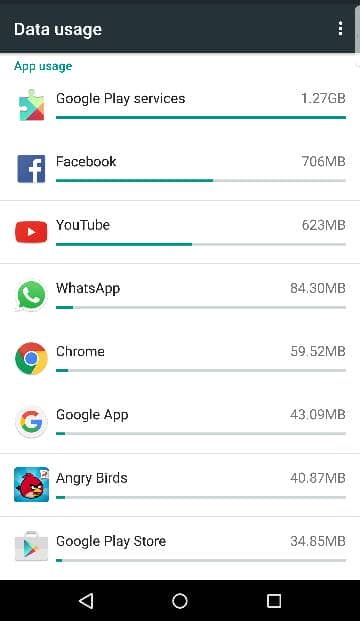
The amount of data Google Play Services uses will depend on the number of reliant apps on your phone; data usage will increase with a higher app count.
Google Play Services form the central network that connects many apps, and helps users to sign in to all of their connected apps automatically from their Google account.
Moreover, the app manages app permissions, push notifications, and location data.
All of the processes performed by Google Play Services take place in the background. The app remains active on your device and controls even basic features such as battery usage during use.
All in all, Google Play Services forms the essential lifeline of an Android device, allowing it to run efficiently.
Unfortunately, the app can often go overboard if you haven’t restricted background data usage.
If Google Play Services begins using too much data, more often than not the culprits are various social media apps.
As mentioned above: The greater the number of apps, the more data Google Play Services will use to run them!
Apart from regular updates, most modern apps need a constant connection to the internet to keep functioning.
Despite being blamed for excessive data usage itself, Google Play Services actually restricts these apps from using too much data.
Maps and other social media apps (like TikTok) often require constant location data, updating endlessly in the background.
Additionally, all online accounts will keep syncing with your Google account at fixed intervals.
Google Play Services manages all of this background data usage, so theoretically it can utilize anything from a few KBs every day to a significant number of gigabytes per week- all depending on the programs currently on your phone.
Why Is My Google Play Store Data Usage So High?
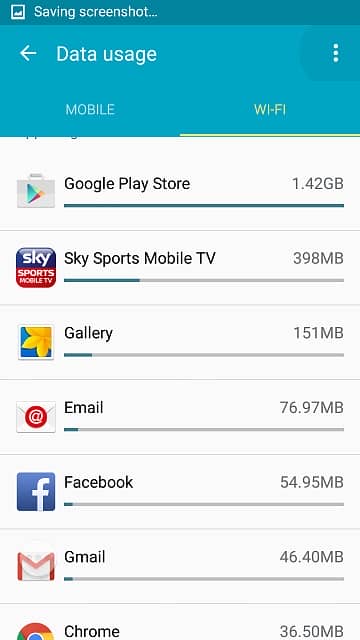
As we’ve touched on in the previous section, the level of Google Play Services data usage corresponds with the number of apps on the device and their features/updates.
Most of the apps on your phone will have updates released for them regularly; app developers actually have to roll out scheduled updates as per the policies put in place by Google.
These policies exist for multiple reasons.
The first is security; Google requires apps to have updated security patches at least once every month.
App developers will typically update apps more frequently than Google’s minimum requirements in order to bring in new features, bug fixes, and performance improvements.
Therefore, one or more apps on your phone may constantly be updating- if not every single day. Find out more details of Android app updates right here!
The frequency of how often the Google Play Store uses data also depends on the number and size of apps on your phone.
Smaller apps, such as basic utilities like docs or notes, need smaller data packets. Larger apps- social media and games, for example- will eat up more.
Despite this, you can easily manage the amount of data that the Google Play Store uses.
The Settings menu allows you to limit updates over cellular data and to only use a WiFi network instead. It’s also possible to set a notification that alerts you when downloading apps or updates over 100MBs in size.
Finally, you can choose to restrict specific apps from updating completely. In regards to this last point, you can skip updating certain apps altogether to reduce the amount of data Google Play Store uses.
However, we don’t really recommend this as by doing so you’ll most likely miss out on the latest features.
Apps can also start to become buggy if you skip several updates- you may start to experience phenomena like your phone clicking things on its own!
This factor is particularly likely if you’ve upgraded your Android software version but are still using apps optimized for an older OS.
In general, managing the Google Play Store’s data usage is easy; unless you have constant access to a WiFi network, turn auto-updates off!
Does Google Play Services Need Background Data?
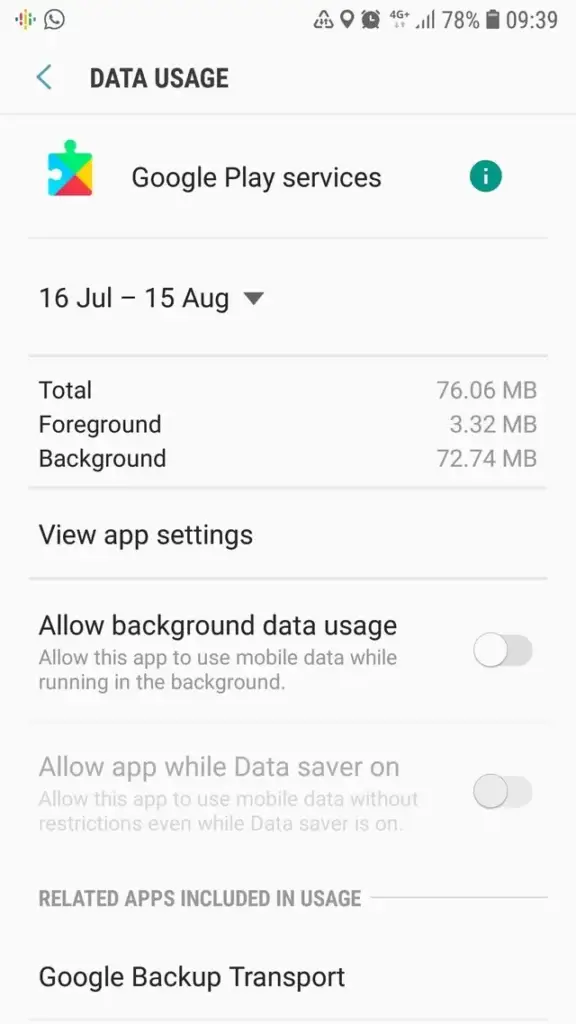
Google Play Services relies on background data to keep your phone updated.
None of your apps will sync with each other without the internet, and your social media accounts will no longer update either. Google Play Services itself will not work if you disable background data.
Google Play Services also needs to use data in the foreground.
For example, when you share your live location via WhatsApp, your phone uses the map data from Google Maps; Google Play Services uses data to integrate these apps.
Similarly, the app will also use data in the background to keep your phone and notifications up to date, as Google Play Services will automatically update your apps from the Google Play Store.
Moreover, it’s also responsible for providing notifications and alerts to new services. All of these actions are conducted in the background and use cellular data.
If you do turn off mobile data or the app’s access to it, you will miss out on important features. The Internet is essential for most apps to function, and Google Play Services helps to integrate this.
Cutting off Google Play Services’ access to background data will most likely slow down several apps- and kill other ones altogether.
Furthermore, without access to background data, Google Play Services will be unable to provide you live access to your messaging and chat functions.
All of your social media notifications will no longer be active, and most of the activities on your phone will come to a standstill.
Even when connected to the internet, your phone will not provide notifications of any app unless you open it.
Loading times will increase considerably, and your smartphone experience will generally degrade.
How Do I Stop Google Play Services From Using Data?
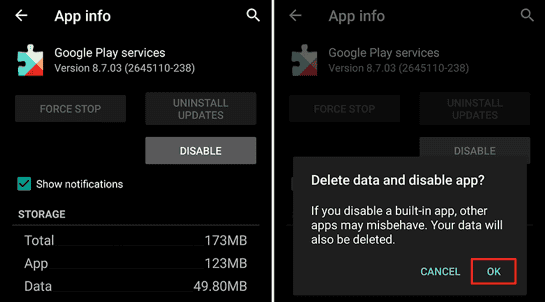
You can easily restrict Google Play Services from using data by going into the Settings menu in the Google Play Store or by following these steps:
- Go to Google Play Store
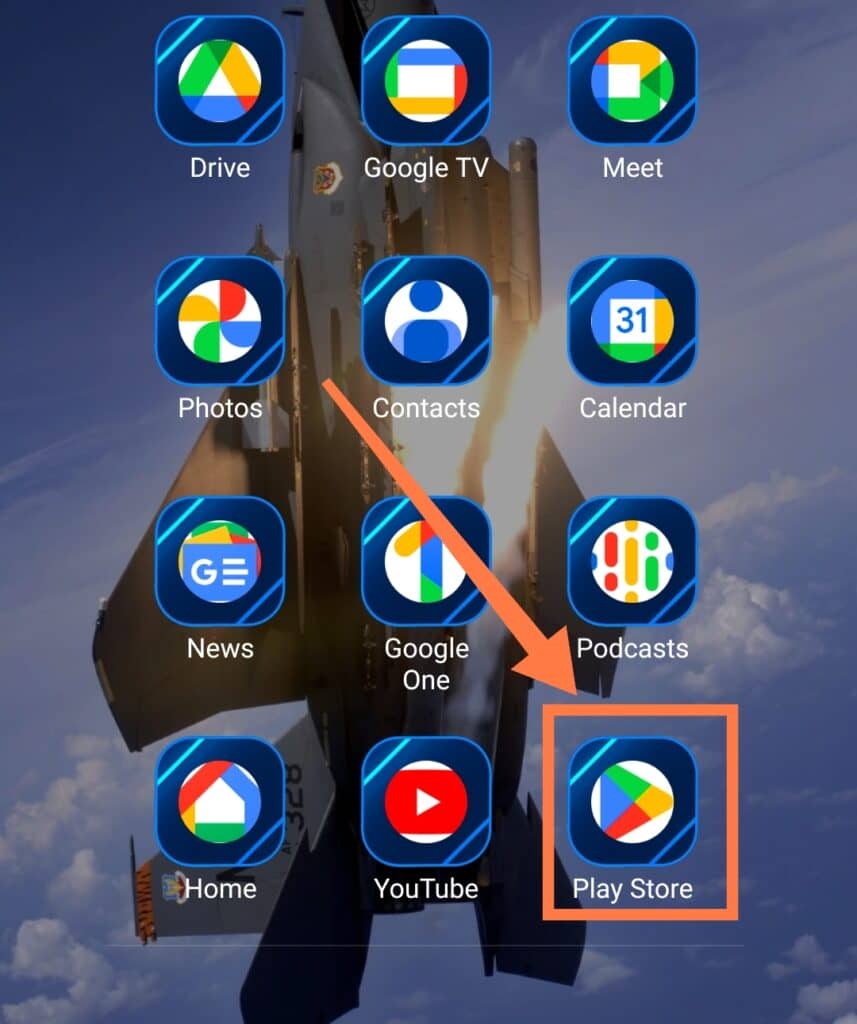
- Tap on your Account profile picture
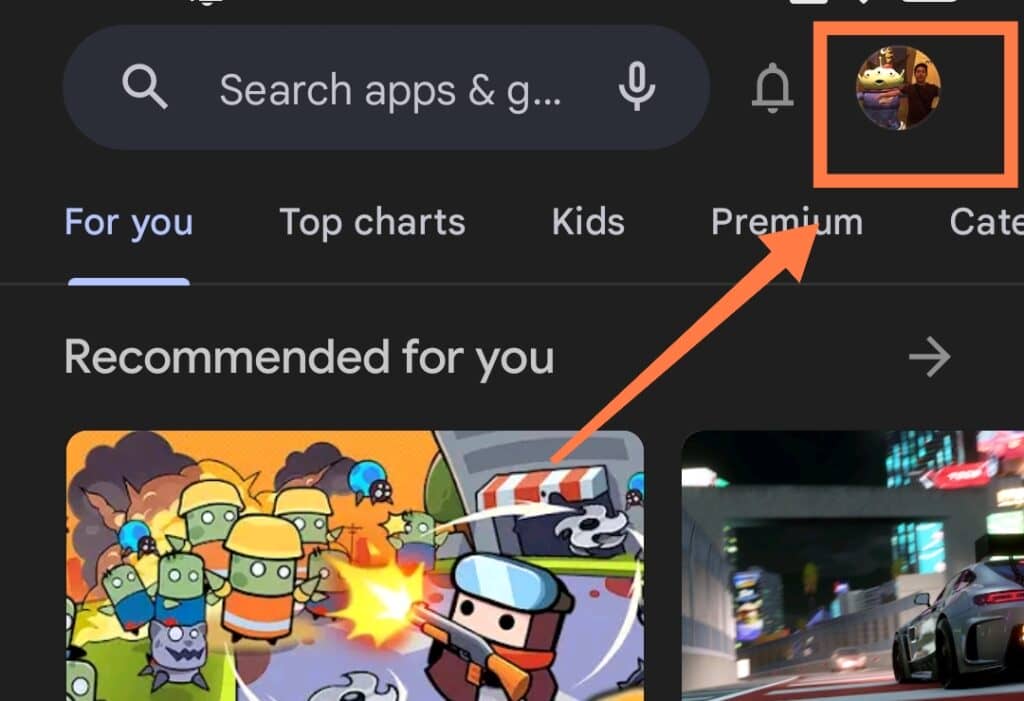
- Navigate to Settings
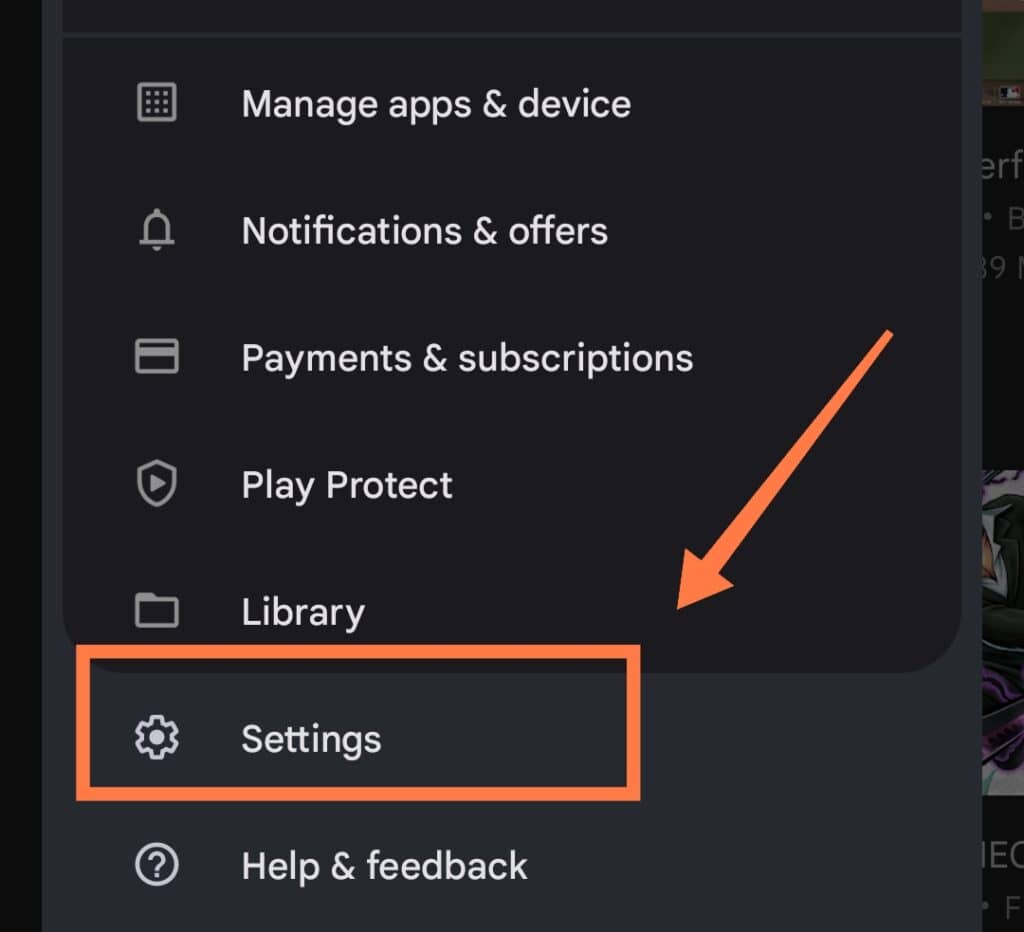
- Click on Network Preferences
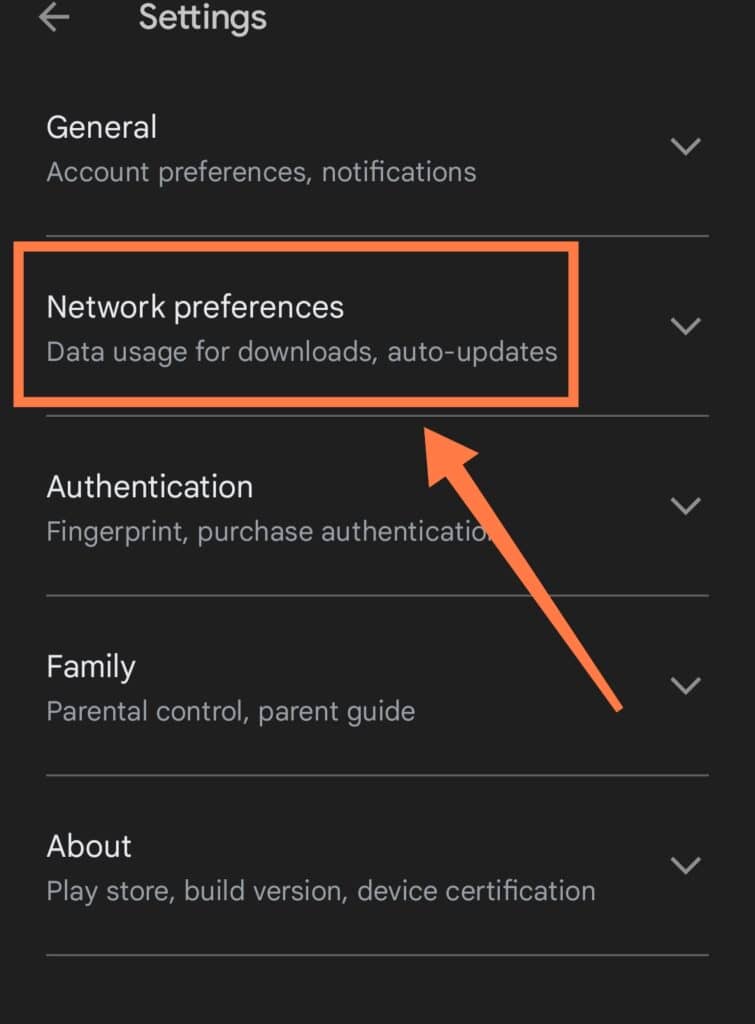
- Tap on App download preference then select Over Wi-Fi only and click Done
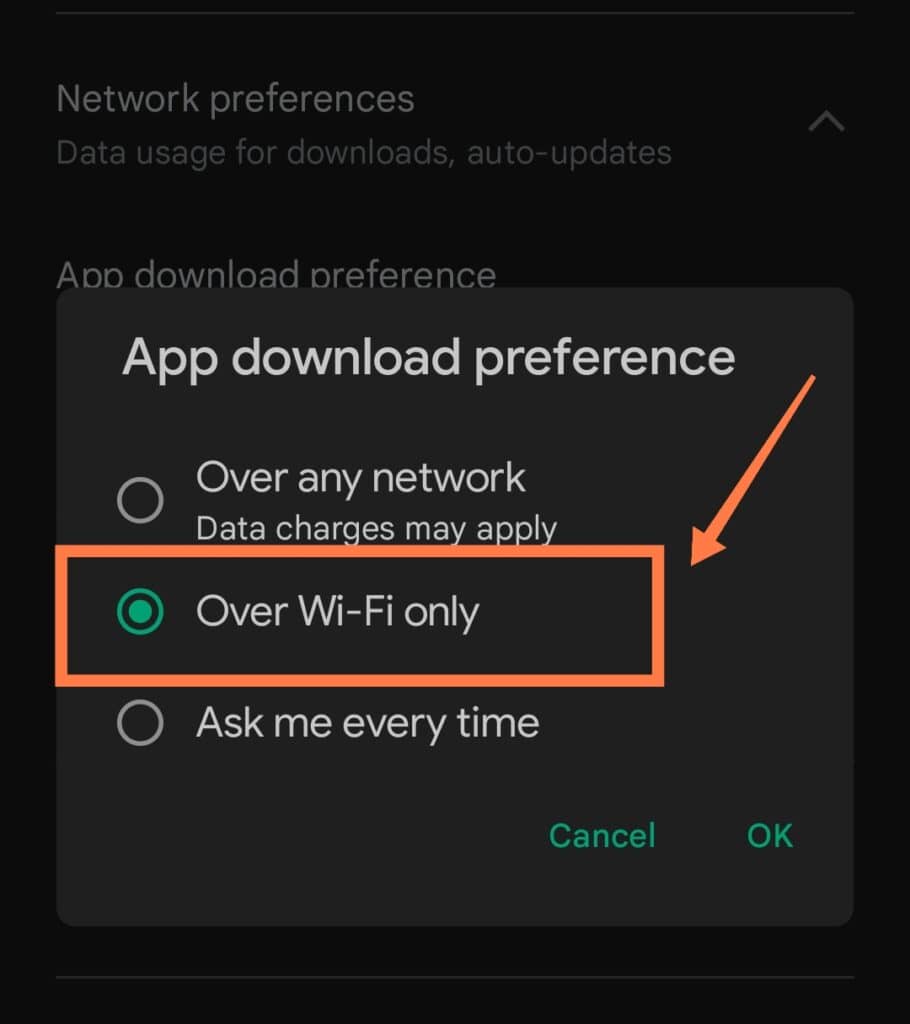
- Tap on Auto-update apps then select Over Wi-Fi only and click Done
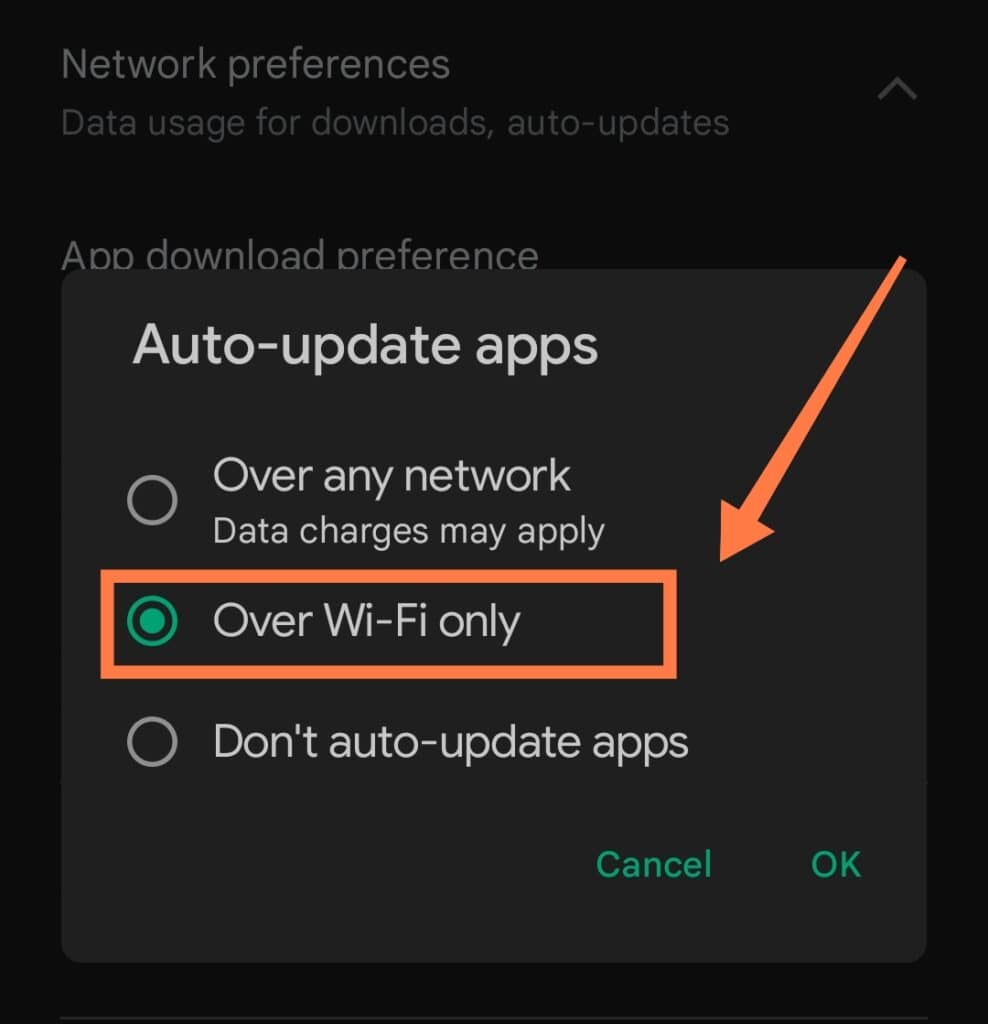
With this, you can limit Google Play from downloading apps and updates while your phone is using cellular data.
Instead, the Google Play store will only automatically download updates when it locates a workable WiFi connection.
It’s definitely helpful to always keep an eye on how much data Google Play Services is using.
To do this, use the Data Management feature that can be found in your phone’s Settings menu.
- Go to Settings
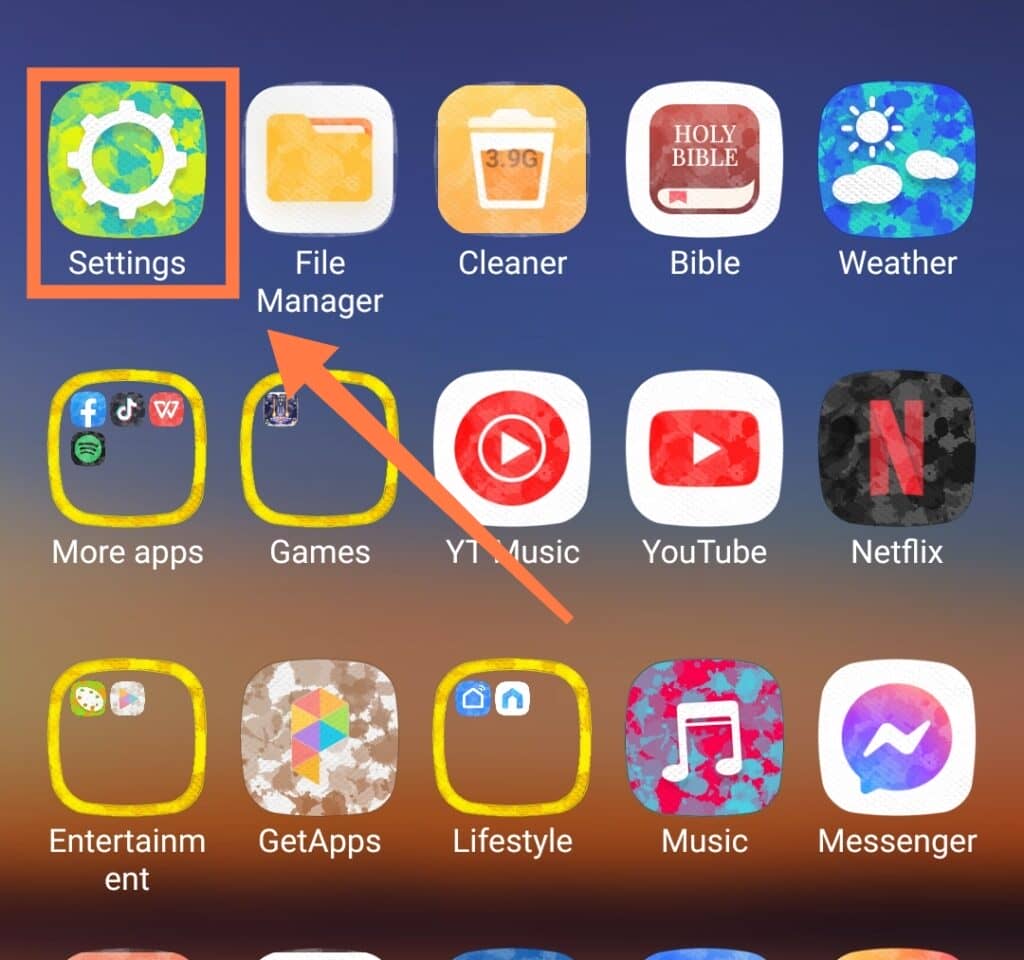
- Navigate to Connection & sharing
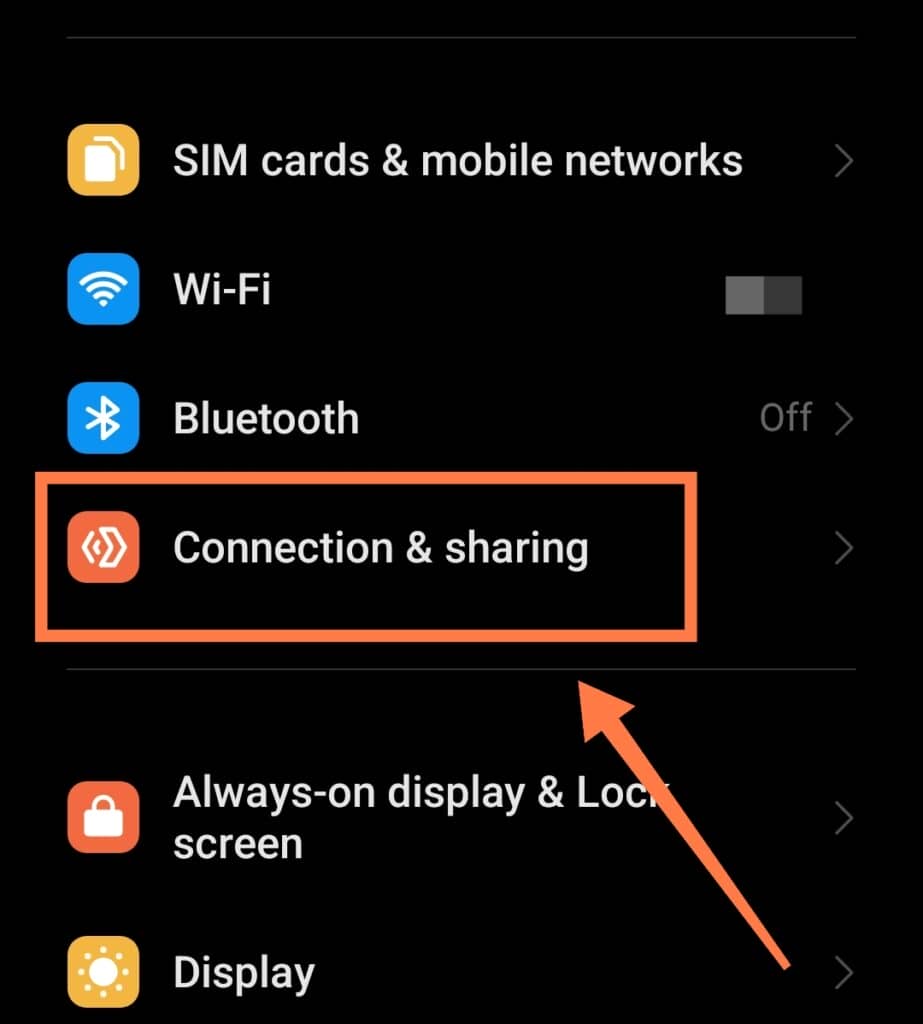
- Click on Data usage
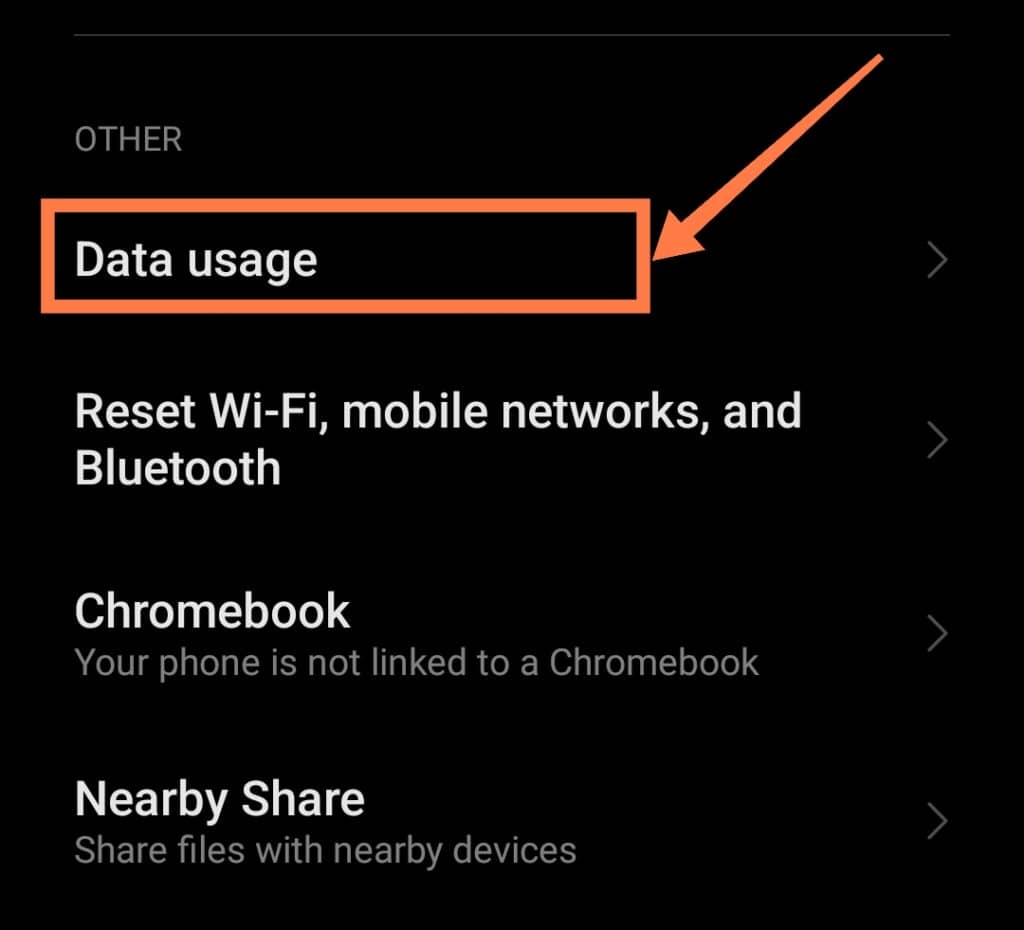
This tab will let you know exactly how much data each app uses over a specific period. Make sure to reset and clear your history every month so you can see a clearer picture of actual data usage!
You’ll also find a setting restricting Google Play Services from using data in the foreground.
However, we generally don’t recommend this as it may result in slow and buggy responses from many apps. In addition, apps that need to link with other apps to work will also stop functioning.
Background data use of Google Play Services often comes down to one or two main culprit apps.
As such, identifying these will help you save data without having to turn off Google Play Services completely.
In extreme cases, however, completely restricting background data use by the app may become necessary.
If you’re worried about running out of data altogether, disable the Google Play Services data permissions. You’ll still be able to use your phone, though the performance and functionality obviously won’t be as great!
The Final Takeaway
Google Play Services is a vital part of your Android smartphone. Over time, reliance on the internet has made this app more and more indispensable!
However, excessive data usage can become a nuisance- especially if you’re on a budget. Striking a balance is therefore a must since it’s an app that’s hard to go without.
To minimize the amount of data used by the app, always restrict app updates to “WiFi only” on the Google Play Store.
Not only will this save data, but it will also help to maximize battery life! Limiting data use by the Google Play Store will also significantly reduce the overall data consumption of Google Play Services.
Finally, identify apps you don’t need and remove them from your device. It can also be helpful to revoke permissions of apps you use sparingly to help with saving data!