So, you’ve made an aesthetic slow-motion video and now have an inkling that it may look better in time-lapse mode.
But how do you convert Slo-Mo to Time-Lapse?
You’re certainly not alone, as thousands of iPhone users also have no idea how to achieve this! But don’t worry; we’re here to help.
There are multiple apps you can use to carry out a successful conversion, such as iMovie, Lapse It, Speed Pro, Slow Fast Slow, Filmora, and Final Cut Pro.
Two of the best things about all of these apps are that they’re simple to use and take a minimal amount of time and effort to change the speed.
Here’s everything you need to know about converting a Slo-Mo video into a time-lapse!
Can You Change a Slo-Mo Video to a Time-Lapse?

Yes, you can easily change a slo-mo video into a time-lapse. All you have to do is increase the speed of the video or extract the frames.
Luckily for us, there are numerous software and apps you can use to do this (detailed later on in this article). But first, we’ll explain clearly how slo-mo and time-lapse work!
In slo-mo, iPhone can capture 120 frames per second. Not only that, but you’ll usually also be able to have your choice of video resolution options (720P, 1080P, 4K, etc.). 4K takes more space than 1080P video but is a lot clearer.
When you see videos like seed germination to plants or clouds moving, this is a time-lapse video.
The more you record, the more iPhones drop the frames in time-lapse. iPhones capture less than two FPS if you record less than 10 minutes of video. These videos will be 15x any regular video iPhones can record.
iPhones will also discard more frames if you record longer to keep the video short and sweet.
How Do I Change a Slo-Motion Video to a Time-Lapse on iPhone?
You can use the following apps to change the Slo-Mo video into a time-lapse:
1. iMovie
iMovie is one of the most highly-recommended apps Apple users can utilize to increase the speed of their videos.
1. Start by downloading the iMovie app.
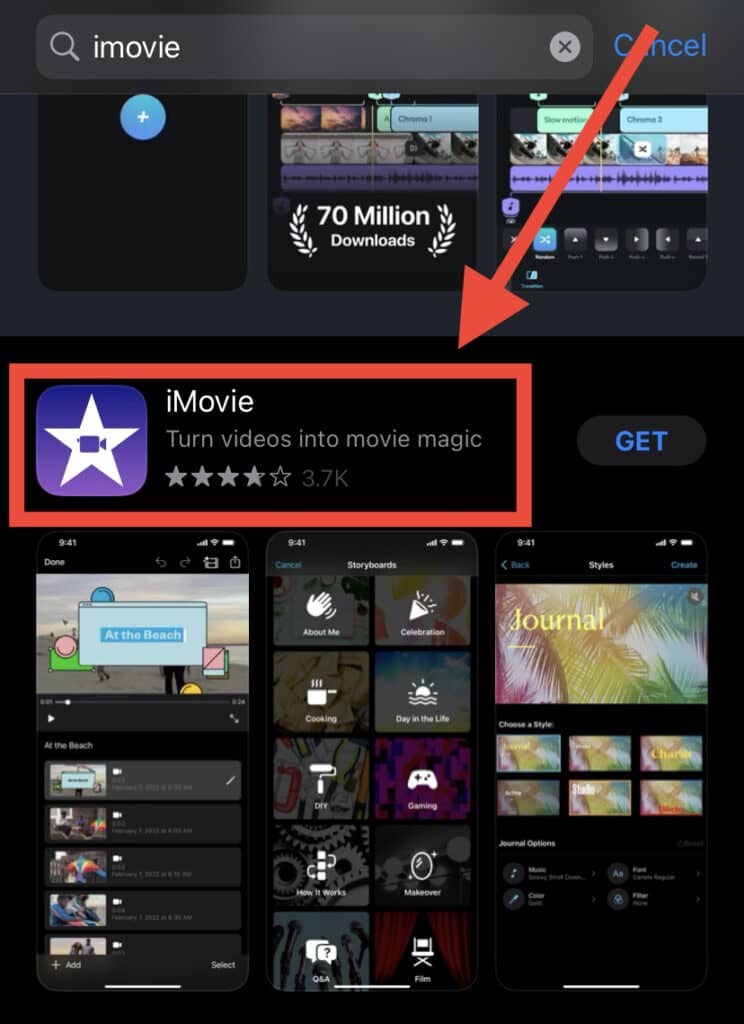
2. Open the app and tap on the “Create project” option.
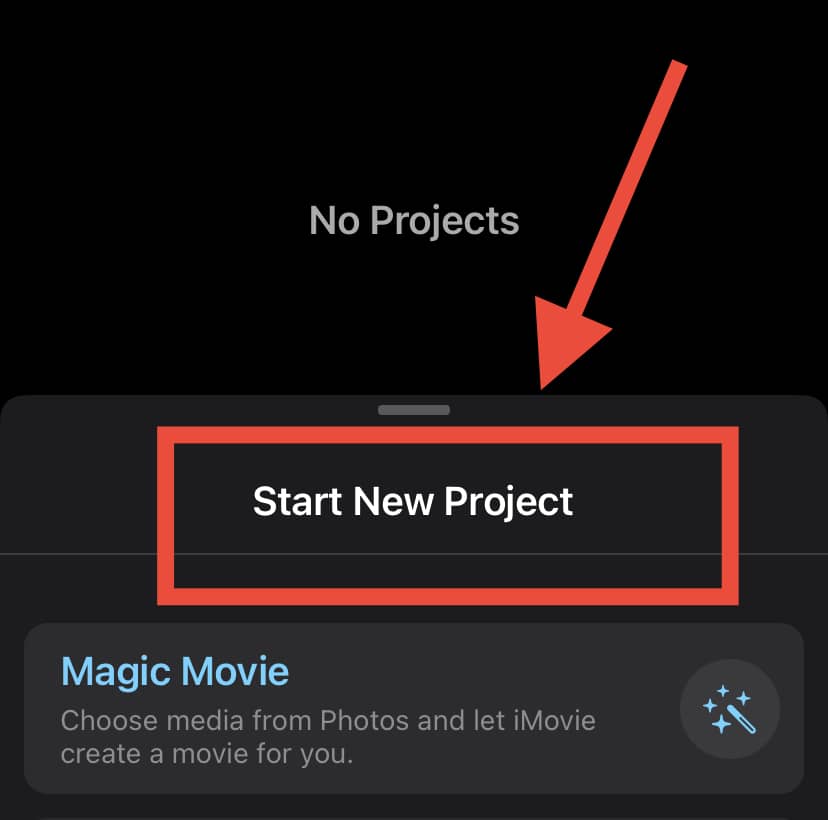
3. Next, tap on the “Import video” option and choose the video you want. After this, you will see a clock at the bottom.
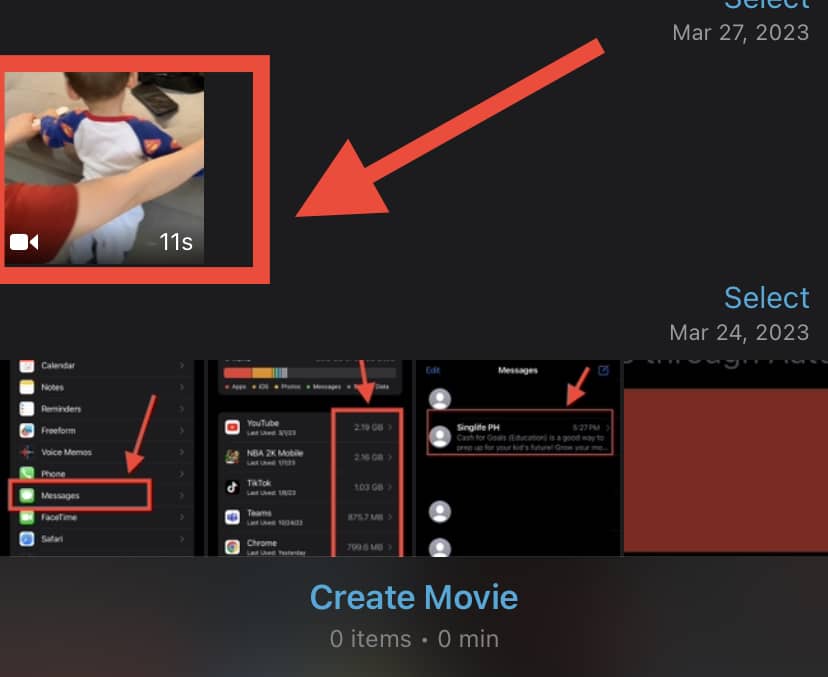
4. Tap on the clock and take the slider towards the rabbit.
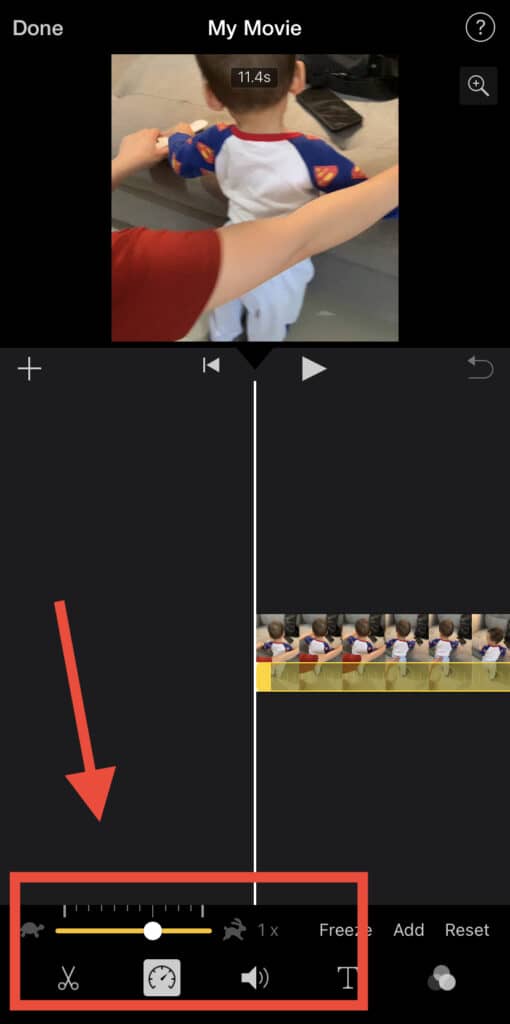
5. Next, tap on “Done” and hit the “Share” button. This will allow you to save the video.
iMovie also allows you to capture a single frame and make a still image of it. You can also use these individual frames and make a time-lapse video out of them.
2. Lapse It
Here’s how you can convert slo-mo videos into a time-lapse with the Lapse It app:
1. Begin by downloading the Lapse It app on your iPhone.
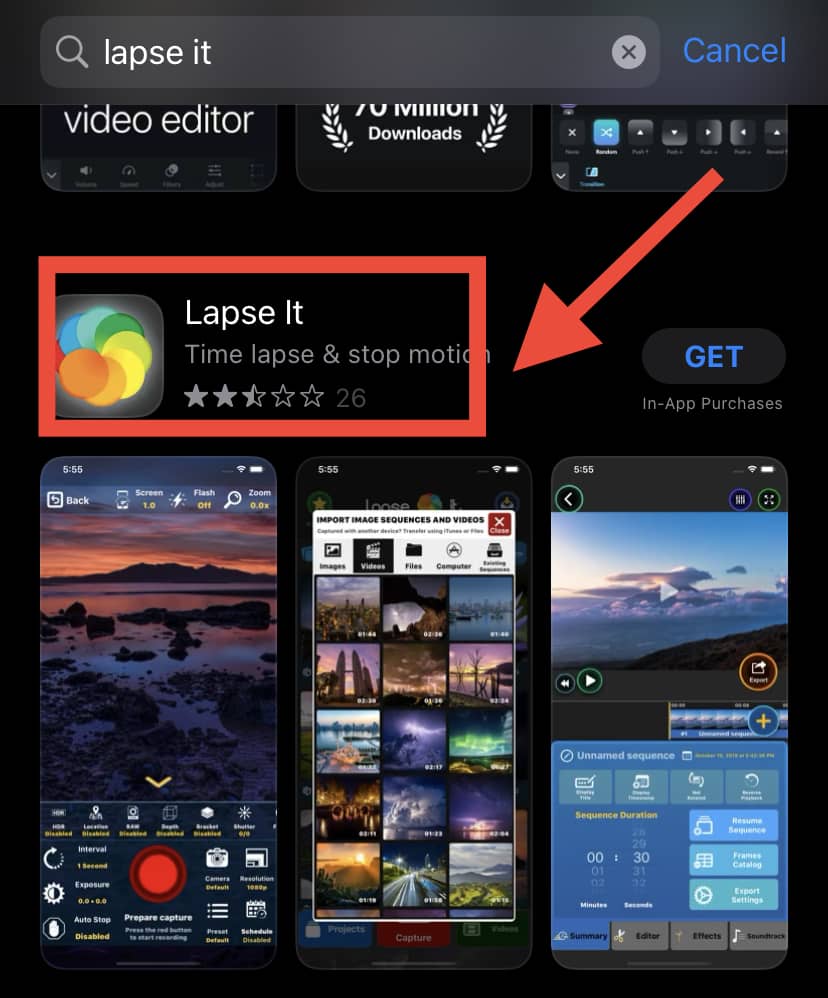
2. Then, upload the video you want to edit
3. Next, adjust the speed and select the time frame rate settings to get the video with the desired speed and effects.
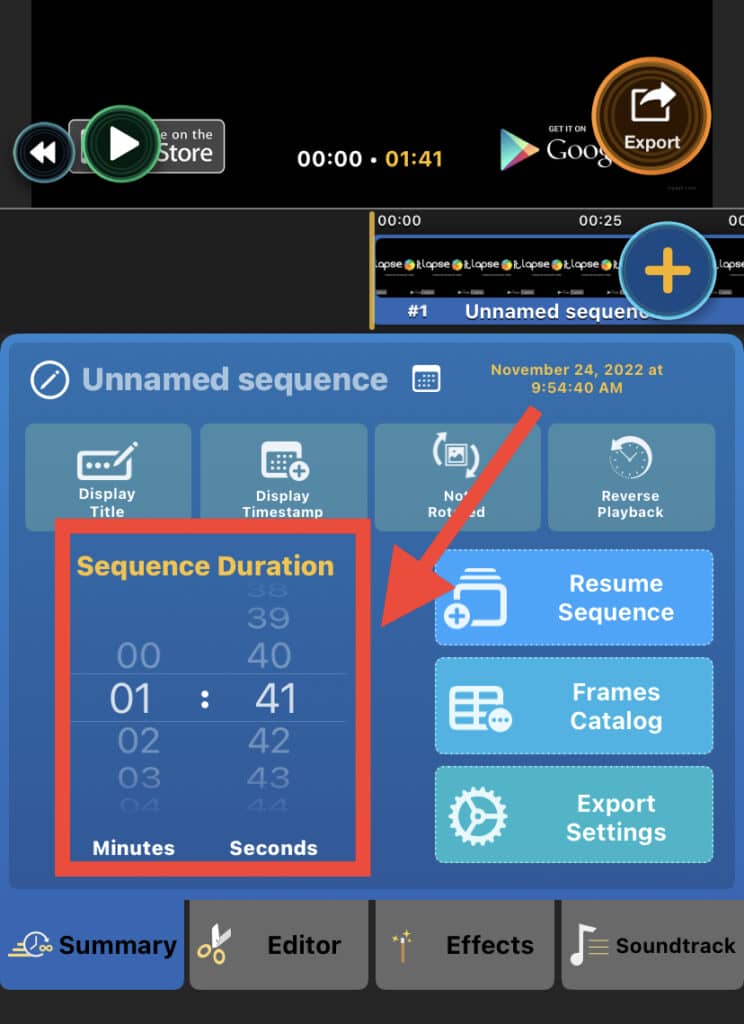
4. Tap on “Done” and save the video in the final step.
You can also make time-lapse videos from this tool.
3. Speed Pro
Speed Pro is one of the easiest apps you can use to speed up your slow-mo video.:
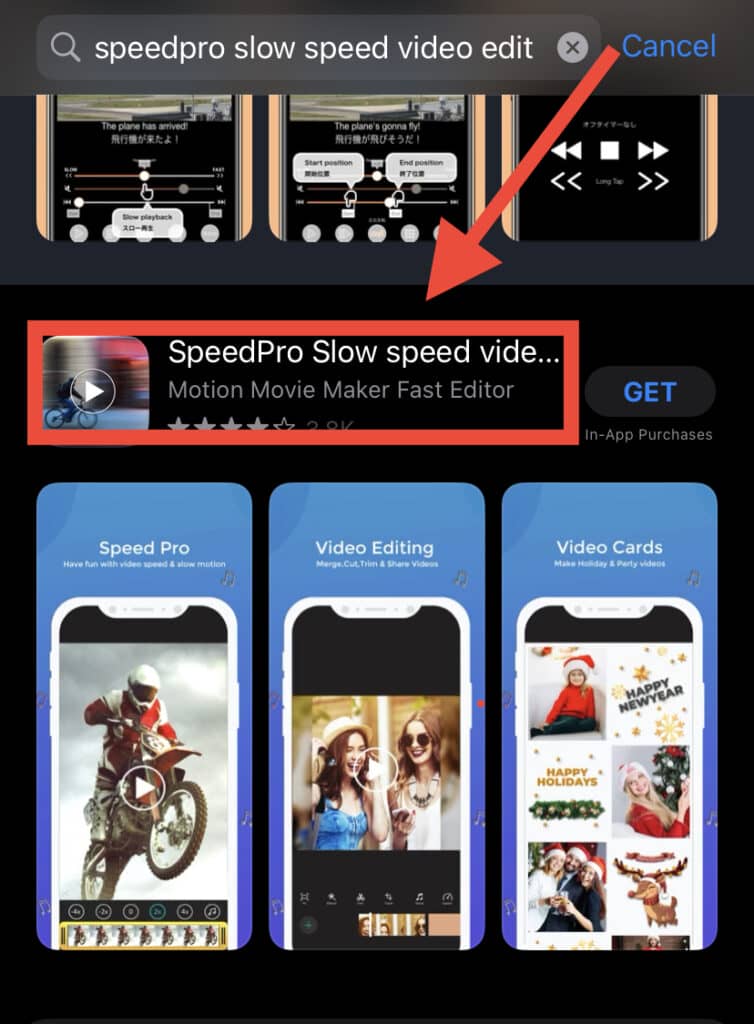
1. Begin by importing the Slo-Mo video you want to edit.
2. Select which portion of the video you want to increase in speed. If you’re going to increase the speed of the full video, then stretch it to the whole video.
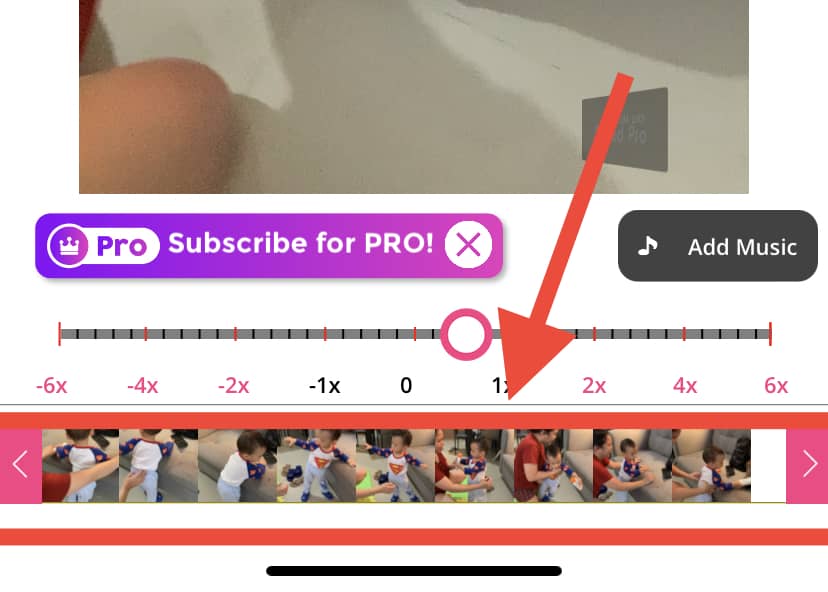
3. Next, drag the selected portion towards the right side to increase the speed.
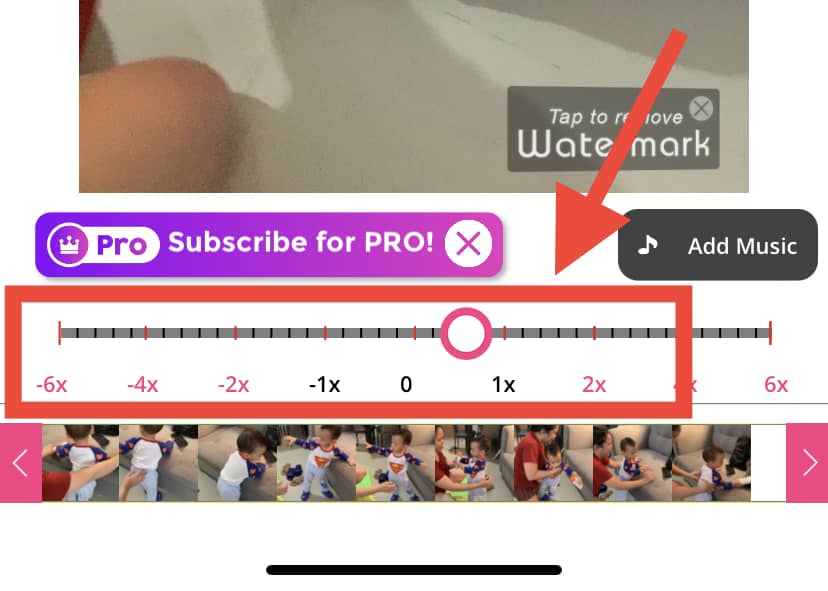
4. Tap on the tick icon at the top and save the video when you are done.
In addition to converting slo-Mo videos into time-lapse, Speed Pro also provides other features like adding music, filters, and other editing options.
4. Slow Fast Slow
Slow Fast Slow is another application iPhone users use to make their slo-mo videos fast. However, it can only be downloaded if you have iOS 10 or higher.
1. Download the app and allow storage access
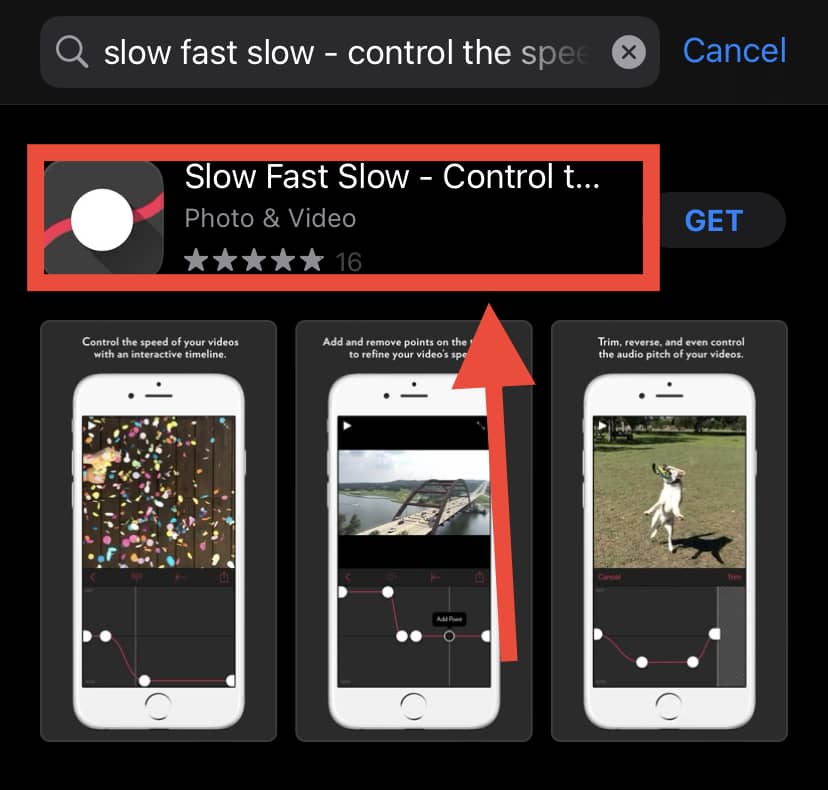
2. Open the app and select the video you want to make faster
3. Next, adjust the speed points according to what you desire
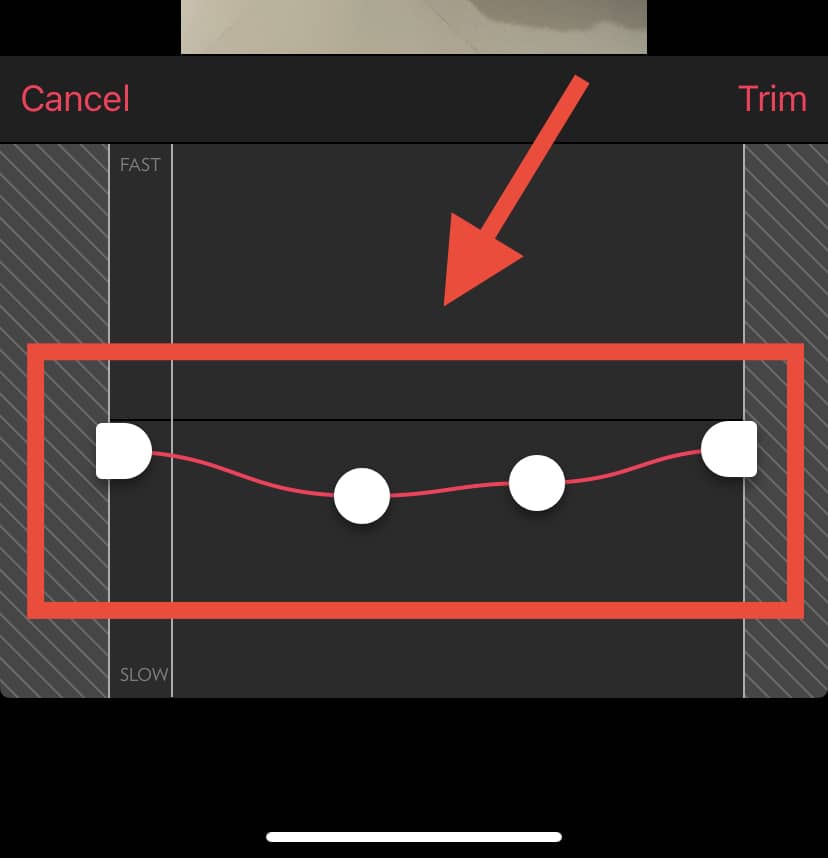
4. Save the video by tapping the tick icon
5. Filmora
1. This is an excellent application to increase video speed. Both iPhone and Android users can use the Filmora app.
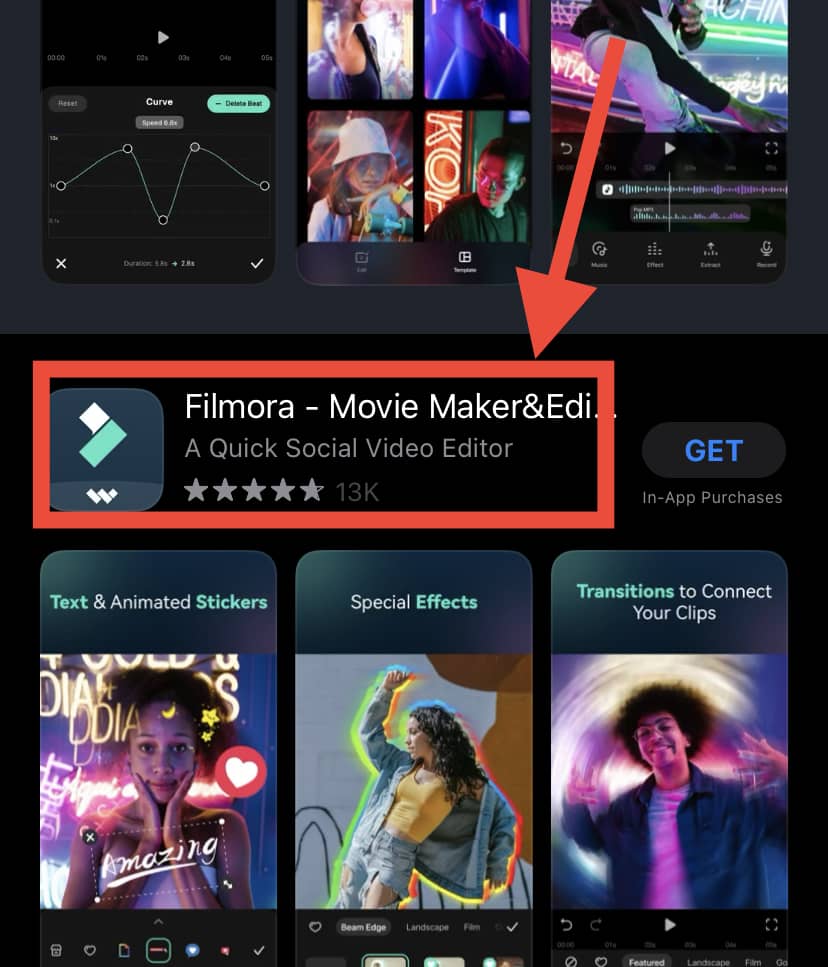
2. When you open the Filmora app, tap on “Speed” at the bottom portion.
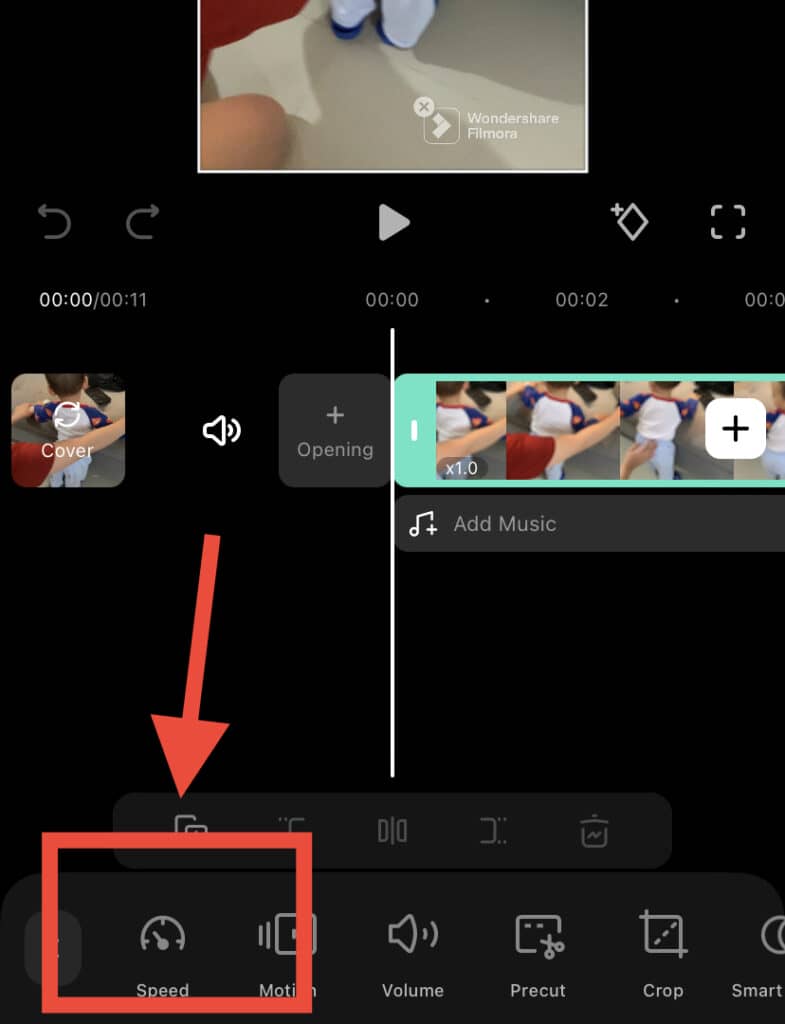
3. With this feature, you can adjust the speed of the video.
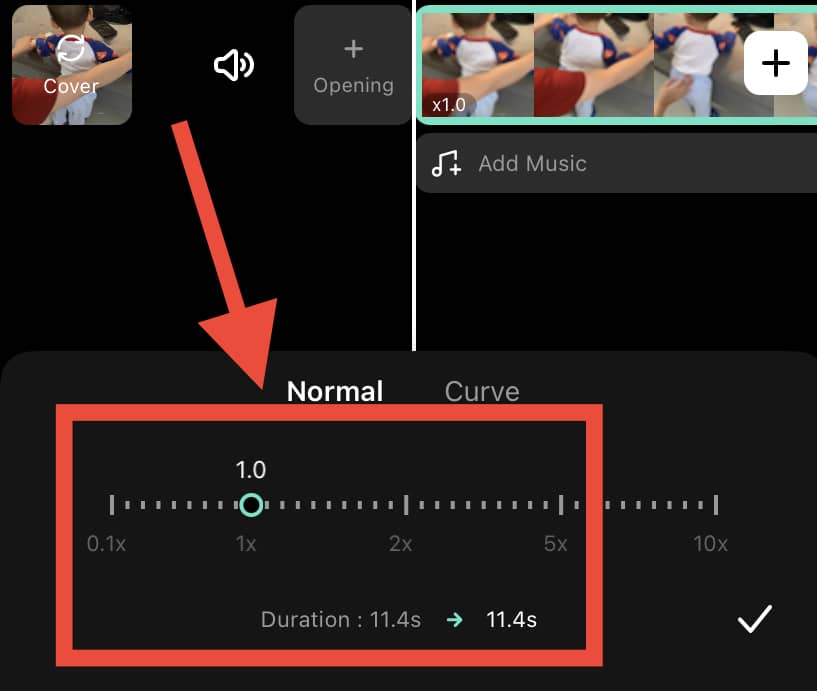
6. Final Cut Pro
It’s typically better to use a Mac or PC to edit videos with Final Cut Pro.
Why? Because software installed on these systems generally provides more options and control for easier conversion of slo-mo into a time-lapse.
Additionally, Mac and PC have more space and a RAW processor, so there is no issue with video size and conversion speed.
Here’s how you can carry out the conversion:
- Connect your iPhone with the Mac or PC and transfer the slo-mo video you want to edit.
- Open the software and import the video file
- You will see a re-timing tool among the many options given. It changes the speed of the video and will be our primary weapon for conversion.
- You can use an online time-lapse calculator to know how much speed you need to increase.
- Video frames will drop after doing all of this, and the video will then become a time-lapse.
Additionally, Final Cut Pro also provides different options like motion blur, filters, etc., which you can use to increase the aesthetic value of the video.
Adobe Premiere is another tool editors use that effectively converts videos on Apple devices.
Can I Slow Down Time-Lapse on iPhone?
You can also slow down time-lapse videos with the same apps listed above. These apps provide different speed options for you to choose from according to your needs. iMovie is probably the best app to do this.
The procedure is also simple enough; simply select slow speed options in the step where you choose the fast speed options in the above-described methods. Similarly, drag left if you are using the Speed Pro app to slow down the video speed.
Final Takeaways
People who love to shoot videos will at some point face the problem of videos being too fast or slow.
Sometimes, what they thought would be good in a slo-mo just did not meet expectations1
In these cases, converting the slo-mo video into a time-lapse is the best option – but most people don’t know how to do so.
To convert Slo-Mo to time-lapse on iPhone, there are several apps you can make use of such as iMovie, Lapse It, Speed Pro, Slow Fast Slow, Filmora, and Final Cut Pro.
Each of these apps is easy to use and requires very little time! All you have to do is adjust the speed of the video during the editing to convert a slo-Mo into a time-lapse.
Simply follow the steps that we have set out above and enjoy a smooth video editing process!
