Taking a page straight out of Apple’s playbook, Galaxy buds is a truly wireless audio solution created by Samsung.
The buds themselves come in a special case used for both storage and charging. Normally, they can be paired to Samsung devices by taking them out of this case.
However, many a user has wondered: “Can you connect to Galaxy Buds in the case as well?”
Unfortunately, putting the buds back into their case turns them off and cuts off the Bluetooth connection.
Therefore, you cannot connect to the Galaxy Buds when they are in the case and the case is closed.
To connect to your Galaxy Buds, you have to take them out or keep the lid open so that your phone/tablet/laptop/other Bluetooth devices can pair to and activate them.
How To Connect To Your Galaxy Buds (The Best Way!)
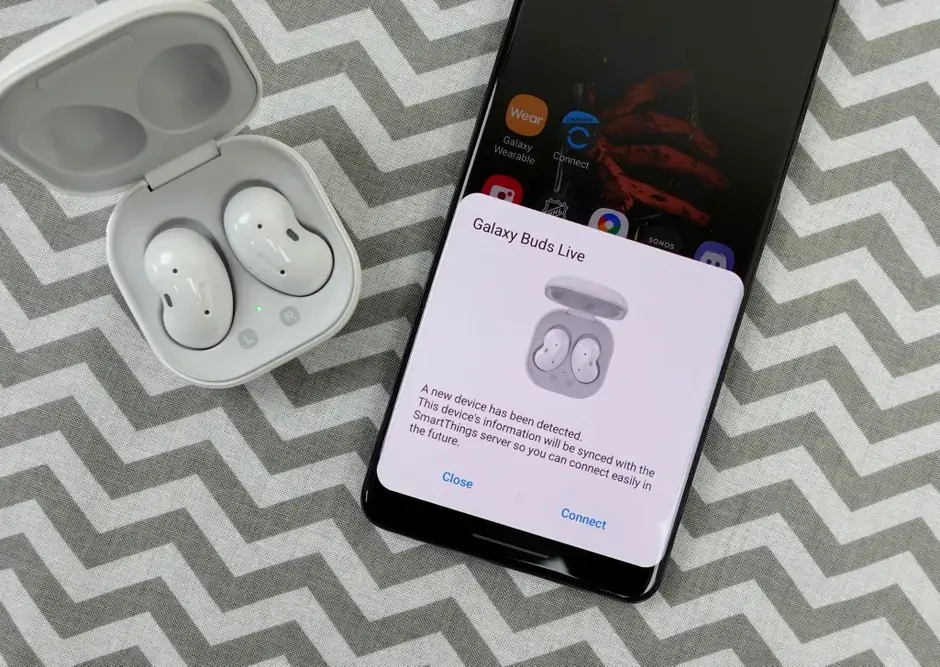
Samsung’s Galaxy Buds were first released in 2019.
Soon after their release, they became an extremely popular alternative (and tough competitor) to the iconic AirPods pioneered by rival Apple.
Samsung continually iterated, made changes, and subsequently released the Galaxy Buds Plus in 2020.
The Galaxy Buds Live followed in the same year, and in 2021 Samsung came out with the Galaxy Buds Pro. In the second half of last year, the company announced the Galaxy Buds 2 as a successor of the Buds Plus, with the intention of the original being discontinued.
What makes Galaxy Buds a preferred choice for many is both the ease of use and the audio quality.
While basic features remain the same, with every release Samsung improves the audio quality, design, shape, and features such as ANC (active noise cancellation) to make the earbuds better than previous versions.
It is super easy to connect to Galaxy Buds and enjoy listening to your favorite music, audiobooks, or podcasts anytime you want.
The microphone in the Galaxy Buds is just as clear and allows you to effectively attend online meetings and conferences from any location.
Samsung Galaxy Buds can be connected to Android smartphones and iPhones (7 or higher), and pairing them to your smartphone or tablet hardly takes any effort.
The Samsung Galaxy Wearables App can then be used to control the earbuds themselves and customize the settings.
Here is how to connect your Galaxy Buds quickly to your device:
- Download and open the Samsung Wearables app on your phone and tap Start.
- Keep the earbuds in the case and close the lid for a few seconds.
- Open the lid to allow the earbuds and the app on your phone to find each other.
- Select the device when it is spotted and start the pairing process.
- Click on OK to confirm pairing.
That’s it!
Your Galaxy Buds are now connected to the device of your choice. You can also pair the earbuds with multiple devices.
Once the pairing is done, the earbuds will automatically connect when they detect the Bluetooth availability of the paired devices.
If you already have another set of Galaxy Buds paired with a device, you will need to go to the Wearables app’s Menu and click on the Add New Device option to add a second pair.
You also have to remove the earbuds from the case, put them in your ears, and tap and hold the earbuds’ touchpads to activate the pairing option.
If you have an iPhone with iOS 10 or greater, the process is a little bit different at the beginning. Download the Samsung Buds app instead to connect your Galaxy Buds- then proceed with the rest as normal!
Why Are My Galaxy Buds Not Charging?
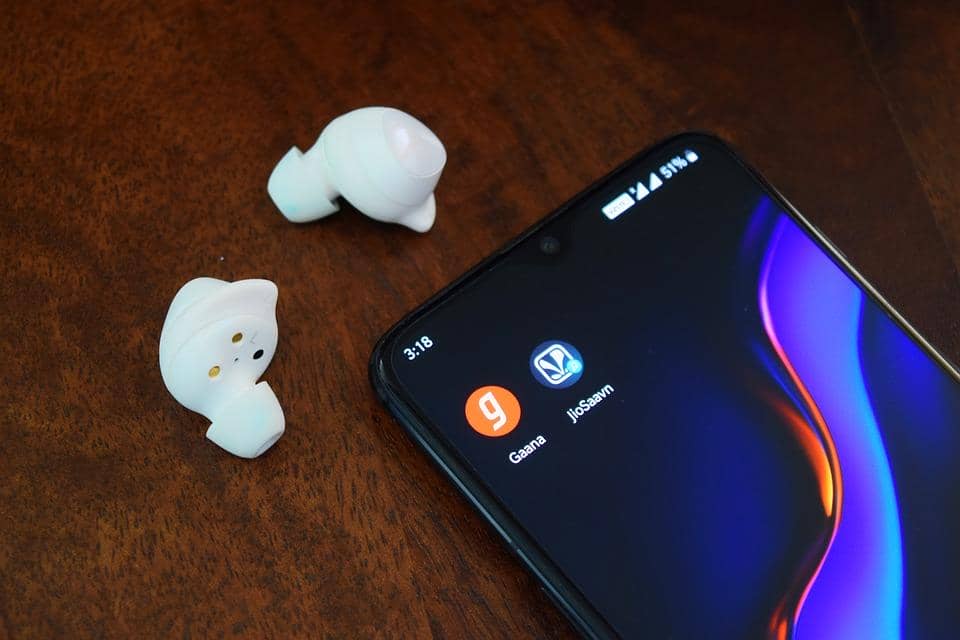
Galaxy Buds work extremely well.
However, that doesn’t mean they are completely trouble-free at all times! One common issue that seems to be confounding many users is that the earbuds don’t seem to be charging properly.
There can be several possible reasons for this:
- The earbuds can become dirty with frequent use and subsequently not be able to accept charging.
To fix this, clean your Galaxy Buds regularly and keep them dirt-free. This also reduces the risk of ear infections (always nice!). - The charging case itself may be dirty. If the case is not being charged properly, the Buds will also not be charged. As you can only charge the Galaxy Buds through the charging case, it’s imperative to keep them clean as well.
- Using a faulty or third-party charger is another potential reason for the Galaxy Buds to not charge properly. Make sure you only use the charger that comes with the device (or another Samsung-manufactured one).
- Firmware/ software update issues can also prevent the Buds from charging properly. Check if your earbuds have missed out on the latest update, and make sure to update the software through the app accordingly.
- Are there a lot of devices connected to the same charging unit? In such instances, your Galaxy Buds may not receive enough power for charging.
- Clean the ear tips and connect them properly by gently tapping them against each other. This is how you pair the one Galaxy Bud with the other and sync their audio output.
- Try wireless charging using a Qi mat to check if the issue is with the charging point or the cable. Also, make sure to place the charging case on a soft cloth (or even paper).
- Finally, restart the earbuds and see if they are able to charge again. Close the case and open it after a few seconds, then reconnect the buds to each other and start charging the case.
If nothing works, contact Samsung Customer Support for further assistance!
How To Find Your Lost Galaxy Buds

Samsung Galaxy Buds, being the wireless mobile piece of tech that they are, are prone to go missing at the most inopportune times.
It’s truly a common and inconvenient occurrence. Thankfully Samsung thought this might be the case too, and created an effective solution.
To locate your missing earbuds, simply open the Samsung Wearables app on your phone and use the Find My Earbuds.
However, for this to work properly, the earbuds need to be connected to the phone and powered on so that they can be detected by the app.
Additionally, the buds have to be within a 10-meter range in order for the beeping alert to work.
Once activated, the beeping sound will continue for three minutes and get continually louder. During this time, you will be able to track this sound to find your Buds. Once you’ve located them, just tap the Stop button on the app to turn off the alert!
Pro Tip: Even if you think that the Buds are quite a bit further away, keep the app open and continue searching if you’re sure that the Buds are somewhere in the vicinity. Once you get within the 10-meter range, the Buds will start to beep!
But what if you lose your Galaxy Buds in their case?
Well, we genuinely hope that doesn’t happen to you. For now, there is no way to find a lost case with Galaxy Buds inside. It requires a manual search, and the only thing we can do is wish you the best of luck finding the case.
In Summary
In response to the question, “Can you connect to Galaxy Buds in the case?”,
The answer is yes. You can connect to Galaxy Buds in their case- if the lid is open and the buds are powered on.
You cannot however connect to Galaxy Buds if the case’s lid is closed. Galaxy Buds are connected to devices using Bluetooth and the Samsung Wearables app.
Galaxy Buds have multiple pairing options and can be used simultaneously with different devices.
The pairing process is similarly effortless. Just remember to keep the case open and turn on the Buds to connect to them!
Headphones are one of them. Want to know what the other 14 Most Essential Smartphone Accessories are this year? Click HERE to find out!
