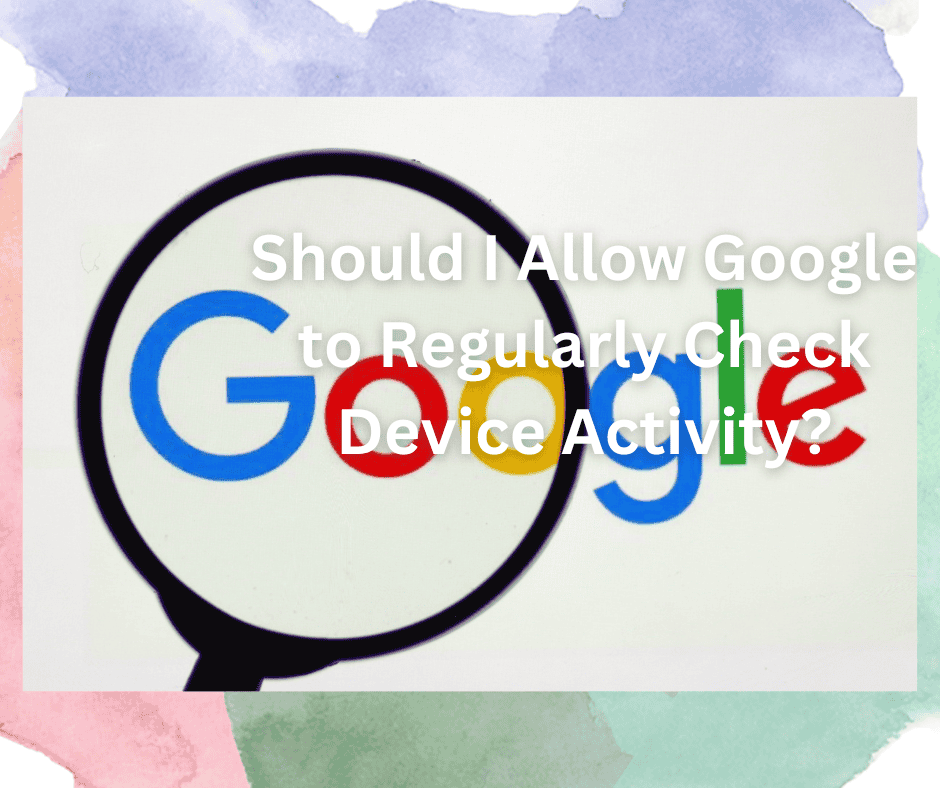As most users are aware, Google tracks and collects a lot of data about its users.
For example, when you use services such as the Chrome browser or Google search, Google will save your data activity in your account to “provide a better experience”.
In addition to that, Google has introduced a new dashboard called the “Activity Page.” Users can see every piece of data that Google has collected about them on this page!
It aims to create an easier, more personalized, and improved user experience. However, you can turn off this feature if you find the idea of Google collecting online information about you disturbing.
As such, whether you should allow Google to regularly check device activity or not depends on your priorities.
Do you prioritize your experience or your privacy? We’ll explain the activity feature in the article so you can decide!
What Is the Activity Page?

Google tracks certain aspects of your online activities, such as visiting a website, running a Google search, or watching videos.
It automatically saves your activities if you are logged in to your Google Account. Then, using that data, it offers related suggestions in the future to make your experience even better.
The “My Activity” page on Google allows you to view and manage online data in your Google Account.
It’s essentially a dashboard where you’ll find all the browsing history associated with your account. Additionally, you can manage your history across all Google platforms via this dashboard!
So, Should I Allow Google to Check Device Activity Regularly?
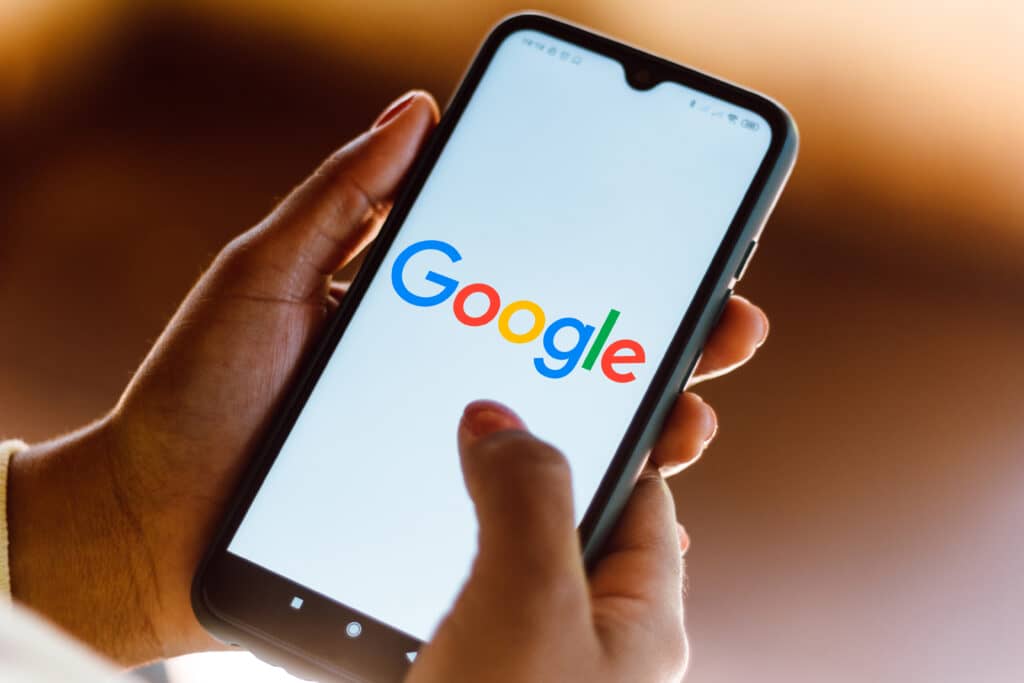
As we’ve already mentioned, there’s no specific answer to whether you should allow Google to monitor your activity.
Instead, you should start by fully understanding why Google does what it does! Then depending on your priorities, you can make the final call.
Google keeps a record of your activity and collects your data for two main reasons. The first reason is to improve its services.
Google collects information about general user behavior, which platforms they use, and how. However, it usually doesn’t evaluate that data in relation to your personal information.
The other reason is to provide you with a more personalized experience. That’s how Google autocompletes your search and gives you customized recommendations or makes suggestions that you find more relevant.
The activity check feature may come in handy for some, while it may be alarming for others.
If you find these personalized features handy, you should let Google track and save your activities in your account.
However, if Google collecting information about your online activities doesn’t sit well with you, you can head to the Activity page and turn off this feature right away!
Alternatively, you can also control the amount of data Google collects from the “Privacy page.”
How to Find the Activity Page
You can visit Google’s Activity Page from your browser or your settings. Here’s how to get it done:
Using Your Browser
- First, make sure to log in to your Google account
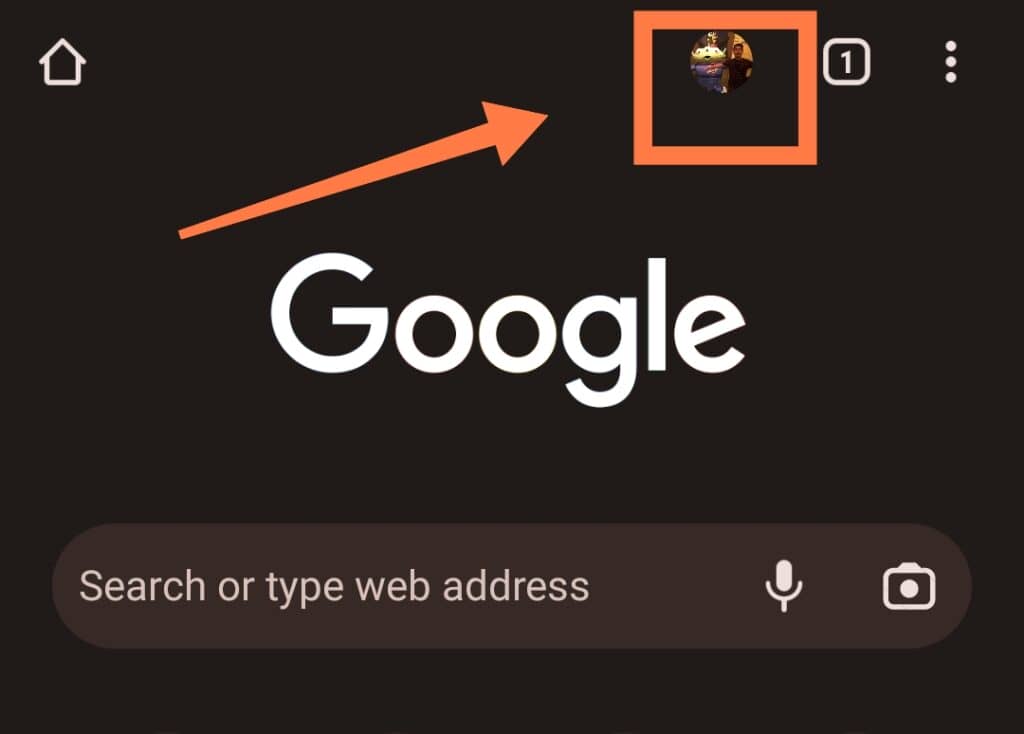
and then visit “myactivity.google.com.”
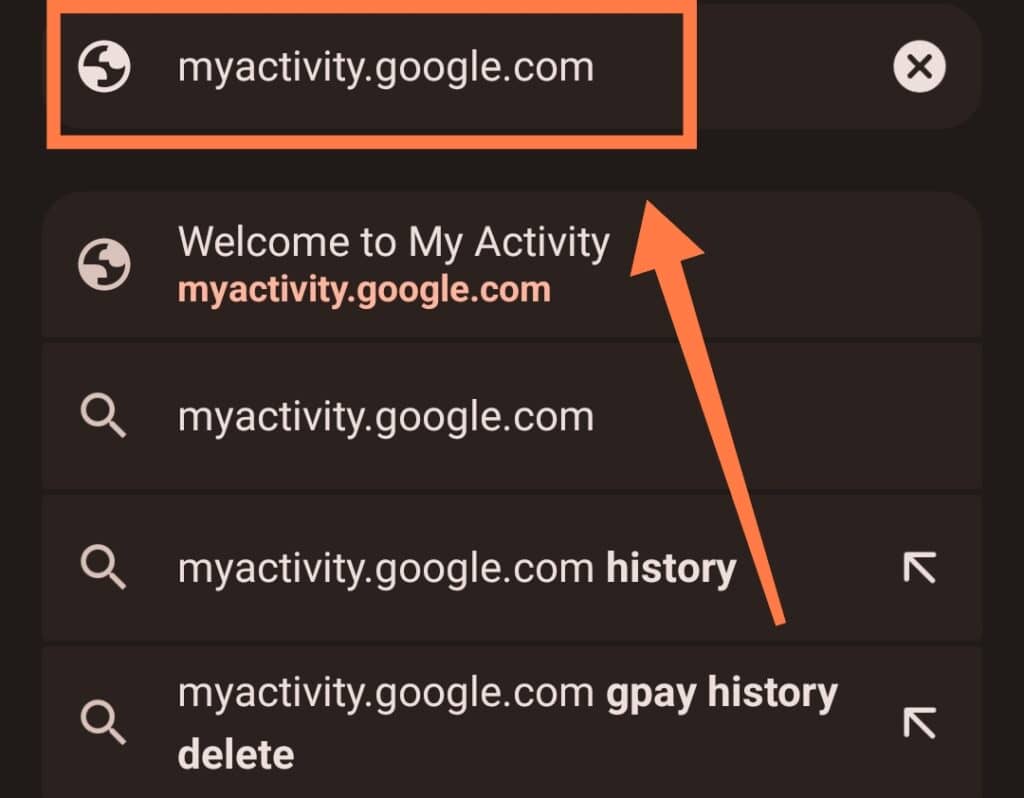
This address will take you directly to the Google Activity Page.
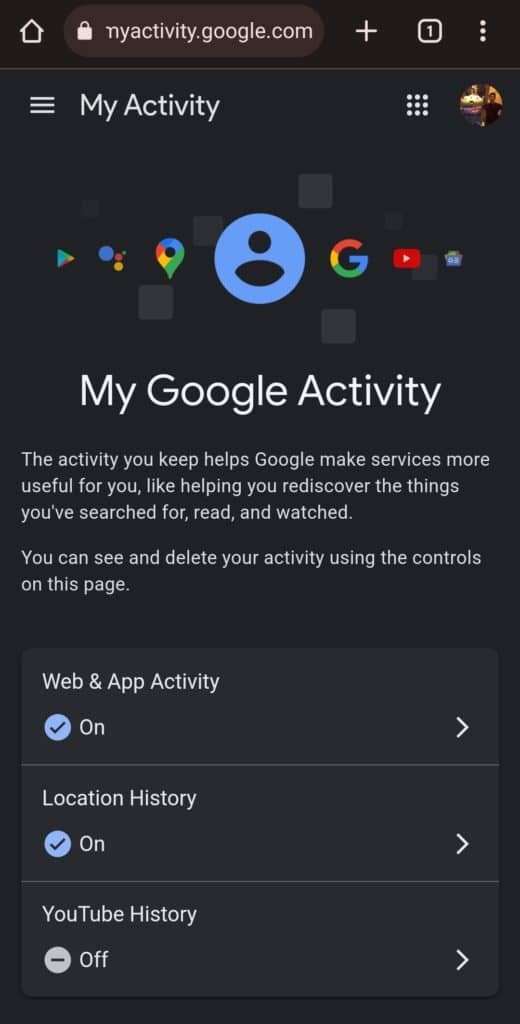
- Here, you’ll find a record of all your Google searches, shopping history, watched YouTube videos, and even a record of your visits to Google’s help page.
- By default, the “My Activity” page shows up as a timeline and bundles your data by day.
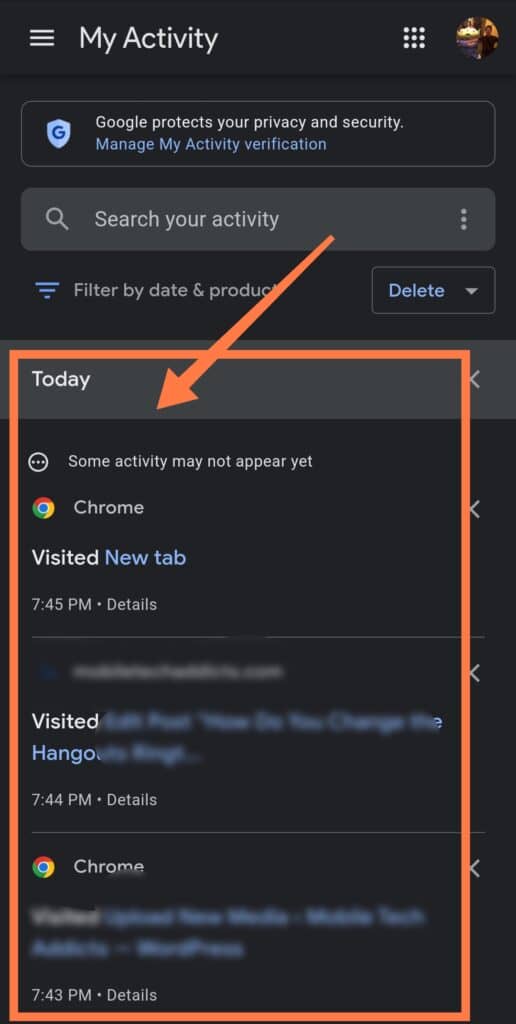
- Click on the menu icon (the one with the three horizontal lines) at the top left corner and click on the item view option to see a list of settings like “Delete activity by”, “Other activity”, “Activity controls”, “Google Account”, and “Help & Feedback”.
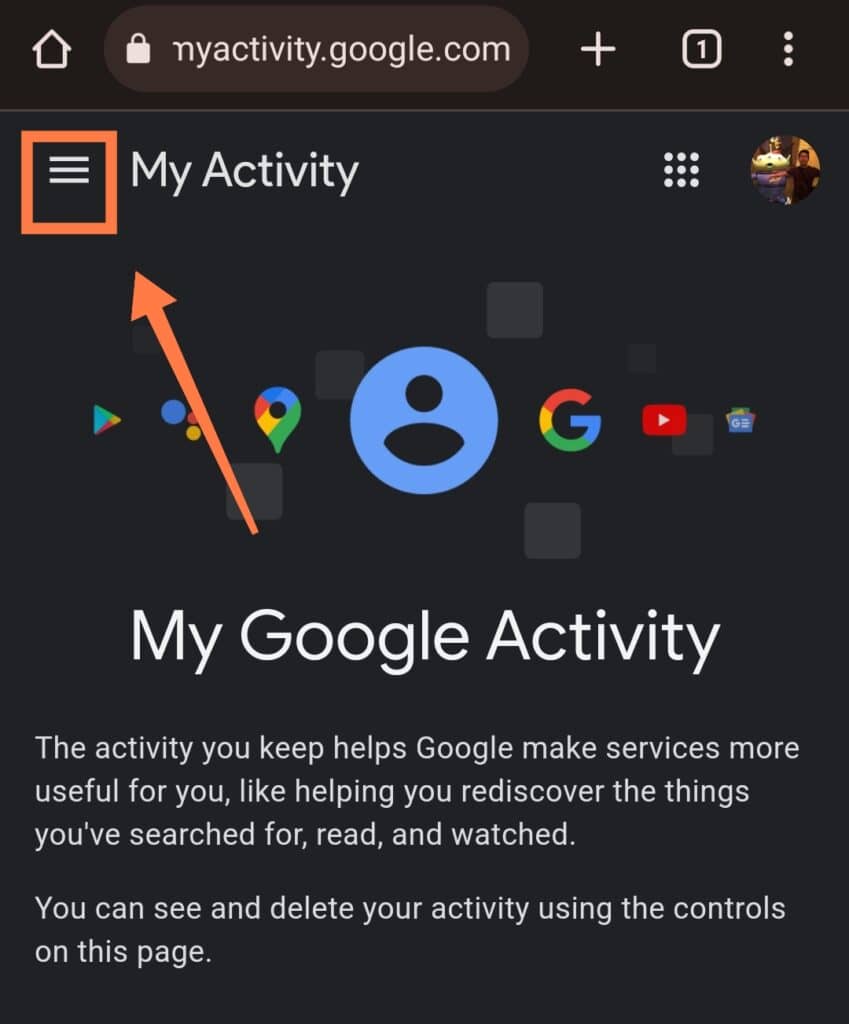
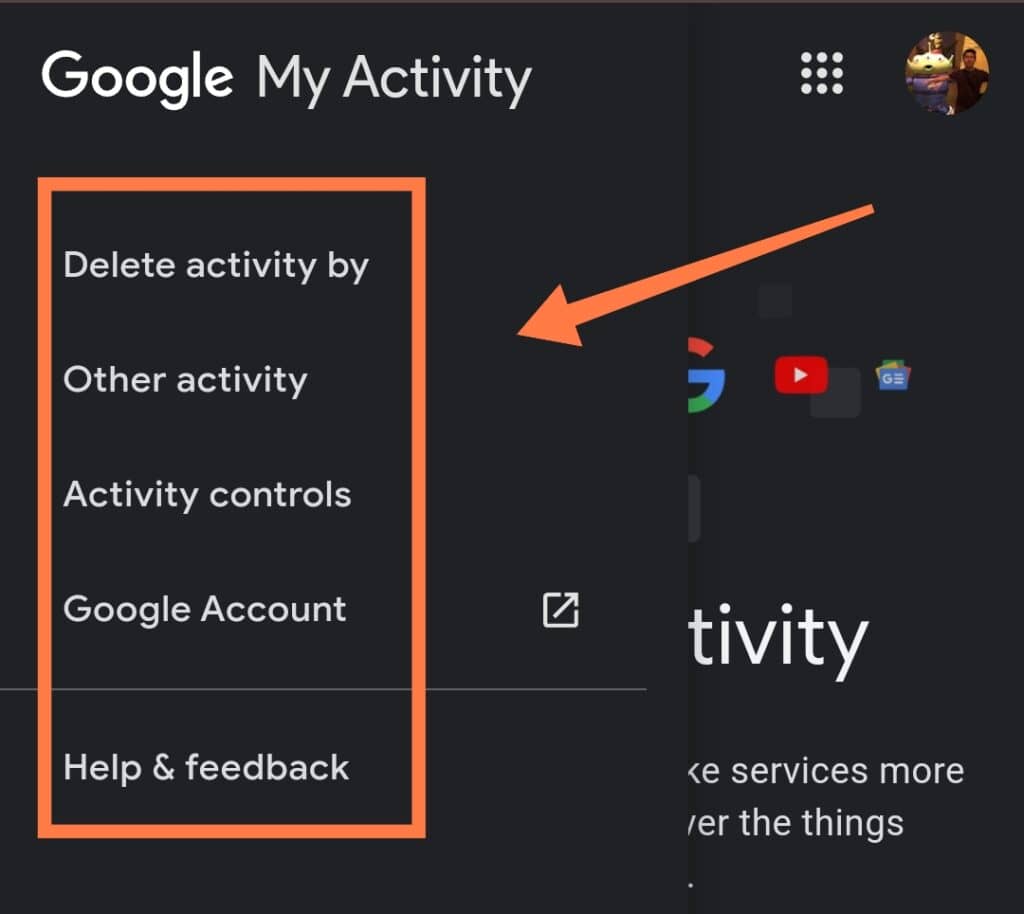
At the “My Activity” page, you can check what Google used the product for, what time the activity was recorded, and other options such as deleting the activity bundle.
Using Settings
- Head to “Settings” on your phone
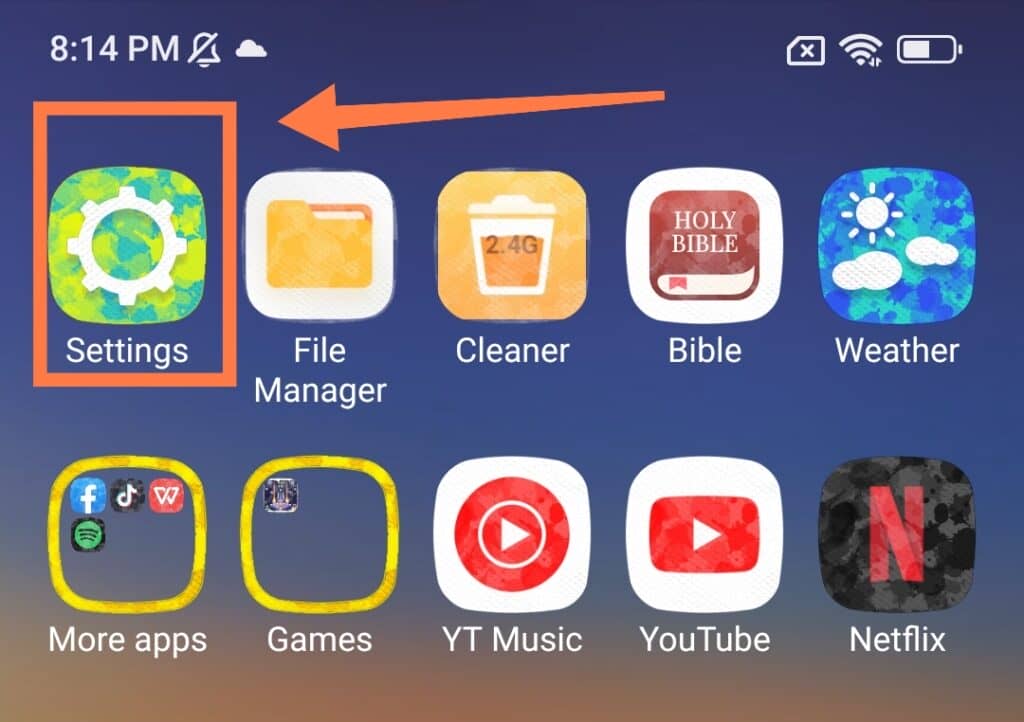
- Select Google
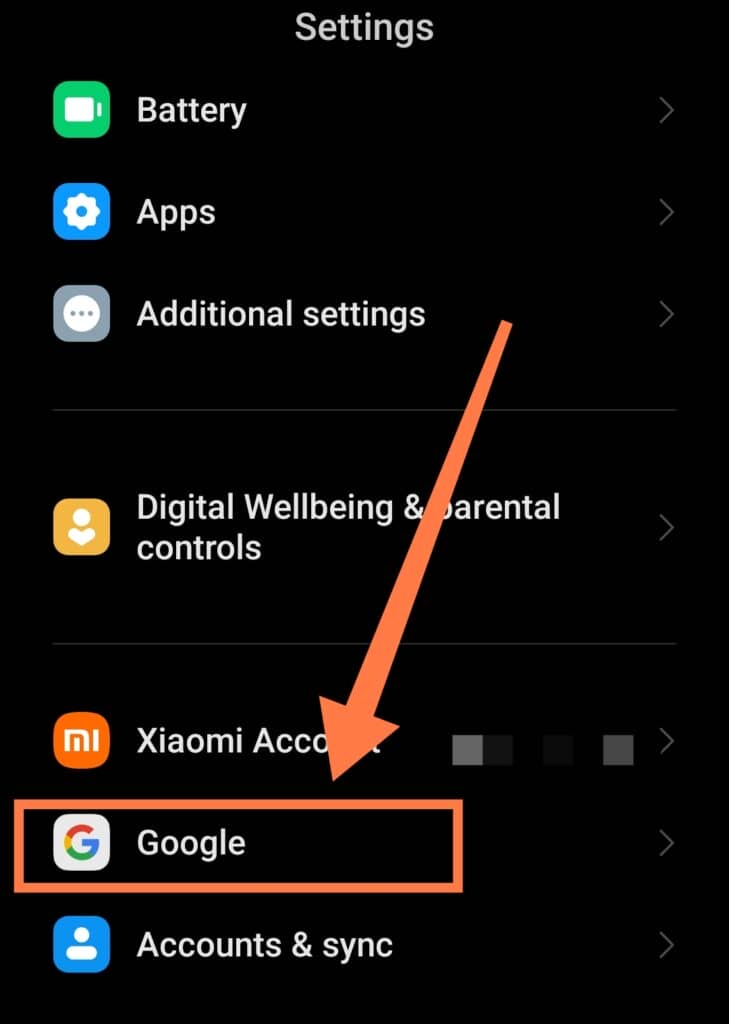
- Tap on “Manage your Google Account”
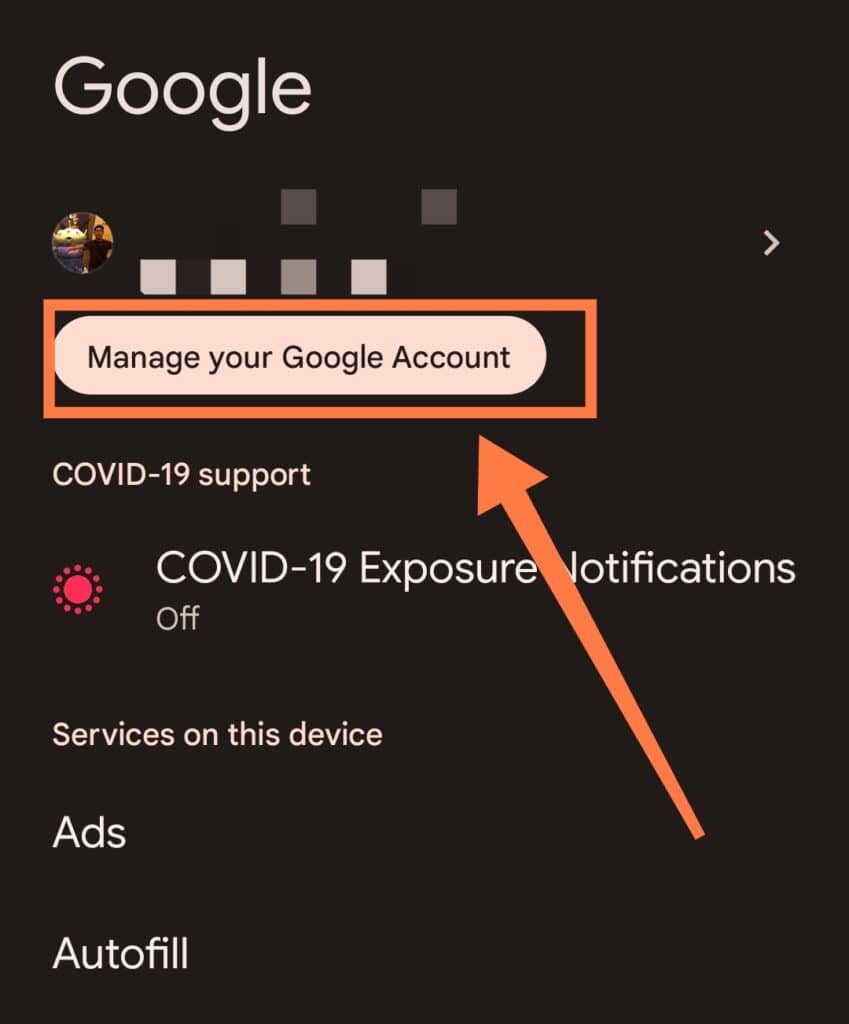
- Choose “Data & Privacy”
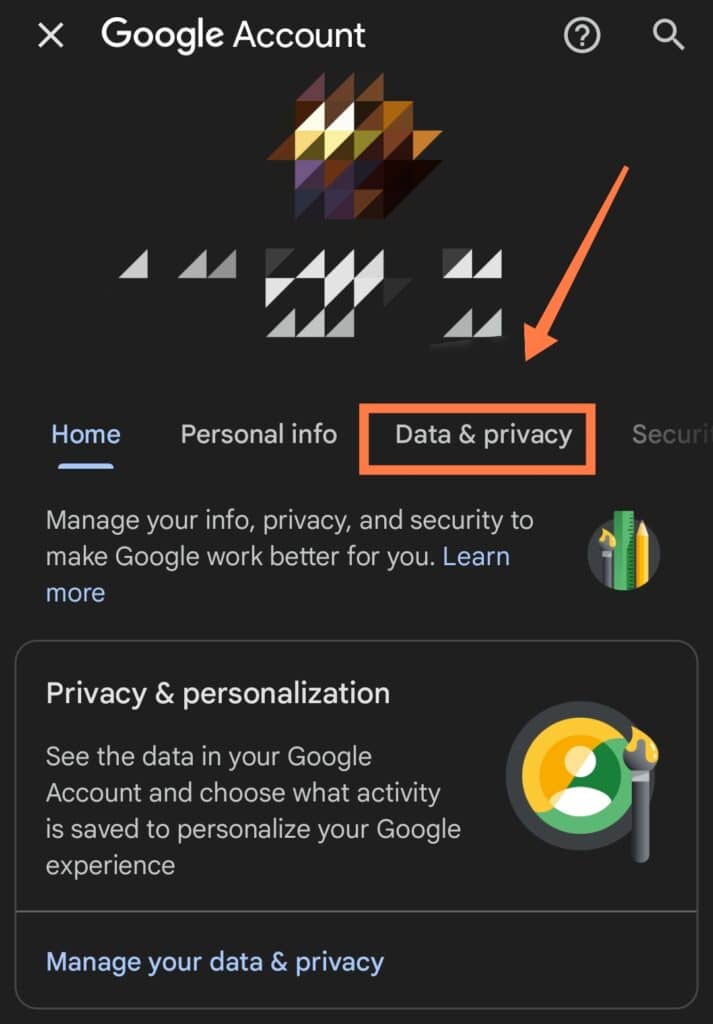
- Lastly, tap on the “My Activity” option under “History Setting”.
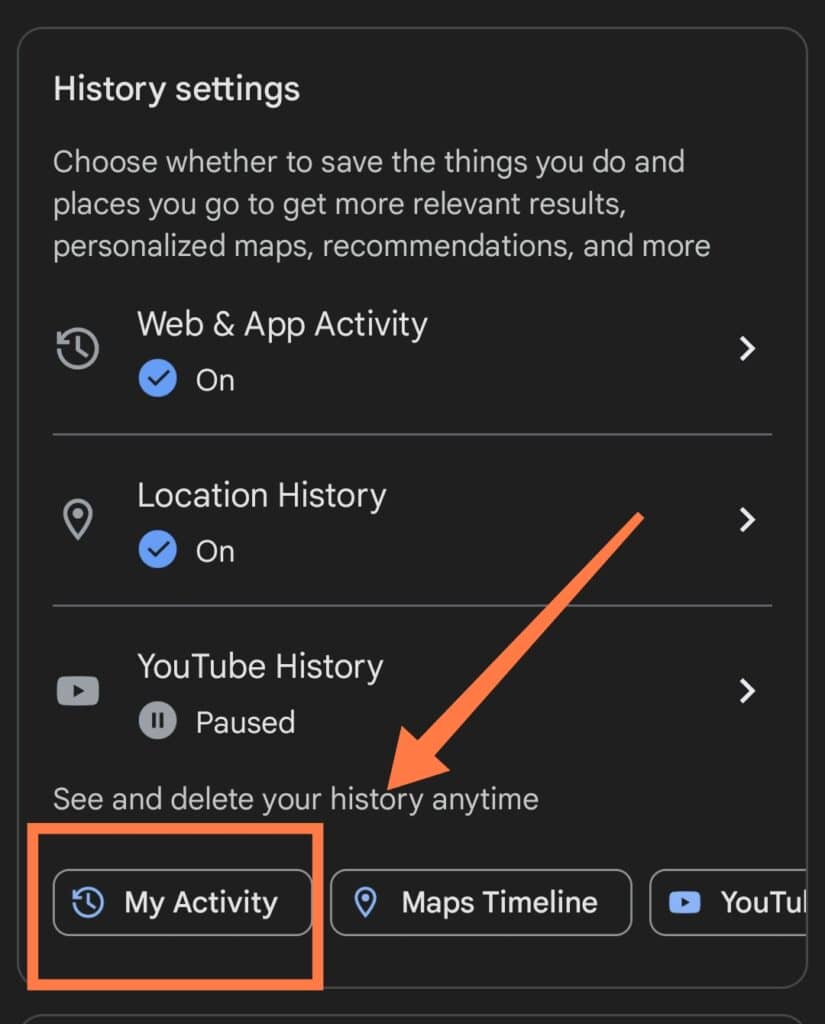
How to Control the Google Activity Feature From Settings
Asides from viewing your Activity Page from your phone’s settings, you can also manage it.
By doing so, you can stop the activity check and access other privacy options. Additionally, you can require an extra verification step to strengthen your activity privacy on shared devices.
To enable extra verification:
- Head to the “myactivity.google.com” page.
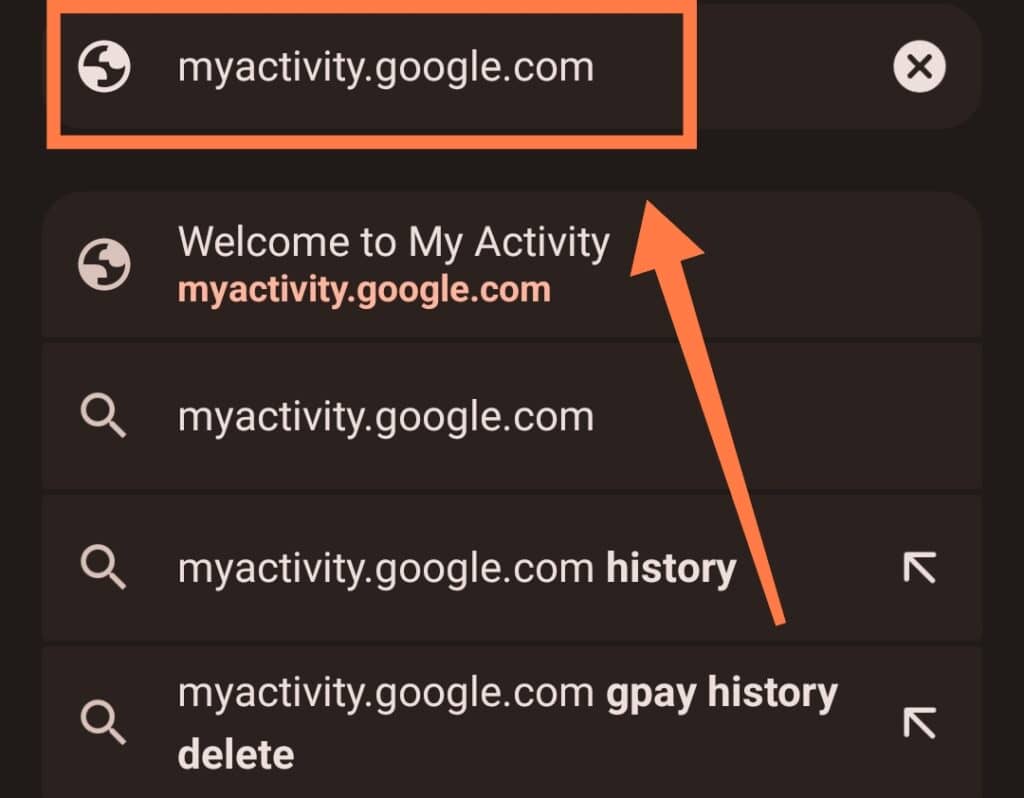
- Tap on “Manage My Activity Verification” above your activity.
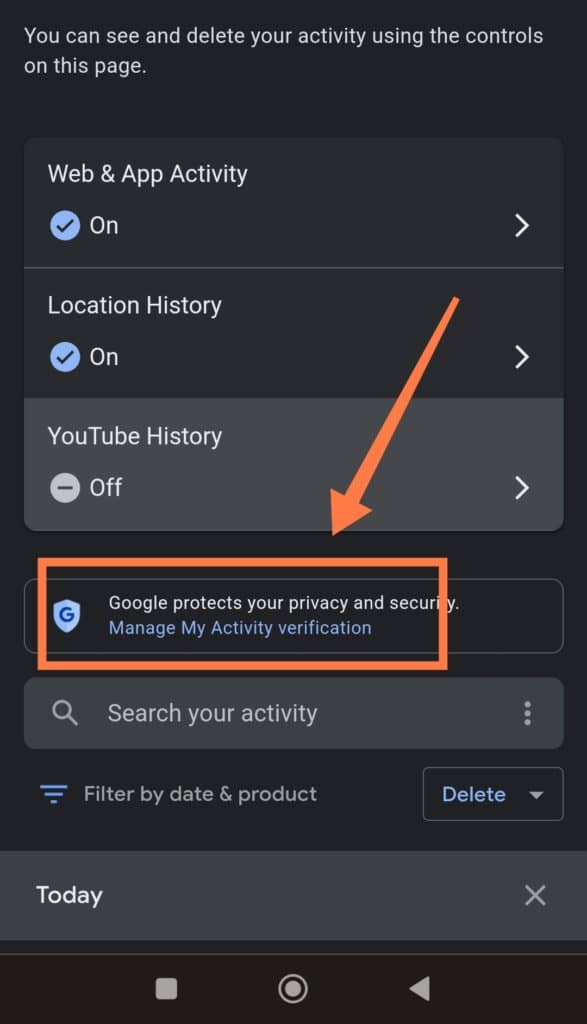
- Tap on the “Require extra verification” to strengthen your privacy and click “Save” to save your settings.
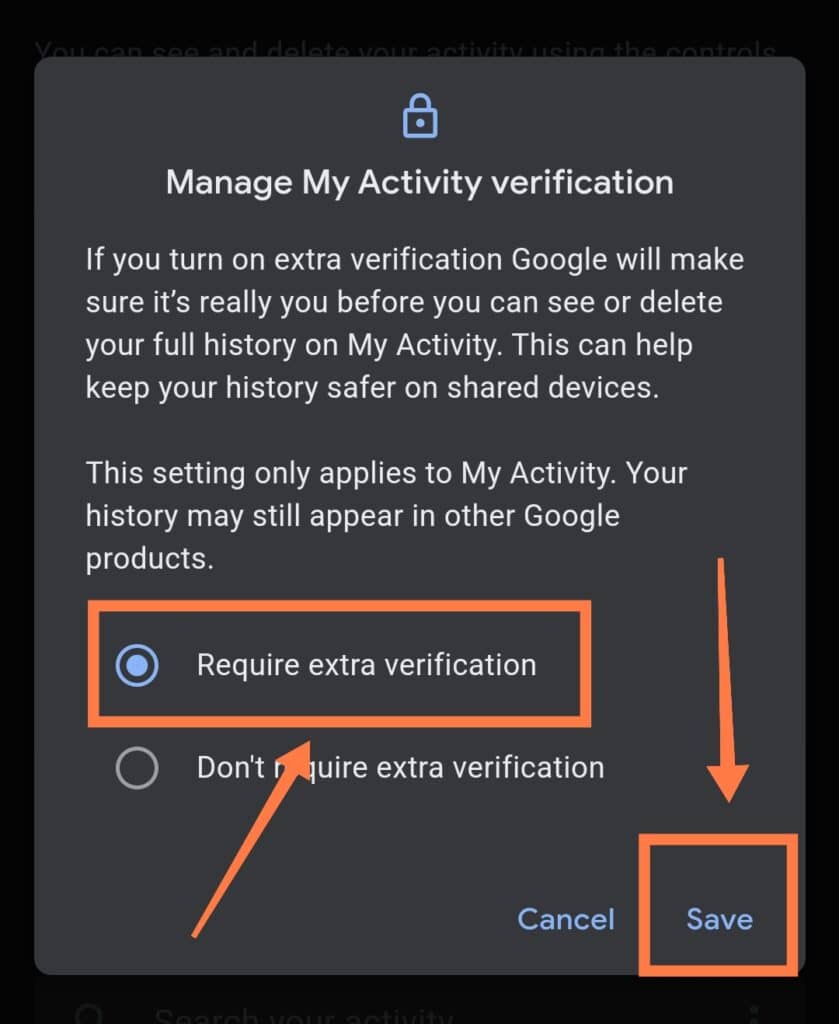
Additionally, you can stop Google from saving browsing activity on your account and control most of the information displayed in the “My Activity” tab.
Here’s how to get it done:
- Follow the steps above on how to go to “My Activity” using “Settings” on your phone.
- Tap on the “Data & privacy” option at the top, and navigate to “History Settings”.
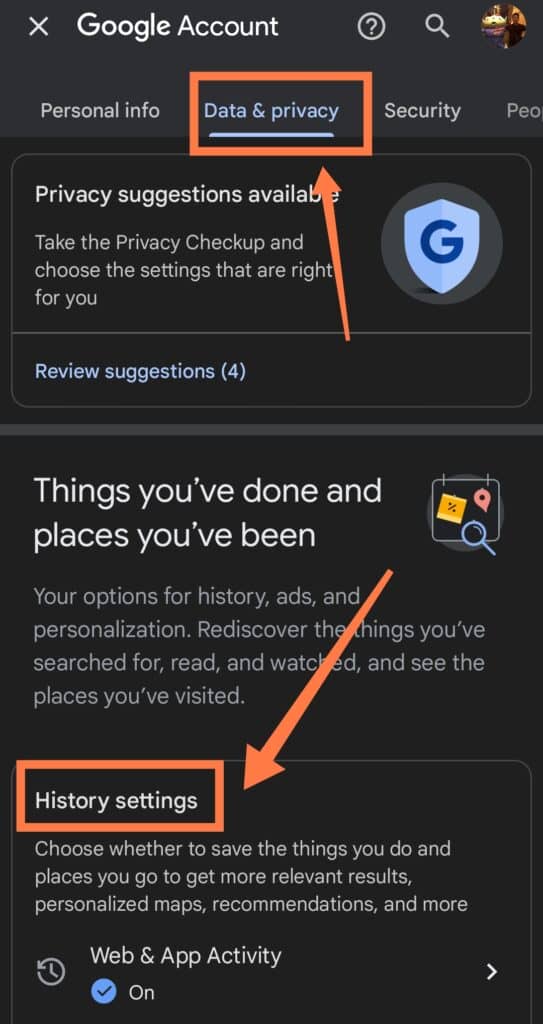
- Tap on the “Web & App Activity” option and tap “Turn Off“.
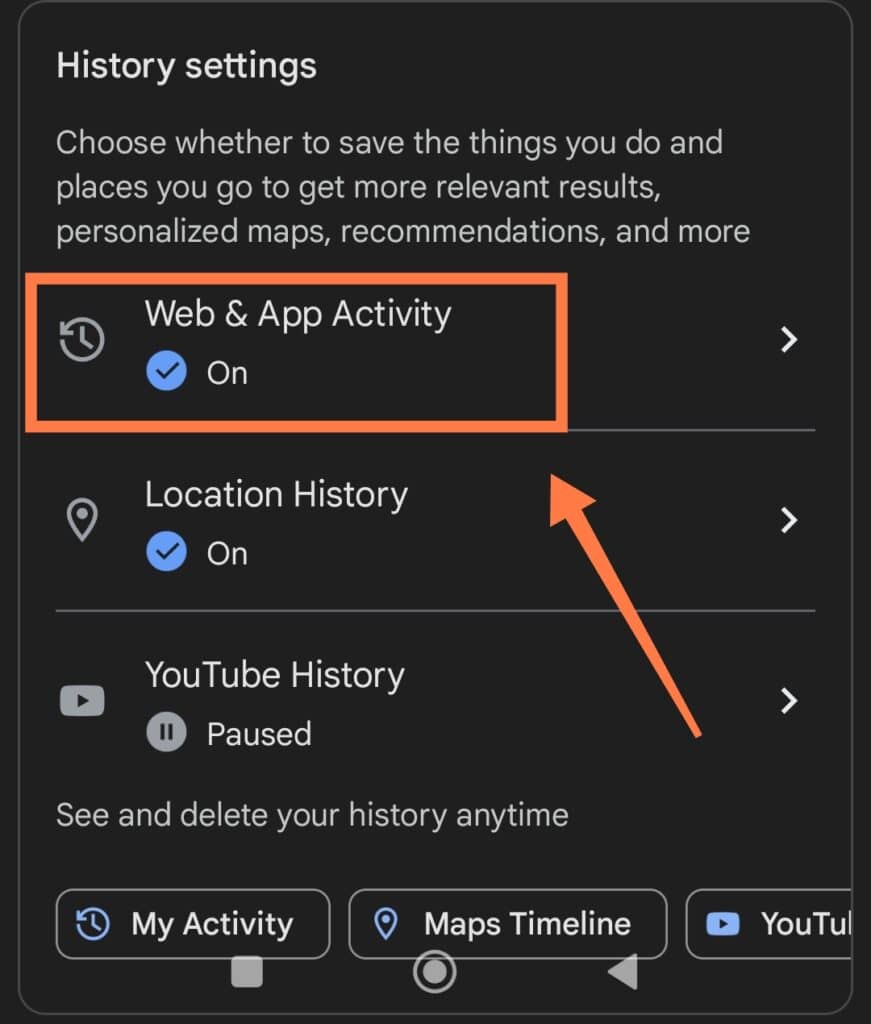
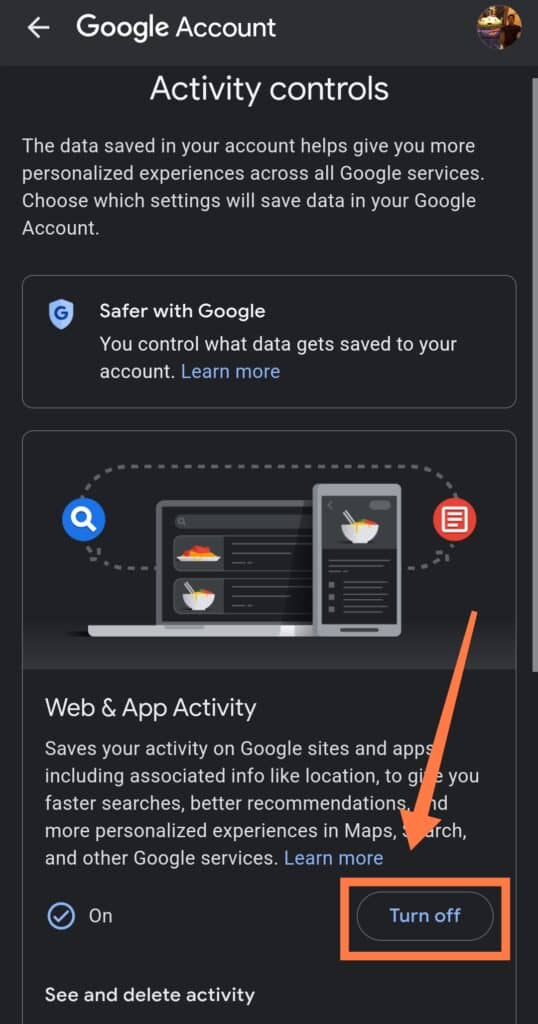
How to View Other Activities
Note that some of your saved activities in your account won’t show up in the “My Activity” tab.
For example, you won’t find records of your location history in your Activity tab, but in the “Maps Timeline” instead. Here’s how to view other saved activities in your account:
- Follow the steps above on how to go to “My Activity” using “Settings” on your phone
- Tap on “My Activity.”
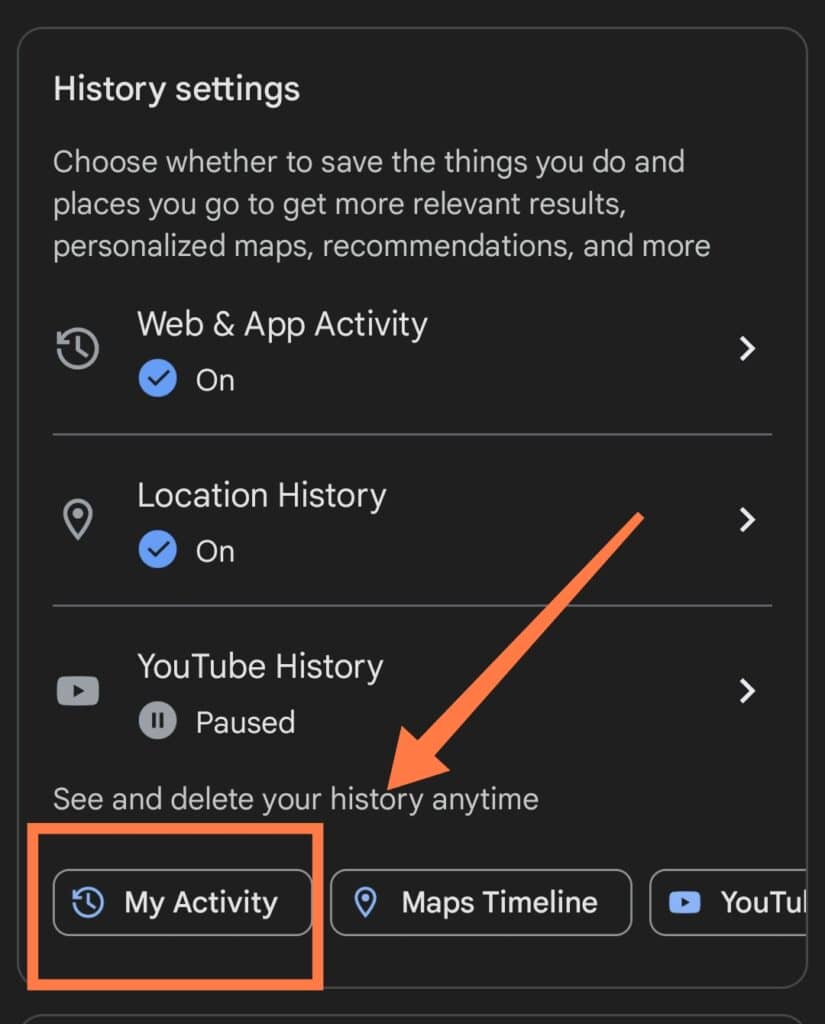
- Tap on the menu icon close to the search bar, go to “Other Google Activity.”
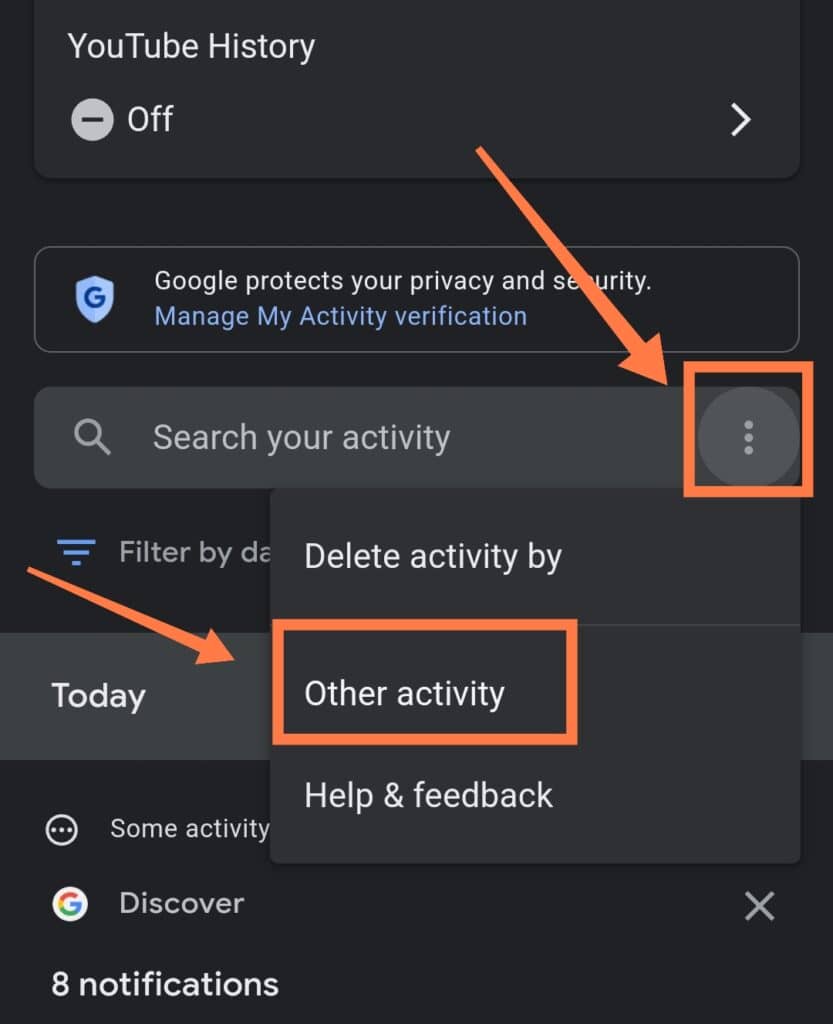
- Select your preferred option below the activity you want to view.
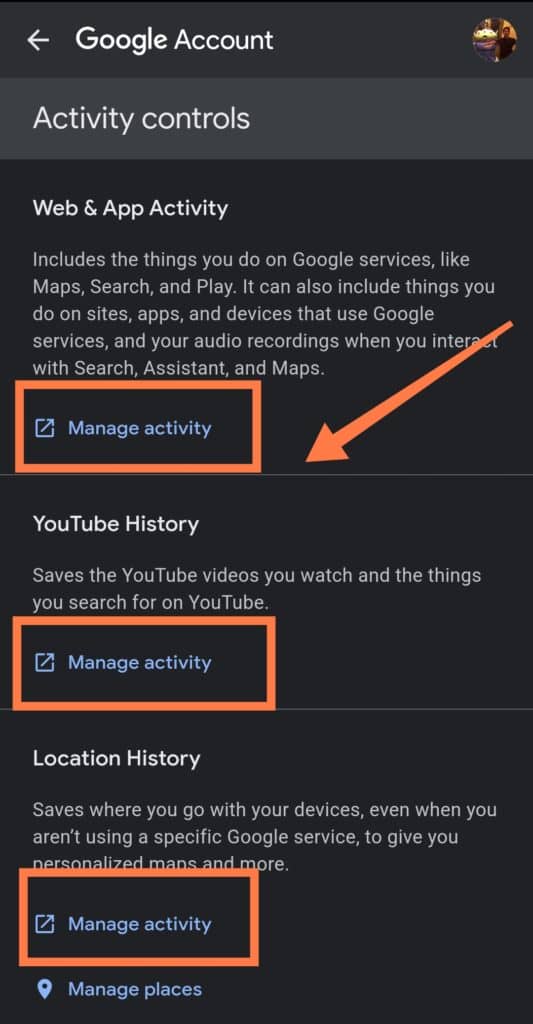
What Can You Delete in the Activity Tab?
Fortunately, you can delete anything you want on the Google Activity Page.
However, since Google uses these activities to personalize your experience, some services may become less useful if you delete a significant part of your activities.
Here’s how to delete items from the activity page:
How to Delete Your Activity History
Google offers different options for deleting items from your Activity Page. You can delete all your activities from the past few days, past week, or past month – or you can delete your entire history! To delete an individual item:
- Go to your Activity Page
- Click on the menu icon next to the item
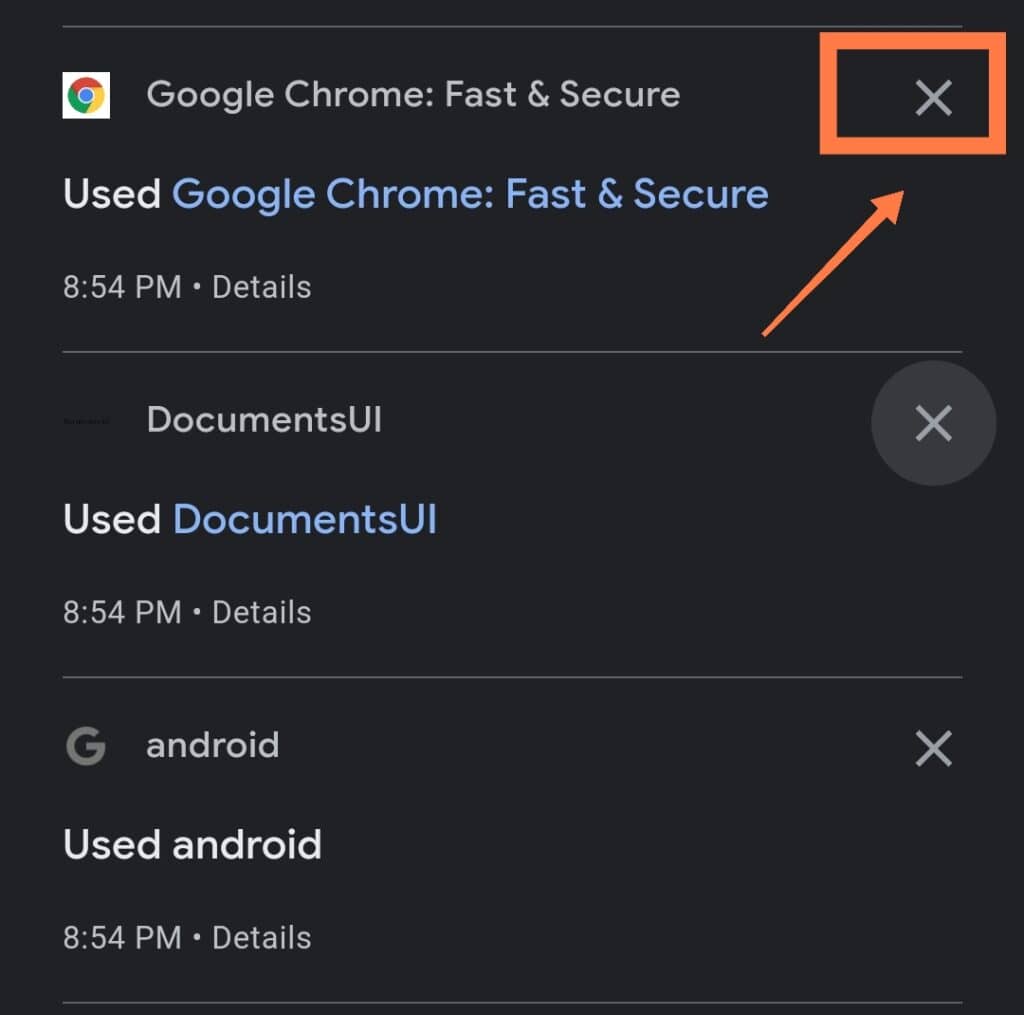
- Tap “Delete.”
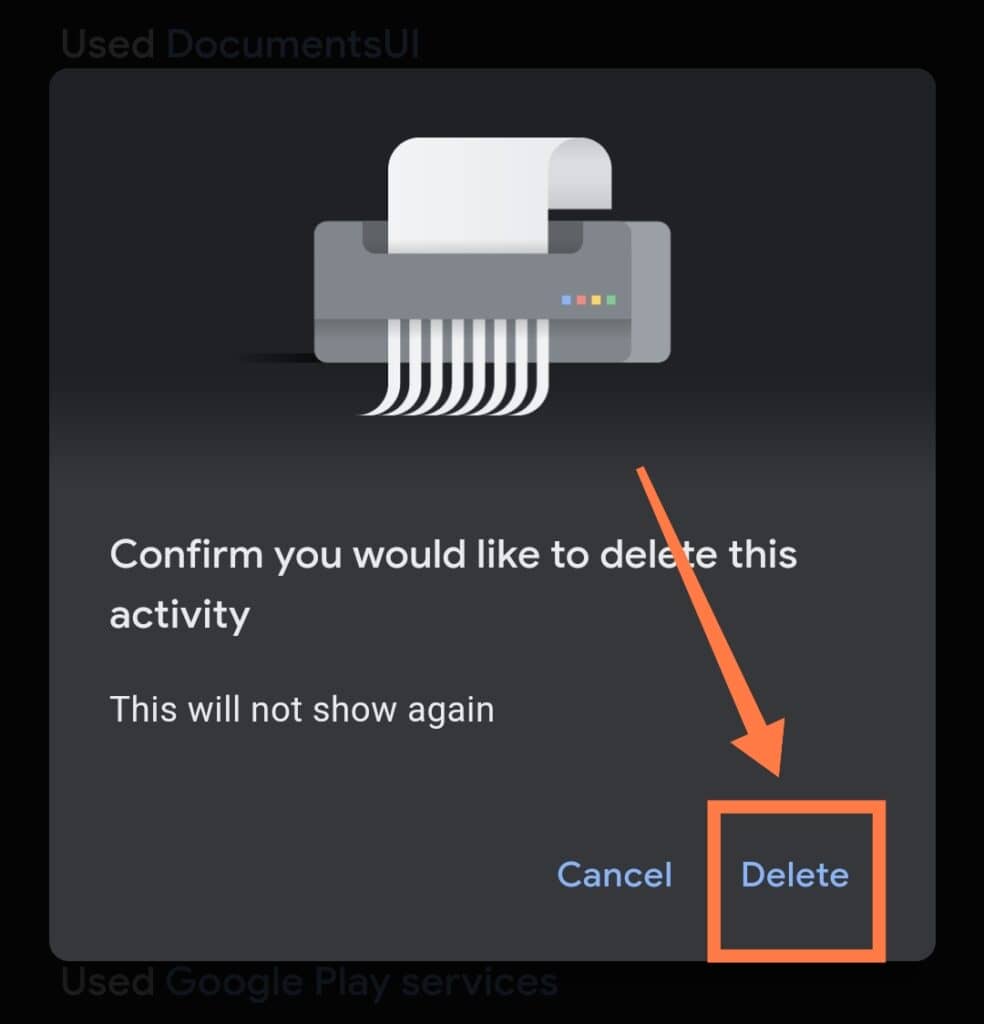
If you want to delete a period from your history:
- Click on the menu next to “Search your activity“
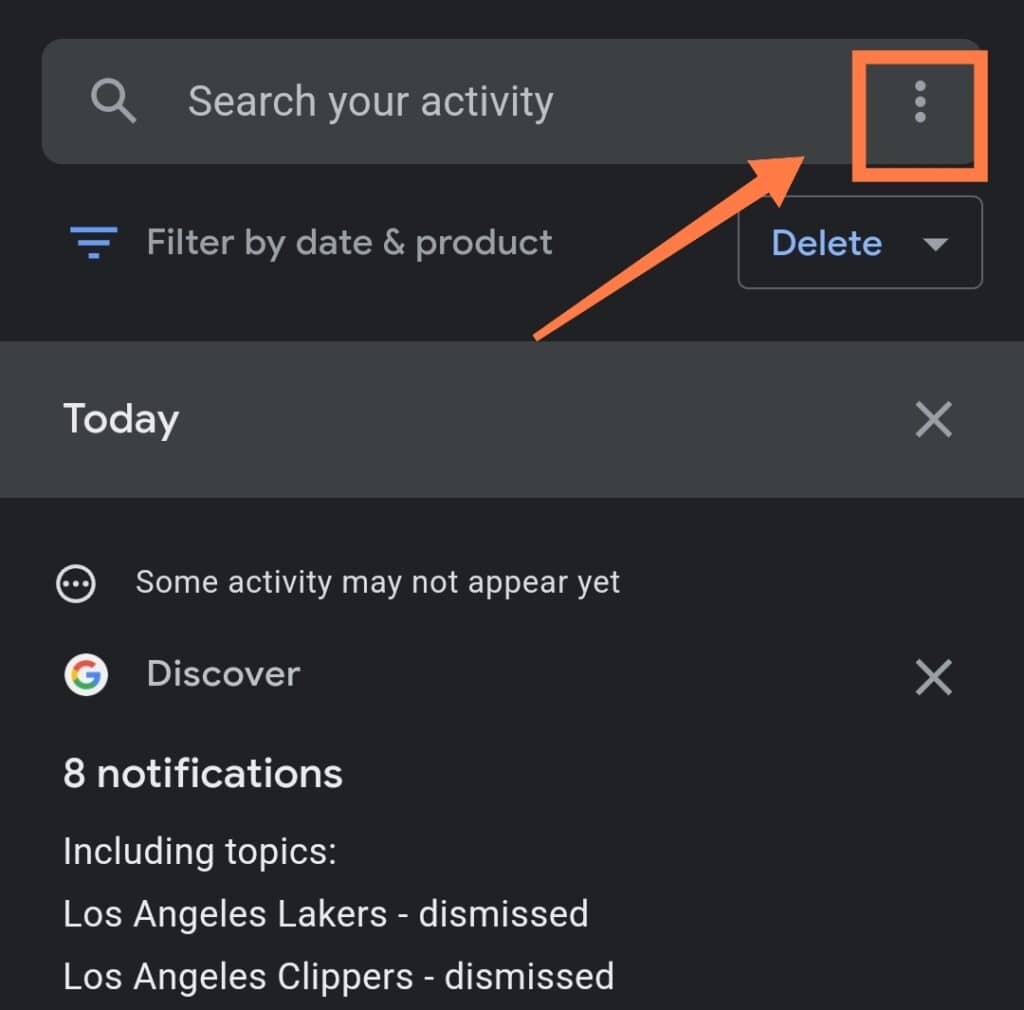
- Select the “Delete activity by” option.
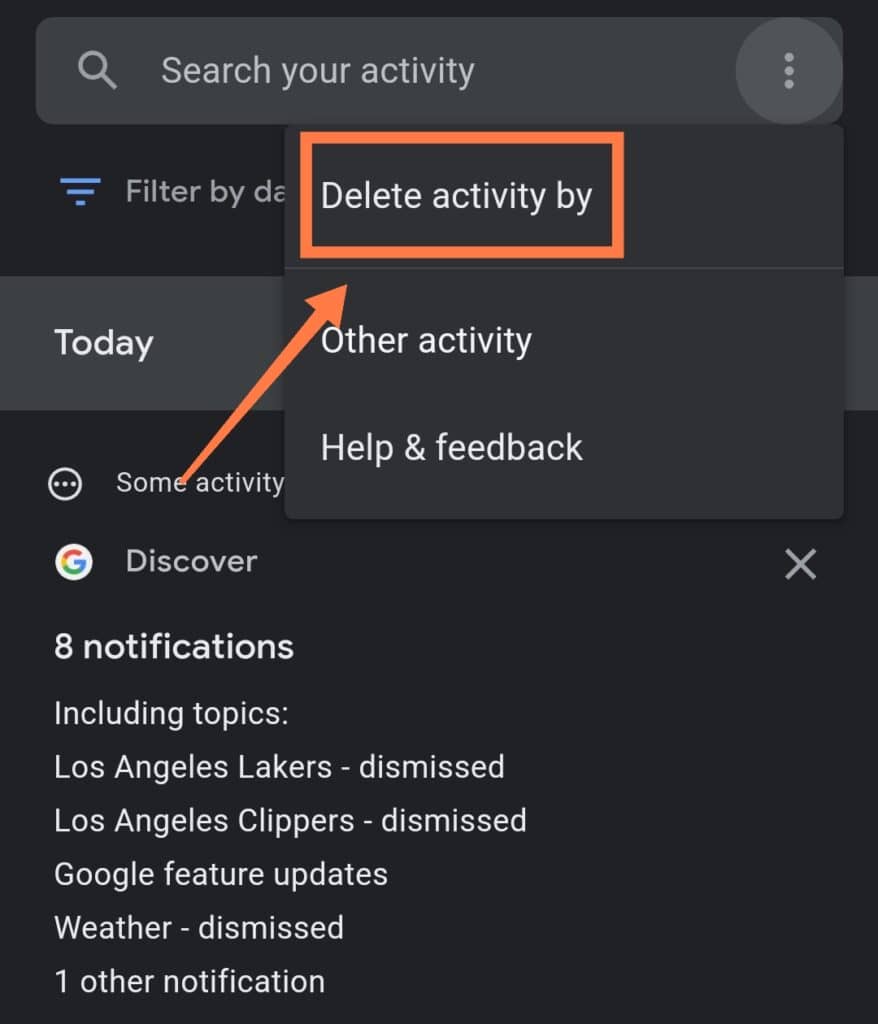
- Here you can choose the period you’d like to delete.
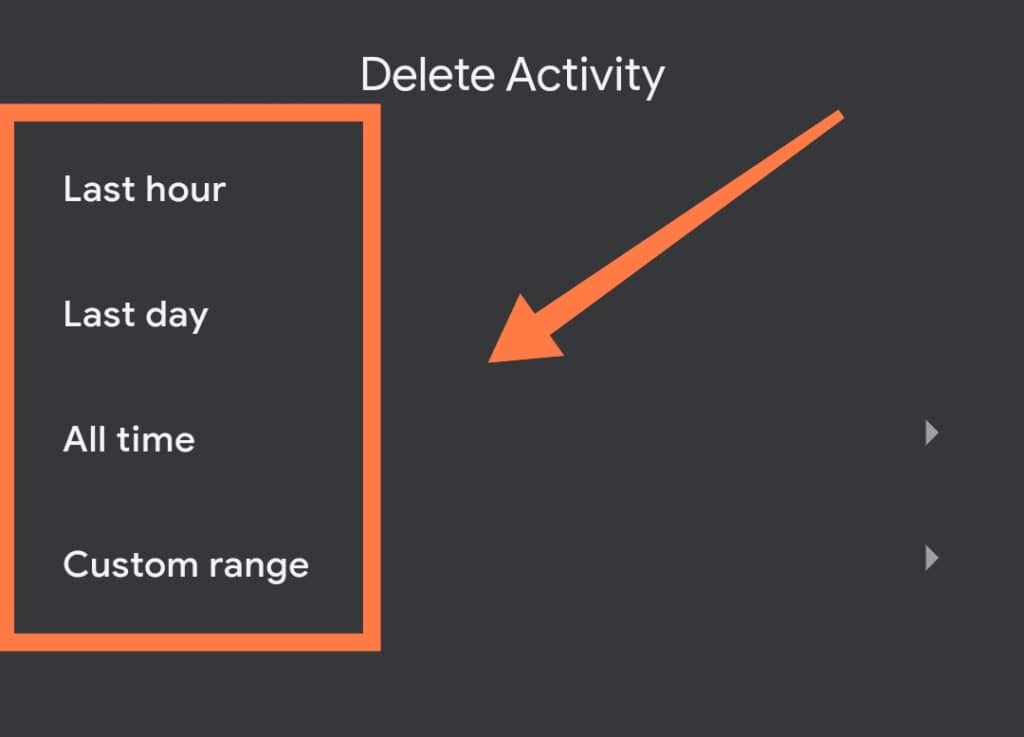
- Also, you can delete your entire activity history by selecting “All time.“
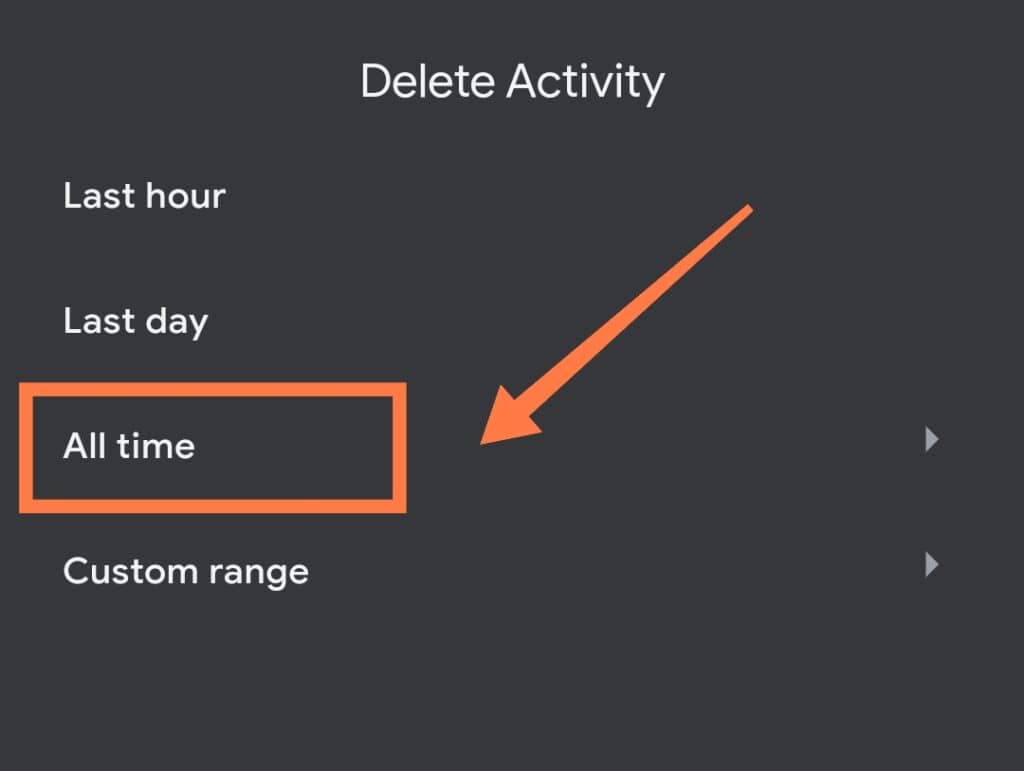
You can also select a specific day to delete your activity history. To do that, tap on the custom option and enter a date in the before and after fields.
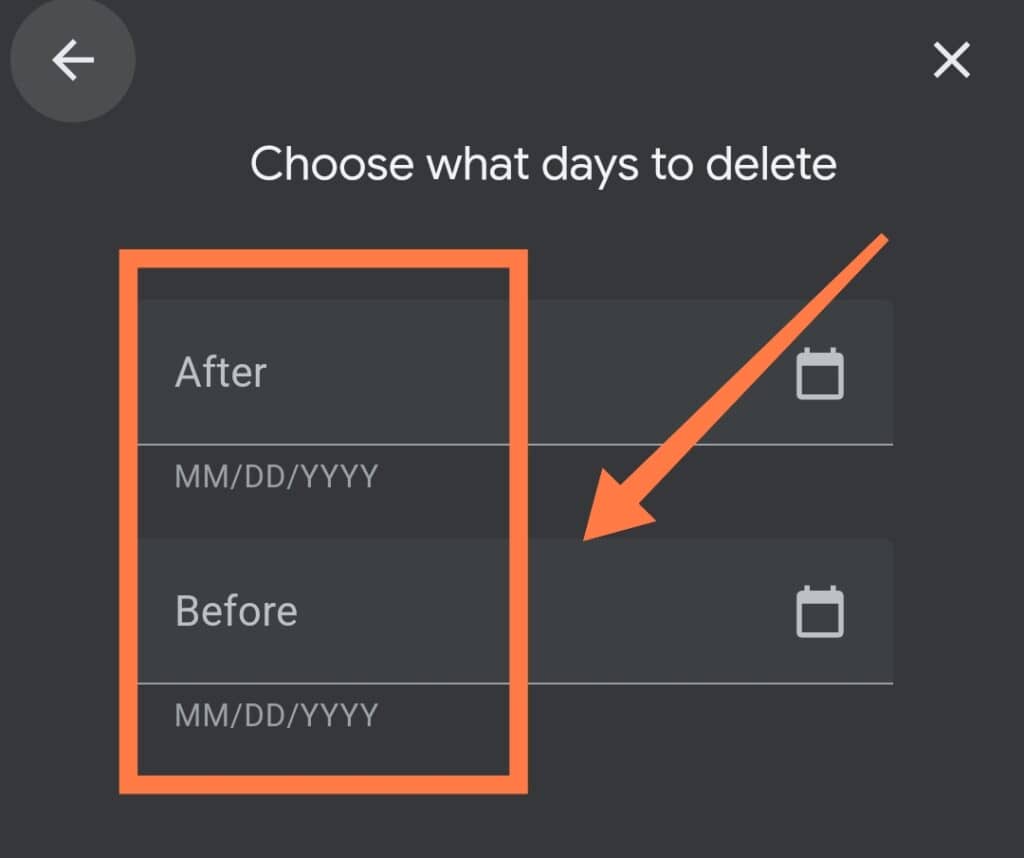
How to Delete Activity by Google Product
If you want to delete an activity by a Google product such as image search, follow the steps below:
- Head to the Activity Page
- Find the search field, and click on the “Filter by date & product” option.
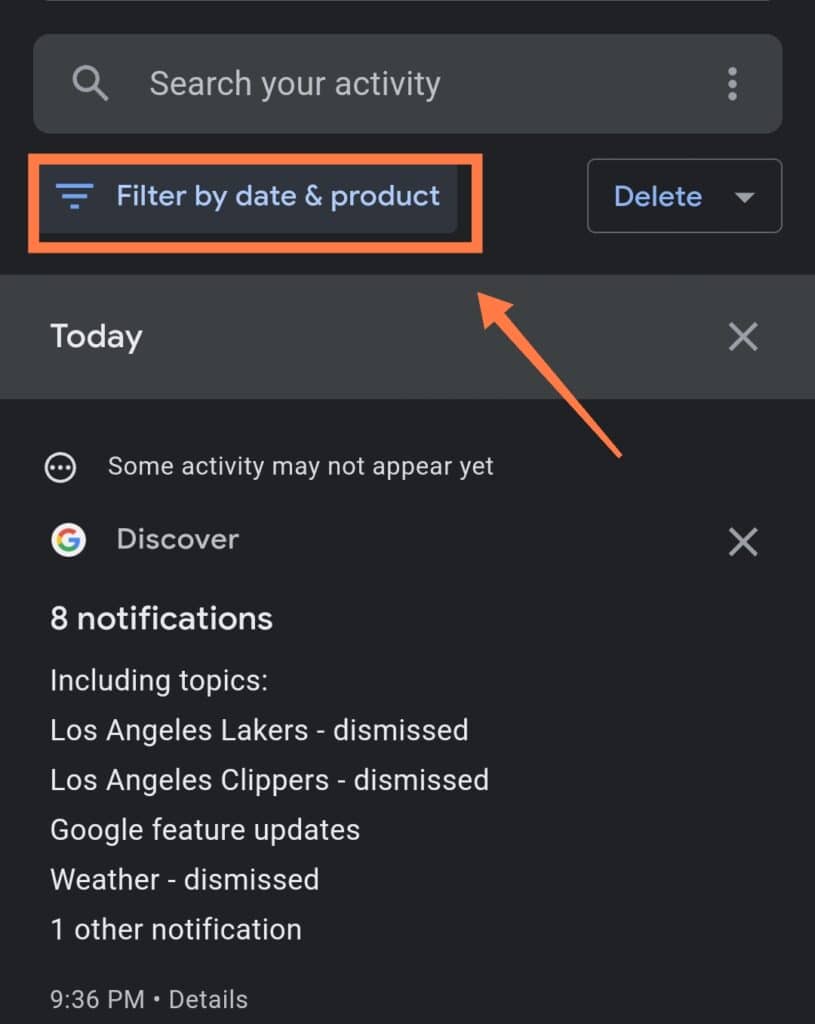
- Select the product or products to remove and click on the “Apply” button.
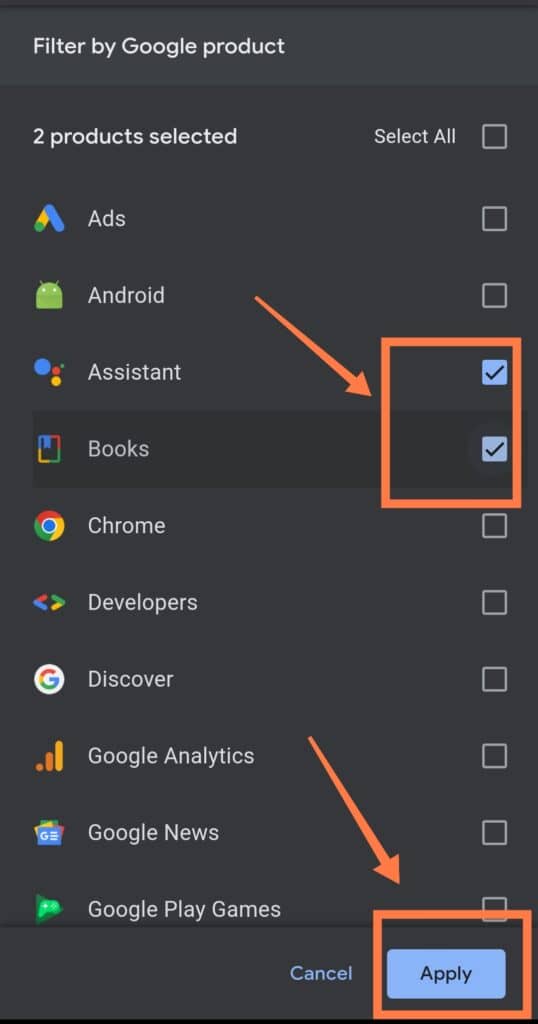
- Tap on “Delete Results” option next to “Filter by date & product”.
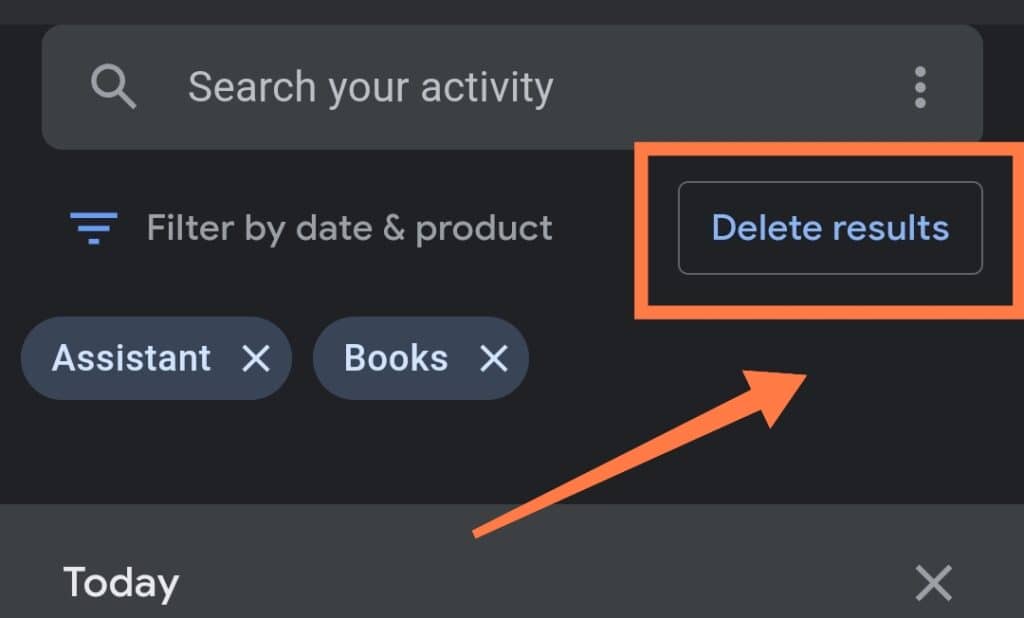
How Is Google Activity Different From the Web History Tool?
The Google activity tool and the Web History tool are pretty similar. The main difference is that the activity tool shows your activities from various Google products, while your history shows only browser activity.
However, Google now redirects you to the “My Activity” page when you go to the history tool.
In Conclusion
In summary, Google monitors and saves your activities for purportedly beneficial purposes such as improving its services and learning more about your preferences.
If you like to have an easier, faster, and more personalized experience, you should allow Google to check your device activity regularly. However, it’s also perfectly normal if you find it a bit too much and want to keep your personal data private instead.
Fortunately, it’s pretty easy to manage your preferences and clear your activity history through the Google Activity Page!
Simply visit the “My Activity” page and change your privacy settings using a browser or from within your device settings.
There, you’ll be able to delete your activity history and choose exactly what activities you want Google to monitor.