A video is a highly engaging medium by which we can disperse educational, informative, and entertaining content.
And currently, there’s just no bigger curator in the world of video content than YouTube!
You can just as easily catch up with the latest news as you can learn how to change a tire.
So, considering the volume of subjects you can access on the app, it’s understandable that you’d become frustrated if the platform ever started lagging!
If you’re currently wondering, “How do I stop YouTube lagging on my phone?!”– Never fear!
In this article, we’ll be highlighting various reasons behind YouTube lagging on your phone, as well as the different ways you can resolve it!
So, if you’d like to improve your viewing experience on the app and be free from tiresome delays, keep reading below!
So, Why Does YouTube Keep Lagging on My Phone?
Here are two of the main reasons why YouTube keeps lagging on your phone:
1. The RAM On Your Device Is Too Small

An undersized RAM is typically the most common reason behind instances of YouTube lag.
If your processor is too underpowered to process the advanced graphics of a 1080p video, then it will have a hard time playing it out smoothly!
As a result, you’ll likely experience delay in the audio or video.
In addition, if the RAM on your device is too small it may not be able to run multiple apps simultaneously.
As such, you may only notice an annoying delay on YouTube while watching videos when you have other apps running in the background as well.
2. Your Phone’s Memory Is Full

While RAM refers to your phone’s processing power, the ROM, on the other hand, refers to your device’s memory.
In other words, we’re talking about the phone’s storage capabilities.
Whenever you use an app, your phone stores a small amount of data related to that activity. This applies even if it’s just a random video that you tapped by accident half a year ago!
However over time this data tends to accumulate, and can begin to take up unnecessary storage space on your phone.
Eventually, it can become a causal factor in slowing down the YouTube app by preventing it from loading new content.
Think of it as trying to fit more clothes in an already filled suitcase.
Sure, you can get a few more shirts in, but you have to squeeze and squeeze and push the bag together to close it- in stark contrast to how smoothly you can zip it up when only a few items are in the suitcase!
It’s the same thing with your device’s storage space: If your phone’s memory is too small, it could be what’s causing the lag you’re now experiencing.
How Do I Fix YouTube Lag On My Phone?
Now that you know why your YouTube app keeps lagging, here are some ways to solve the problem.
1. Clear The Cached Data

The simplest way to get YouTube running smoothly again is to clear your cache partition and app data.
As highlighted in the previous section, excessive data and too little memory space can lead to delays during video playback.
However, when you clear the system cache and excess data, you’re essentially resetting the application and inducing it to run normally again.
How To Clear Cache Data On Android Phones
- Go to your Android phone Settings and tap on Apps

- Search or scroll down to the YouTube app and tap it

- Select Storage

- Select Clear Cache & Clear Data

The steps above might differ depending on which Android smartphone brand you’re using, but they’ll be roughly the same!
2. Change The Video Quality
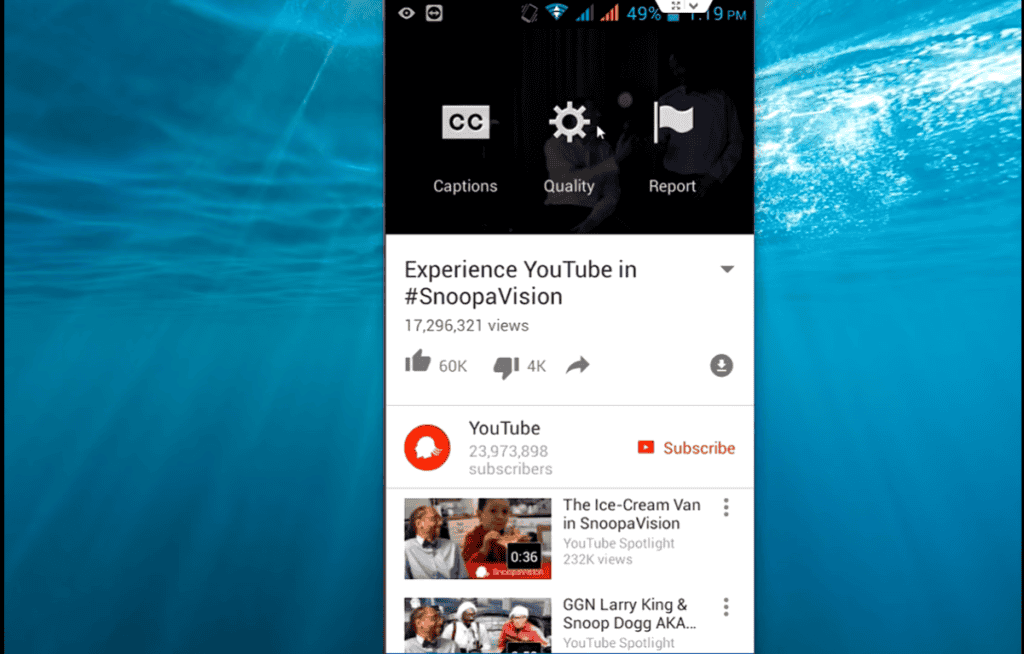
If clearing the app’s cache doesn’t work, then the delays in your video may be to do with issues other than with your phone’s ROM.
If the device’s RAM is too small and consequently unable to process videos of the highest quality, it may be helpful to attempt a different solution such as reducing the video quality entirely.
How To Reduce Video Quality
- Open YouTube

- Tap your profile picture in the upper right corner

- Select Settings

- Select Video Quality Preferences

- Choose “Data Saver” under “On mobile network” and “On Wi-Fi.”

Doing this will automatically reduce the quality of all the videos you watch on YouTube.
Although this solution will reduce the visual experience somewhat, it’s a worthwhile trade-off to eliminate the annoying buffering and delays.
Besides, you can always adjust the graphics for individual videos as well! To do this, go to the settings (three-dot option) and choose the resolution you want (under Quality).
3. Install An Older Version
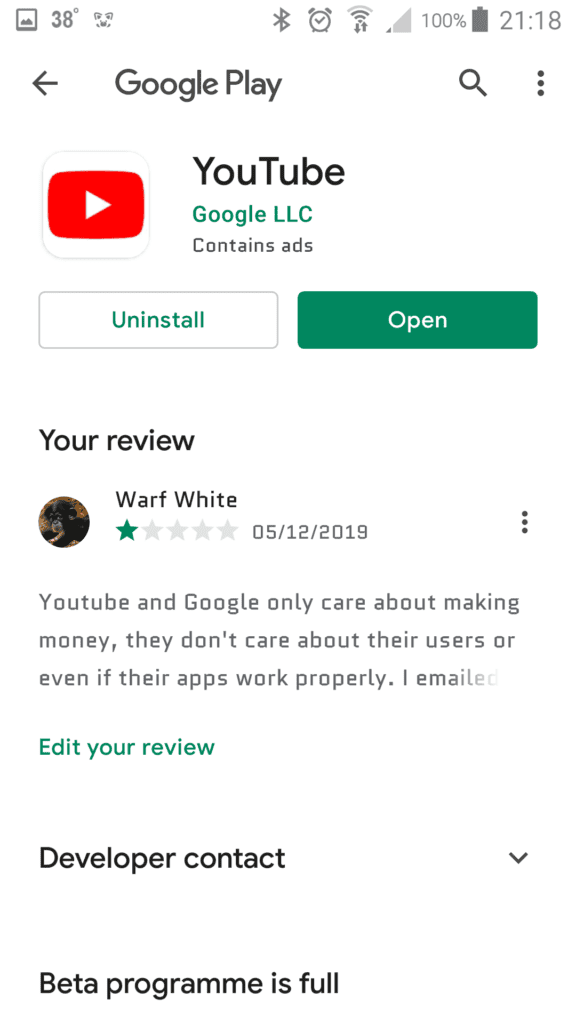
Sometimes, the problem with your phone isn’t the memory storage or the RAM; it’s the app itself causing issues!
Occasionally, Google releases updated versions of apps that aren’t compatible with certain phone brands or even particular models in a brand.
In such instances, users with the same phone can begin experiencing lagging while using the software.
The problem here is that you have to find a way to install a previous version of the app that the Play Store may no longer recognize as standard.
How To Install An Older Version Of YouTube On Android
- Go to your Android phone Settings and tap on Apps

- Search or scroll down to the YouTube app and tap it

- Click Disable

- Search for an older version of YouTube and download the APK file
- Resolve any security warnings your phone might have
- Install the app
Although this solution gives your phone a real shot at fixing the freezing and lagging issues, it’s only viable under certain circumstances.
The first is that the lagging definitely originates from YouTube’s update. Secondly, you should always download the older version of the app from a trusted source.
Even if this method works, it’s important to remember to turn off the Auto-Update option on your phone to ensure that it continues to work.
The Auto-Update feature for a specific app can be easily disabled on the Play Store.
To disable this feature for YouTube, head over to the Play Store and search for YouTube.
Tap the three-dot menu in the upper right corner and click on the Disable Auto-Update option.
4. Download YouTube Videos
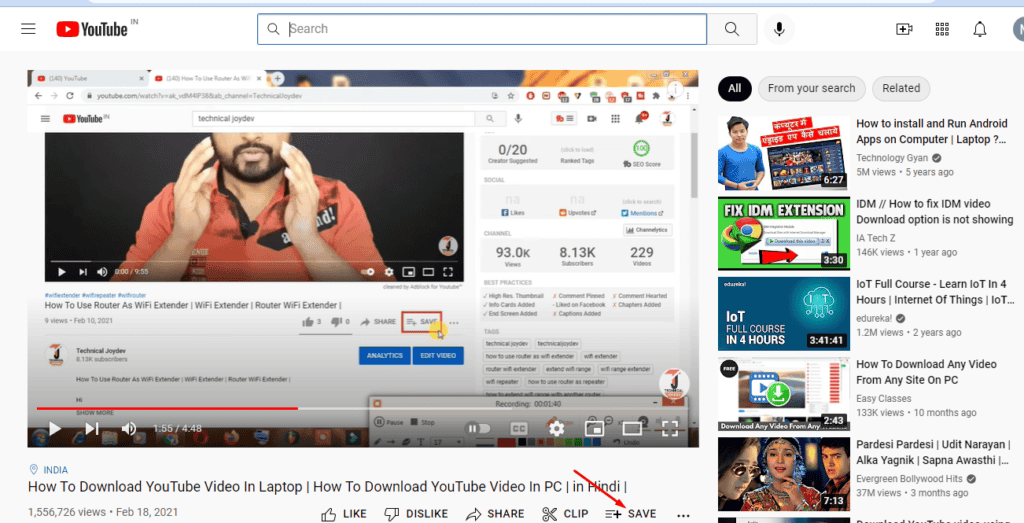
Finally, you can opt to download the YouTube videos so that you can watch them offline if all else fails.
This way, you store all the data you need and reduce the processing strain on your device.
How To Download YouTube Videos Offline:
- Open YouTube then open the video you wish to download

- Tap Download

- Select the resolution/quality you want

However, always remember that not all videos are eligible for download with a regular account.
As such, you might want to consider upgrading to YouTube Premium, which has a broader range of videos and other perks you can enjoy.
Besides using the YouTube application itself, you can also use a third-party app for downloading videos.
In Conclusion
So there you have it!
If the question “How do I stop Youtube lagging on my phone?” has ever crossed your mind, we hope we have cleared up all your questions today in this article.
In short, the delays in the app are most likely to be due to an insufficiency of storage space or RAM.
You can solve this problem by clearing the cache, reducing the video quality, or installing an older version of YouTube .
If none of the first three methods works, the next best course of action would be to download the videos so that you can watch them offline at any time!
