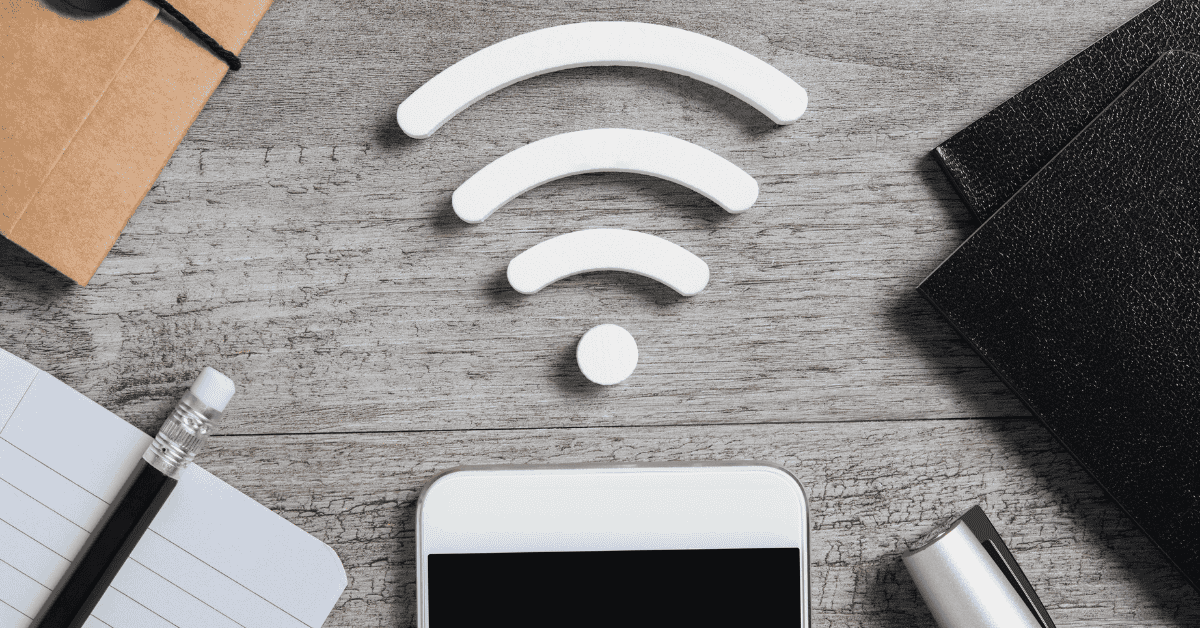What good is your Smart TV if you cannot watch your favorite Netflix shows?
To watch Netflix or Youtube, you need an internet connection via WiFi or mobile hotspot.
But if you find that your smart TV does not connect to the internet, what can you do?
And how do you fix this problem quickly and easily?
If you’re wondering right now, “Why won’t my TV connect to my hotspot?” We’re here to help.
There are various possible reasons as to why your TV is failing to utilize your mobile hotspot.
These can include the following:
- Incorrect Date and Time settings
- Incorrect password being used
- Incorrect Proxy settings
- Reaching the maximum allowable data limit
- Certain hardware issues
Therefore, if you are currently encountering this problem our suggestions below will help you to implement a fast and effective solution!
Identify The Problem

There are various reasons as to why your TV may be struggling to connect to your hotspot (and by extension, the internet).
The fault could lie with your phone, TV- or both! That said, more often than not, you will find that the issue is with your television.
Your first task will be to determine the exact source of the problem. Below are some of the most common factors behind a smart TV not pairing with a phone’s hotspot:
- Incorrect Date And Time
It is possible that your date and time might have automatically changed for whatever reason.
If that’s the case, smart TVs often won’t connect to the hotspot. So, manually set the correct date and time to fix this issue.
- Incorrect Password
If you have recently changed your hotspot password and haven’t updated it on your TV, your TV won’t be able to connect to your phone hotspot.
Therefore, get it back up to speed by typing in the current password!
- Incorrect Proxy Setting
A device cannot access a Wi-Fi connection or a hotspot if it has the wrong IP settings.
If your Smart TV is not connecting to your phone hotspot, check this out and make adjustments if need be.
- Maximum Data Limit Reached
Many Smart TVs and phones have a data saver function that limits the amount of data used.
Many users utilize this function so they don’t overspend on their mobile data.
However, if the data saver is enabled and you have reached the maximum limit, your TV will not be able to connect to your hotspot!
- Hardware Issues
It is also possible that your TV may be damaged or have faulty hardware. These problems usually require expert repairs from a professional technician.
In the following section, we’ll look into some easy fixes for the most common problems we’ve covered so far.
How Can I Get My TV To Recognize My Hotspot?

Now that we have established the potential cause of the problem, it’s time to fix it! Different causes require different approaches, which we have detailed below:
1. Set Correct Date And Time
Your smart TV won’t connect to your phone’s hotspot if it has the incorrect data and time. To fix the date and time, do the following:
- Click the gear icon in the upper right corner.
- Once in the Settings menu, select “Device Preferences“.
- After that, click on “Automatic Date and Time” and then select “Use Network Provided Time.”
If you are getting the “Connected, no internet” message, following the above steps should solve the problem.
2. Forget And Reconnect To Hotspot
If correcting the date and time doesn’t fix the issue, check the password.
You should also make sure the WiFi toggle is turned on.
After that, scroll down and select the “Forget Network” option. Following that, reconnect to the hotspot.
3. Correctly Configure The Proxy Settings
Your smart TV won’t find your mobile hotspot if you’ve messed up its proxy settings.
So, double-check the network settings in the options menu. To do so, start by setting the proxy settings to “None.” In addition, also set the IP settings to “DHCP.”
4. Turn Off Data Saver
Sometimes your TV may connect to your hotspot, but the internet still won’t work.
In these cases, is it likely that you have reached the maximum data saver limit.
To disable data saver on your smart TV, open Settings and click on “Network and Internet.” Following that, turn off data saver; this should solve the problem.
5. Troubleshoot The Hardware
If none of the above solutions solve your connection problem, it is likely that there is a problem with your hardware.
In that case, try troubleshooting your TV’s hardware and look for answers there.
If that doesn’t solve the problem, you might have to hard-reset your smart TV. This is not the optimal solution as it will result in all of your data being wiped off the device.
On the bright side, there is a strong chance that this will solve the WiFi problem!
Frequently Asked Questions
Why won’t my TV connect to WiFi or phone hotspot?
There are several things you need to check before honing in on the cause.
You should also consider if it could be a more serious problem regarding your TV’s hardware.
How to connect my smart TV to my mobile hotspot
To turn the hotspot on, you need to go to phone settings and click on “Wi-Fi and Internet“.
After that, you need to go to “Hotspot and Tethering” and turn “Hotspot” on.
Then, switch on the TV and go to Wi-Fi settings.
Select your phone’s personal hotspot in the Available Devices list.
Next, you will need to enter the hotspot’s password.
After entering your password, your smart TV should connect to your mobile hotspot
How to get the internet on your TV without WiFi
Connect one end of the cable to your router and the other to your smart TV. Soon, your TV will recognize the source, and you’ll gain access to online content.
How to reset Wi-Fi on a Samsung smart TV
To reset the Wi-Fi network connection, you will have to reset your TV entirely. Remember, when you do this you will lose all of your data!
In Summary
Establishing a WiFi and hotspot connection is one of the most common problems you’ll encounter with Smart TVs.
If you’ve come across this annoyance as well, start by identifying the root cause of the issue. Often the problem can be obvious, such as if your phone goes out of service.
It’s more common for the issue to lie with your TV, though both of the devices may be faulty.
Usually, when a TV can’t connect to a hotspot, it’ll have something to do with an incorrect date and time, proxy settings, a changed password, or hardware issues.
If none of the above-mentioned steps work, your next step would involve bringing in a professional technician so that they can have a look!