Your phone dying at 70% could be due to Battery, software, or charger issues. You can isolate the problem with careful checks presented in this article.
Modern smartphones are improving performance, but new updates come with new problems. While we are getting phones with high-end specifications, some old problems persist. Even in 2022, people still complain about their phones dying at 70 percent.
This can happen for multiple reasons; your software is buggy, a bad battery, or a faulty charger. The good thing is that, although it is frustrating to experience this issue, it can be solved quickly.
It might take time based on the cause of the problem: sometimes, you need to calibrate the Battery, replace it, or update your software.
Why Is My Phone Dying at High Percentages?

A perfect phone should go to 1% before turning off; sometimes, your phone will die at 4% to preserve the data. If you have a faulty battery, your phone will reach 10% and then shut down without warning.
A phone suddenly dying at a higher percentage of 50-70% is alarming for the users, especially if it happens on a new phone. Here are some of the reasons why it happens.
A Faulty Battery
The most likely cause of this issue is a damaged battery. Modern smartphones also support fast charging to save more time. However, if the Battery gets damaged, it won’t be able to hold as much charge.
Typically, it will appear swollen and might create a bulge on the phone’s backside. Never press on this bulge, as you risk shorting the Battery; stick to a visual inspection.
Some apps let you know about battery health and remaining capacity. Most smartphones come with built-in battery optimization apps that give you warnings in case of a faulty battery.
Software Update
Each update comes with new patches to enhance mobile security and performance. You need to keep your device up to date to avoid issues.
However, sometimes a new update comes with a corrupt patch which brings many problems to your device, and this battery issue could be one of them. If you have updated your device recently, that software update might be causing this problem.
OEM usually releases another update to fix the previous patch. Still, you can always revert to an older version to solve these issues.
Faulty Charger
Companies don’t recommend that you use third-party chargers with your device. Third-party chargers may be faulty and could damage your Battery.
A defective charger might damage your Battery by sending out too many volts or having an inconsistent power supply.
Your phone might appear to be charging, but this won’t reflect actual usage. Also, it could overcharge your Battery and significantly reduce its lifespan, contributing to your phone dying earlier.
Your Phone Is Overheating
If you play games on your device, it may overheat. In such cases, the phone will shut down to prevent damage to internal components. You only need to cool the phone, turn it on, and start using it again.
If you want to play games on your device for an extended time, use a phone cooler or a radiator to keep the temperature under control.
If you’re really into gaming or high-performance applications, buying a phone with a dedicated cooling system might be better. Otherwise, your best bet is to take frequent breaks and give your phone enough time to cool down.
What Can I Do if My Phone Keeps Dying When Fully Charged?
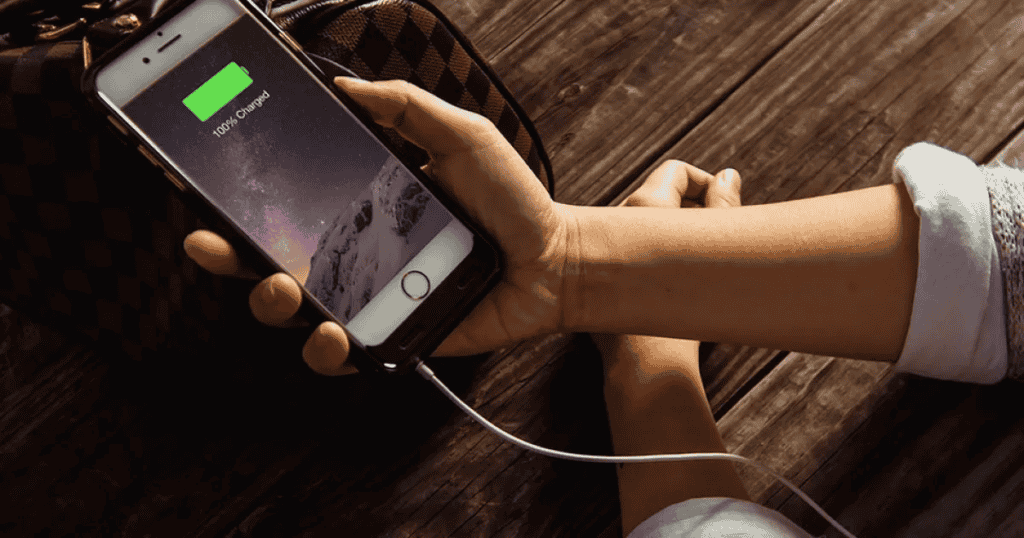
If you charge your phone to 100% and it dies suddenly, it is a problem with your software or Battery. Most modern smartphones will cut off power to the Battery when it is fully charged.
However, issues with the charging module or software can prevent this safety feature from turning on. In such cases, the phone may turn off if it detects the overheating Battery.
Some potential approaches are provided below.
Check the Charger and Battery
Use your mobile to drain the Battery entirely and ensure it turns off automatically. Connect your charger when the device is off and wait till it reaches 100%.
The charging mark will disappear from the screen, and the phone will show “Charging Full.” If you see this, it means your charger and Battery are fine, and the problem is with something else.
Precise Data of Battery App
The device’s Battery is controlled via the battery app. However, sometimes the information can get corrupted, and you must clear the data.
Visit your Device Settings, locate the Apps section and search for Battery and Performance. In some devices, it might only be Battery; once you find it, tap on it to open its settings.
Find the “Clear Data” option in that setting, tap it, and you are done. Restart your device, and then try charging your device to 100%.
Check Your Software
If such an issue persists because of the software, people will discuss this problem on multiple platforms online. Many people facing the same issue means it is a problem with your software.
You can try two solutions: revert to an older software version or install a custom ROM. Custom ROMs usually remove personal data, so create a backup. On the other hand, you can also clear the device’s cache to check whether the problem is gone.
Calibrate the Battery
One of the most famous methods to get your Battery back to its original state is to calibrate it.
Charge your device to 100% and use it until it reaches 0% and shuts down; charge it without turning it on, and drain the battery entirely. Finally, capture it again, and you have successfully calibrated your Battery.
If you find this method complicated, you can choose apps that offer battery calibration for free. It would help to calibrate the battery once every three months to keep it in perfect shape.
Make sure to charge the phone as it reaches 15%, assign it to 80%, and unplug the charger. That way, your device’s Battery will stay in optimum condition.
What Are the Symptoms of a Faulty Cell Phone Battery?

Almost all modern smartphones use a lithium-ion battery. They can easily survive a year of heavy usage before showing low-life signs.
Your phone’s Battery will last for five years; after that, you might have to charge it twice a day. However, actual life depends on the charging cycles and operating conditions.
If your phone is dying suddenly without any low battery warning, or your phone is switching on and off automatically, your device has a bad battery.
A smartphone should last for around 24-36 hours with good battery health; if your Battery dies within 24 hours after average usage, it could be a better battery.
Another thing to notice is slow charging. If you use a genuine charger and your phone is not charging as advertised, your Battery may need to be fixed.
Look at the back of the phone and see if you notice any signs of bulging. If there is a bulge, you’ll need to change the Battery.
The Battery overheating for no reason is also an indication of a bad battery. However, please note that it is normal for the Battery to get hotter during heavy usage.
The last indication of a bad battery is a quick drain. If your Battery starts draining faster for no reason, it is time for a replacement.
Conclusion
Checking your Battery, looking for bulges in the back, resetting battery data, and recalibration are quick and easy ways to see if your Battery is in good condition.
An app that monitors battery health is an excellent way to keep track of battery life and know when it’s time to replace it.
With these steps, seeing your phone dying at 70 percent will be a thing of the past. Once you find the culprit, you can quickly resolve the issue. Check carefully before buying a replacement to avoid potentially wasting money.
