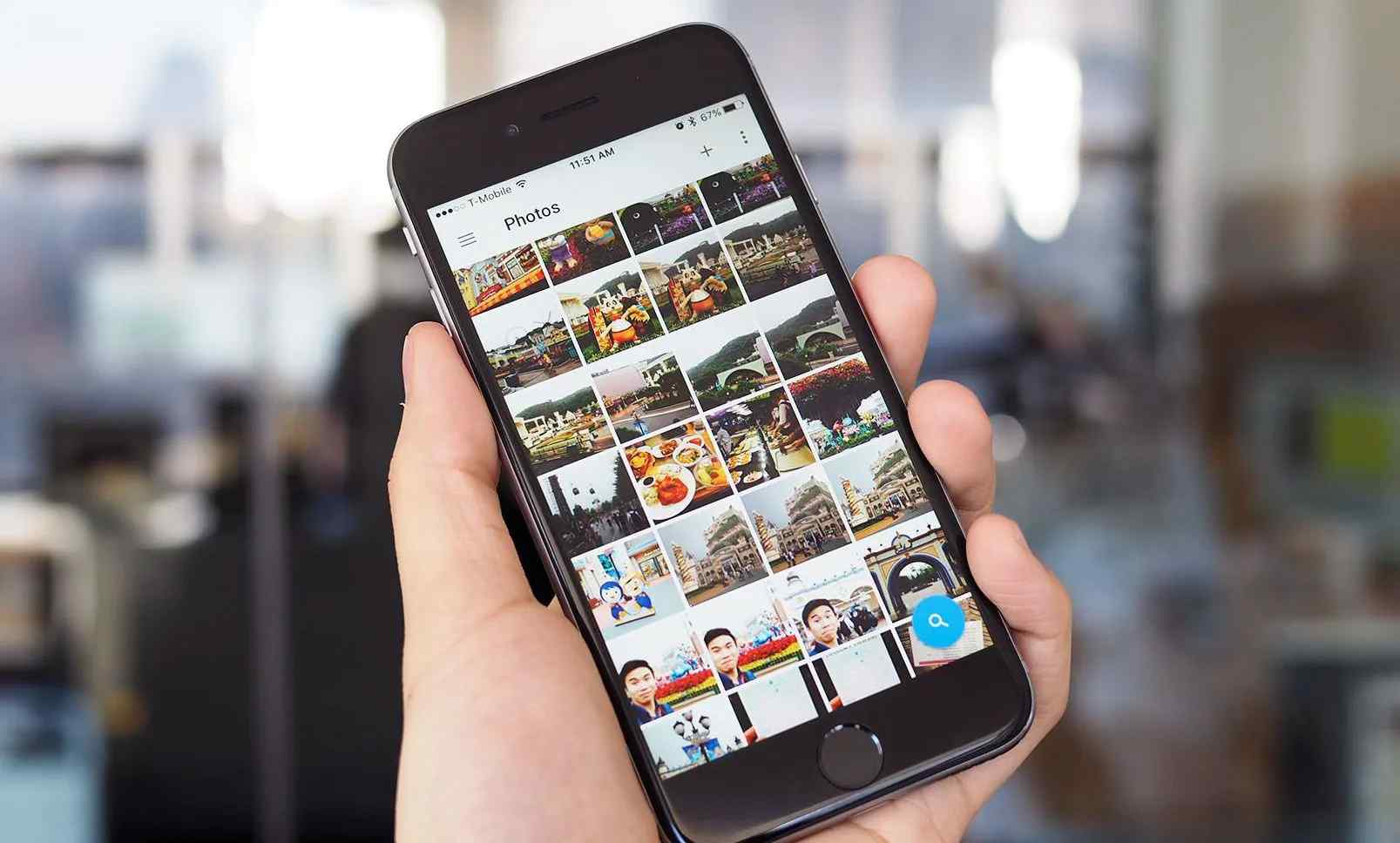Irrespective of the phone model, the delivery of duplicate images is a common problem. So, it is unsurprising that you may ask, “Why does my phone send multiple pictures?”
The answer is straightforward. If your phone sends multiple messages, it is usually implemented by the carrier as a safeguard. It is the network’s way of determining whether service is being affected by the delay.
The problem can also occur when the recipient is roaming. Due to this, it’s vital to decide whether any delays in the delivery of the pictures are causing duplication while walking. Clearing the cache or synchronizing data can solve the problem.
In some instances, you also need to consider the settings of your Android phone. Checking the sending/receiving settings can help determine what’s causing the issue and what can be done.
Why Does My Phone Keep Sending Multiple Photos?
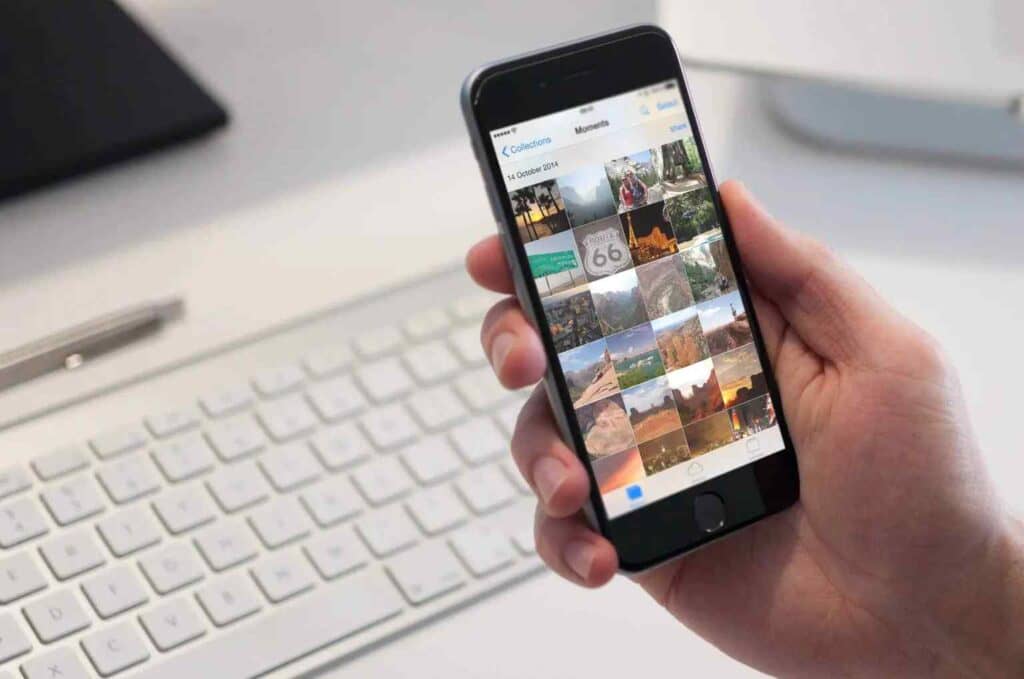
Whether you use Android message apps or any other third-party application for sending pictures, the problem of sending multiple images can sometimes occur. Usually, the problem arises when you use inbuilt applications like Android messaging.
This application lets you send text messages and colorful pictures. Additionally, the messaging app usually works with all other Google apps and allows sending and receiving images.
This problem usually occurs irrespective of the image format, so you face the same problem whether you want to send JPG files, GIFs, or PNG files.
The user keeps getting the images repeatedly, which is undoubtedly irritating and confusing both for the sender and the receiver.
Sometimes troubleshooting issues are also the primary cause. For this purpose, check your settings and determine if the duplicate message delivery setting is turned on.
Across all types of phones, duplicate messages can be sent or received. So a particular version or model of Android or iOS device can never be the cause.
All machines are designed to detect disruptions in service and similar problems; when a message is not delivered, the device detects it. To compensate for lost information, it sends duplicate pictures.
The recipient receives the images multiple times. When the recipient is on a roaming plan, your phone sending the photos at various times makes sense. It is always possible that data will be lost, so do not worry if it does so while roaming.
Duplicate message sending is only partially understood. However, there are some possible solutions.
How Do I Stop My Phone From Sending Multiple Pictures?
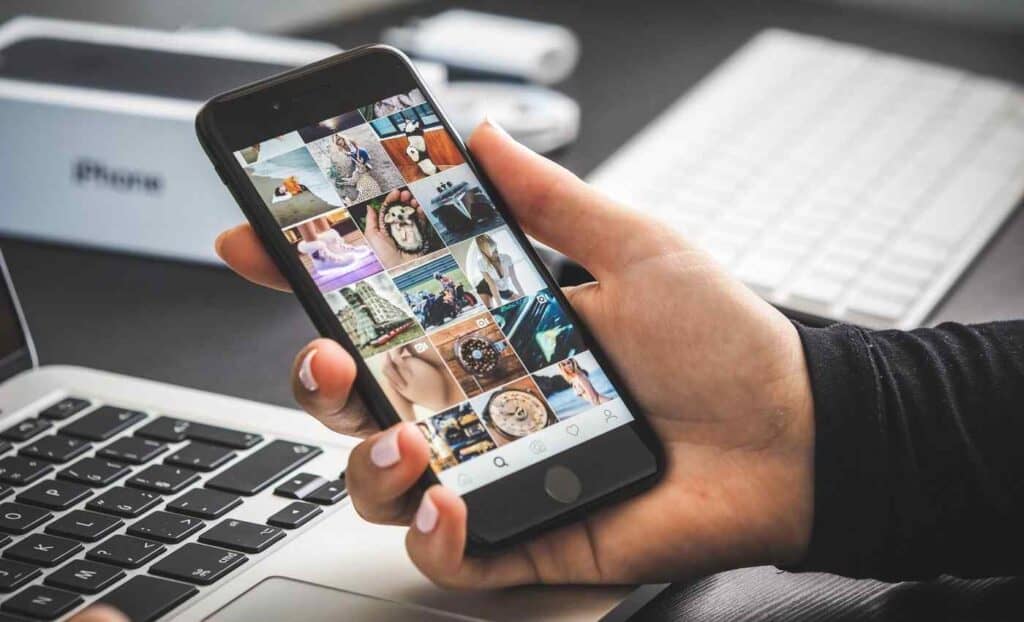
No matter how often your phone sends one picture, you always want the ultimate solution. After extensive research over many hours, we have come up with some possible solutions.
Stop Sending Attached Images By Setting the Google Messaging App As Default
It is best to set your Google messaging application to default if you use it. It is quite a simple process, and you can easily do it. This link will also teach you how to make Google Talk your default messaging program.
In most cases, making this simple adjustment will solve the problem.
Setting messaging apps as default apps makes them more efficient and faster. Moreover, you can also access some extra supporting features.
Some users also report that the problem disappears when they set the Google messaging apps as the default messaging applications. It is a beneficial solution for people who face the problem of sending multiple pictures repeatedly.
Clearing the cache on a Google messaging app also sometimes solves the problem. Thus, if you notice that your phone is still sending multiple pictures, emptying the store can be another solution.
Change The Contact Permissions
It is possible to change the permissions of contact to solve the problem of sending multiple pictures.
Android users can access the contact permissions by going to your phone’s settings menu. If any licenses are denied, it can result in multiple pictures-sending problems.
So you need to turn all the permissions on since even if single permission is restricted, you may continue to face the problem.
By clicking the “Allow” button, you will enable that permission. So be careful about the item selection when turning on the contact permissions.
Check Out The Messaging App Permissions
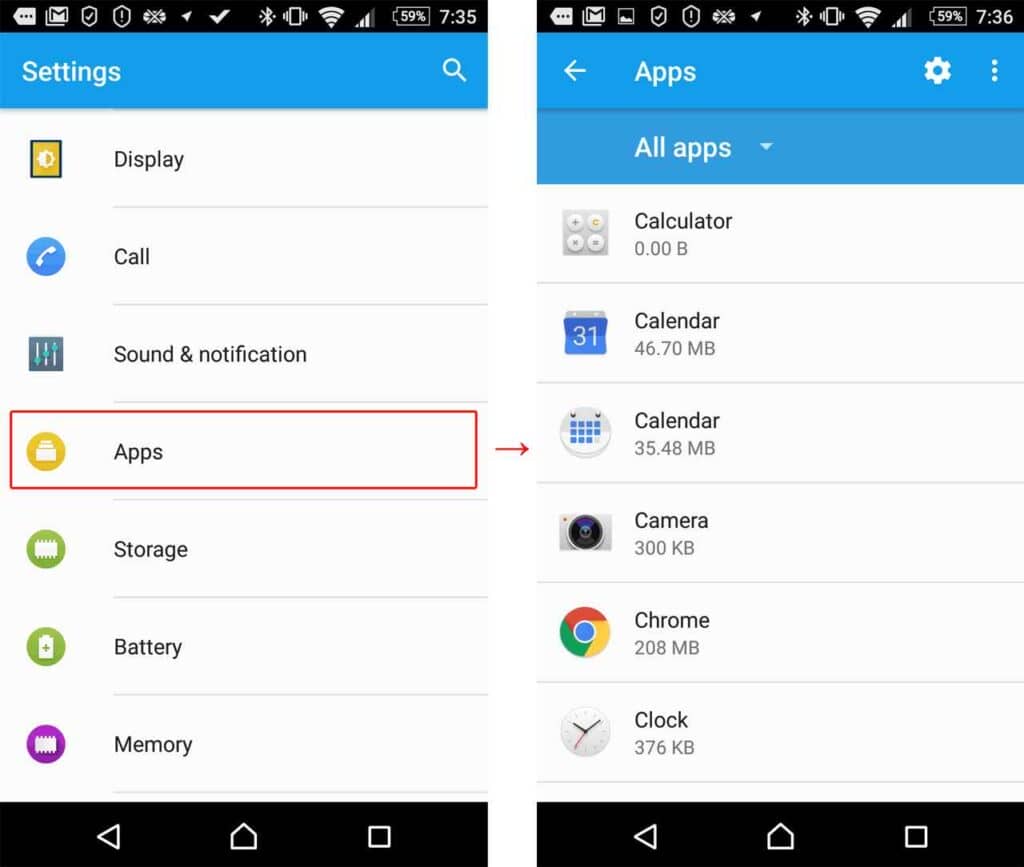
This solution can help if you are not using the Google messaging app and are using the inbuilt Android messaging app instead. Go to your Android phone settings application and visit the messaging app permissions.
For this purpose, you will have to click on the “Messaging App” then “Permissions” and ensure that no single license is denied.
Sometimes, the messaging application is set to deliver one message multiple times. In such a situation, you must also determine if your message application is deliberately sending every message numerous times.
Relevant message-sending settings are also available in the messaging settings of your Android phone. However, the options change from phone to phone. Doing a bit of research to find the appropriate settings will help you get rid of the situation.
Look For a Potential Third-party Messaging Application
Third-party messaging applications can also create a lot of disruption. For example, when sending a particular picture, the third-party messaging application may try to send it again.
Various third-party applications like Truecaller have their messaging setup, and they can also try to ship every picture from their side. You can eliminate the situation by deleting the third-party messaging, SMS, and MMS applications and focusing on your default one.
So always remember that the third-party application can create a conflict. This conflict can ultimately result in your phone sending multiple pictures when you do not deliberately intend to.
Summary
Users of almost all types of phones face the problem of sending pictures repeatedly. No matter what model or version of the phone you use, sometimes your phone keeps sending the same images multiple times.
While it is not known precisely what causes this problem, it is essential to find solutions if you want to solve it immediately. With all the solutions discussed in this article, you won’t wonder, “Why does my phone send multiple pictures?” again.