iMessage is a great tool with which you can converse on iPhones; text, videos, images, GIFs, and audio messages can all be sent, allowing for a huge range of communication styles.
However, Apple does have a tiny issue when it comes to voice and audio messages.
The default setting is such that an audio message will be automatically deleted in two minutes after a person listens to it for the very first time.
These settings can be altered so that the receiver keeps all the audio messages received (or even just one particular message).
But, how do you know if someone kept your audio message?
In situations where the receiver has saved an audio message, the sender will see a ‘kept’ indicator below the message. This means that the receiver still has a copy of the audio message on their phone.
Therefore, when you send someone an audio message through iMessage and it shows ‘kept’ underneath, you’ll now know that the message has not been automatically deleted and is instead stored in the phone’s memory!
What Does It Mean When An Audio Message Says “Kept”?
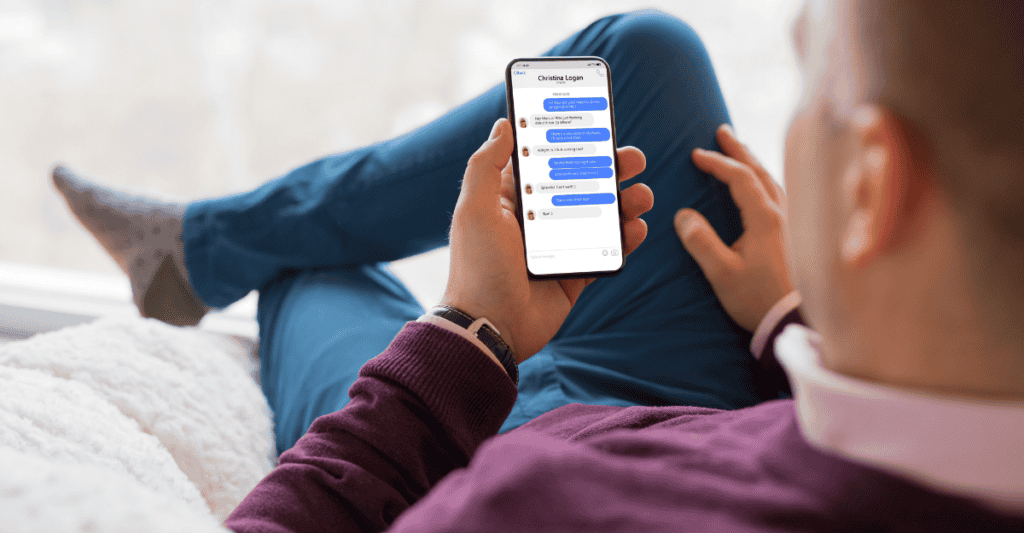
iMessage is a dynamic and complex messaging system used by (and between) iPhones. The app has various features that allow users to send text, voice notes, videos, and even games to other iPhone users.
Though not every iPhone user uses this feature, many do prefer to send voice notes instead of text messages.
After all, voice notes are convenient! There’s no need to type long walls of text, and as a bonus, the receiver can also hear your tone and understand the emotion and intent behind your words.
In using voice messages, You may have noticed at times the word ‘kept’ appearing underneath the audio note that you’ve sent to a recipient. This notification started to appear following an update in mid-2021.
So what does it mean when an audio message says “kept”?
Well, it’s about as simple as it sounds. When “kept” appears under one of the audio messages that you have sent, it means that the person you sent the message to has saved the memo for later listening within iMessage.
However, every app has default settings- and iMessages is no exception.
As per these default settings, audio messages are automatically deleted two minutes after the receiver listens to them for the first time. The messages are even deleted on the sender’s end as well, after a couple of minutes have elapsed.
What if a user wanted to retain the message? There are two ways to do so:
Using The Link Provided
The first method involves using the link that comes with each audio message.
The receiver can click on the voice note/audio message link to save it in the chat thread. This signifies that the user has chosen to keep the message instead of letting it expire automatically.
In this scenario, you’ll see the notification of “kept” showing that the receiver has retained your message.
Change Default Settings
The second method to retain audio messages involves changing the default settings. You can alter the settings that would usually auto-delete audio messages in two minutes, to never delete them at all.
- Go to Settings then Messages

- Scroll down to Audio Messages and tap Expire

- Change ‘After 2 minutes’ to ‘Never’.

This ensures that any audio message you receive won’t be deleted unless you do it manually.
This also means that you can listen to any audio messages at any time you wish with the iMessage app!
The sender will then see a notification that you have ‘kept’ the messages since they will no longer be automatically deleted.
You May Also Read: Smartphone Anatomy 101: Putting Your Phone Under The Microscope!
Do Audio Messages Expire If Not Opened?

Short answer: No. Audio messages do not expire if you have yet to listen to them.
The countdown for expiry only begins after you play them for the first time. Once you play the audio message, it will be deleted in two minutes as per the default settings.
You won’t be able to retrieve any deleted messages in any way either; they will be lost for good!
Moreover, the message will be deleted on the sender’s side too.
The countdown begins immediately after the audio message is sent- unless of course the default settings are changed to never delete automatically.
There’s a good reason behind all this. Apple decided on the 2-minute time limit to ensure data privacy for users and to prevent others from listening to your personal messages or sharing them elsewhere.
By automatically deleting audio messages after you’ve played them, the company is aiming to minimize the risk of someone accidentally or intentionally listening to them on your phone.
While well-intentioned, this will undoubtedly be inconvenient to some users. If that’s the case, the ability to change default settings allows the user to retain audio messages on their phones and delete them only when they want to.
So if you see that someone has ‘kept’ your audio message, it could be either because they saved just that particular message, or that they’ve changed their overall settings to save all audio notes.
You’ll know that the receiver has listened to your message when the mic icon beside the memo turns blue in color. If the indicator only says ‘Delivered’, it means the receiver has yet to listen at all.
Where Are Audio Messages Kept On The iPhone?
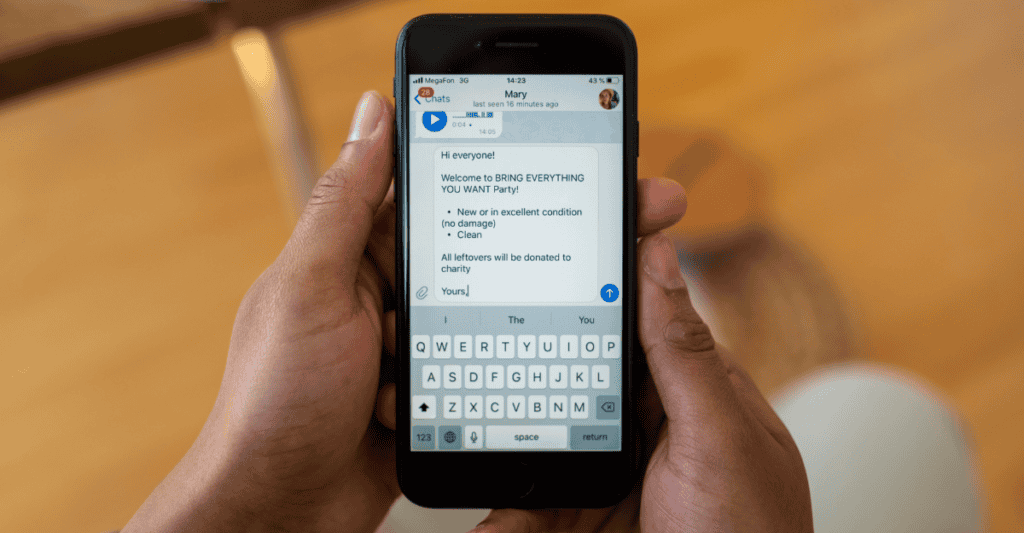
This is a question many users have asked; after all, it’s probably an important message that you’ve saved, and you want to be able to find it again easily!
Prior to iOS 12, saving an iMessage was super simple. You only had to tap on the Save button, and the audio message would then be saved in the Voice Memos app. However, it no longer works like this.
iOS 12 and above no longer supports the saving of audio message files onto your phone.
Despite that, you can still export it to your email by pressing on the audio message until a menu pops up on the screen. Click on ‘more’ and select ‘Mail’. A copy of the voice message will be saved in your email drafts.
You can also save the audio messages onto iCloud by syncing the iPhone with your iCloud account. This way, you can access the audio messages from your phone and other devices (such as a MacBook).
On your Mac, Go to the Messages app and open the thread where the audio message was sent.
Then, right-click on the message, press ‘Services’, and then click ‘Show in finder. When the new window appears, you can transfer the audio messages to your Mac computer.
Related Questions
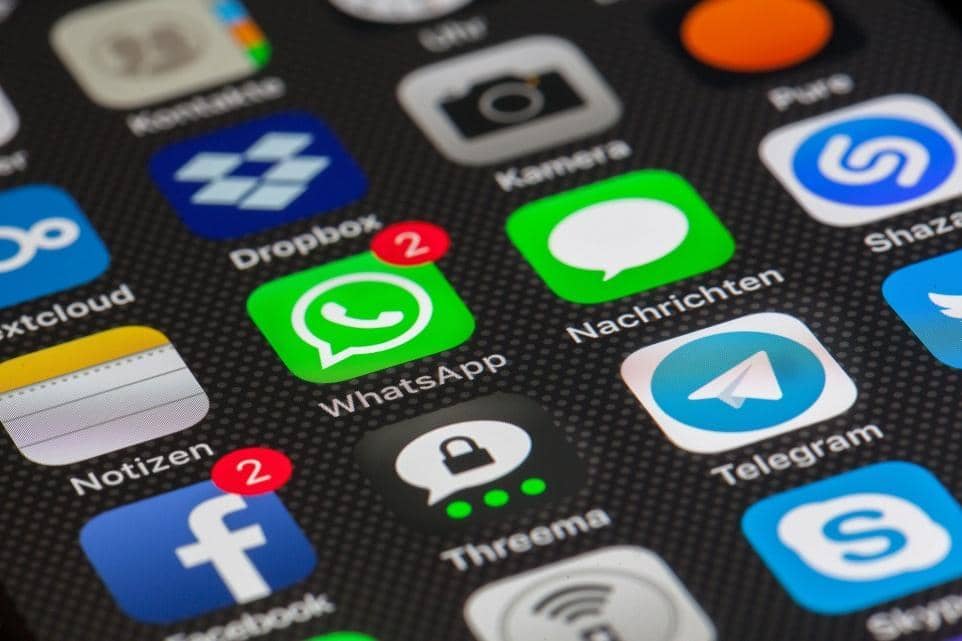
Will the sender know if you replay their audio message?
They will also know if you have ‘kept’ the message, but will not be notified if you replay it multiple times.
Where can I find the old audio messages on my iPhone?
Saved audio messages will not be found anywhere else on your phone, so unfortunately you will need to go to the exact conversation to look for it.
An easier option would be to save important audio messages onto your Mac computer by syncing both devices with iCloud, or by emailing the audio message to one of your inboxes.
In Summary
It’s actually pretty easy to determine whether someone has kept your audio message- simply look at the indicator underneath the voice memo!
If the status update shows as ‘Delivered’, this means that the receiver has yet to even play the message.
Alternatively, if it states that it’s about to expire in two minutes and has a blue mic icon beside it, this means that the user has played the message and that the 2-minute self-destruct sequence is underway.
Finally, when the indicator shows as ‘Kept’ instead, this clearly signifies that the user has either retained the specific message instead of allowing it to expire automatically, or that they have changed their overall default settings so as to prevent voice notes from deleting automatically.
Hope this article has helped you, and I look forward to seeing you in our next one!
