When you’re listening to music on your smartphone, you may sometimes find that it stops playing abruptly after a few minutes.
If this is the first time you’ve noticed this issue, chances are you try playing it again to see if it reoccurs.
It does!
Repeating this a few more times, you discover that the problem only occurs when the display is switched off or when you exit the Music app.
That of course gets you thinking:
“Why does my Music app stop playing when I exit?”
Thankfully, there’s no reason to panic.
There are many different potential reasons as to why this may be happening, and the majority of these causes are easily fixable.
Anything from your phone’s storage, cache, battery, or permission settings can play a part in stopping your music when you go out of the app.
In this article we will go into detail with each reason why this may be happening, and tell you how you might be able to fix it!
Why Does My Music Turn Off When I Leave The App?
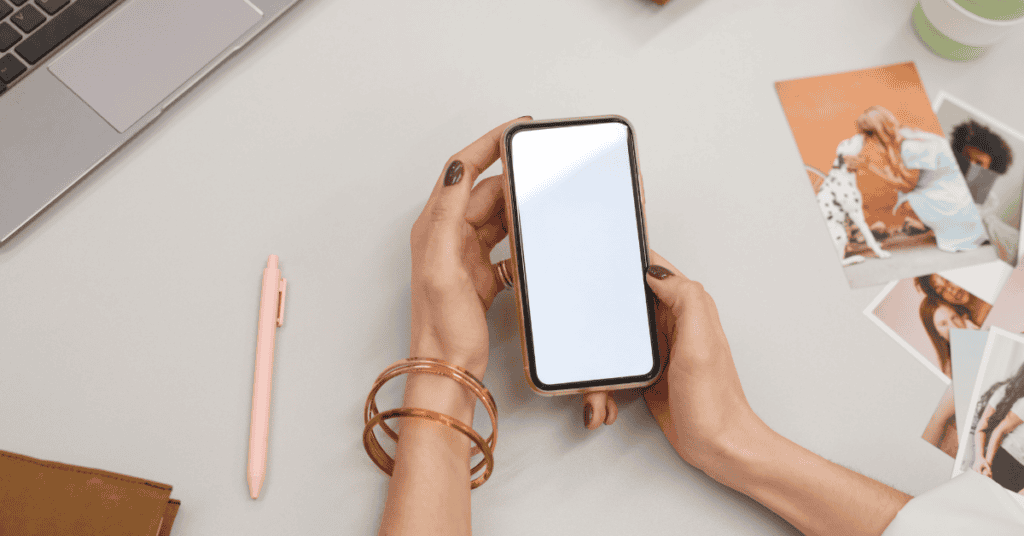
Let’s get to the point: You’re here because you’ve noticed that your Music app refuses to play whenever you exit it.
If you are experiencing this, it might be because you are having issues with app permissions, storage, or caching- among other things.
To fix this issue, simply read and try each of the steps below until you find one that gets the music app to work correctly again!
What’s great is that these easy fixes are compatible with both iOS and Android devices.
In the instructions below, we’ll teach you how to turn off background programs, clean the phone’s cache, and check for storage difficulties in order to fix this problem once and for all.
Why Does My Music App Stop Playing When I Exit?
One possible cause of your Music app’s inactivity once you exit out is that there may be some problems with the device itself.
This could be especially true if it’s a lower-cost device. These phone models usually come with just 1–2GB of RAM, and if the operating system eats up 500MB of that, you’ll only have around 500MB left to play around with.
Other background applications- as well as manufacturer-installed bloatware- also have to be considered.
If your smartphone is among the mid-range to high-end Android models, there is a possibility that a flaw in the user interface of your phone brand is what’s causing the audio to pause upon closing the app.
When it comes to Apple devices, there aren’t any official known issues that can trigger this. Instead, what’s most likely is that the Music app has some kind of glitch or just isn’t fully compatible with your device.
Why Does Music Stop Playing When The Screen Is Off?
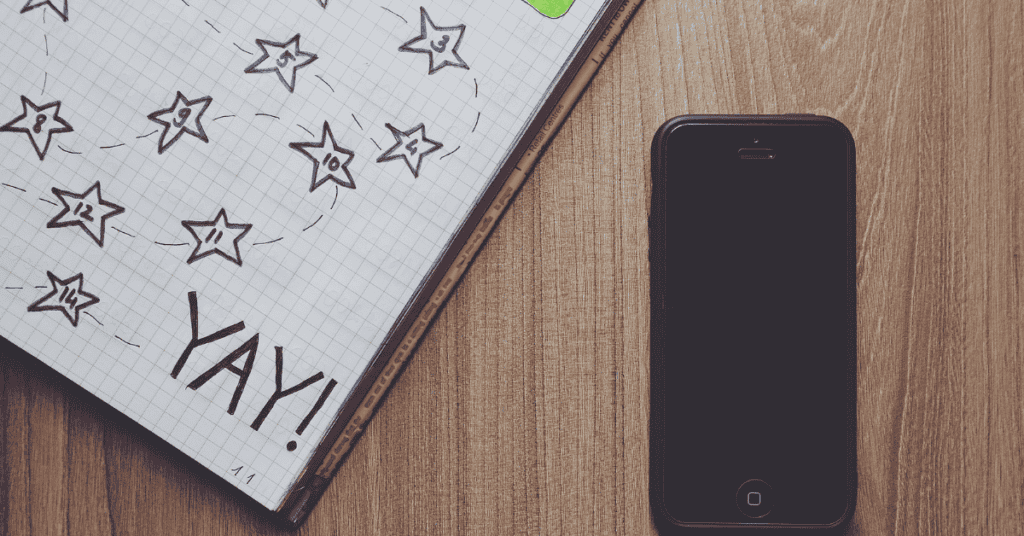
If the music that you are playing stops when your device’s screen turns off, what’s happening is that it’s getting “backgrounded” and being put to sleep.
The reason behind this happening may be that your Android-level settings are currently configured to prolong battery life.
If this is the case, here’s a quick fix; all you need to do is follow the process below to locate and disable this setting:
- Navigate to the phone’s Settings.
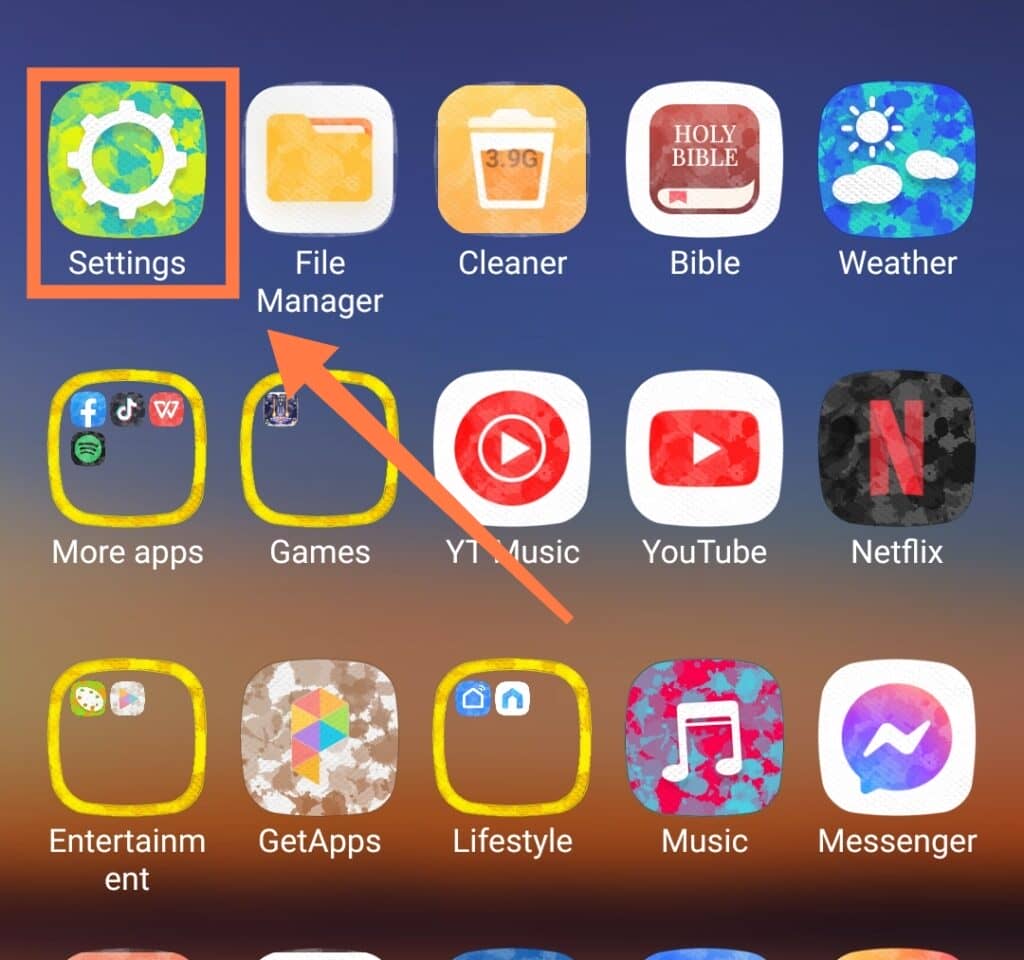
2. Select the Battery icon and tap App Battery Saver under Battery tab.
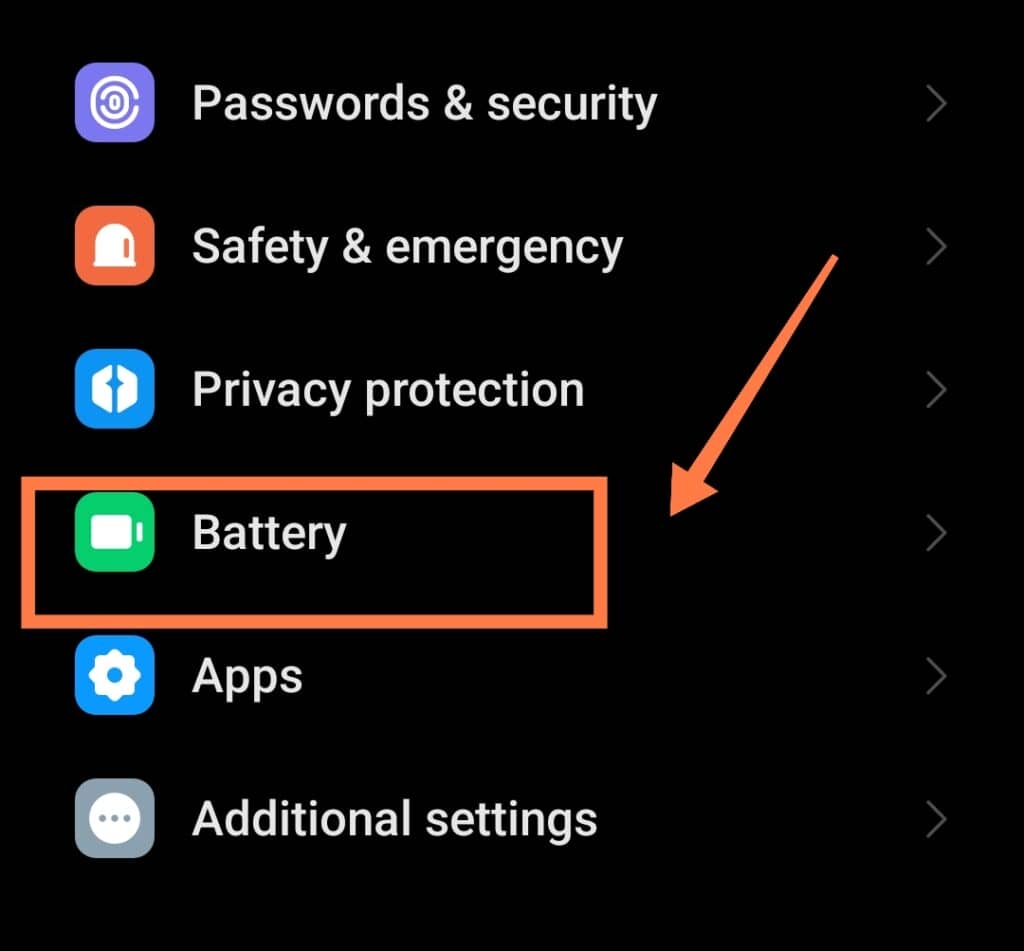
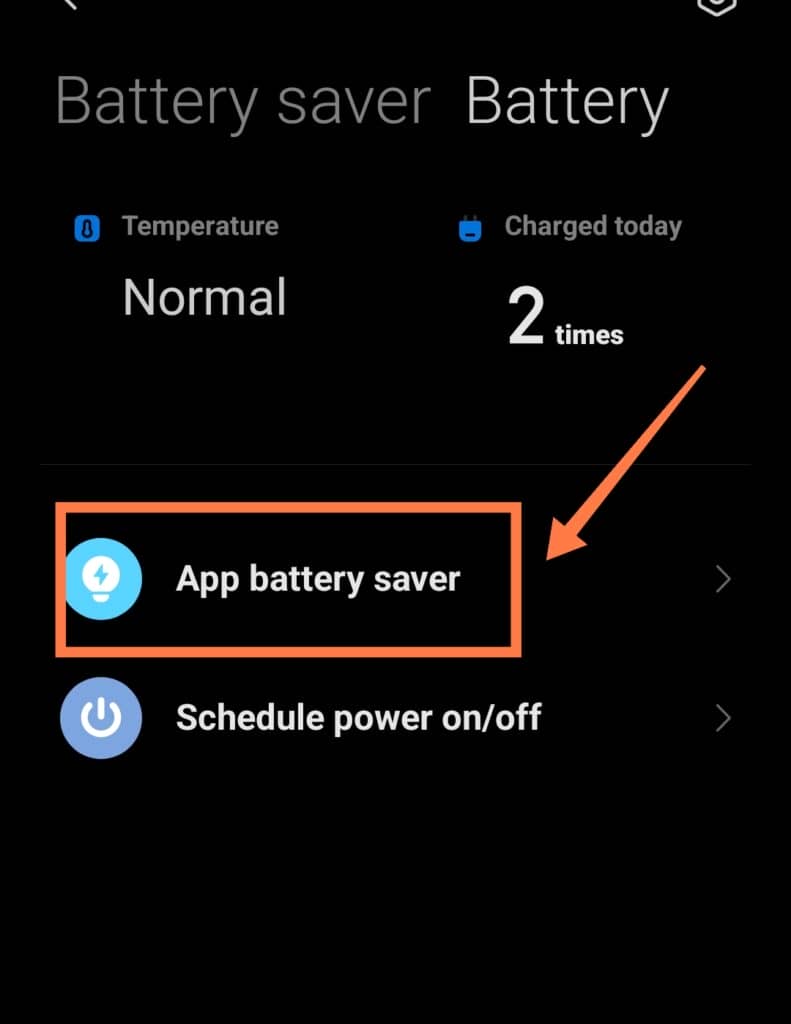
- Click on the App you want to put on Sleep and select “Put Apps to Sleep“.
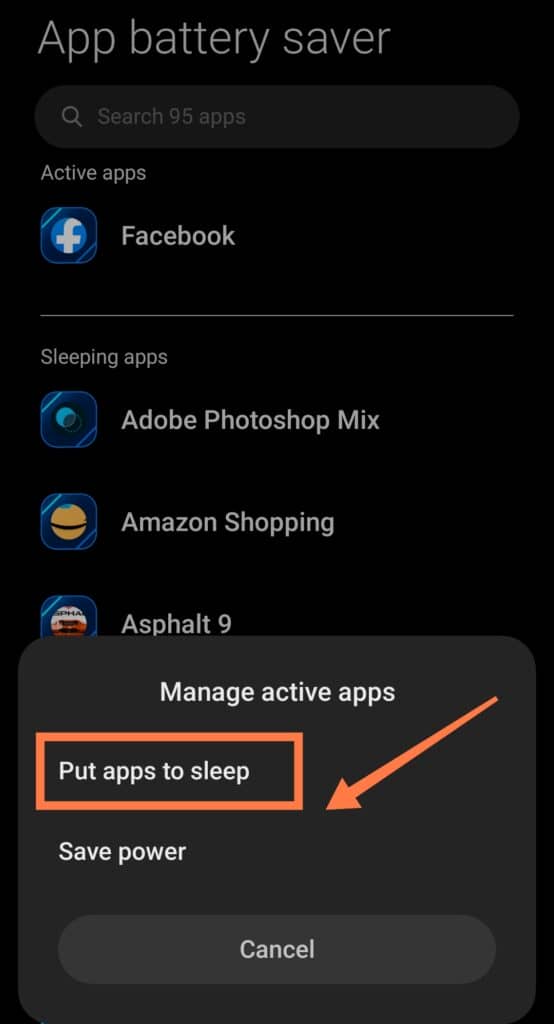
If you find that this doesn’t work, you’ll have to try something else. Keep on reading below!
Why Does My Music Stop Playing When I Open Other Apps on iPhone?
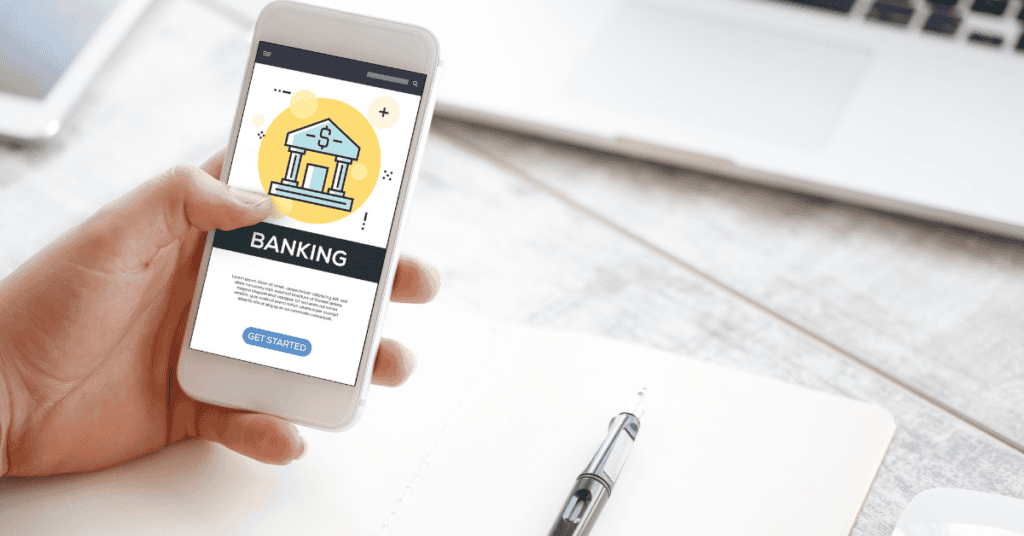
System updates like the iOS 13.1/iOS 13.4 upgrade in the past have been known to cause occasional problems for many iPhone owners.
Some users have found that opening messaging or other apps will make the music stop playing.
So if you open a messaging app such as WhatsApp, Messenger, or Telegram and have found that the background music has stopped playing, a bug in the previous system update could be to blame.
The same problem has been reported while listening to music via Bluetooth headphones, whether through Apple Music or another music app. The audio will suddenly stop when you move to iMessage, WhatsApp, or Telegram!
When this happens, the user then has to return to the previous screen and press the Play button to start the music again.
This can prove incredibly annoying, especially if you have to do it over and over!
iPhones aren’t the only device that have this problem, as this also has been known to affect tablets such as the iPad Pro which have been reported to prevent users from listening to music or podcasts.
So, what are the options when it comes to resolving all of these situations discussed above?
What To Do When Your Music App Stops Playing: General Steps
Take a look at the following steps if you want to learn how to fix your Music app and prevent it from stopping when you exit!
Step 1: Restart Your Mobile Device
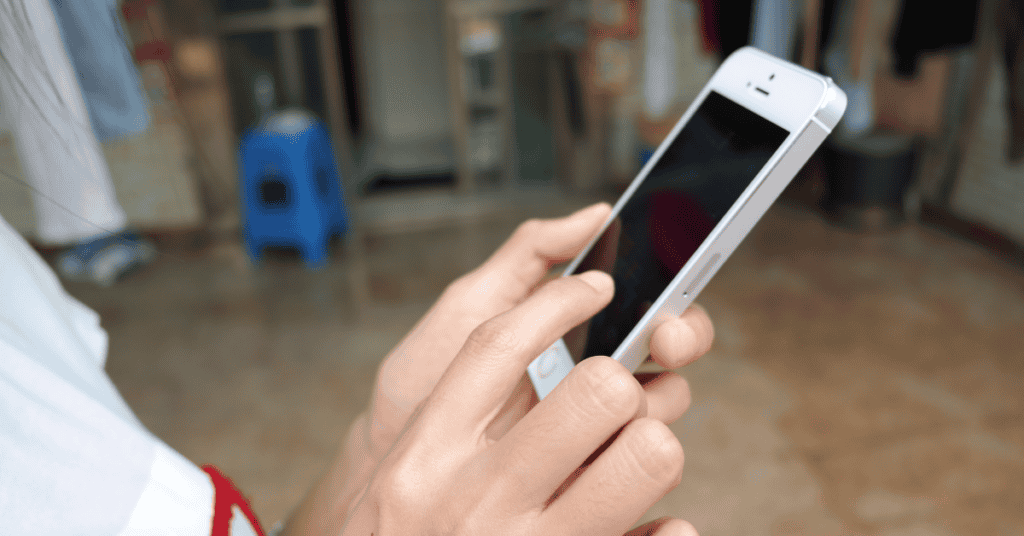
If your audio app on your mobile device regularly malfunctions, the first thing that you should do is to try turning your device off then on again.
One plausible explanation as to why this can be effective is that often there are too many tasks operating in the background as we move between multiple apps daily.
This overloading of the phone’s RAM can cause it to suffer more glitches than it usually would.
To restart your phone, press down the ‘Power’ button on your mobile device until you get the “Power off/Restart” option on screen.
Select the option, wait for a few minutes- then turn your phone back on again!
Step 2: Clear The Cache
Another problem which can cause your phone’s music to go off whenever you leave the Music app is an overloaded cache.
How does the cache accumulate so quickly? If you already clear your cache regularly, you will probably wonder why you are still encountering this issue.
While listening to your favorite music, all the data linked to the music gets stored in the cache.
This data can include lyrics, album information, and songs paused during the downloading process.
All these combined fill up your phone’s storage quickly, slowing down the music application and occasionally causing it to malfunction.
Therefore, it’s important to clear the cache regularly so that you don’t run into these issues!
Step 3: Uninstall And Reinstall The Music App
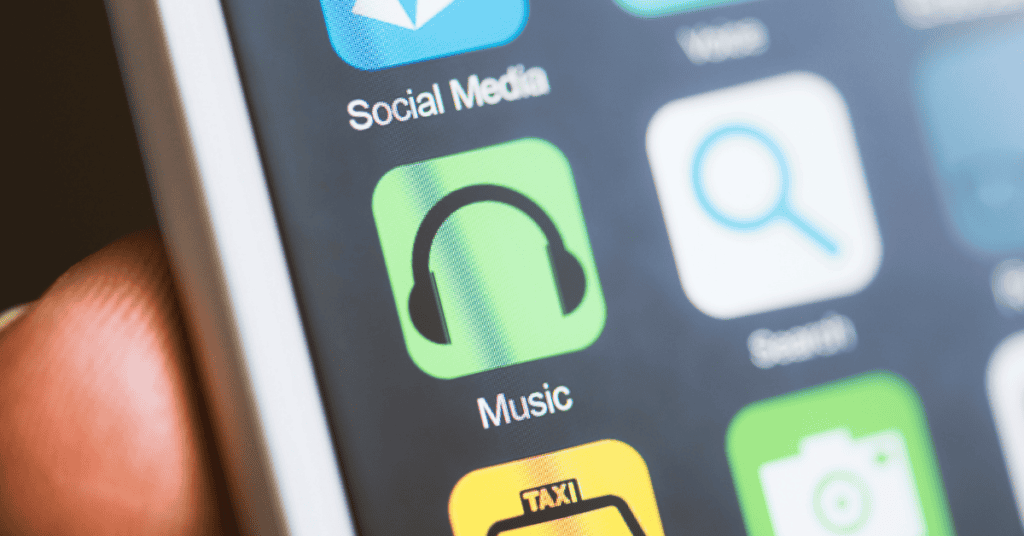
Sometimes, even after trying the two steps above, your music app may still act up when you switch out.
Uninstalling (and then reinstalling) the app may be the next best course of action.
Firstly, before uninstalling your music app, log out of the app properly to avoid any data loss.
This simple step of logging out will delete any data connected with the app from your phone, which may help to resolve the music playback issue.
Then, try reinstalling the application on your device again, and log in to check if the problem persists.
Step 4: Check For Storage Issues
If your music app keeps halting in the middle of a song, there’s another quick, easy fix you can try.
Check your device to ensure there are no storage issues on your phone. To begin, ensure that the Music app you are using has access to enough storage space on your smartphone to function correctly.
The app will store the music and track information in the cache, with the procedure requiring access to the device’s random access memory.
Therefore, to prevent the app from crashing, you may need to go through your phone’s memory to free up space if there’s not enough.
Cleaning up the storage will also free up space on your phone, making it possible for the app to run more smoothly.
Having tried the solutions above, your music should now be playing without interruption on your phone.
If you find that the problem is still persisting, the next step to consider is to take your phone to a trained technician who may be more able to diagnose exactly what is wrong and how you can fix it!
How Do I Stop Music From Pausing When I Open Apps?
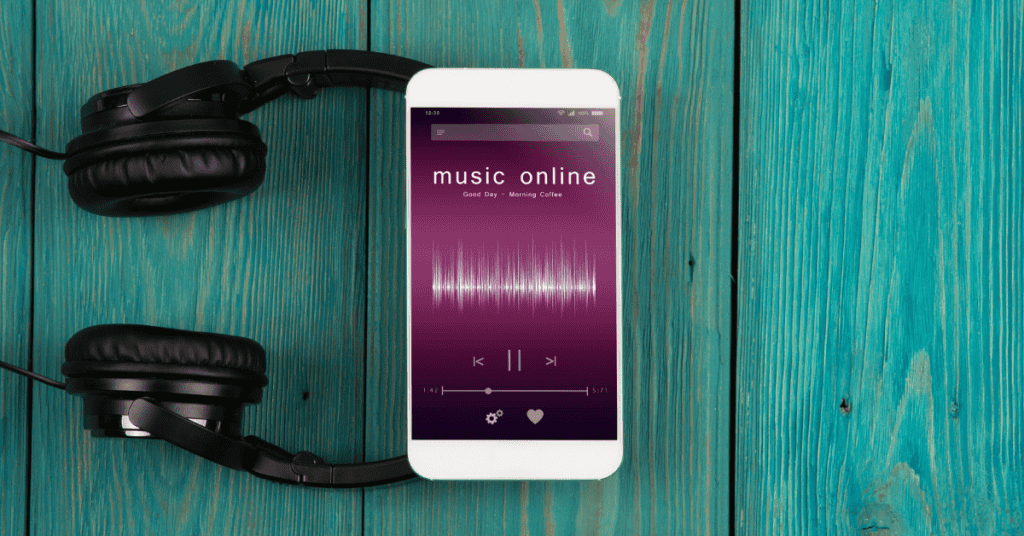
If your music pauses when you open other programs, there are several possible explanations for this other than a system update bug.
If you are in the habit of turning on the Battery Saver or Power Saving Mode on your Android phone, this can cause your music app to pause randomly.
So, a simple first thing to try is to turn off these options from the Settings.
After turning off Battery Saving mode, restart your device. If nothing changes, the next step is to refresh your system software.
Also, log out of any idle apps or anything that seems like it could potentially hinder phone functions. If you’re connected to a Wi-Fi network, it’s a good move to disconnect and reconnect as well.
Finally, if nothing works, the best course of action would be to reinstall the application to see if that has an effect.
Other Things To Try To Keep The Music Playing
If your iPhone stops playing music when you launch an app or turn off the screen, here are some other potential easy fixes for the problem. We listed some troubleshooting solutions below:
1. Turn Off Auto-Play Message
If you have Autoplay Message enabled on your iPhone/iPad, the music may stop playing when the user receives a message.
Disable Auto-Play Message effects in the Settings (Accessibility->Motion). This is one of the first phases in the debugging process.
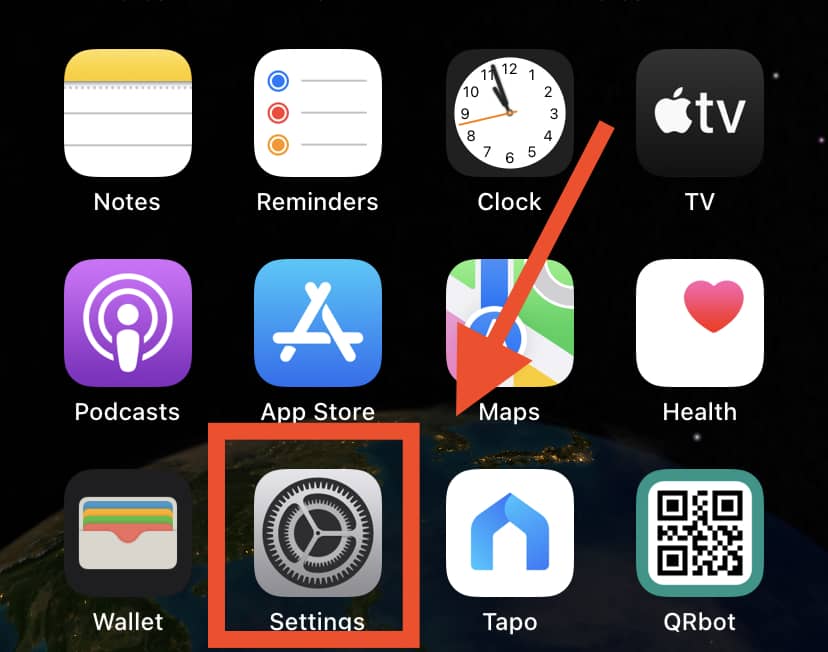
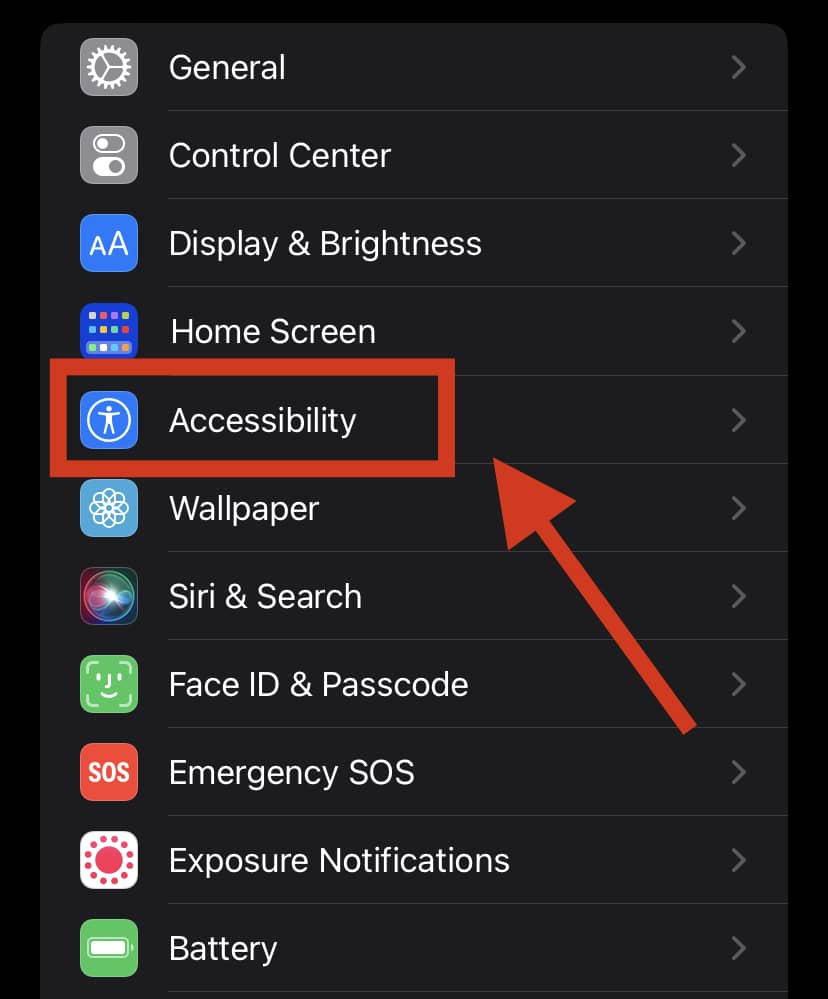
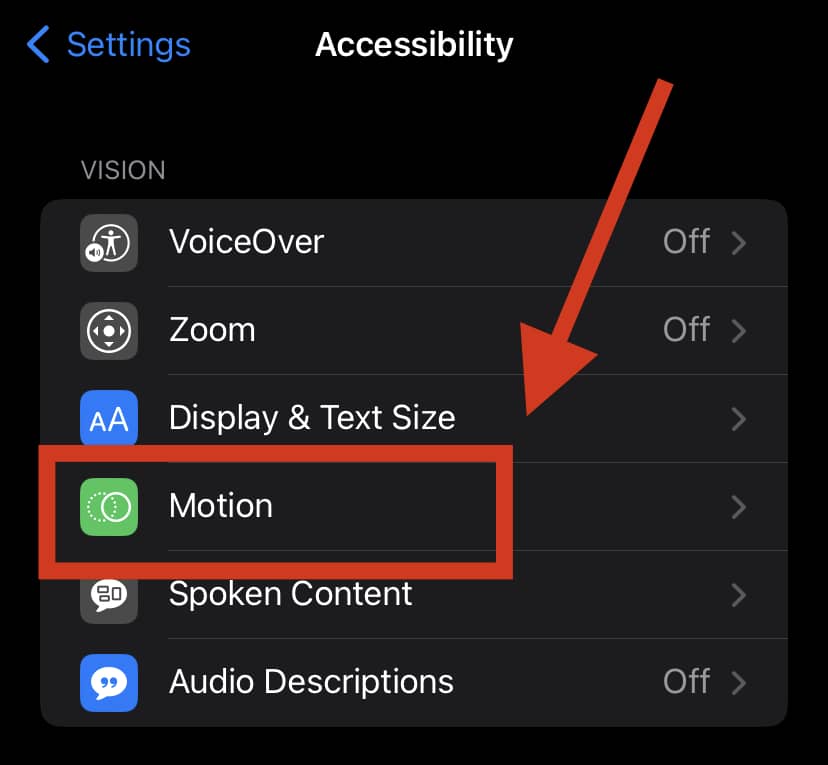
2. Shut Down And Restart Your iPhone
A quick reboot or hard reset can sometimes help to fix software issues, as it clears out the phone’s memory and cache and refreshes the device. Therefore, please try restarting your iPhone to see if this has a positive effect.
3. Disable The iPhone’s “Raise To Listen” Feature
Switch off “Raise to Listen” under audio messages in Settings -> Messages. A great many iPhone users have reported that this was able to solve their Music app problems!
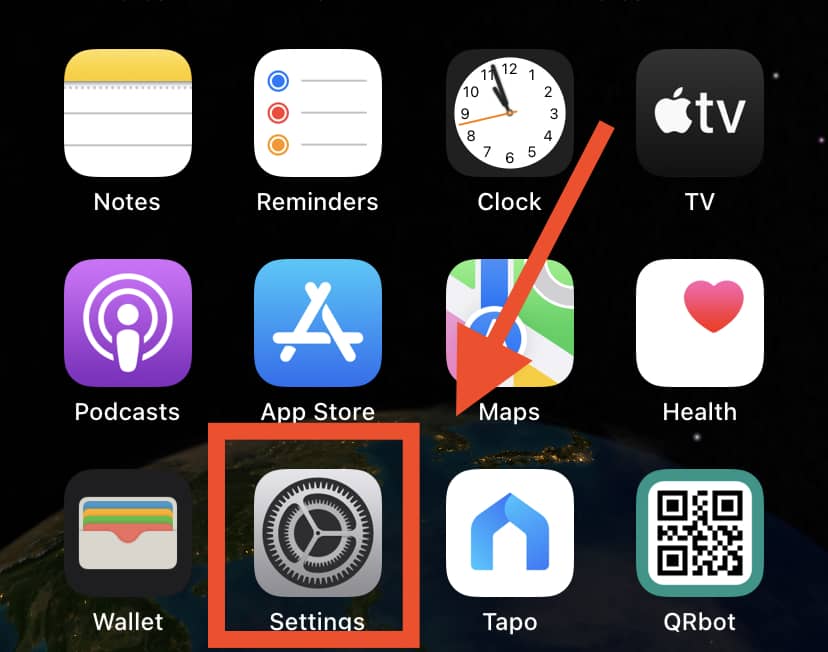
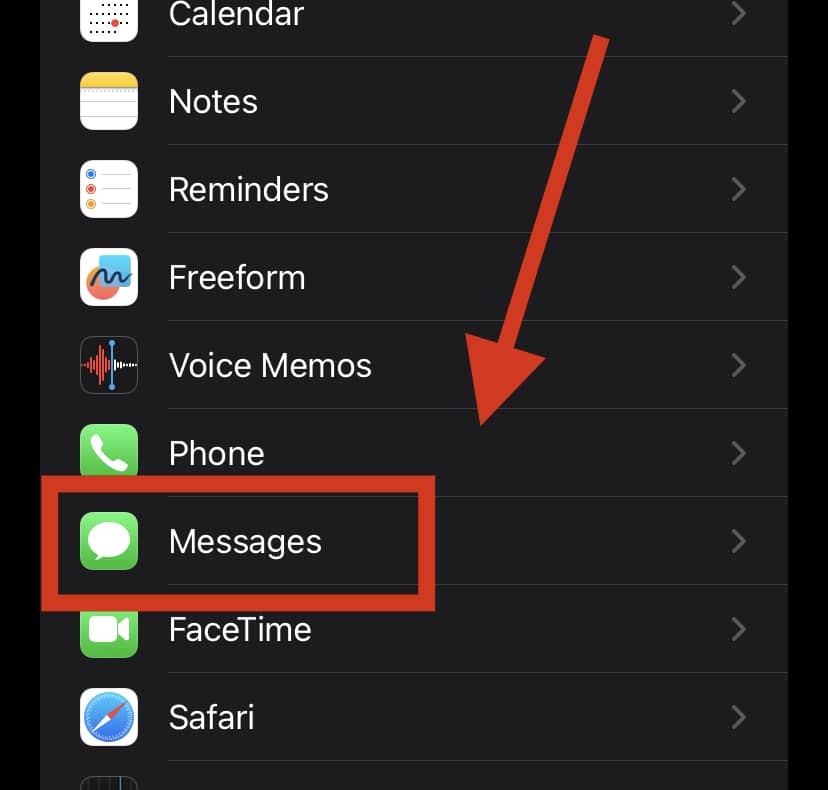
Frequently Asked Questions (FAQs)
Now that you have solved your problem, you may still have some questions when it comes to listening to music on your device:
What’s the best way to listen to music while using other apps?
This will allow you to keep track of any background processes that may be happening, so that you can ensure everything functions smoothly as they should.
In order to accomplish this, simply go over to your phone’s settings and select the ‘Show Notification‘ option to see the music app on the Notifications panel.
How can I prevent my music from being turned off by apps?
Final Thoughts
Music apps are mostly designed to continue playing regardless of the simultaneous operations in the phone.
Minimizing the app in use or opening another app shouldn’t disrupt the flow of your favorite song! Ideally, you should be able to continually listen to music while doing other tasks with your phone.
If you’re finding that your Music app stops the moment you exit out of it, we suggest trying the quick-fix procedures outlined in the article above to solve the problem.
It shouldn’t be too difficult to accomplish; by trying a combination of restarting your phone, clearing out the cache, turning off Battery Saver Mode, and reinstalling the app, you should be able to enjoy your favorite tunes without interruption once more!
