Have you ever wondered, “Why does my camera open when I unlock my phone?”
It can be a pretty nifty feature, but do you know how it works?
Is it a security feature… or a bug?
It turns out there is a reason for this strange behavior. To understand this process, we have to dig a little bit deeper into the workings of a typical Android smartphone.
Suppose you have several applications opened at once- such as your mail app, Messages, and browser, simultaneously.
The moment you unlock the screen it will most likely be incredibly confusing for the system to know where to start, and as a result, may stop you from being able to navigate quickly.
In these situations, the operating system will often opt to open your Camera app instead of all three apps.
However, this does not necessarily mean that these three applications are closed automatically.
Nonetheless, the system will remove their thumbnails from the Recent Apps list until user interaction or system events bring them back into focus.
The system can have a default tendency to think that the user most likely wants to snap a picture rather than send an email or text message when the phone’s screen is turned on.
With that logic, it makes sense for it to turn on the camera application as soon as possible so that you can take a picture as quickly as possible.
However, if you don’t want this to be the case- let’s say you want your browser to be ready for you every time you unlock your phone– there is a solution for this!
If you’re not a fan of this feature, there are a few different ways to disable it. Keep reading below to learn the reasons behind the phenomenon, and how you can disable it easily by yourself at home!
Why Does My Camera Come On Every Time I Turn My Phone On?
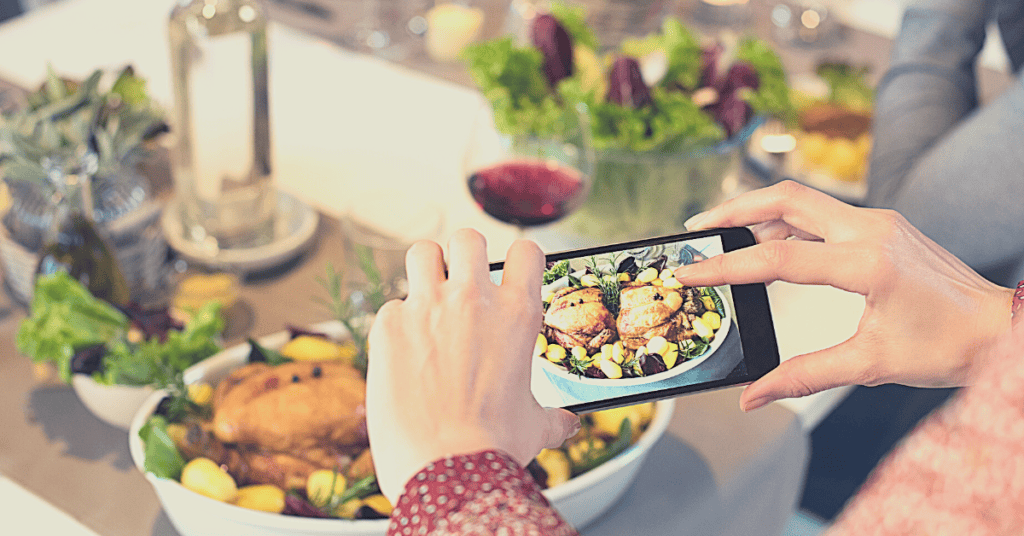
The root cause of this problem is likely to be a combination of factors, factoring in your device model and Android system version.
It can be a problem with your physical hardware or configuration, but it’s more likely it is an issue that involves the software which you’re using on your phone.
In some cases, it may even be due to a faulty application!
The most likely cause is that your phone’s camera properties have been changed in the settings in a way that it will now automatically start when you turn on the phone.
This can happen if your phone was previously connected to a computer and had removable media mounted, such as an SD card or USB drive.
When you use a computer to access your removable media, the machine may also change camera settings at the same time.
It’s most likely that you’ll want to disable this setting as most of the time you’ll only want to browse through your device, send a message, or call a contact- and not instantly take a picture as soon as the phone unlocks.
It’s perfectly acceptable to not want to be constantly confronted with the Camera app every time you unlock your device!
One way to solve this problem is by using the Android Application Manager.
With your phone connected to a computer, go into the Manager and delete anything that says “com.google.android.apps.camera“.
Make sure you do not delete anything from com.android.providers.media because you do still want to keep your photos in there!
If you do not have a computer, another way to change this is through the advanced settings on the phone.
This is quite a common issue for many Android users, so let’s take a quick look at fixing it!
How Do I Stop My Android Phone Camera From Opening On The Lock Screen?
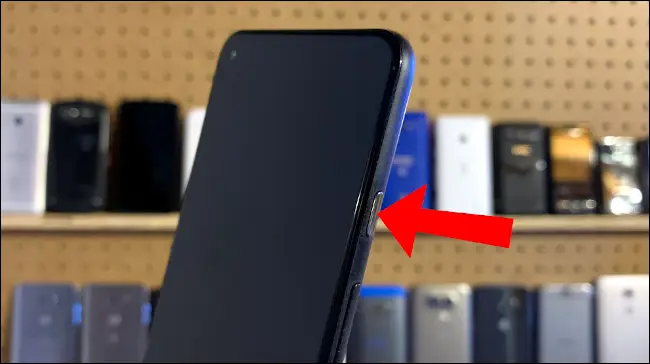
All modern-day Android devices have to be able to take a picture quickly. This was probably not as much of an issue back when Android used to be less resource-hungry!
However Android has become one hefty operating system, and it’s now as good at providing annoying unwanted features as it is at giving handy shortcuts.
From the developer’s perspective, it is easier for their device to focus on the given task at hand rather than half-heartedly juggling multiple applications.
To achieve this, the Android Manager assigns a higher priority to the task you want it to perform and closes the other apps or pushes them to run in the background.
There are a few different ways that you can go about disabling the automatic camera on your Android phone’s lock screen.
One way is to disable the feature through your phone’s settings or to use a third-party app to do it for you.
Android Phones

If you want to disable the camera on your lock screen manually, you can do that by following these steps:
- Go to the main Settings on your phone.
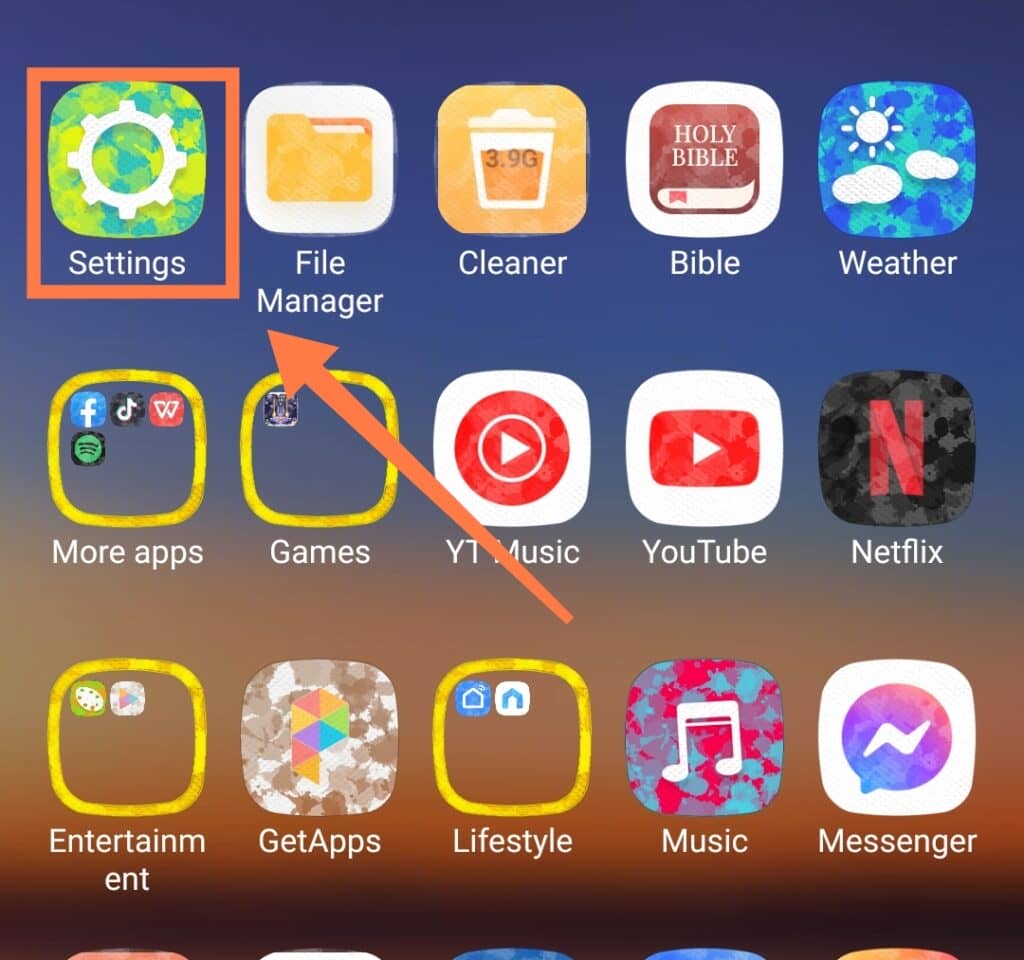
- Scroll down and look for Lock Screen on the list, depending on which Android version your phone is running. If there are multiple entries under either one of those sections, try to find the one that has Screen Lock.
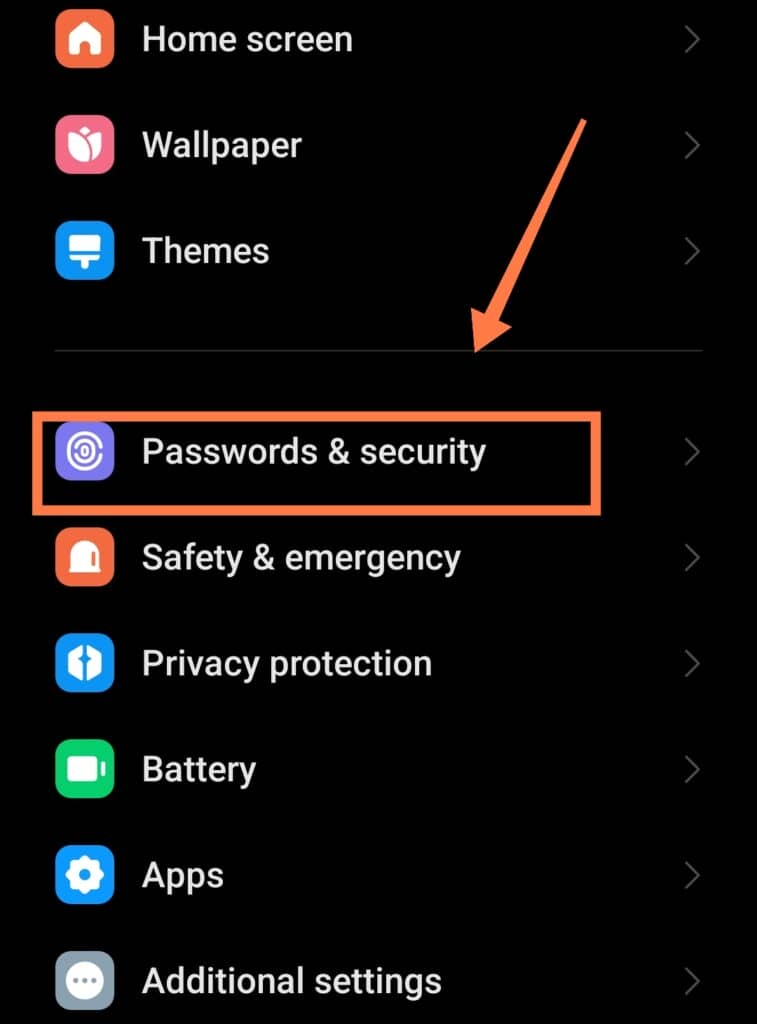
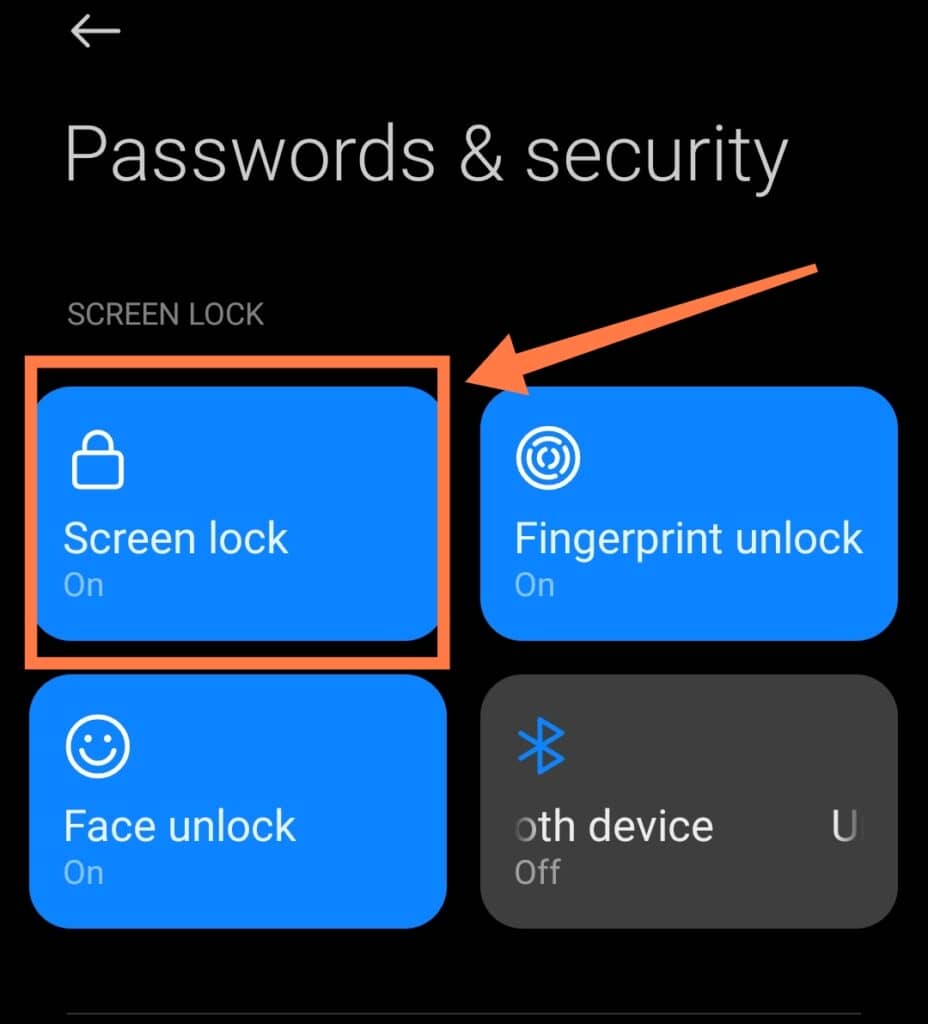
- Open this section and look for the option, “Lock Screen Shortcuts” or “Shortcuts“. If you can’t find this setting on your phone, then you can skip down below to the alternative third-party method of disabling it.
- Find out if there are any options under this setting. If there are, and the camera is one of them, then disable it by toggling the switch off.
Exit out of the settings menu, and your phone’s lock screen should now be without a camera shortcut.
If you own an iPhone which is behaving the same way, here is your solution:
iPhones
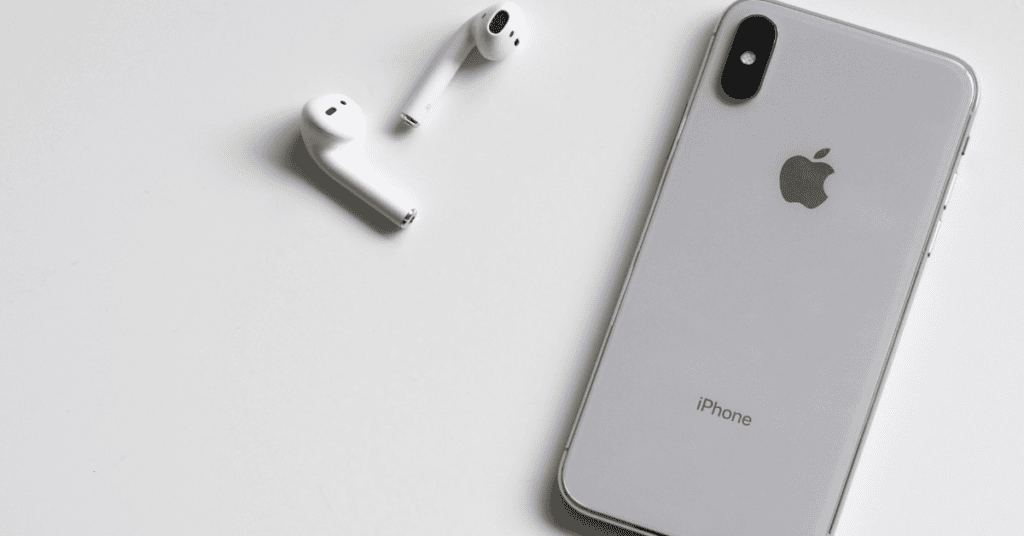
It is easy to solve this problem if you have an iPhone; simply follow the steps below:
- Go to Settings.
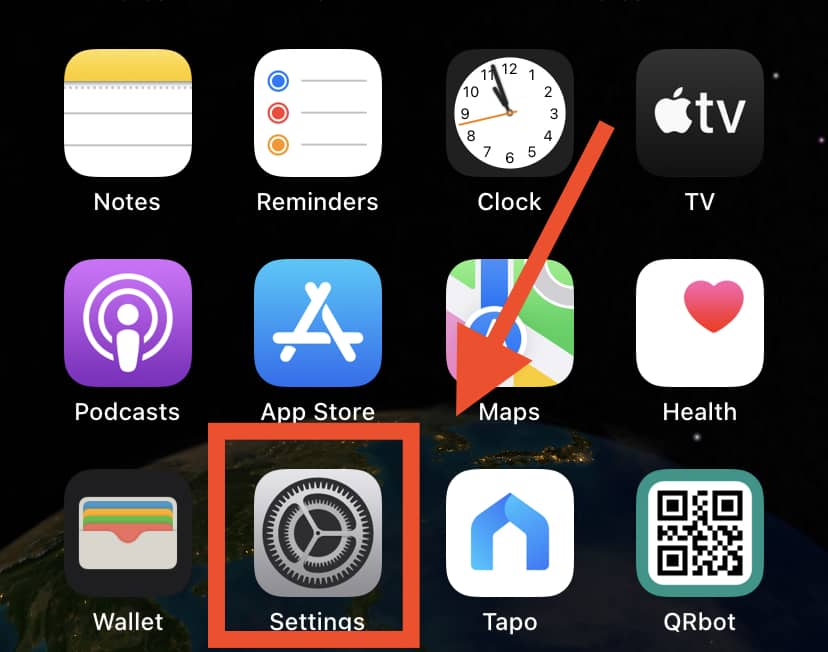
- Look for Privacy.
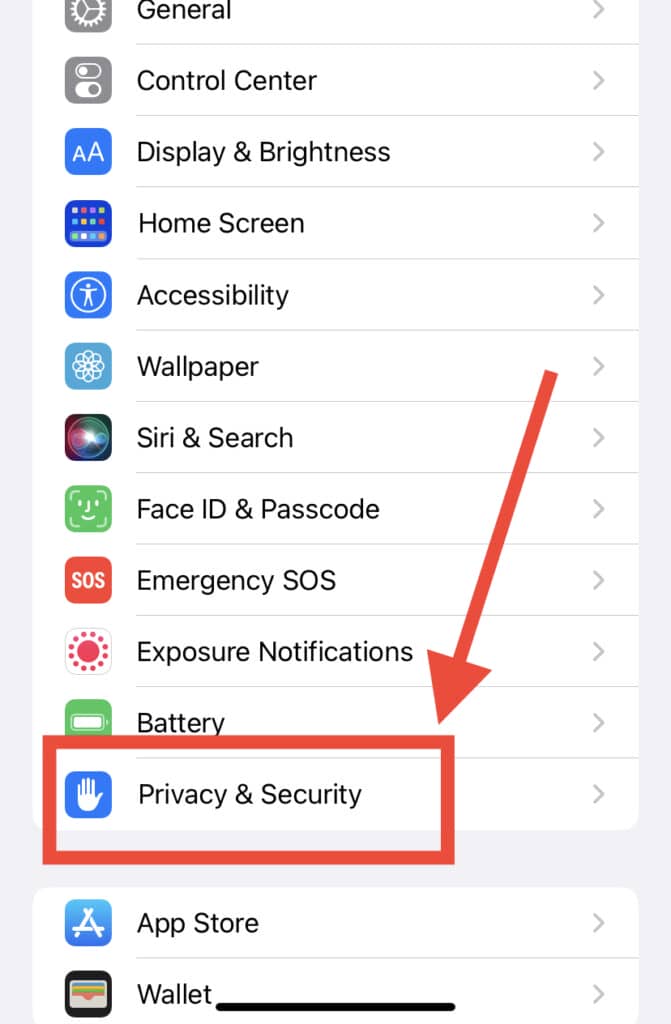
- Click on Camera and slide the toggle for all of the apps.
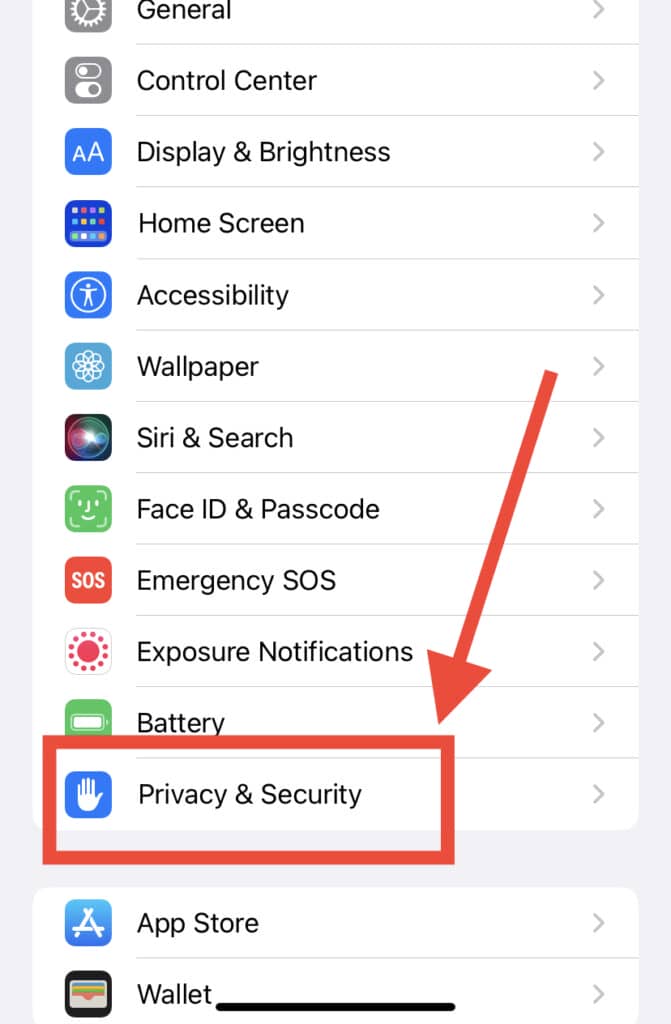
There you have it! Now you know how to easily keep your phone more secure by disabling access to the camera for unauthorized apps.
Third-Party App Method
If you do not want to disable the camera on your lock screen manually, you can use a third-party app.
You’ll be able to find plenty of third-party App Manager-type apps on the Play Store that can help you with this task.
After installing an app of your choice, all you have to do is to open the app and follow these steps:
- First of all, you should grant the app permission to modify your phone’s settings.
- After giving the permission, look for the “Disable Camera on Lock Screen” option and toggle it on.
- Once you have permitted the application, go ahead and exit the app.
Voila! Your phone’s lock screen should now be without a camera shortcut.
In Conclusion
Now you no longer have to wonder, “Why does my camera open when I unlock my phone?” and get annoyed by the constant presence of your camera every time you unlock your device.
All you have to do is follow the steps mentioned above to stop your lock screen from launching the Camera app.
Following these quick and simple steps should stop the problem from occurring entirely.
You’ll go back to being able to access the app of your choice every time you open your phone, without having to go through the annoying process of getting out of the camera app first!
