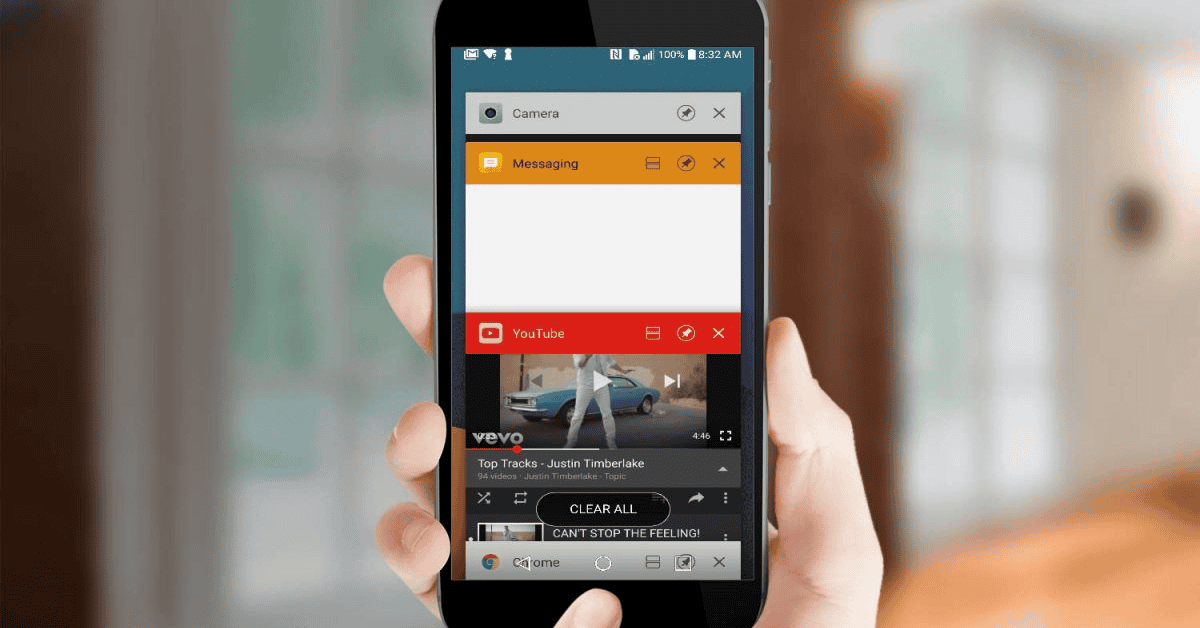Today’s generation is well-acquainted with all of the technology and gadgets of the modern age.
While we know how to use most applications and functions, we sometimes come across particular terms that may sound similar but have different purposes.
The terms “Disable” and “Force stop” are prime examples of this. Whether you use an iPhone or an Android, there’s no doubt that you have come across these options.
So, what is the difference between Disable and Force Stop?
This article will look at the difference between the two terms, as well as guide you in regards to the best ways to utilize each function!
What Does “Force Stop” Do?
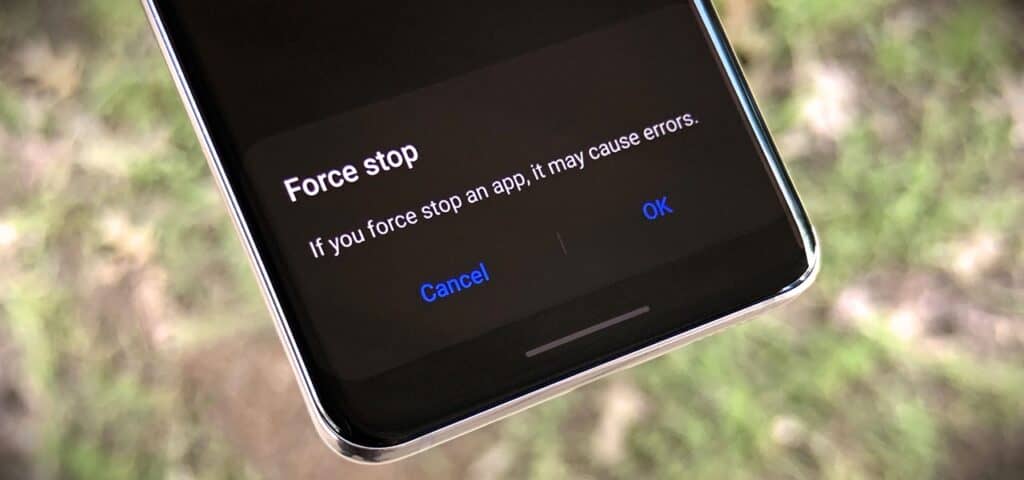
If you’re anything like me, you have a significant (read: a majority) a number of apps on your phone that you don’t use often or at all.
“Force stop” is a function that comes in handy for these kinds of apps.
It is an option that stops selected apps from consuming memory while running in the background. Additionally, it is beneficial because it helps to preserve a phone’s battery life.
Force stop is also helpful when you are tired of receiving unwanted, non-stop notifications from certain apps.
These apps may be ones you don’t even use frequently, so using force stop can definitely help you to keep a more quiet, peaceful environment- you won’t get any pop-ups unless you open said app!
Do keep in mind that force stop will not remove the app from either the Home screen or the app menu, but will still temporarily disable all of its functions.
What Does “Disable” Do?
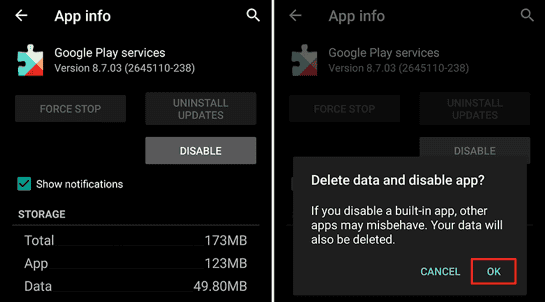
There are situations in which you not only want to stop receiving notifications from an app, but wish to terminate its processing altogether.
Disabling is an excellent choice in this situation because it completely shuts down an app that is installed on your phone. Moreover, the app will no longer even exist on your device’s app drawer.
However, the one drawback of using the Disable option is that it will only work with apps already pre-installed on your device, such as the default Google apps on your Android phone.
It is therefore impossible to use the function with the apps you have installed from the Google Play Store (such as Hangouts or Facebook Messenger), or any other third-party website.
Now that we are clear on the main functions of both of these terms, let’s compare the differences between Force Stop and Disable more closely!
What Is The Difference Between Disable And Force Stop?
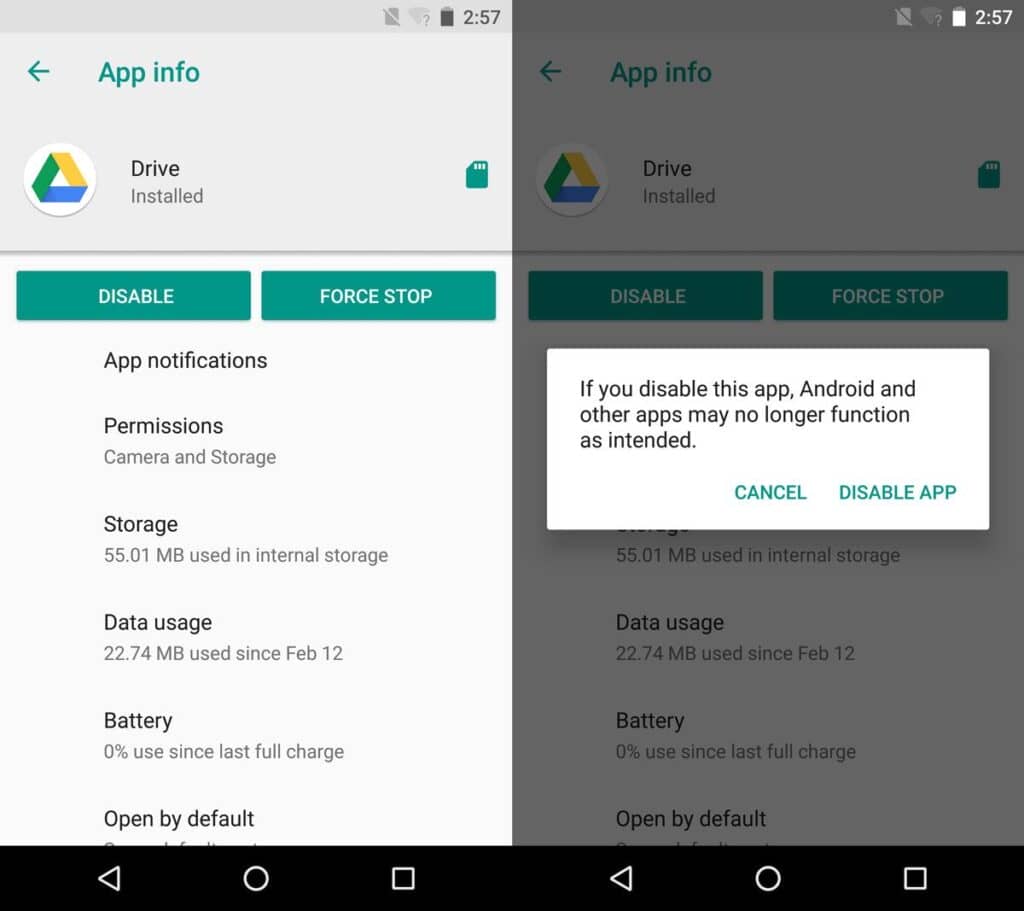
Apart from their primary functions, there are other reasons why “Force Stop” and “Disable” are entirely different.
For one, an app that is disabled will no longer receive any updates. In contrast, a force stopped app will not run in the phone background but will continue to receive updates.
Secondly, when you disable an app, you can only open it by going to the app manager.
This is because it will not be available in the app drawer.
A force-stopped app doesn’t require this action; you can still run the app from the app drawer on the home screen.
Finally, when you disable an app on your phone, it removes all the data stored from its cache and memory.
Therefore, all the updates from the app are uninstalled.
Furthermore, only the original version will remain on the device, resulting in the app’s inability to function properly. In the case of disabling, you will have to re-enable the app and then start it to be able to run it again.
Does Force Stop Save Battery?
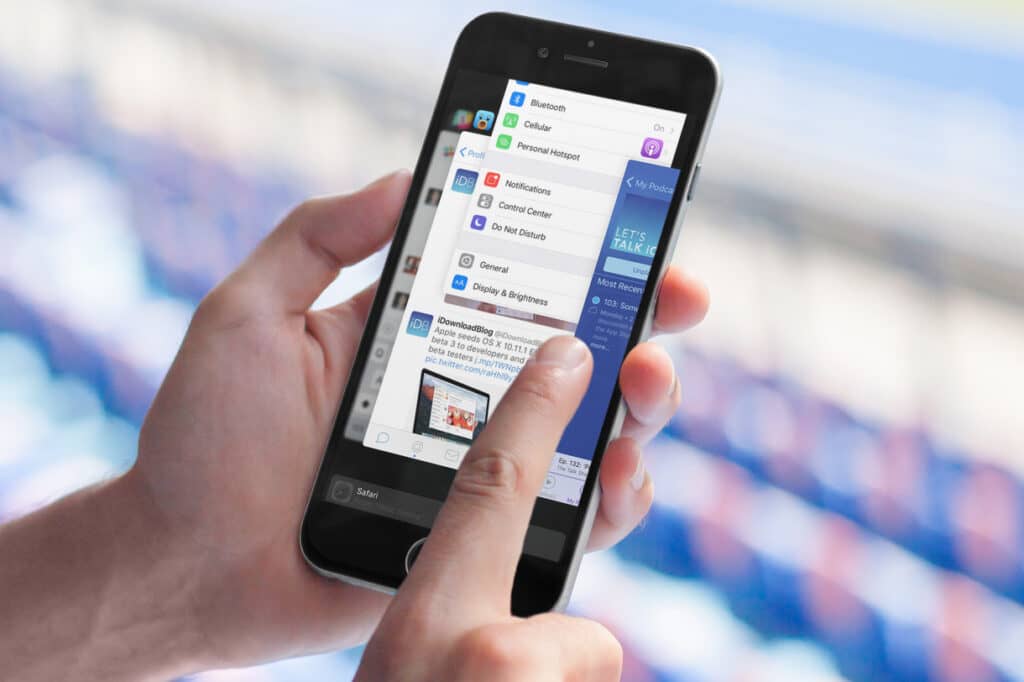
Force stop can help to preserve your phone’s battery life; however, whether this occurs or not depends on the status of the force-stopped app.
Some applications either don’t consume much power or become minimized in the background and use zero CPU power.
Using Force Stop will not conserve your device’s battery in these cases. Therefore, Force Stop won’t be all that helpful for saving battery unless the app consumes a large quantity of power on your device.
Below are the steps that you can follow to check the battery consumption of certain apps on your phone in order to determine whether it’s worth force-stopping them:
For Android
Step #1. Go to Settings and select ‘Battery.’
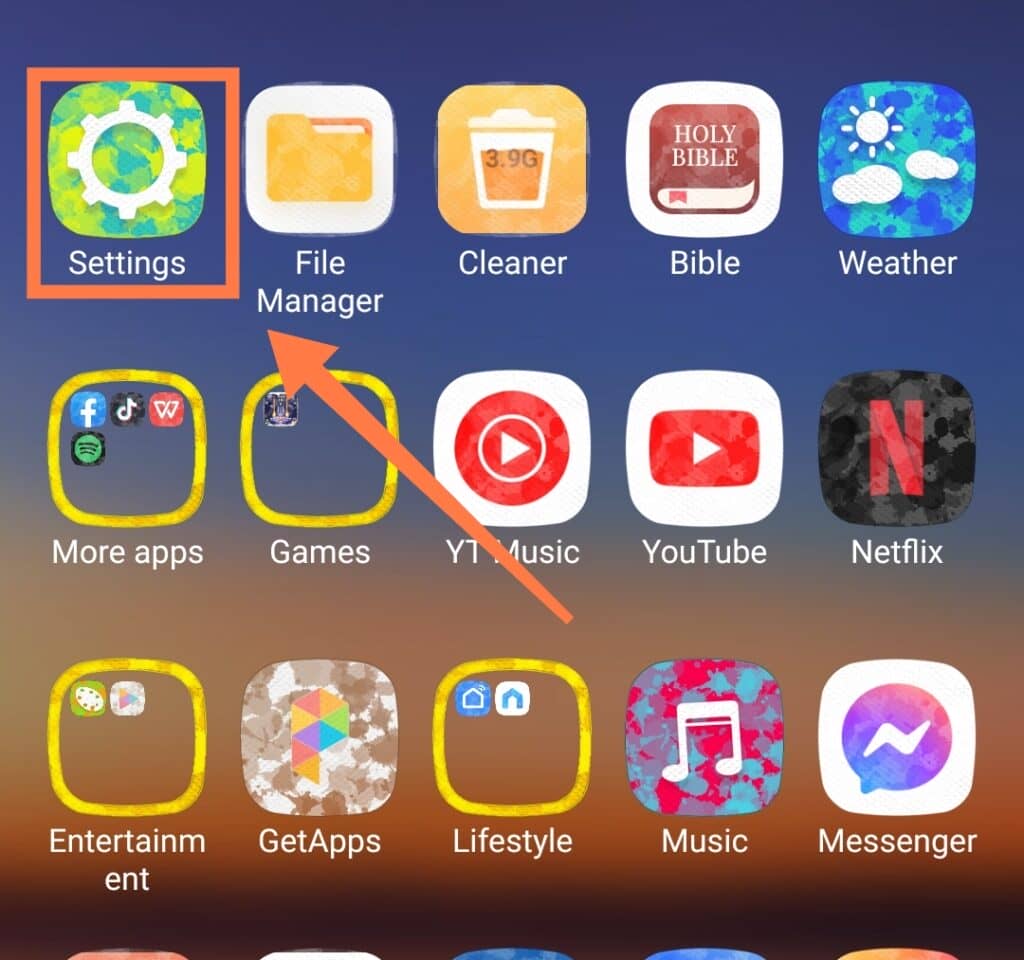
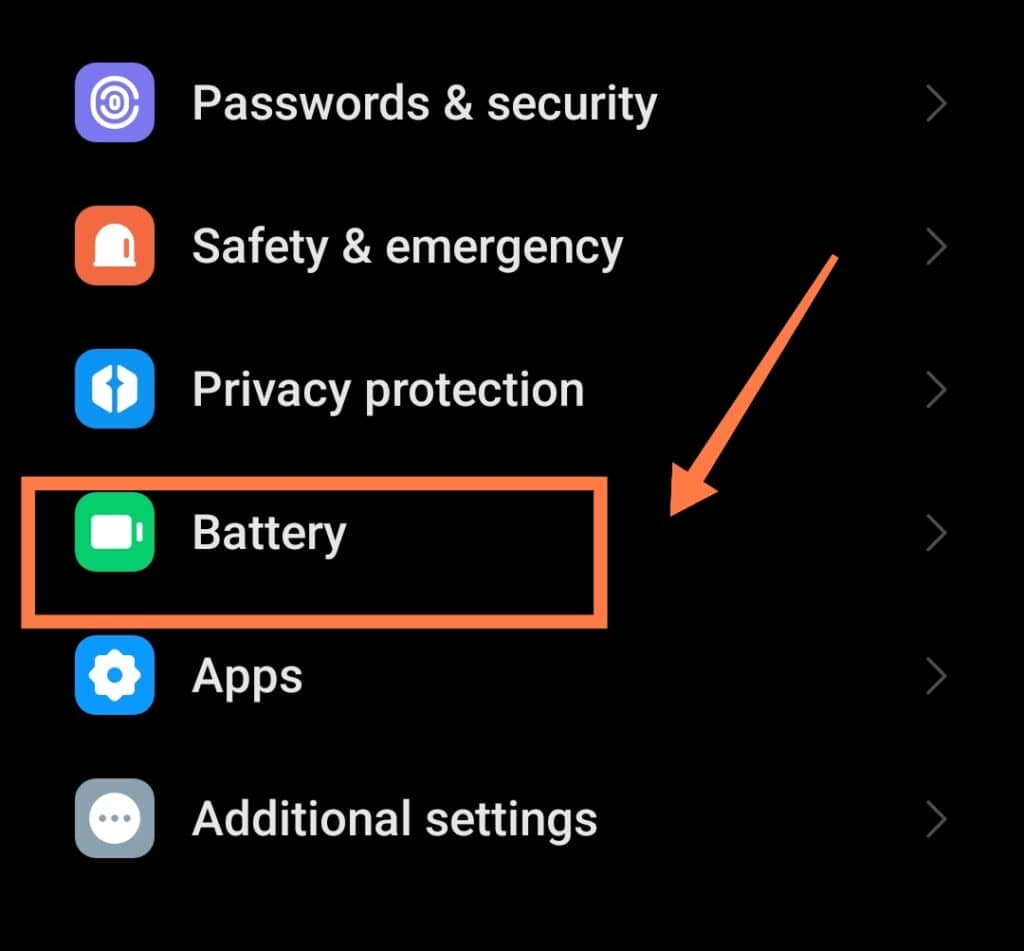
Step #2. Scroll down to see the battery consumption of your installed apps.
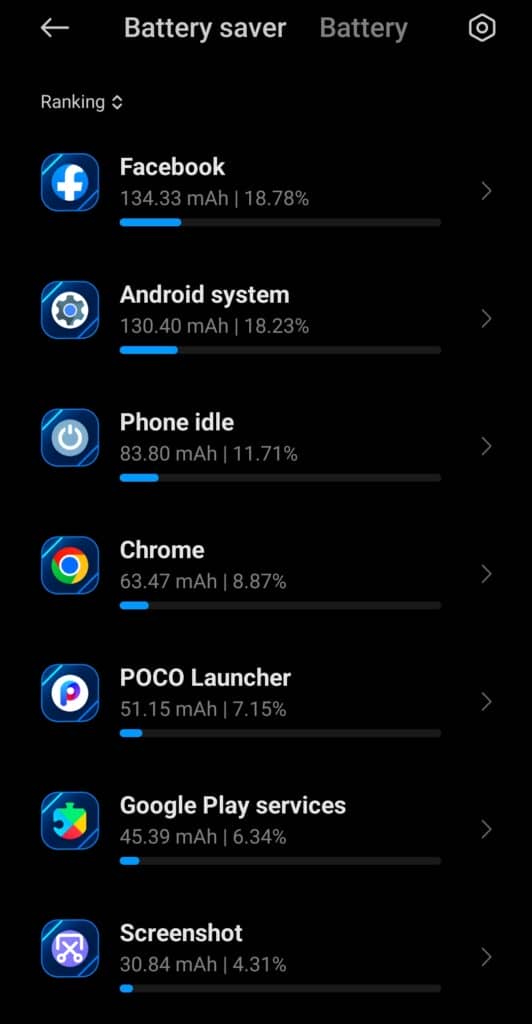
Here, you can see the apps that are consuming the most power on your device and the percentage (%) it has been used since the last time you charged your phone.
For iOS
Step #1. Select the ‘Battery’ option from the Settings.
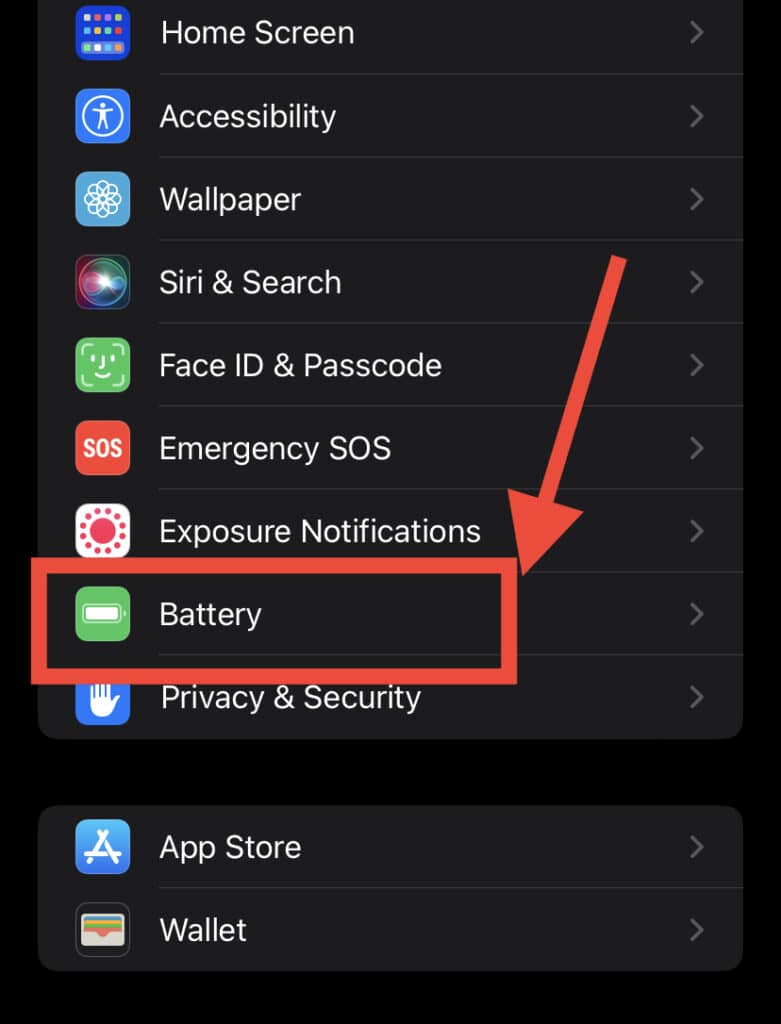
Step #2. At the bottom of this page, you can see the apps and their Battery consumption (%) in the last 24 hours.
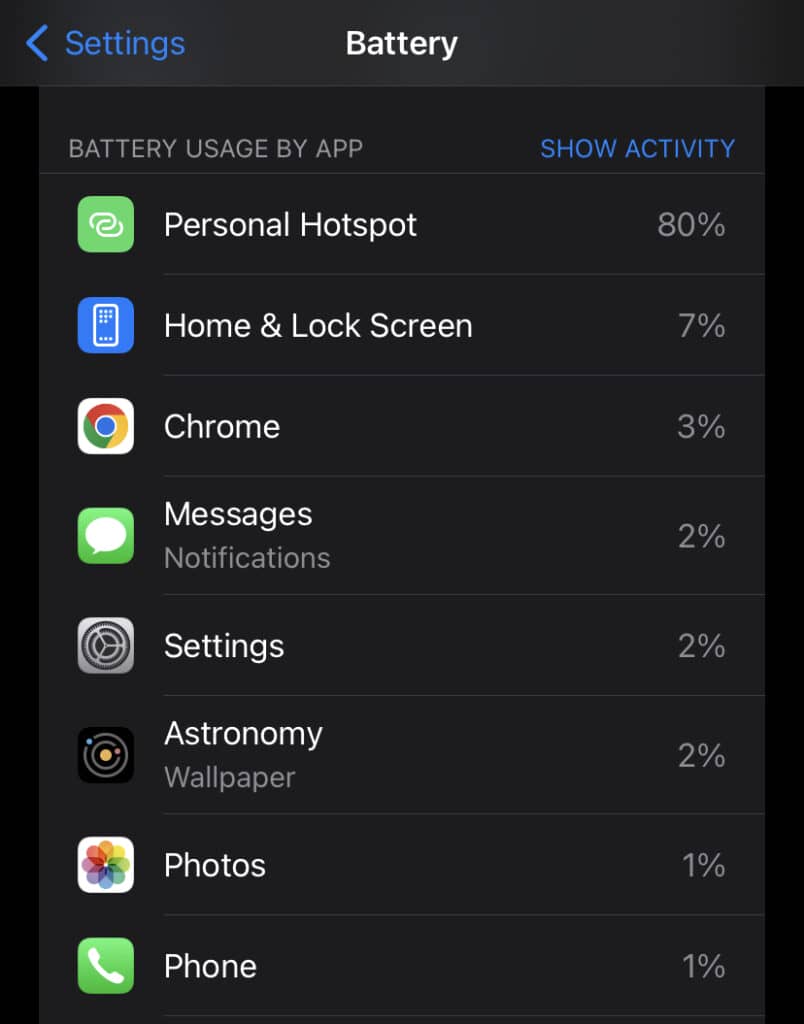
Again, using force stop will be helpful with battery retention- but only if the app utilizes a great deal of power on your phone while running in the background.
Otherwise, force-stopping an app will usually not result in saving much battery life.
Also, power preservation will only continue while the force-stopped app stays closed, as the app will resume battery consumption as soon as you reopen it!
Does Force Stopping Cause Errors?
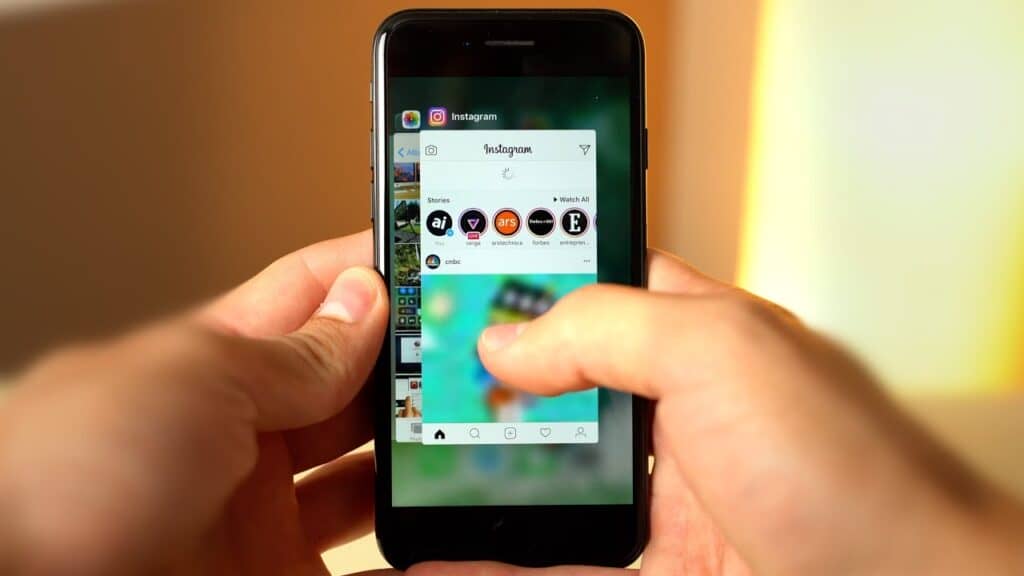
While using your phone, you may sometimes encounter an app that keeps crashing or significant features that stop working (such as the Messenger camera).
In these situations, the Force Stop option is definitely a worthwhile one to try as opposed to a reboot or factory reset.
However, there is a chance that Force Stopping an app could lead to additional issues, as it is actually not the safest action for the most part.
The reason for this is primarily due to the loss of unsaved data from your device.
It’s true that force-stopping an app will not delete your saved data, but it may remove all of your unsaved information.
For instance, if you are downloading or uploading certain files within an app, force-stop will interrupt the process, which causes data corruption.
Therefore, force stopping of an app should really only be for emergency purposes, even if a lot of users consider using it casually.
Despite that, there are definite positives when it comes to force-stopping as well.
Force-stopping an app can make it run faster and more efficiently when you do eventually relaunch it, restoring it to its peak performance level.
Additionally, when you force stop an app that consumes a lot of memory and keep it closed, it can help other apps perform better as well!
This is because force-stopping an application will free up more memory space that others can now utilize.
Can You Restart An App After Force Stopping It?
Yes, is possible to restart an app after a force-stop, and you can choose either of the following options to complete this process:
How To Restart Force Stopped Apps
A force stopped app can be relaunched or restarted using the below methods:
1. By selecting the app icon
Go to the Home screen or the app drawer and tap on the app’s icon. You will be able to use the app after this as it will automatically relaunch.
2. By choosing the Open option from the app’s page
Go to the ‘Settings’ menu on your phone, and then select the ‘Apps’ option and tap on the app that you wish to restart.
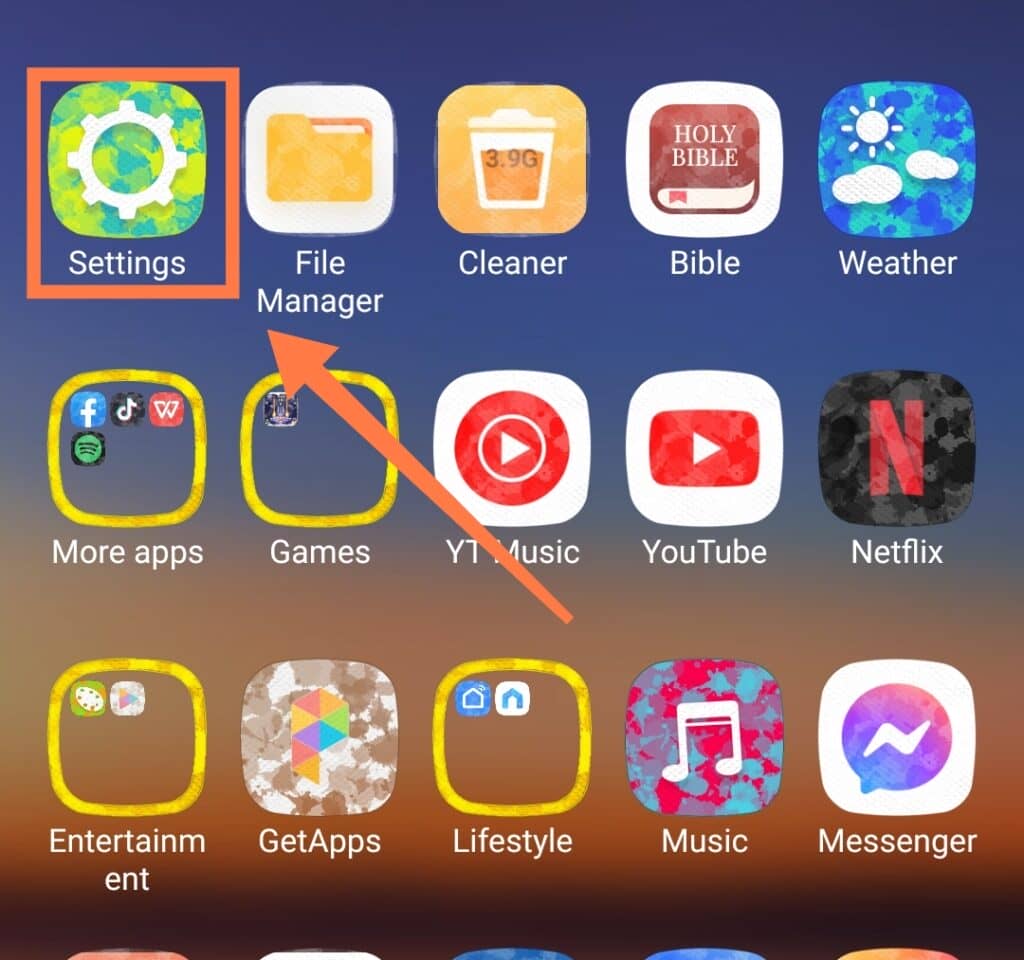
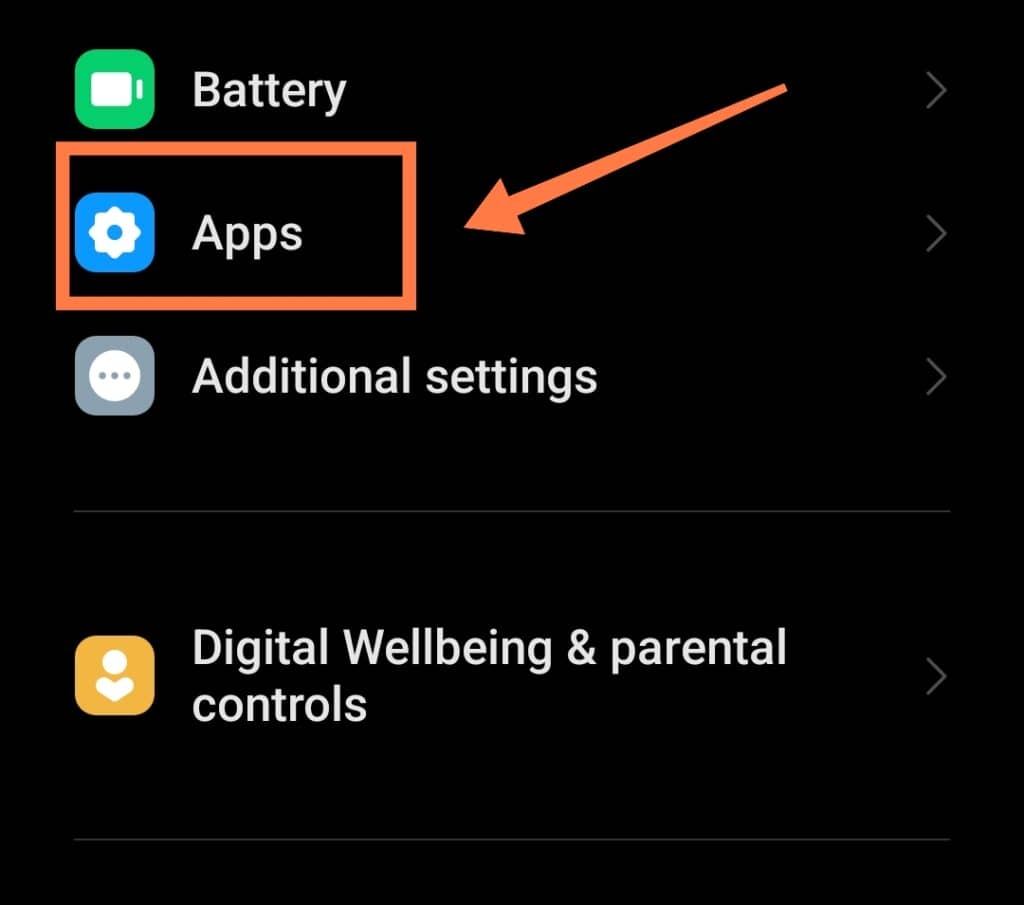
3. By selecting the icon of the app after restarting your device
If there is an issue with starting the app, it may be helpful instead to restart your device and then tap the app icon. The app should start working again!
Once you force stop an app, it will not automatically start working again. However, you can quickly remedy this by launching or reopening the required app again by using any of the above methods.
Does Disabling An App Free Up Space?
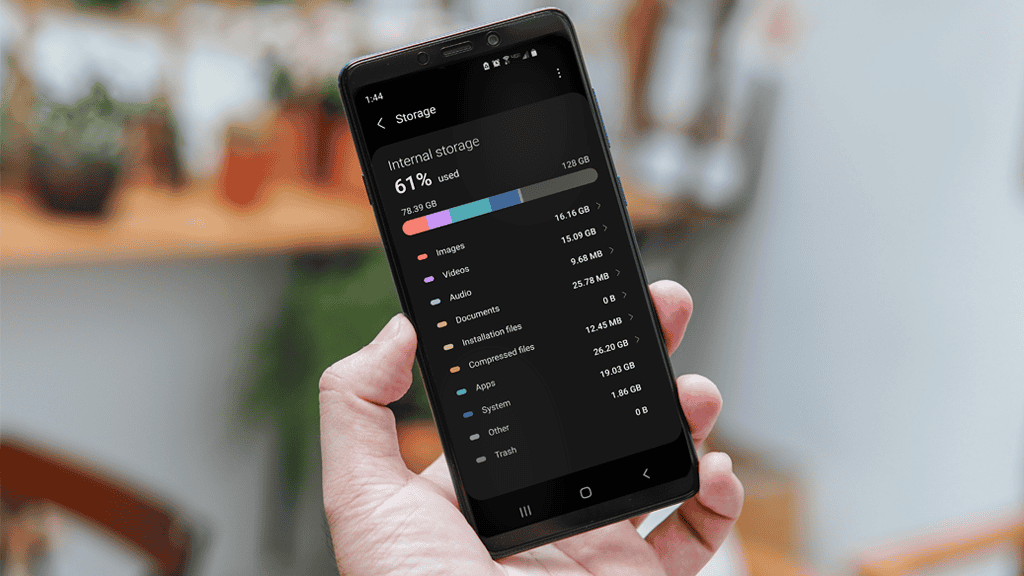
Disabling an app leads to its removal from the app drawer and the Home screen.
This results in the complete termination of any future updates or notifications from the specific app.
Therefore, there will certainly be some space made available in your device’s memory storage following disabling of an app.
However, the amount of memory space gained by your device through disabling the app is not likely to be significant.
Having said that, this option is still an excellent choice for Android users that want to get rid of any pre-installed apps from their device.
Is “Disable” The Same As “Uninstall”?
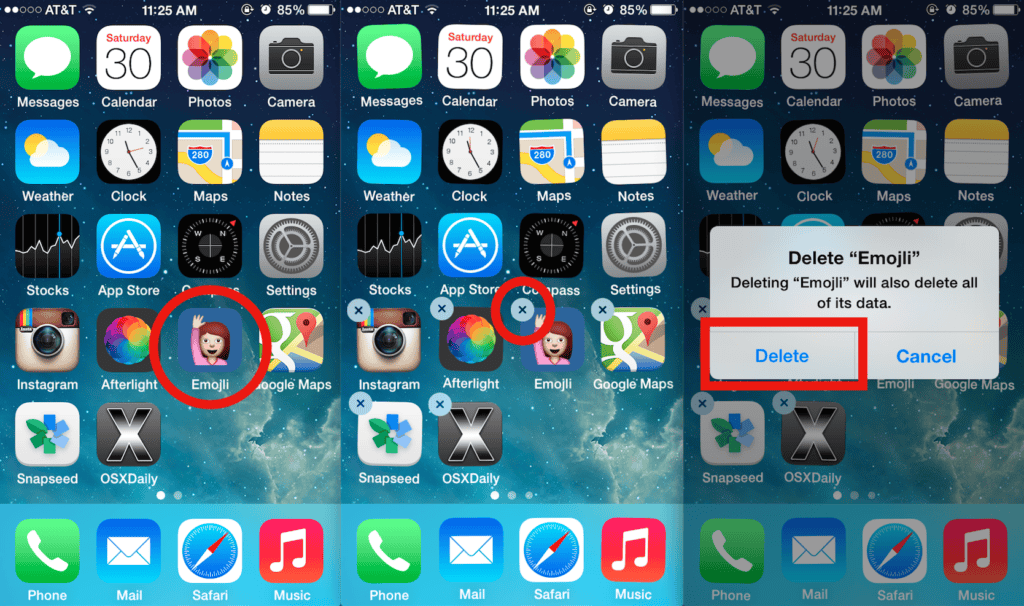
The terms “disable” and “uninstall” have different functions on Android.
Disabling an app on your phone will only remove it from the app drawer and Home screen, but it will stay present in your phone’s storage and continue to take up space.
It also prevents the app from running in the background. Therefore, if you want to restart a disabled app, you will have to go to your app settings and enable it to use it again.
On the other hand, uninstalling an app means removing it entirely from your phone and freeing up the occupied storage space permanently.
In this case, you will need to reinstall the app from the Play Store to be able to use it again (or to even have it on your phone).
How To Disable An App That Cannot Be Disabled
‘Disable’ is an option available on your device- but not for all applications. Therefore, you have to check if the option is available first!
Sometimes, the application manufacturers might not provide this alternative, and in these cases, you won’t be able to use the “disable” option.
Rooting your device may be an option to fix this issue. However, this can be a pretty big risk due to the potential of voiding your phone’s warranty and of rendering the mobile useless.
Therefore, we’ll bring it to your attention as a possible option- but the rest is up to you, if you wish to proceed!
Is It Better To Force Stop Or Disable An App?
Whether it’s better to force stop or disable an app entirely depends on why you are no longer interested in that specific app.
Generally speaking, force-stopping an app is a better choice than disabling an app.
The Disable option is akin to removing an app from your phone, while Force Stop will only prevent the app from running in the background.
Once you disable a specific app, it will no longer receive any updates from the Play Store.
At the same time, if you do not require an app for a valid reason, it may be a good idea to choose to disable and completely shut it off from the device.
One good thing is that usually, nothing will go too wrong when opting for either of these options!
(As long as you are disabling or force-stopping apps that aren’t critical to the phone’s basic functionality, that is.)
In Conclusion
Day by day, technology improves, and the market introduces new gadgets and smartphone features.
However, much of the time, we as users can become lost while using some of the specified functions they provide. Confusing the terms “Force stop” and “Disable” is one common situation that many people face.
Hopefully, this post has helped to clear those questions and to choose the correct solutions for your situation.
Remember to use force stop and disable options only when you want to get rid of apps for a valid reason. This will prevent any unexpected malfunctioning from happening on your device!