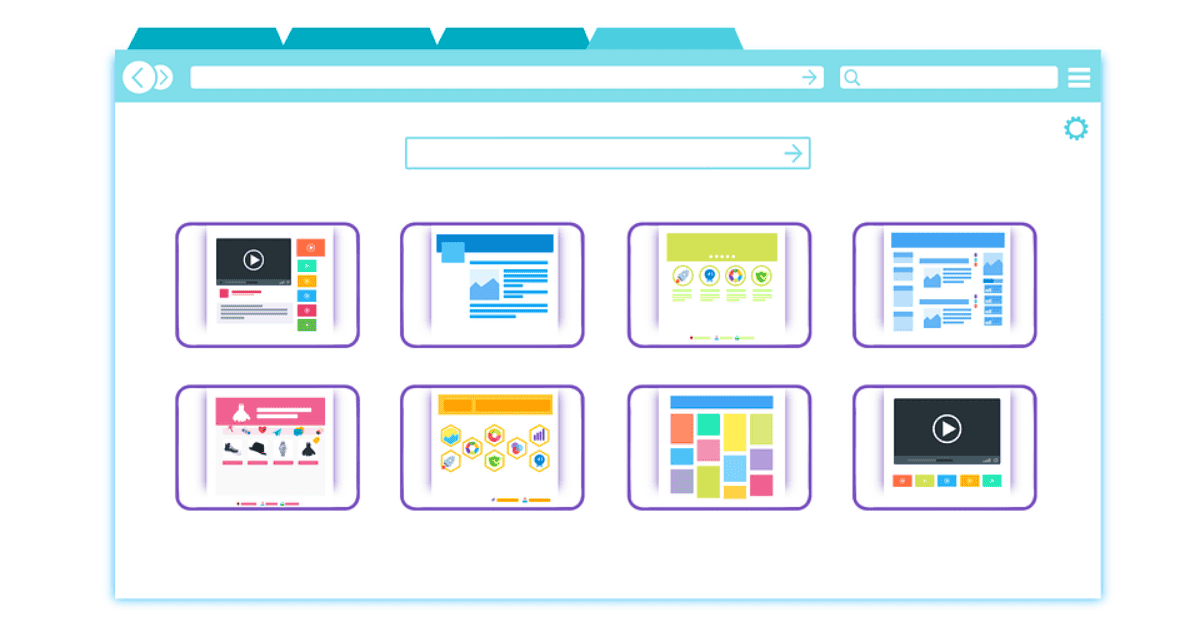Every modern smartphone on the market today allows its user to access the internet through mobile browsers.
The default browser is always available, otherwise other applications such as Google Chrome or Mozilla Firefox can be downloaded to allow a user to embark on web exploration.
Each time you open up a new website on your phone, it generally opens as a new tab in the browser (regardless of the specific application).
As nature would have it, most of us are lazy and don’t bother to close the browser tabs after we’ve finished with them! Instead, we leave them open and let them pile up in batches.
And what happens- as a result of our inertia- is the eventual popping-up of an error message: “Tab limit reached”.
So, what is “Tab limit reached?”
“Tab limit reached” is as unambiguous as it sounds. It simply means that the current browser is full of tabs to the point that there is no more capacity to open another page or website!
Thankfully, the solution is as simple as the problem. You simply need to delete a few tabs to be able to open fresh ones again and go on your merry way!
Why Do I Get The Message “Can’t Open A New Tab Until You Close One?”
Let’s get a little bit more technical here.
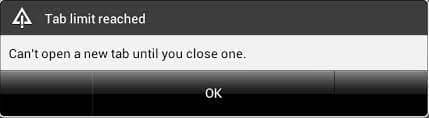
Every smartphone, laptop, tablet, and the computer has a fixed RAM capacity. The immediate speed and performance of a device depend on the RAM and memory space available on the phone.
Therefore, using multiple apps at once and opening too many browser tabs to scroll through the internet will take up space on the RAM.
Memory space will be released as you close browser apps and tabs. But, what if you don’t close the tabs and only exit the browser?
In this case, the browser tabs will remain open in the background and continue to occupy memory space on the phone.
Then, one day, the browser will be so full of tabs that it cannot load any new tabs- until you delete some of the existing ones and finally free up the memory space, that is.
Until then, your phone will display a message stating it “can’t open a new tab until you close one”.
The number of tabs you can simultaneously open really depends on the operating system, make, and model of the phone.
While some models allow six, ten, or twenty open tabs, others allow up to 80 (or even 100!). It all depends on the free space and RAM capacity of your smartphone.
If you repeatedly get the same messages of “Tab limit reached” or “Can’t open a new tab until you close you” each time you try to access a new website, it means that you now have to close a few of the tabs that are currently open in order to be able to proceed any further.
The number of new tabs you can open is directly proportional to the number of old tabs you close. In some devices, the oldest open tab will be automatically closed to allow a new tab to be opened in its place.
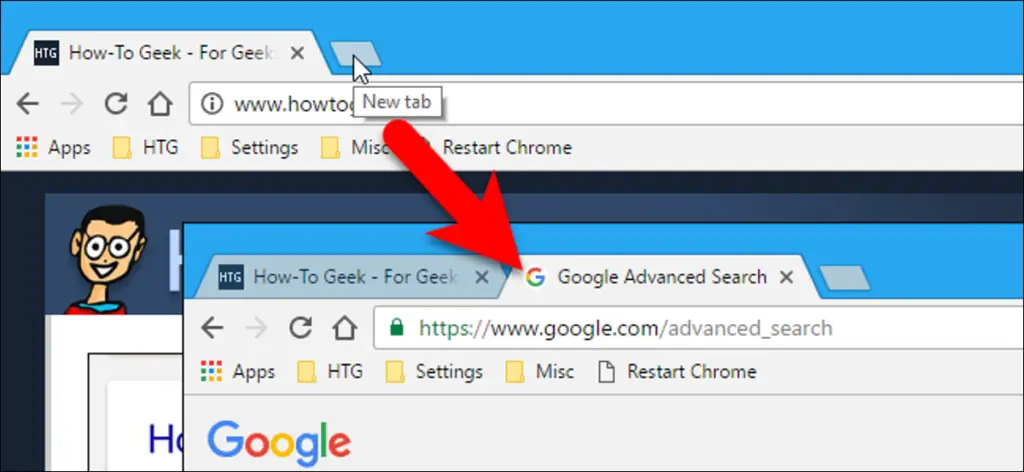
In sight of all this, the best practice is to close any unused tabs before exiting the browser app.
This will ensure that your phone memory is not unnecessarily occupied, and will prevent future errors and instances of messages like “Tab limit reached” and “Can’t open new tabs until you close one”.
How Do I Fix “Tab Limit Reached”?
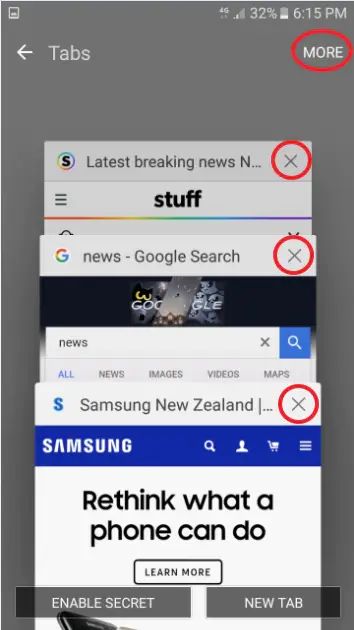
The only way to fix the “Tab limit reached” message is to close existing tabs that are already open in the browser.
It’s a simple process, though the procedure changes from one device to another. Generally speaking, you start by opening the internet browser app on your smartphone.
Your phone may have more than one internet browser, which is a pretty common occurrence. In such instances, it is better to check the tabs in all browser apps to clear memory and free up some disk space:
- Go to an internet browser app (Phone’s default or Chrome, Safari, etc.)
- Check the number of tabs open. You’ll find the count at the top or bottom of the screen.
- Click on that number to line up the tabs to close them. You’ll have to manually close each tab in most instances.
- Clean the cache and browser history as well, if you really want to clean up your phone’s memory and space.
- However, keep in mind that you cannot reopen closed tabs if you clear the browser history.
- The safest way to close tabs is by closing them manually or using the option “Close all tabs”.
You can reopen closed tabs anytime you want by accessing the browser history. It is recommended to close the tabs and reopen them only when necessary.
Leaving the tabs open continuously will not only take up memory on your phone but also lead to battery drain.
Related Questions
What is a phone browser?
Mobile browsers are designed to use less bandwidth and to run on slow-speed internet connections as well.
Mobile phone browsers are undeniably different from desktop browsers. That said, with the latest high-end mobile phones having powerful processors and large RAM capacities, mobile browsers are now becoming just as efficient as desktop browsers.
What are the best browsers for an Android phone?
The browser you use determines the privacy level of your internet browsing. Here are the top five best browsers for Android phones:
• Google Chrome: Be it a desktop, tablet, or mobile phone, Chrome easily tops the list of the best browsers on the market. The browser is fast, secure, and easy to use. Chrome is also free to download and use.
• Opera: It has a built-in VPN, ad-blocker, and offers more private and secure browsing services.
• Mozilla Firefox: Firefox can automatically block cookie trackers, crypto miners, and more. It can be customized on mobile phones, and works similarly to the desktop version.
• DuckDuckGo: If privacy is your main cause of concern, you need to give DuckDuckGo- well- a go. It is known for being the most secure browser on the market.
• Vivaldi: Vivaldi offers decent data privacy and contains built-in features such as an ad-blocker, private translation, and more.
What are the best browsers for iPhones?
• Google Chrome
• Mozilla Firefox
• DuckDuckGo
• Microsoft Edge
• Opera Touch
In Summary
The “Tab limit reached” message shows up when your phone browser has various tabs open and cannot load new tabs or websites.
There is nothing alarming or dangerous about this message- it simply means that no more new tabs can be opened until some of the old ones have been closed!
Once you close the older tabs in whichever browser app you’re using, you should then be able to open new ones without any issue.
If the phone continues to display the same message even after you close the tabs, open up the browser history settings and clear the cache to free up memory space.
Finally, also try turning the phone off and on again. In a pinch, this will solve the issue in most instances!