One of Google Play Store’s most underrated apps is Find My Device.
It was previously known as Android Device Manager, and as the old name suggests, the app is only available for Android devices.
It easily allows a user to access their phone in situations where the phone is either lost, stolen, or otherwise misplaced.
Sure there may be other ways to accomplish this, but this app is likely the easiest of them all!
Find My Device allows you to track your phone’s location, lock your phone, see when it was last online, and completely erase your data so that it does not get into the wrong hands.
Pretty neat, right?
Users have mostly reported having a great experience using Find My Device, but there seems to be a little confusion about one specific feature.
That feature is the ‘Last Seen’ message, which is designed to help you keep track of your phone’s status.
So, if you’ve found this article wondering, “What does “Last Seen” mean on Find My Device?” You’ve come to the right place!
This article will explain ‘Last Seen’ in detail, and teach you everything you need to know about the useful feature.
What Does ‘Last Seen’ Mean On Find My Device?
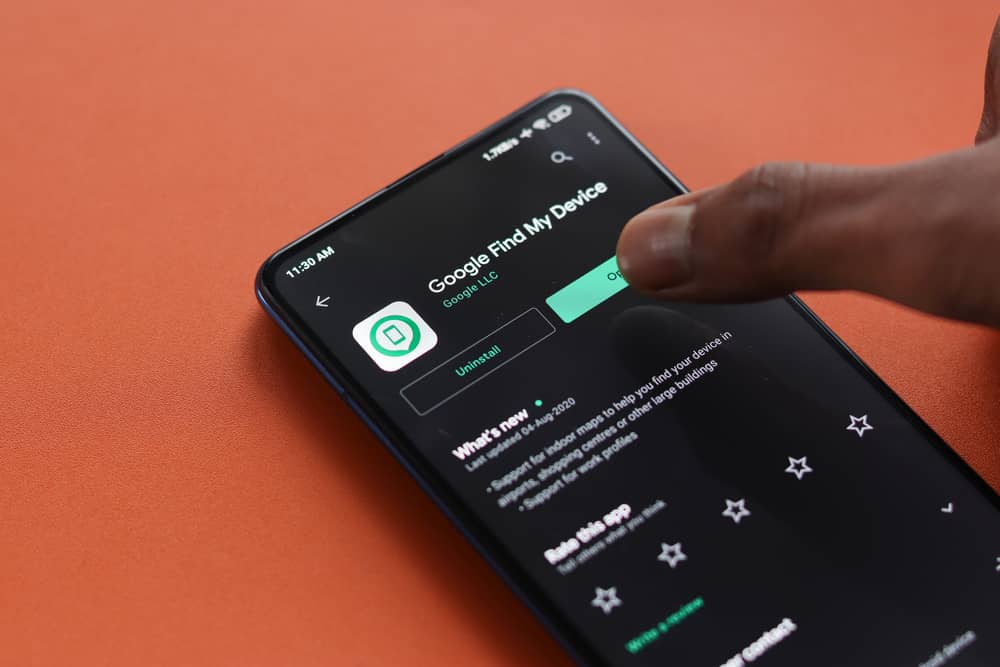
Find My Device shows you the location of your phone where it was last active on an actual map.
It allows the user to determine the phone’s location and retrieve it if it’s been lost.
The ‘Last Seen’ feature allows you to determine whether your phone is still currently active.
The feature is designed to show when a device was last online or was connected to the internet.
Therefore, in order for this and any other feature of Find My Device to work, it is vital that the device has a working internet connection (either through Wi-Fi or cellular data).
Some people mistakenly think that ‘Last Seen‘ means when your phone was last in use.
However this isn’t the case, as if it were it would be very problematic in terms of being a significant potential invasion of privacy.
Instead, ‘Last Seen’ simply indicates the last time that the phone had an internet connection.
The Last Seen message will actively appear as long as your phone has an active internet connection. However, as soon as the internet disconnects, the Last Seen message will also disappear.
Last Seen generally updates every 12 hours or so, unless the settings have been manually altered. Additionally, the time zone is set according to the location in which you live.
How To Enable The Last Seen Feature On ‘Find My Device’
To enable the Last Seen feature on your phone, you will need to firstly need to download the app! Once downloaded, follow the steps below:
- Select a Google account and sign in.
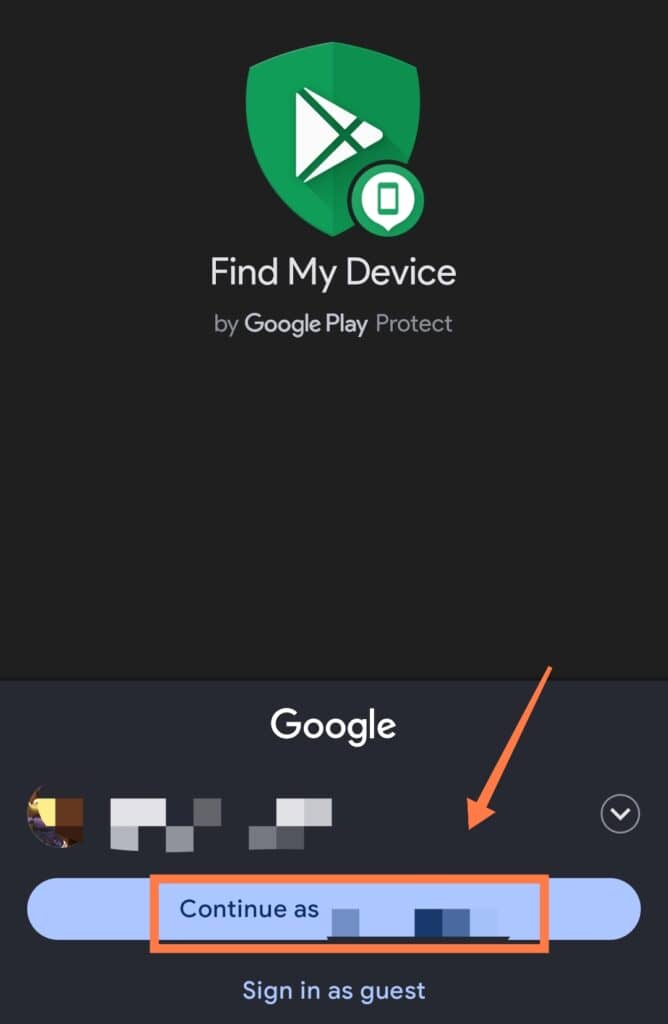
Note: Make sure to select an account that you have also connected to another device.
- Once the sign-in procedure is complete, give location access to the phone.
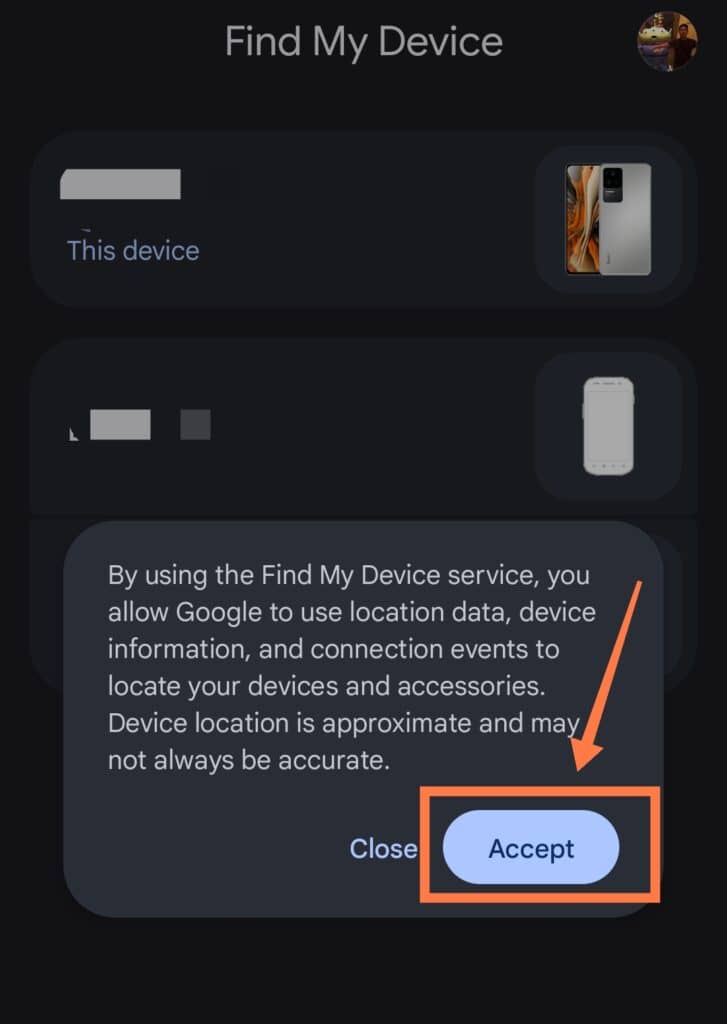
- Now, go to the ‘List of Devices‘ located at the top of the app. Then, select the device you wish to set the app upon to make it discoverable.
In these three simple steps, you can quickly and easily secure your phone!
What To Do If Your Device Status Is Not Showing On ‘Find My Device’
If your device is not appearing on the app, or if it shows that the device is unavailable, it’s most likely due to issues with the location service or the internet connection.
Google develops its apps with the assumption that its users will have a working internet connection.
Find My Device won’t work without it, so, unfortunately, you may not be able to do anything if your phone is lost and no longer appears on the map.
This can often be the case if the device has been stolen, as most criminals will know to turn off WiFi, mobile data, and location tracking straight away.
The most you can really do is to make sure that your location services are enabled while you still have your phone.
If you do this and your device goes missing, location services will become active on the app the moment it can connect to the internet.
Other Features Of ‘Find My Device’
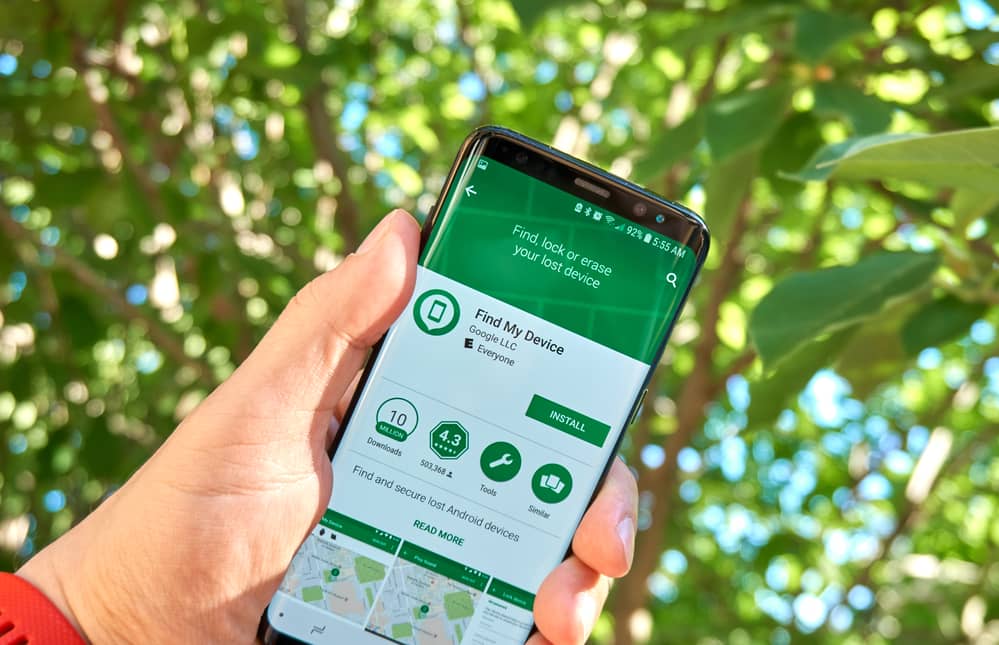
As mentioned above, there are a few other features of Find My Device that can help you to either find your device or secure the data that’s on it. These features include:
Playing Sounds
If your phone becomes misplaced, you can ring your phone even if it’s on Silent mode.
How To Play Sounds On Find My Device
Once you have accessed Find My Device either through logging into the application or the website, you’ll see the ‘Play Sound’ option. Upon pressing this the phone will begin to ring, wherever it may be.
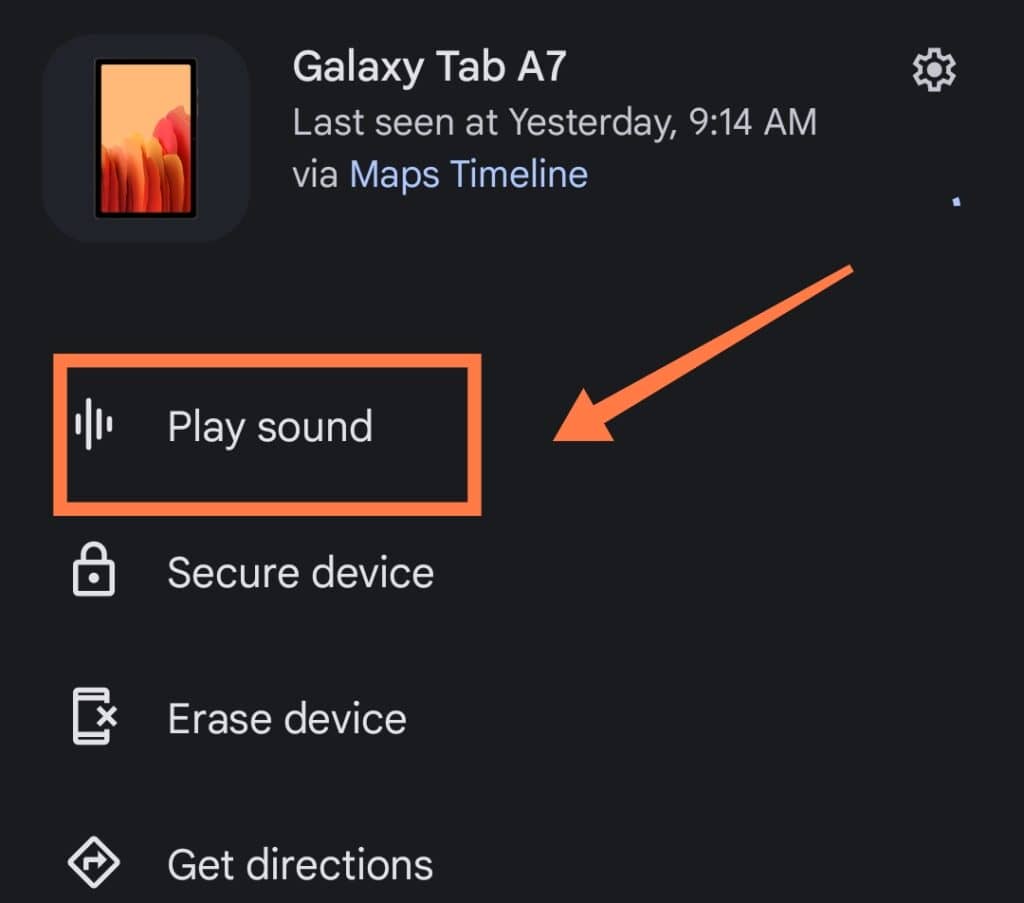
The ringing will continue for a full 5 minutes unless you turn it off yourself.
Locking The Device

You can lock your device if it’s stolen or lost. This feature also allows you to send a message to your phone, which will be displayed on your lock screen.
How To Lock Your Device
This feature allows you both to lock the phone and set up a new password.
While locking, it will also display a message that will be viewable on-screen by anyone who comes across the device.
This way, if you lose your device and it falls into the hands of an honest person, they will see the message and be able to contact you!
To lock your device, simply go to Find My Device and select ‘Secure Device.’
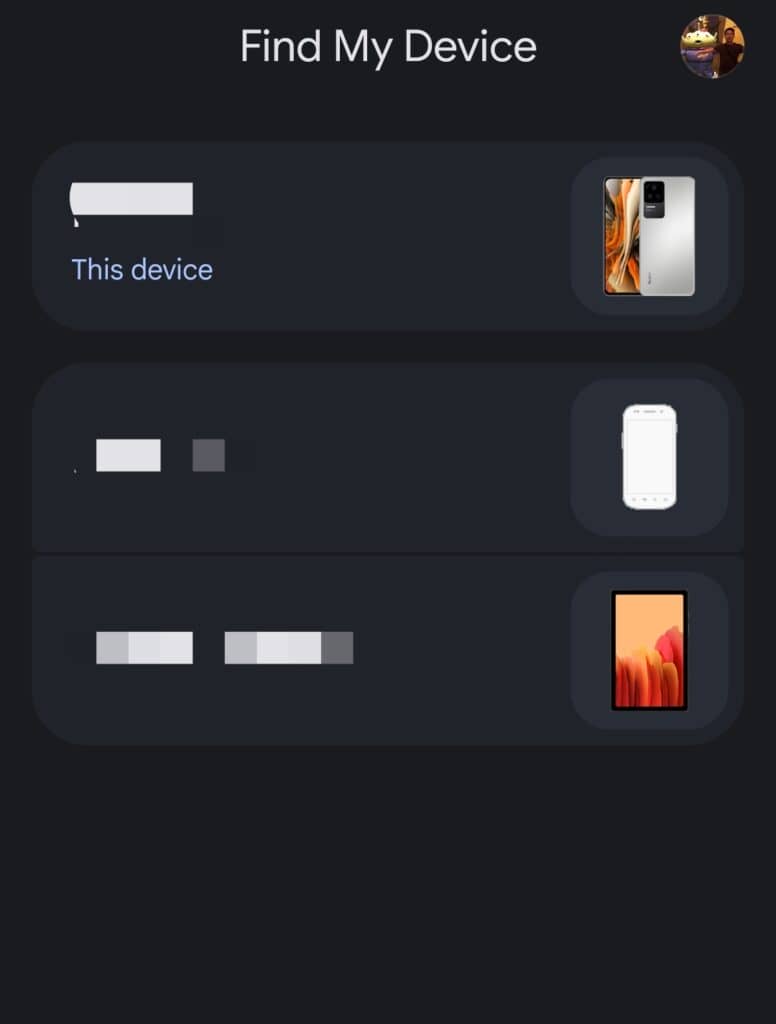
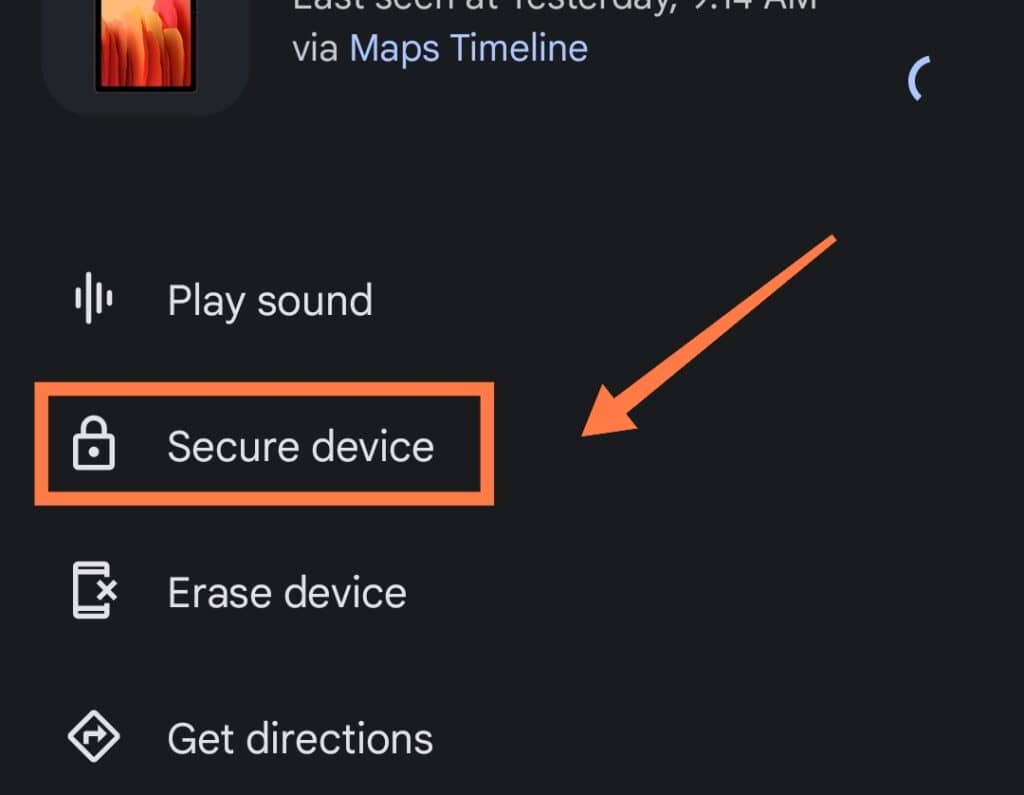
You’ll also see the option to type a message and enter a phone number that you want to be contacted on.
Completely Erasing All Data
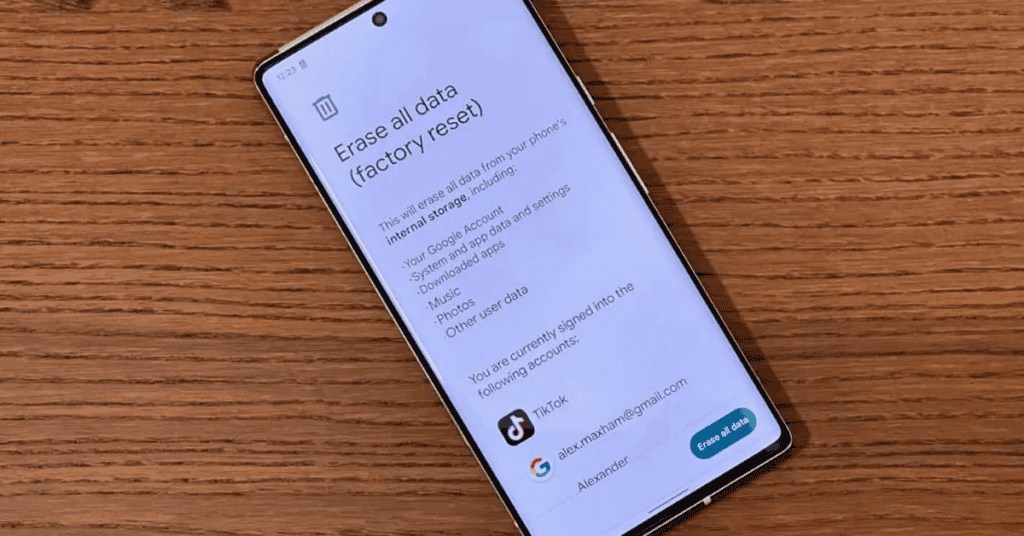
If you think there is no chance of you getting your phone back, you can erase all of your data remotely. This feature will perform a factory reset on your phone, but only if the phone is online.
How To Erase Data With Find My Device
You may have to resort to this option if all else fails.
Upon accessing Find My Device, press the ‘Erase Device‘ option. After this, all you have to do is to sign in to your Google account, and you will be able to erase all of the data.
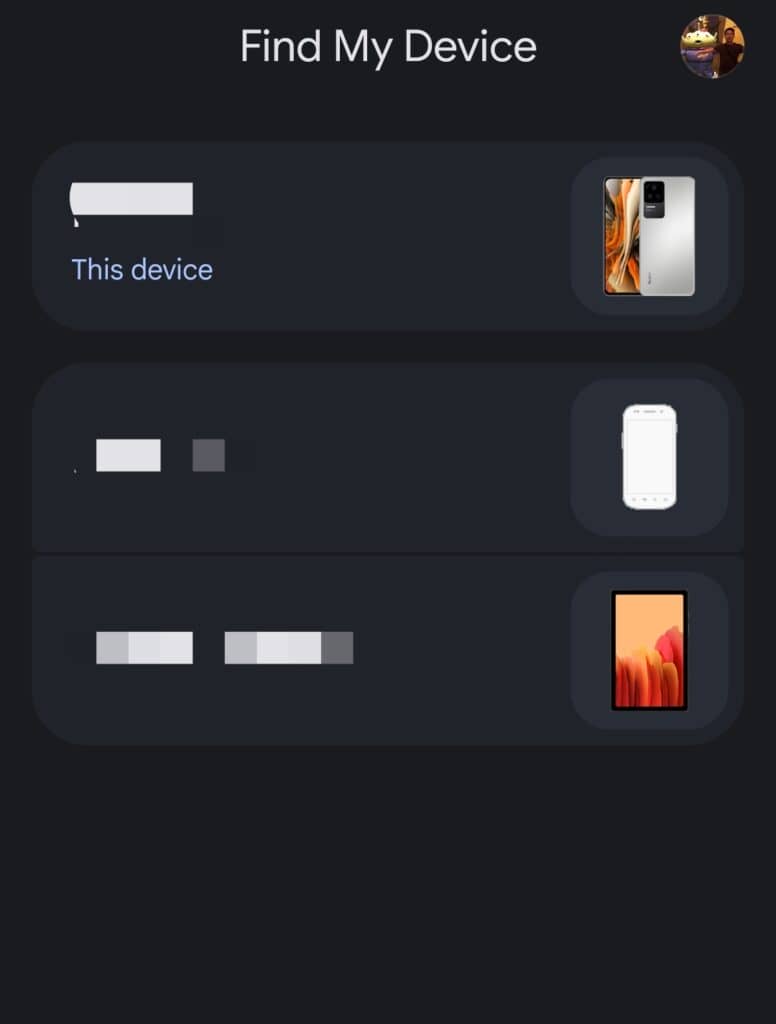
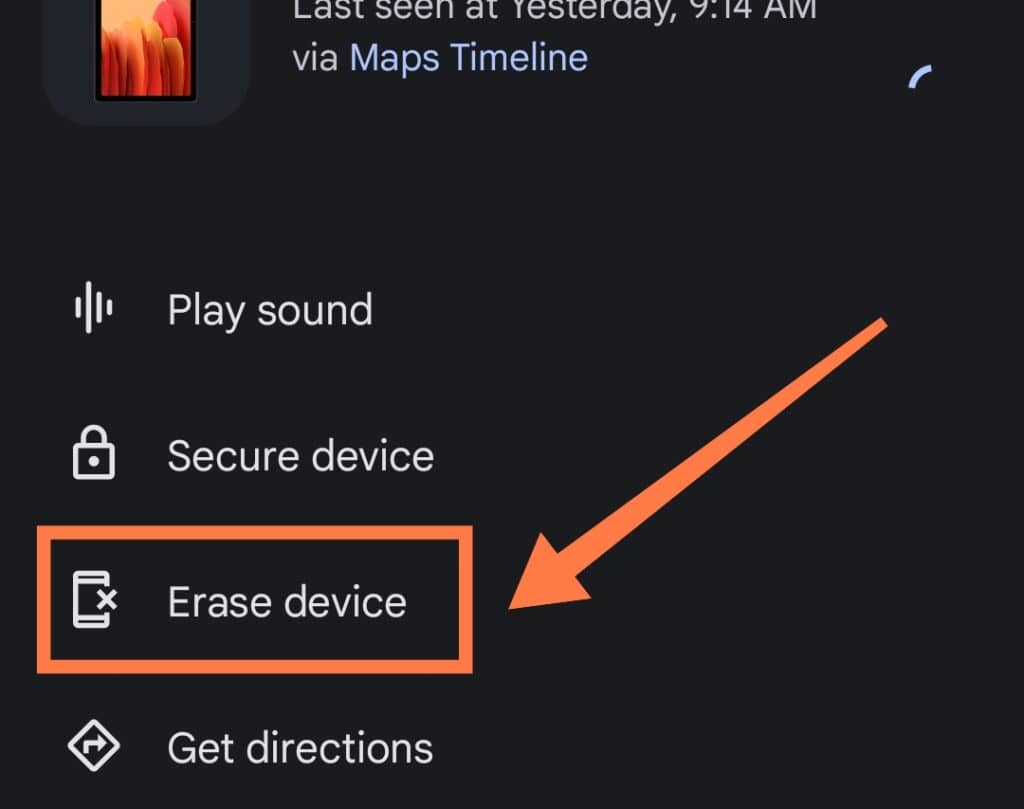
Based on the manufacturer and the device’s Android version, you may also be able to remove all data from the SD card.
You can still send the Erase command if the phone is offline. However, the command won’t go through until the phone becomes active (connected to the internet) again.
In Conclusion
Losing any device completely sucks and causes a great deal of anxiety.
Find My Device is the easiest way to track a lost or stolen phone, and the best thing is that it is built into all Android devices by default as the main feature!
It can help you locate your device while also ensuring that your personal information does not fall into the wrong hands.
The Last Seen option allows you to see when your phone was last active- as long as it is connected to the internet, that is.
Indeed, the major issue with the app is that the features only work when the stolen or misplaced device is connected to the internet.
This can, unfortunately, limit the chances of finding your device, especially if it’s been taken by unsavory characters.
Hopefully, any person who gets a hold of your device is a decent human being, and you’ll be reunited with your precious phone ASAP!
Do you know how to stay safe on your smartphone? Keep yourself protected with our Comprehensive A-Z Of Smartphone Security right HERE!
