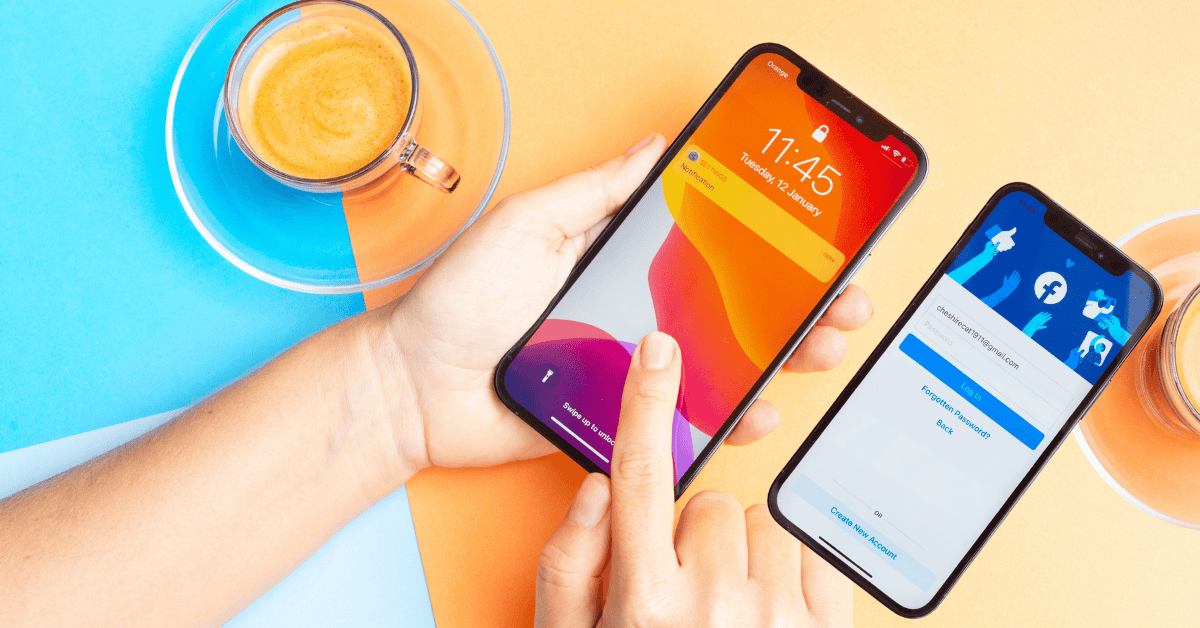There’s always a bit of a learning curve when you start up a new device, and the iPhone is no exception.
Transferring data between phones usually means blocking off a day or two just to buckle down on getting your new phone 100% ready to go.
One of the biggest roadblocks that can derail an otherwise smooth upgrade is an iPhone that gets stuck mid-update.
This can even happen while data is being shared between two different devices!
If you’re currently encountering the dreaded, never-ending “Waiting for other iPhones” message- we’re here to help.
In this article, we’ll tell you all of the reasons why this issue may be happening. Better yet- we’ll provide the solutions too, and get your phone back up to speed!
Why is My New Phone Stuck on “Waiting For Another iPhone”?
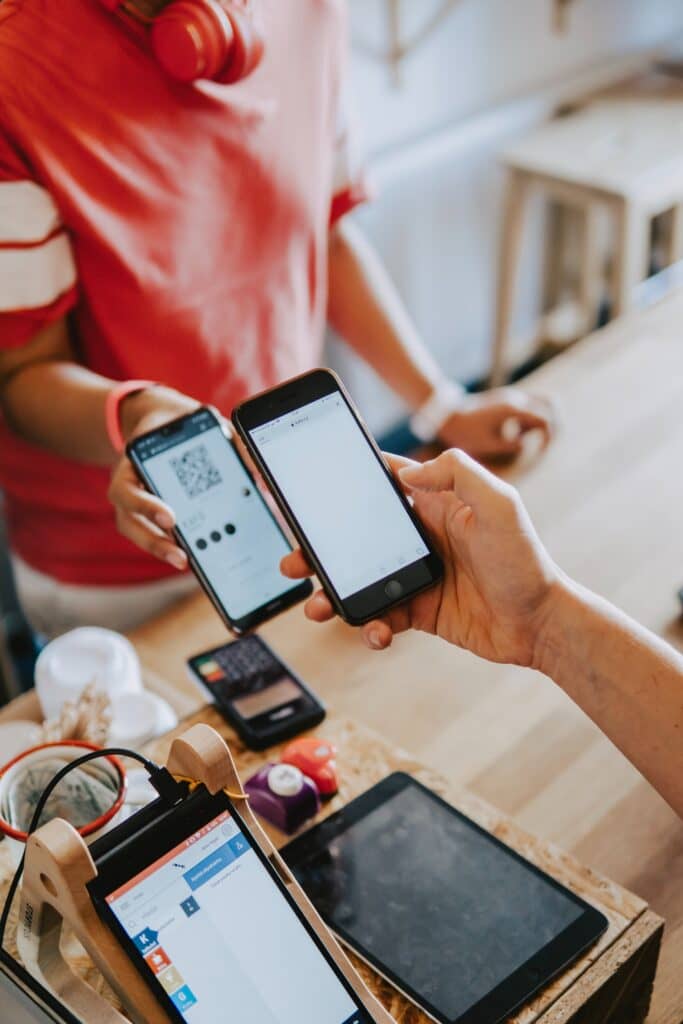
In recent times, many iPhone users have experienced the issue of their screen displaying the message “Waiting for other iPhone” indefinitely during a device migration.
This problem usually rears its ugly head when a user attempts to update or restore their phone on a WiFi connection.
A phone can abruptly become stuck if iTunes or the phone itself faces any interruptions in network connectivity.
iTunes’ version history plays a role here, too. If iTunes is not updated to the most recent iteration, its incompatibility with a newer iPhone can cause a slowdown in processing.
What Do I Do if My iPhone Gets Stuck While Transferring Data?
Staring helplessly at a frozen screen isn’t going to do anyone any favors.
Here are some of the most effective methods to get your iPhone to snap out of its stupor; try each one and see which works best for you!
Connect Your Device To A Stable Network
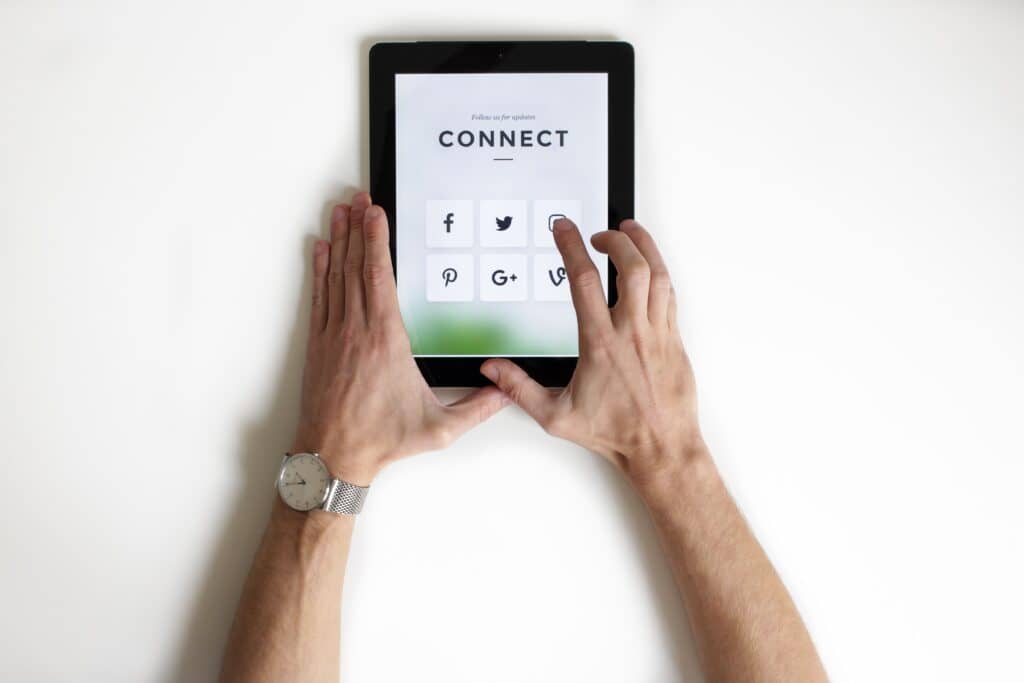
Your iPhone will be more likely to become stuck while transferring data if it doesn’t have a high-quality Wi-Fi connection.
While transferring files from an iOS device, a device can stop processing even if the network snaps for just a few seconds!
Another reason why good quality WiFi matters is because iPhones are equipped with WiFi Assist.
This feature switches your connection to cellular data automatically when your Wi-Fi connection is fluctuating or is of poor quality.
This is fine (and actually helpful) during normal everyday use, but switching networks while transferring data is a recipe for disaster.
To remove this risk, the best course of action would be to switch off Wi-Fi assist on your Apple device while the transfer is ongoing and rely solely on a dependable WiFi connection.
Switch Off Low Power Mode

The Low Power Mode feature on an iPhone minimizes the device’s power consumption when it is close to switching off due to a low battery.
Again, while helpful when your phone is on its last legs, this feature greatly affects your device’s functionalities.
When the mode is activated, updates and transfers will most likely take longer than usual to complete. Moreover, your internet connection may also be disrupted!
Therefore if you are transferring data while your device is on Low Power mode, the transfer is more prone to experiencing complications. Turn off the Battery Saver setting during data transfers to resolve this issue.
Similarly, the Power Saving Mode on Android devices works similarly to iOS’s Low Power Mode. Turn this feature off if you’re transferring data from an Android phone to an iPhone.
Restart Both Devices

Restarting your device is always a surprisingly effective option whenever faced with any issue.
Simply force close the devices, wait for a few minutes, and then restart them.
This allows both devices to clear out the backlog which may have caused the malfunction and will hopefully resolve the problem.
Update Your Mobile to The Latest Firmware

You may be experiencing the issue of your phone becoming stuck if it has bugs caused by software version incompatibilities.
If that’s the case, it’s important that you update both devices to the latest versions as soon as possible.
You can easily update the software on your phone by downloading and installing it via the general settings.
Try using iOSFix
It’s pretty common to run into issues while transferring data using your iPhone.
Even though the methods mentioned above are helpful, another easy way to resolve many minor problems is to use iOSFix– a software program that is designed specifically to repair common iPhone complications.
All in all, these five methods should be pretty effective in helping you to resolve the problem of your iPhone getting stuck while transferring data.
However if these steps still do not provide you with the answers that you need, remember that you can always reach out to Apple customer service for further support!
How Long Does It Take To Transfer To A New iPhone?
Hanging on to their stranglehold as a clear leader in an otherwise crowded market, more and more Android users are making the shift to Apple devices.
The latest version of the iPhone iOS is also undeniably attractive to many new consumers who have nearly had enough of Android’s sometimes clunky system and interface.
If you are also someone who is currently upgrading to a new iPhone, it’s inevitable that you will have to transfer all of your valuable data from your old phone.
Apple has stated that this transfer usually takes anywhere from 10 minutes to half an hour, depending on the amount of information that you are transferring.
However, a couple of related factors can also significantly influence the total time required for data transfers:
- The speed of your network. If you are connected to a zippy internet connection, the transfer will be smooth and will take less time. In contrast, the transfer will be prolonged and may be interrupted if the internet speed is slow.
- The stability of your Wi-Fi connection also plays a part in dictating just how much time it takes to transfer the data to a new phone.
If your Wi-Fi is sufficiently stable, you may not face any issues at all while transferring data. As a result, the transfer will be completed within a reasonable timeframe.
So while there is general guidance as to how long a data migration might usually take, nobody can really say for sure just how much time will be needed without also giving consideration to the factors mentioned above!
In Conclusion
If you are shifting from Android to iOS or simply upgrading your current iPhone, you will no doubt want to transfer all of your important data to the new device.
However, in the process of transferring the data, it’s not uncommon to be faced with certain issues (such as finding your iPhone stuck on a “Waiting for other iPhones” message).
This problem may occur due to various reasons, such as poor Wi-Fi connection or outdated iTunes software.
There are thankfully some practical solutions that you can try, and these include:
- Connecting to a solid internet network
- Turning off Low Power Mode, if it’s on
- Restarting both devices
- Updating your phones to the latest firmware.
Seeing as this complication does not seem all that rare, another practical recommendation to make the transfer as smooth as possible is to share data in small batches.
Though this may seem more time-consuming, in the long run, it can really pay dividends if it can help you to prevent your iPhone from becoming immobilized for an indefinite period!