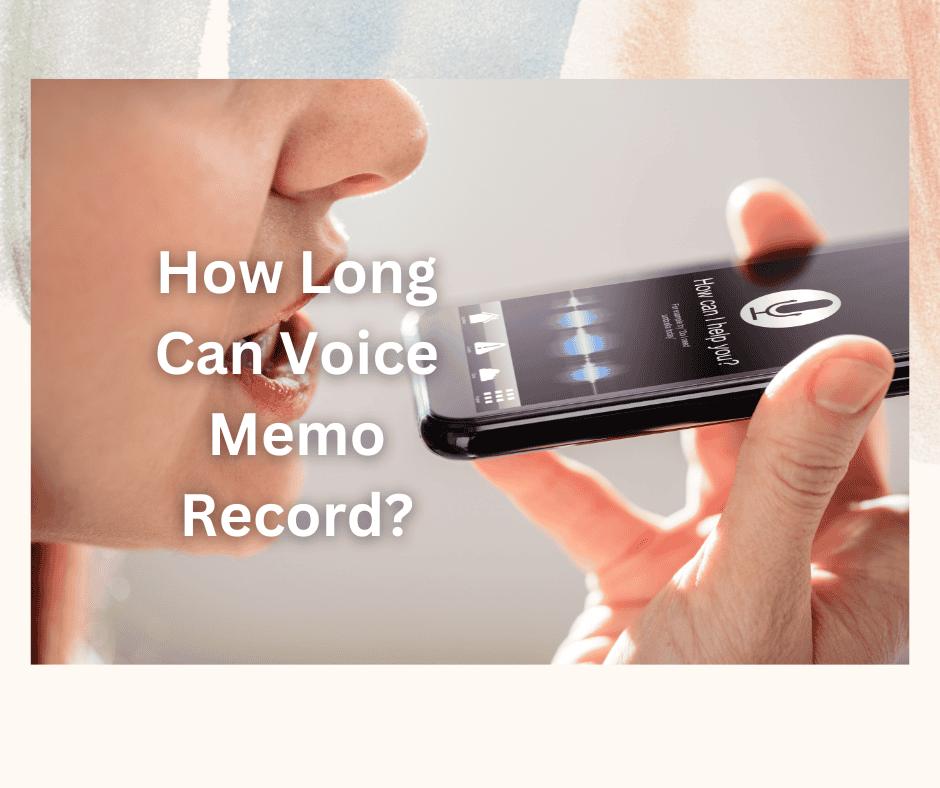A voice memo is always a great option when recording an interview or creating demos without using music software.
This is a great way to effortlessly record audio on your iPhone. With that said, an important question is often unanswered: just how long can it record?
The duration a voice memo can record depends on the available storage space on your iPhone and the type of model you have.
In this post, we’ll discuss all you need to know about voice memo recording on iPhones. Keep reading to learn more!
How Long Can iPhone Voice Memos Record?

The length of time voice memos can be recorded for on an iPhone largely depends on the available storage space on the device.
In general, the rule of thumb is for every 101 minutes of audio you record at 44.1KHz, you’ll need approximately one gigabyte of storage space. Additionally, recording duration also depends on the iPhone model you own.
Keep in mind that every device has a different storage structure as well; for instance, iPhones use around five gigabytes for the iOS operating system alone!
And when you want to update your iPhone to a newer version of the OS, you will need another three to four gigabytes for the installation to go smoothly.
Therefore, if you have an iPhone OS version that needs more gigabytes of storage, you won’t want to record a lengthy voice memo.
Models like iPhone 14, 13 12, 11, SE, XR, and 8 Plus, among others, support different storage sizes typically starting from 64GB.
As such, each model will be able to store a different amount of recordings. Additionally, the specific amount of storage allotted to voice memos depends on your iPhone’s free space.
A device’s storage capacity varies based on the number of videos, songs, photos, apps, etc., that you have saved.
Factors That Affect Voice Memo Recording Length
The factors we outline below are essential in determining how long of a voice memo you can record:
Audio Format
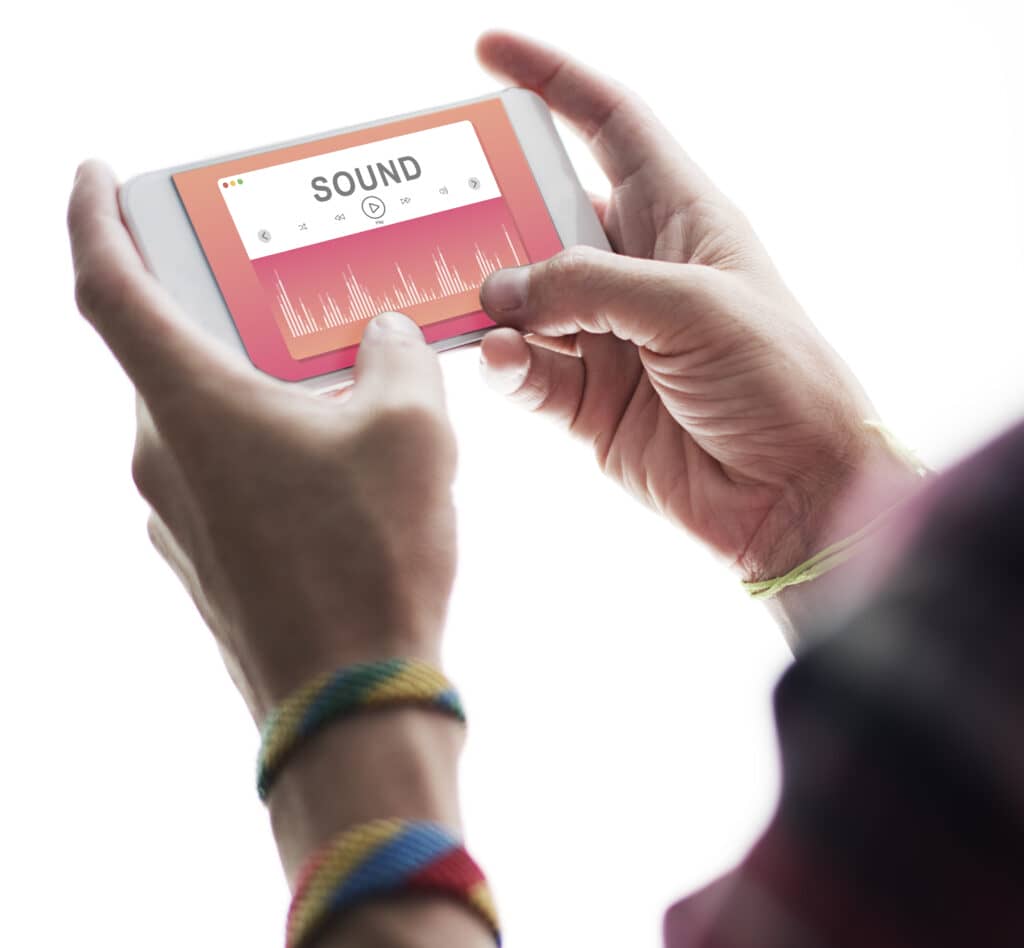
Note that iPhones can usually support different types of audio formats.
Additionally, every format has a distinct ratio of audio quality to file size. The size of the file depends not just on the duration of the recording but also on the file quality and the file resolution.
The majority of file formats allow for bit-rate choices that directly influence the size of a recorded file.
Going for a lower bit rate like 128K instead of 320K will result in less storage being used, and this allows you to record a longer voice memo.
One of the best aspects is that you can always tweak audio quality in the application settings and choose if you need to record an uncompressed or a compressed file.
iPhone’s Storage Space

The truth is you can record a voice memo provided you have some free space on your device.
That is because each audio recording you make will be kept on the iPhone’s flash storage, leading to space being filled u.
An iPhone can record voice memos in an uncompressed WAV format of 44.1KHz. For this reason, it’s likely to be able to record around a hundred minutes of audio for every free gigabyte of storage on the iPhone.
So, if you have an iPhone with 256GB, you will be able to record longer files compared to if you have an iPhone with just 16GB of storage.
Type of Application Used

iPhones typically come with Apple’s native voice recorder and voice memo apps.
However, some users of these apps have reported having problems when processing more than 60 minutes of audio files. Nonetheless, reported cases are only very few.
Another option that’s accessible to users is the app GarageBand, which can record for more time if the whole beats-per-minute is in a low range.
Additionally, other third-party apps can offer unlimited recording duration. However, everything depends on file format and the available storage in an iPhone.
How Do You Record a Voice Memo on Your iPhone?
Many apps have been created to record voice memos or audio files on iPhones.
Recording apps can help you whenever you don’t feel like writing things down, or if you’re in a meeting or driving.
When you’re done with voice memo recording, you can also go ahead and trim it to eliminate irrelevant information or dead air. But, how can you record a voice memo on your device?
1. Open Voice Memo Application
Begin by opening the Voice Memos app on your iPhone; you can find it on the home screen.
Check for it in the folder known as Utilities – the icon resembles a sound graph on a white background.
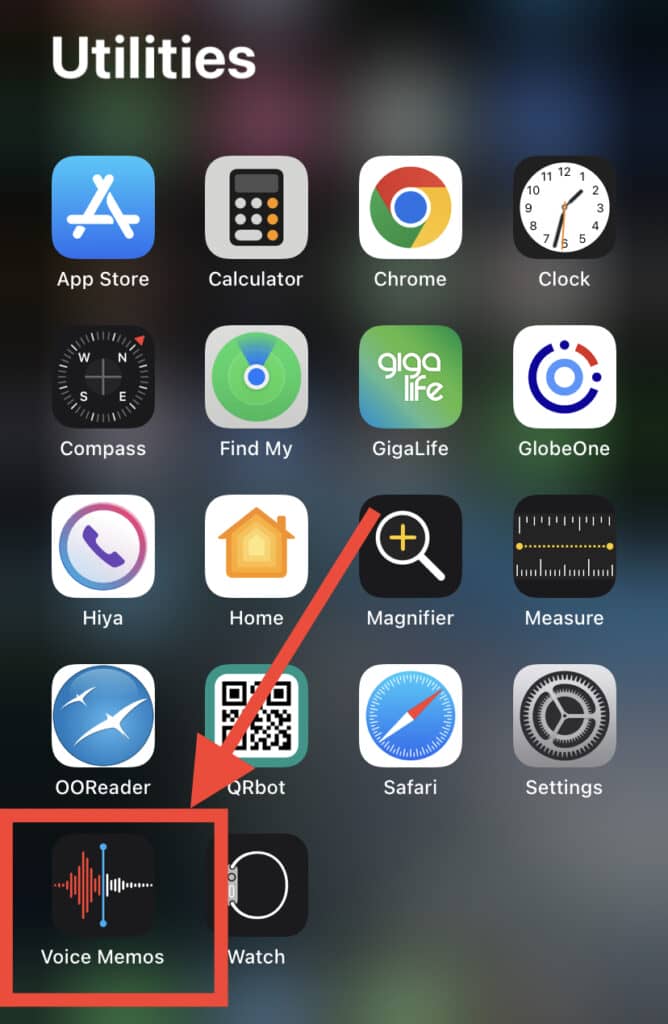
Alternatively, you can choose to hold down your iPhone’s home button and launch Siri. Then, simply announce ‘Record voice memo‘ to start the app.
2. Click the Record Button to Start Recording
When you tap the recording button, it will instantly start recording with the microphone. If the source of sound is physically near the iPhone, it’s highly likely you’ll get great results.
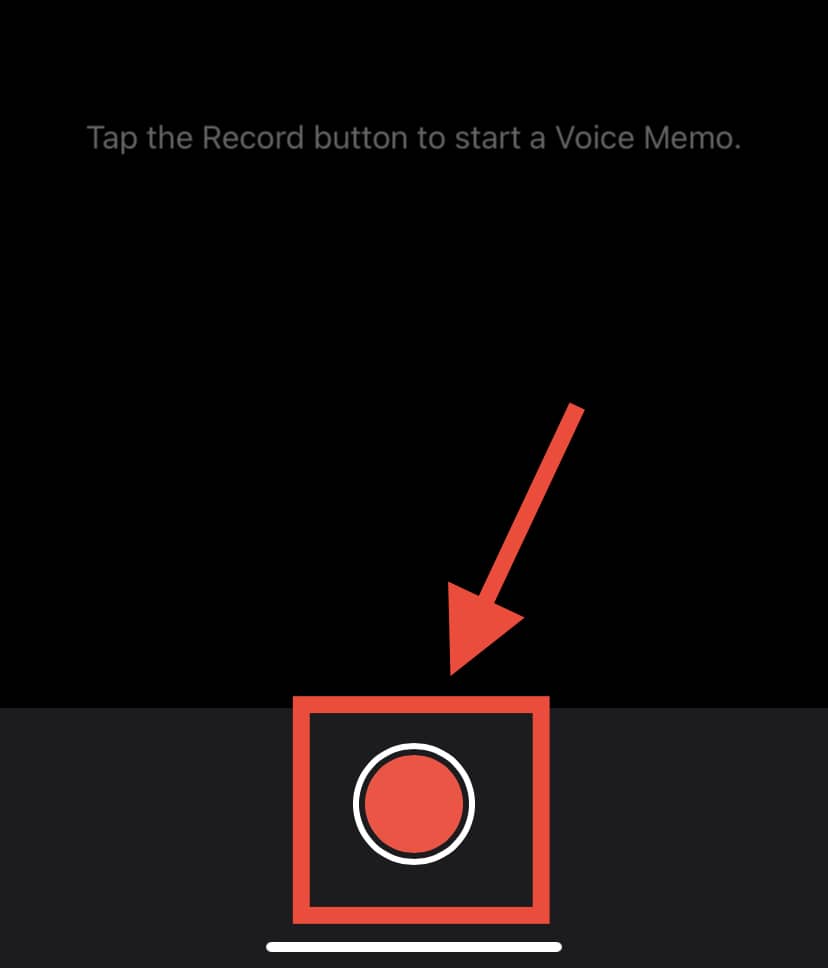
Alternatively, if you’re using Apple earbuds with a microphone inside the cable, you’ll end up with better recordings as well.
If your device has a protective case, this may obstruct the microphone. Therefore, ensure you remove your iPhone’s case for an excellent recording.
If you want to pause during the process, you can tap the record button to do so and then restart the recording as many times as you would like.
3. Save the Recording When Done
You can do this by simply clicking the Square or Stop button after you stop recording a voice memo.
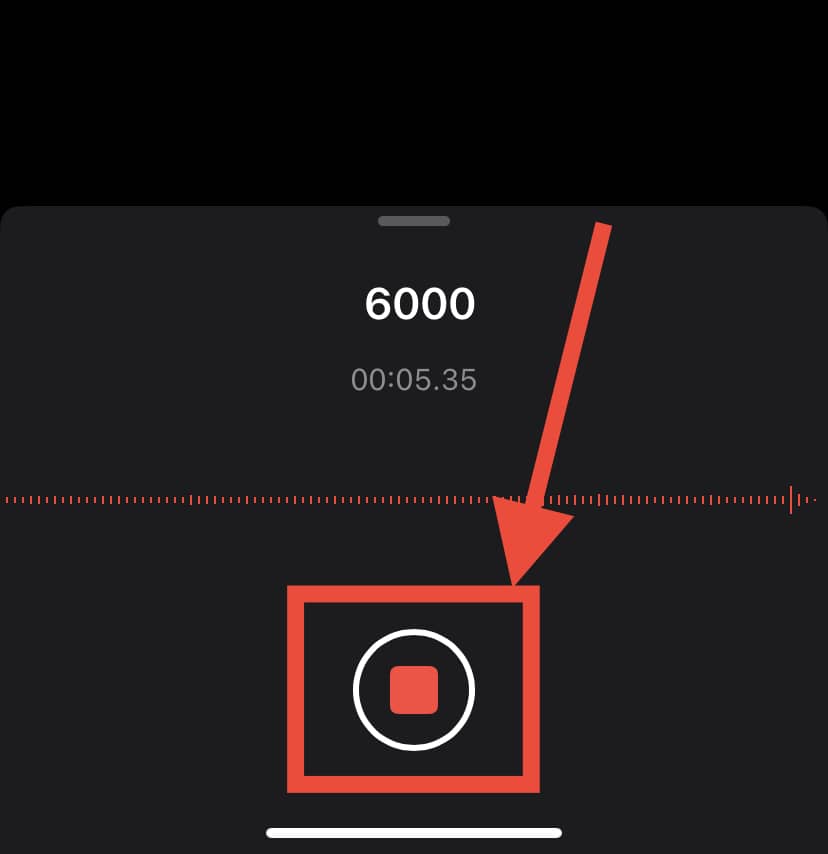
Ensure you give the recording a unique name by typing on the record name to have it saved in your recordings list.
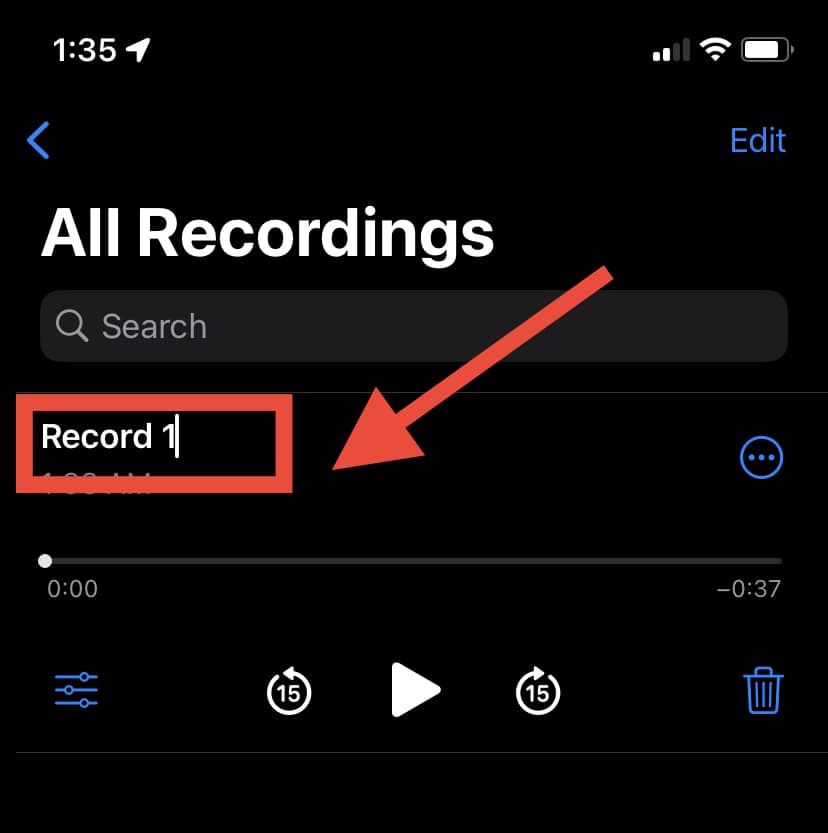
Even though there isn’t a limit to recording duration, you’ll likely use a lot of storage space on your iPhone if you make an extremely long recording.
Summing Up
You’ll now have the answer as to how long iPhones can record voice memos!
Remember that the duration will be based on the amount of space available on your device and the type of model you have.
The next time you go for an interview and don’t want to write anything down, just go ahead and create a voice memo. Hopefully, you’ll be able to achieve just the quality you’re looking for!