Have you stumbled on this article, wondering:
“My calls are being forwarded to someone else. Why?!”
You’ve come to the right place.
While it might seem like for a moment that someone else has the same phone number as you, call forwarding is simply a setting on your device that allows you to divert incoming calls to another phone number or SIM card.
While this may come in handy if you don’t want calls on your working line, it may be an issue if it activates automatically.
There are various reasons why this might be happening, but most of the time it occurs due to poor network connection.
In this article, we’ll cover everything you need to know about call forwarding issues and how to disable this feature if it is happening automatically!
Why Are My Calls Being Forwarded To Someone Else?
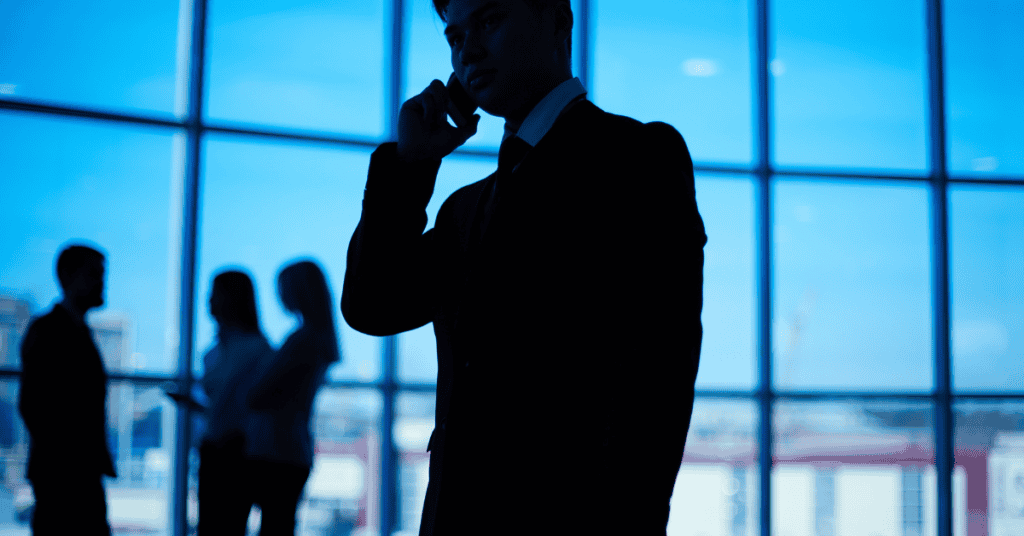
You may have friends or family tell you that they can’t reach you, or that your calls have been diverted to another line.
This happens to a surprising number of people, but don’t worry- fixing it is very easy!
This situation usually occurs when your phone is out of service or when you have tweaked your network settings by accident.
Call forwarding is a network setting that takes less than a second to activate, after all.
How To Know If Your Call Is Forwarded To Another Number?

Unfortunately, you will not get a notification when your phone redirects your calls, as this occurs automatically. However, there’s an easy way to check if the setting has been enabled:
- A “Forwarding all calls” notification may sit at the top of your screen once this setting is enabled. This means that you or someone else has tampered with your call settings. This is easy to notice as the notification is large.
- Additionally, you will get a “Please wait while your call is forwarded” message from your network provider when you try calling your line.
- If you have most of your friends or family complaining about not being able to reach you, that is also a clear indication that your calls are being forwarded to someone else!
- Finally, you can also go to your call settings and see which call forwarding options are enabled.
How Do Call Forwarding Settings Work?
Always forward
Activating this setting means you want all your calls to go to another line at all times. This option can be quite helpful when you don’t want anything to distract you.
Call Forward When Busy
This setting allows you to divert all incoming calls to a different line when you do not want to be disturbed.
This means that when you slide the red hang-up button, expect your incoming calls to divert to another line! This setting comes in handy when you are busy on your phone and a new call comes in.
Call Forward When Unanswered
All of your unanswered calls will go directly to your other line when you activate this option.
If you are too busy to pick up a call, keep in mind that the unanswered call will go to another line.
Call Forwarding When Unreachable
Here, your call will be diverted whenever your phone is off or if your line is not reachable. This setting can obviously be useful if you don’t want to miss any calls.
How to Deactivate Call Forwarding Settings
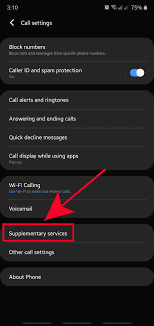
If you didn’t activate this setting yourself, here’s how to easily disable it:
How To Disable Call Forwarding On Landline
Here’s how to disable call forwarding on a traditional landline:
- Dial *73 or #21# on your phone to disable call forwarding. Contact your service provider to get the right call forwarding code if this doesn’t work.
- You’ll hear a tone or beep once the process has been completed.
How To Disable Call Forwarding On Android
Some Android phones do not support this feature. Android phones have different setup options, but regardless of your device or network provider, here’s how to disable call forwarding:
- Launch the Phone or Call app on your device.
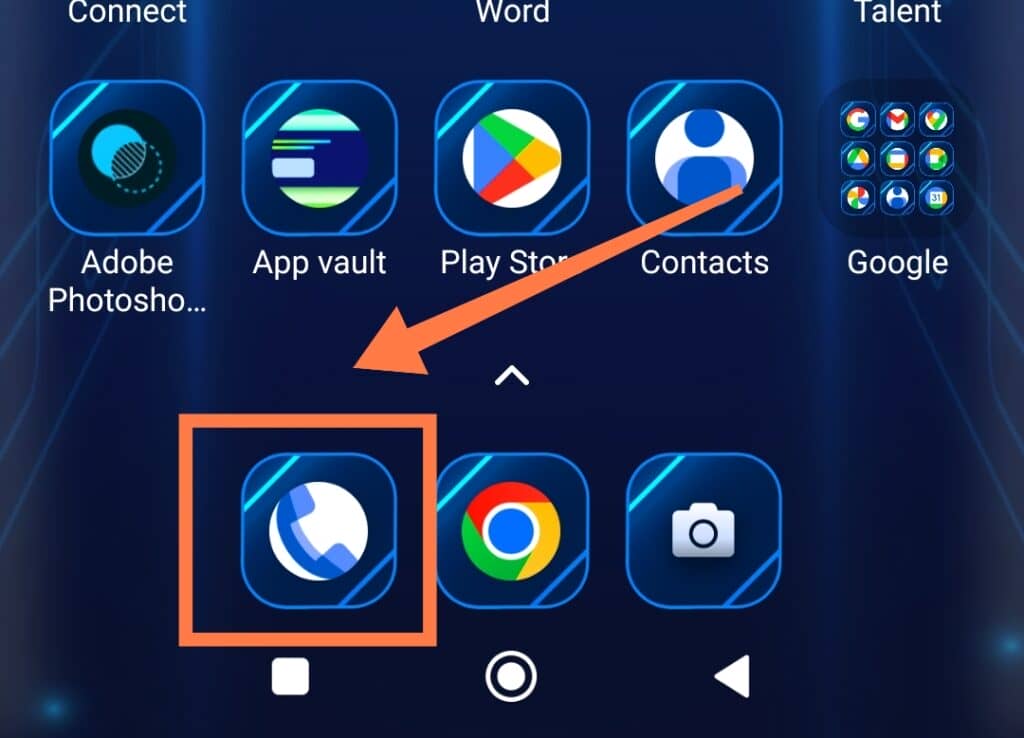
2. Tap the menu or ‘hamburger’ button (the one with the three horizontal lines) and go to the Settings option.
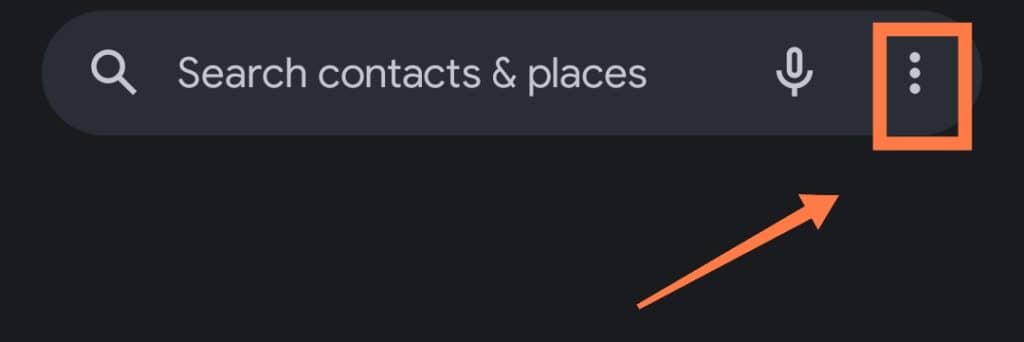
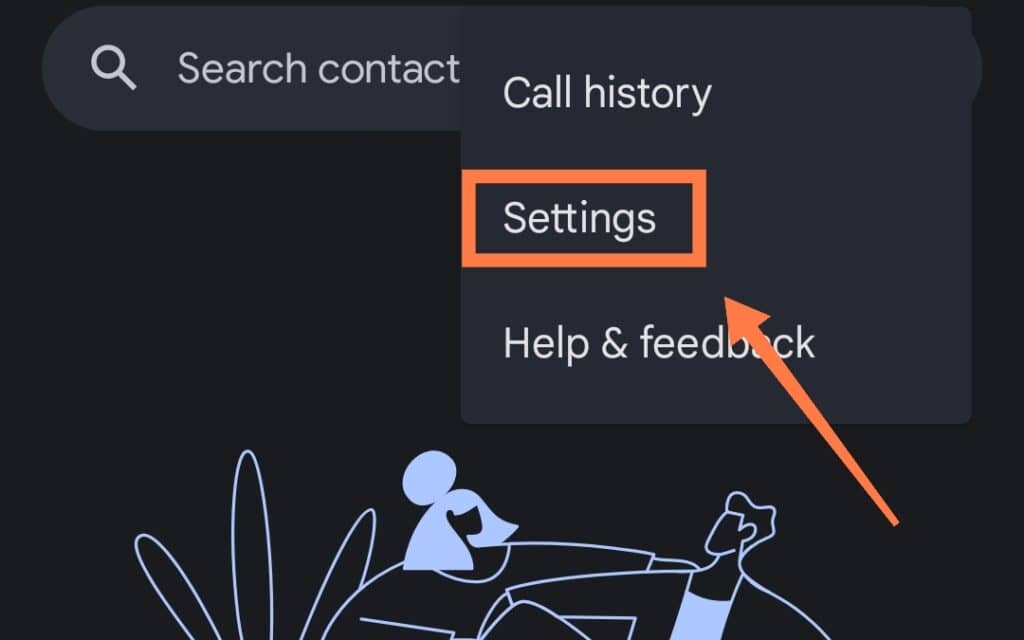
3. Next, tap on “Calling Accounts“
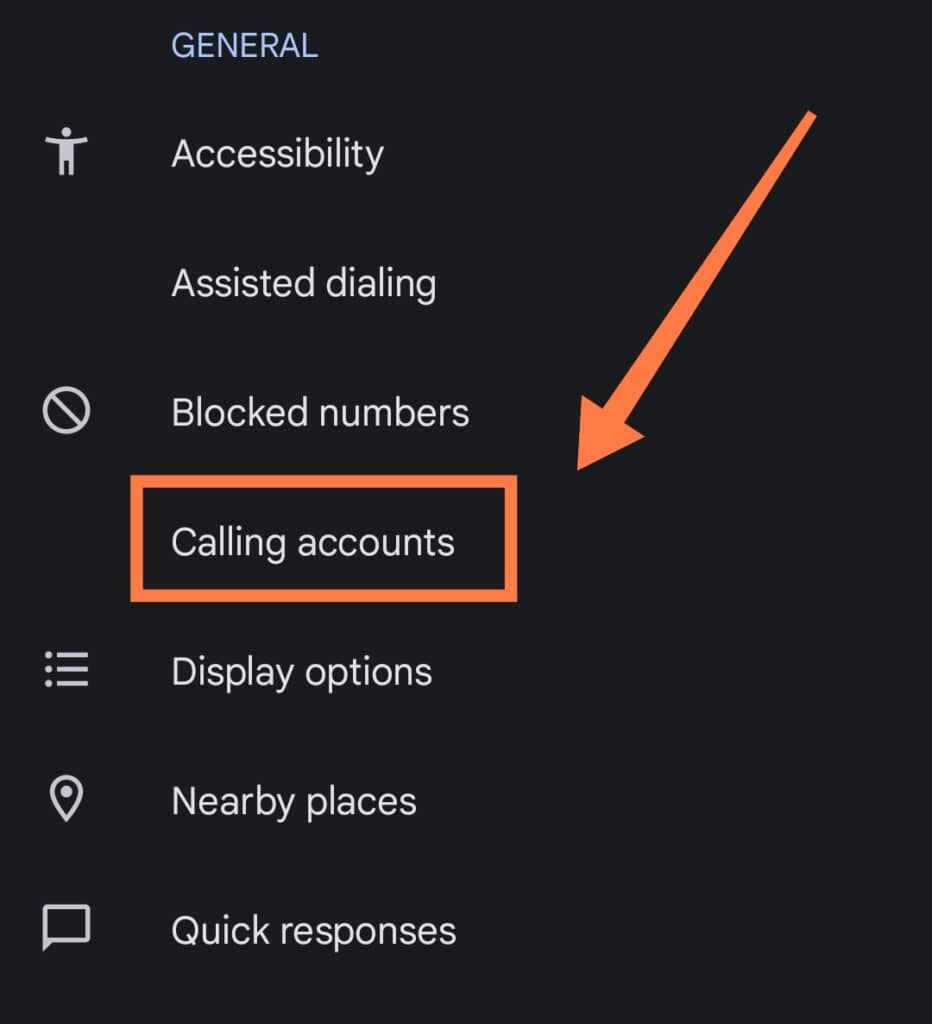
4. Tap on the Call Forwarding option and choose which call forwarding setting you want to deactivate.
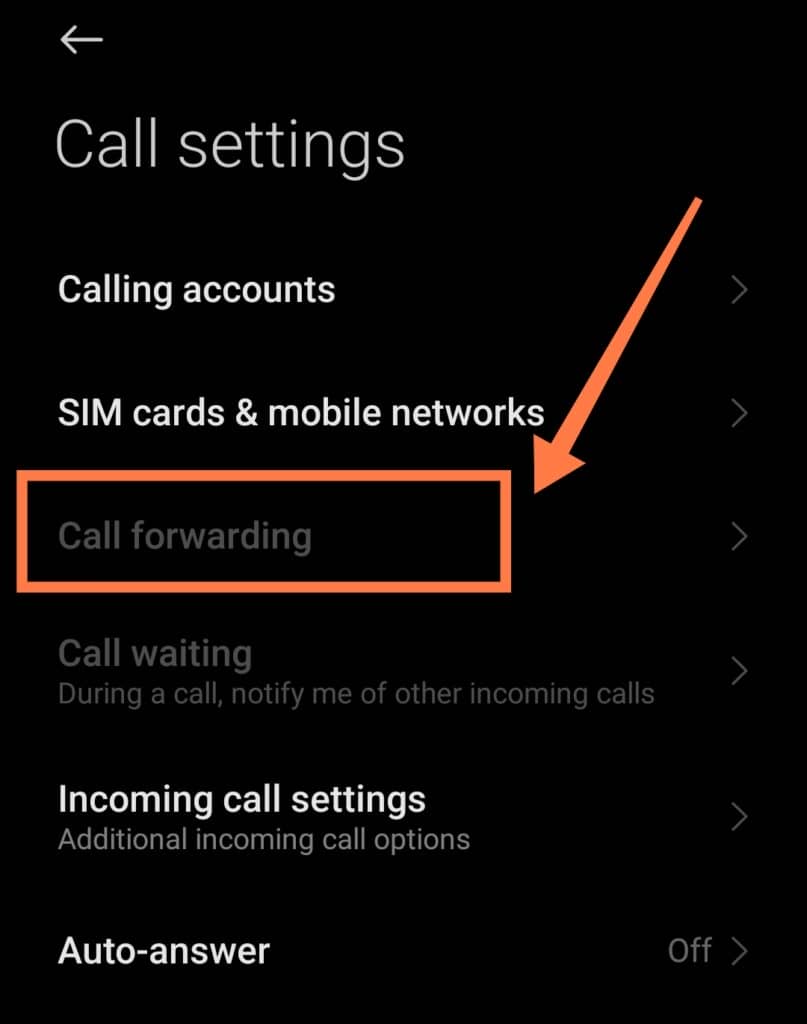
5. Click on any of the options and then tap on the “Turn Off” option to deactivate it.
How To Disable Call Forwarding On iPhones
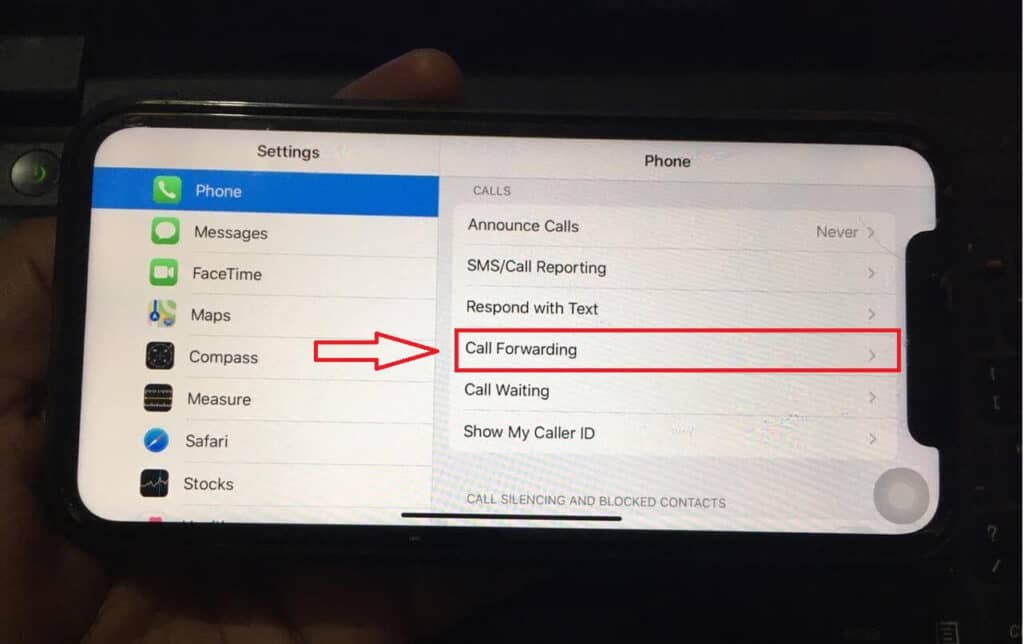
Disabling call forwarding on an iPhone is different from an Android device; here’s how you can do it:
- First, unlock the device and go to your phone Settings.
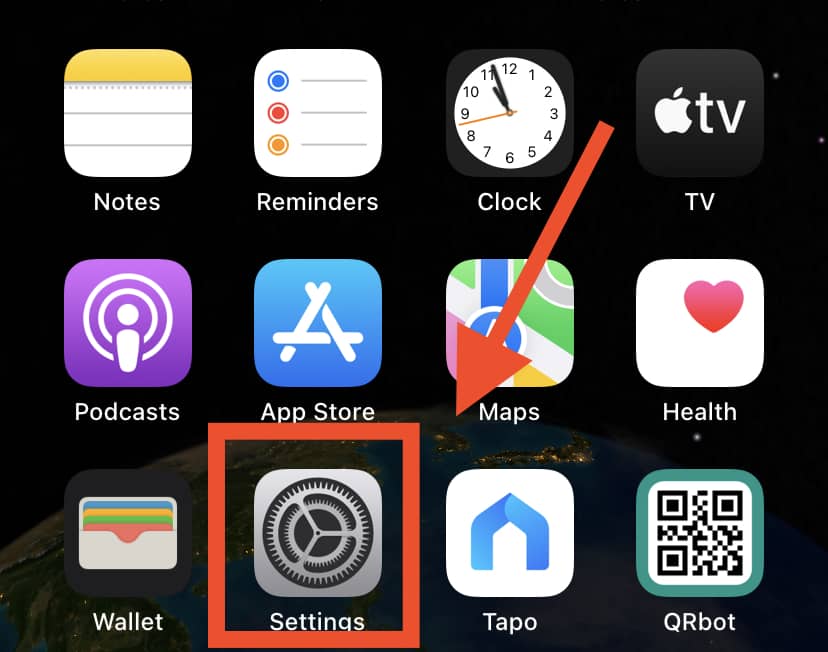
- Tap on the Phone option and then tap on Call Forwarding to access your call settings
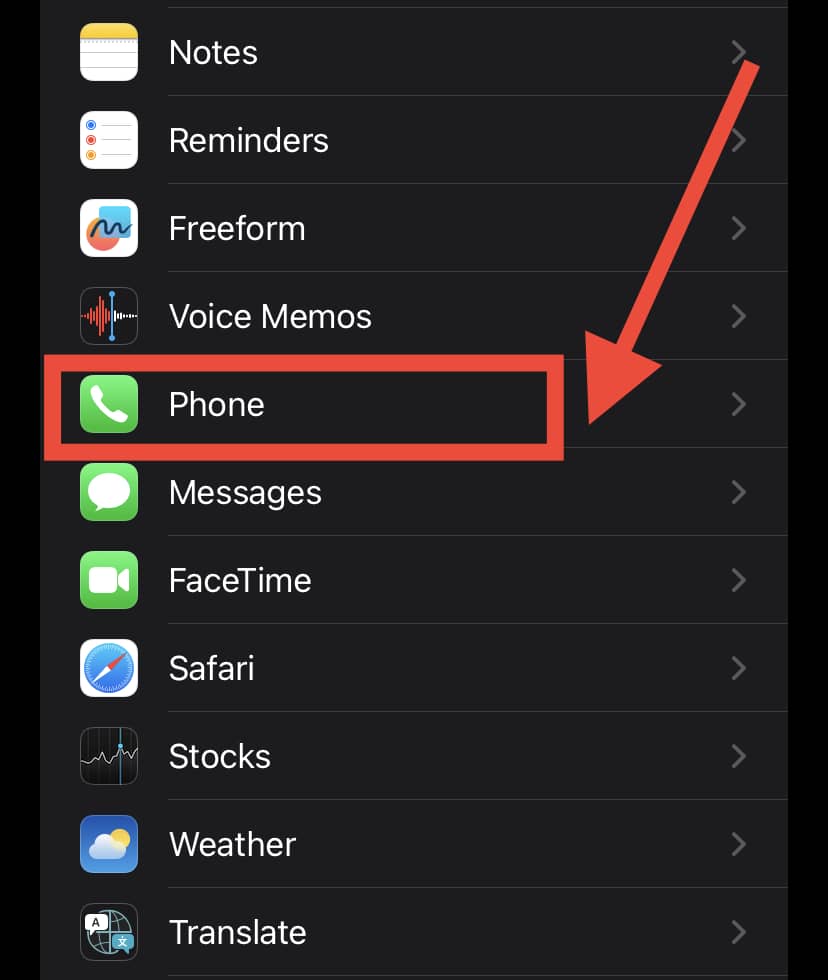
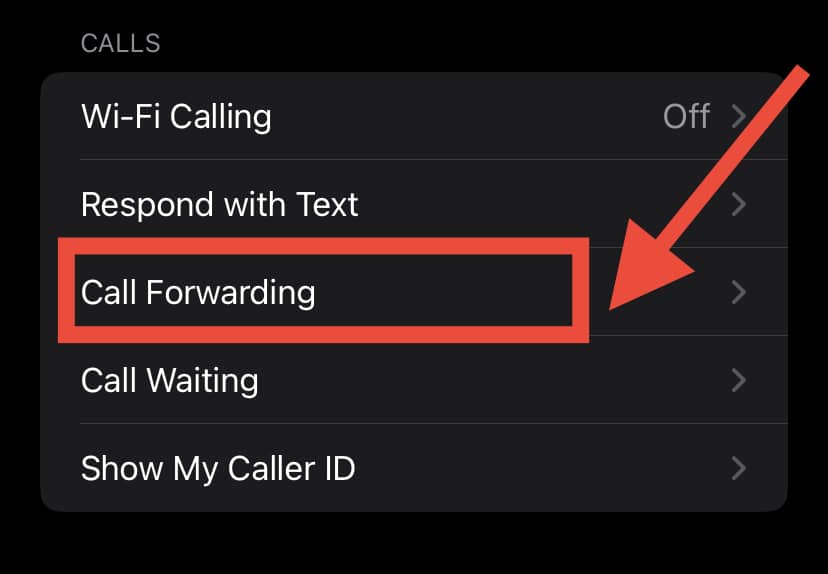
- Finally, toggle the Call forwarding switch to turn the feature on/off.
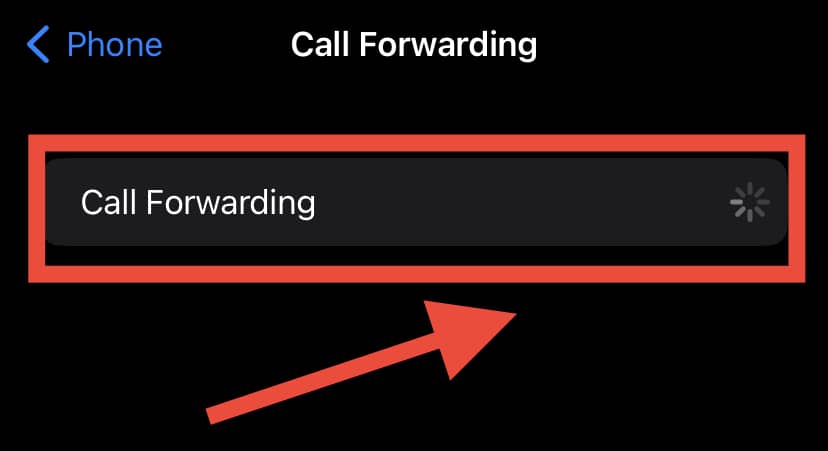
How To Confirm If You’ve Deactivated Call Forwarding On Your Phone
If you’ve followed all of the steps above to disable call forwarding but aren’t sure if you’ve done everything correctly, here’s how to double-check:
- Swipe down from your home screen and check the notification panel to see if the persistent “Call forwarding” notification is still present. If you can’t find it, then it means you have accomplished your goal here.
- Ask a friend to call your line to check if your carrier still gives a call forwarding warning. If your line rings directly, then you are good to go!
- Finally, head to your phone or call settings and check if all of the call forwarding options have been disabled.
Additionally, you can contact your service provider if you feel that someone else enabled this feature.
Frequently Asked Questions (FAQs)
1. Will call forwarding result in international charges?
If you incur international charges from a domestic phone call, the best way to figure it out is to contact your phone carrier.
2. Can I use call forwarding if I have broken or lost my phone?
3. How to identify a forwarded call?
In Conclusion
Call forwarding is a great feature that helps you manage your calls easily. You can use it to redirect calls to a second line if you don’t want to miss out on important calls.
If you feel this feature is no good to you or if someone activated this feature by accident, you can head to your phone settings and turn it off right away!
To confirm that the issue is truly resolved, double-check your settings and ask a friend to call your number to see if the call forwarding settings have been properly switched off.
Do you know how to stay safe on your smartphone? Keep yourself protected with our Comprehensive A-Z Of Smartphone Security right HERE!
