iMessage is an undeniably useful messaging application available within the Apple ecosystem.
It allows iPhone users to easily converse with each other through the app using rich features such as group chat and stickers.
Though you can use the iMessage app to message Android users as well, the message will either be sent as a text message (SMS) or as an email.
Which of the two is utilized depends on the default settings as well as the receiver’s contact information on the phone.
You may have found that sometimes messages between two iPhones are also marked with “send to email address”.
This is either because the receiver set it as the default setting, or because the app itself calculated that emails are more likely to reach the recipient.
Moreover, if the first message in the thread was sent to the recipient’s email, subsequent messages would continue to go to that email address as well.
If you would like to switch back to sending as an iMessage, It is possible to change this state by going to your app’s settings and switching the new conversations to a phone number instead of an email address.
Keep on reading below, and we’ll tell you exactly how to do just that!
Why Does iMessage Say “Send To Email Address”?

iMessage as an app allows you to send text, images, videos, audio files, and more to other iPhone users who also make use of the app.
Whether that communication is sent to their phone number or email address all depends on how you set up the app settings initially.
Setting up the iMessage app on the phone is pretty easy in itself. Simply go to Settings and find Messages. From there, change the iMessage toggle to green to enable the app on your device.
Here is also where you can set the method in which you want to send and receive messages under Send and Receive.
iMessage allows you to send and receive messages either via the phone number or Apple ID. If
Apple ID is selected, the messages will be sent to the email address that’s linked with your Apple account.
For the alternative, the settings need to be changed from Apple ID to your cell phone number by selecting the phone number option to link with the iMessage app.
However, not all users complete this step.
In such instances, the app will take the default setting and send messages to an email address instead of the phone number.
The most likely reason for iMessage to say ‘Send to email address is when the receiver has not set their phone number as the default method to send and receive messages.
Another possible reason for a “Send to email address” status is that the first-ever message of the conversation thread went to the email address.
Since the conversation continues afterward in the same thread, the messages will continue to be sent to email rather than the phone number- even if the receiver changes the settings midway through.
In order to start sending iMessages to their phone number instead, you will need to start a new conversation thread with the receiver.
If iMessage continues to show ‘Send to email’ as the only option when you don’t want it to, a handy trick is to turn off the internet connection. This will allow you to send the message as a text instead!
What Happens If You Send An iMessage to An Email Address?

It’s about as straightforward as it sounds: If you send an iMessage to an email address, it gets delivered to the recipient’s email address!
The user will then receive the email when their phone or other device is connected to an internet network.
However, sending to an email address via iMessage can result in the email looking a little dubious as it will display a phone number or Apple ID instead of an email address in the sender field.
This is because while iMessage sends the message to an email address, it doesn’t necessarily mean that the message will be sent from an email as well.
This is all dependent on individual user settings, so if the default iMessage setting is a phone number or a throwaway iCloud ID, the email will show this information in place of the sender’s email address.
Now, this is all well and good when you are familiar and friendly with the intended recipient.
However, if you are sending the message to a recipient for the very first time, the spam filters and security settings in the email may consider your message to be spam.
In such instances, the email may be sent directly to the spam folder, the result of which is that the receiver may not even become aware of the message. Thankfully this is not a common occurrence, but it can happen.
Some users prefer not to have their phone numbers revealed to every person that they converse with on the iMessage app. They like to keep their personal numbers private, and that’s fair enough!
Such users will intentionally choose to set the default iMessage settings to send and receive messages via their email address.
Some may even create an exclusive email address to exclusively link with iMessage. This has the added benefit of allowing them to track all iMessage conversations from one place.
Moreover, users of iPads and MacBooks usually cannot set phone numbers as default for iMessages, as these devices don’t have any SIM cards or phone numbers linked to them.
In these cases, the messages will be sent to email addresses so that a recipient can receive and respond to messages.
The email address used for iMessage cannot be set directly within the app. An Apple ID needs to be created first with the preferred email address, and then this Apple ID used to login in and access iMessage.
The app will automatically source the information from your Apple ID and allow you to set your email address as default for all conversations.
You can however delete your phone number from the iMessage settings to allow only email conversations.
Remember that the setting will apply to FaceTime calls too. Therefore, it can all become quite complicated if you want to use your phone number for FaceTime but an email account for texting!
How Do I Send As Text Message Rather Than To An Email Address?
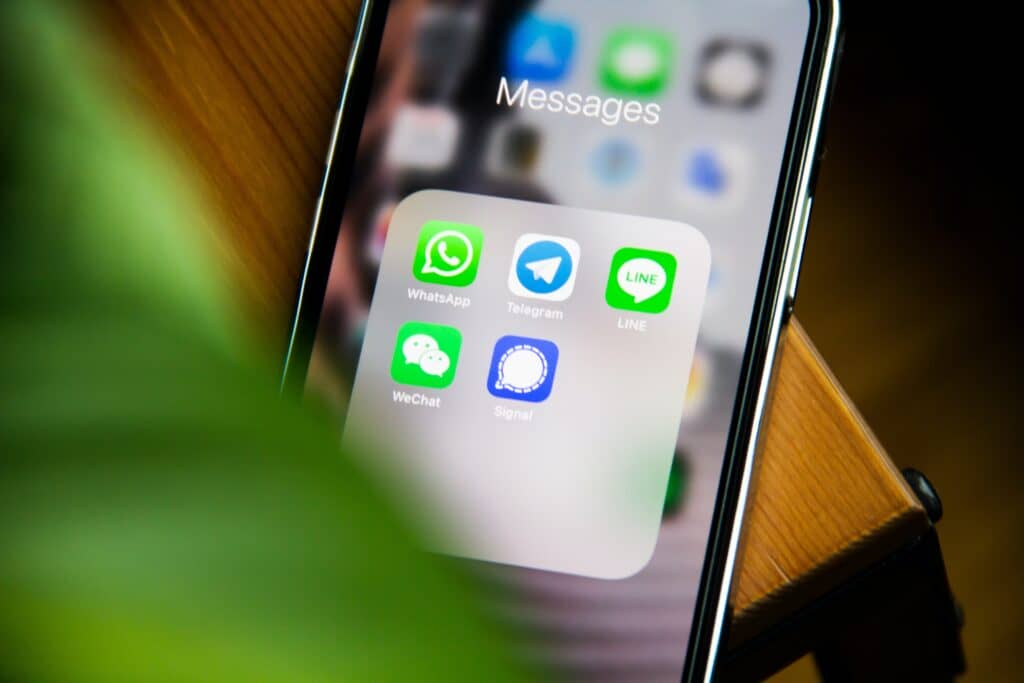
iMessages are typically sent through Apple’s own network between Apple devices.
However, if the receiver’s device is not Apple-affiliated (an Android phone, for instance), the message will be sent through your cellular network as a text message (in which SMS charges may apply).
But what about the iMessages that are sent as emails rather than text? How do you fix this from your side? Here’s the process that I detailed a bit earlier above:
- Go to Settings -> Messages

- Send & Receive -> tick the phone number you want to use with the iMessage app.

Alternatively, you can sign out of your Apple ID completely so that only the phone number is displayed and selectable for iMessages.
- Go to Settings -> Messages

- iMessages -> tap on the Apple ID below the two options -> Sign Out.

You can sign back in again at any time by clicking on the ‘Use your Apple ID for iMessage’ option anytime you want.
Related Questions
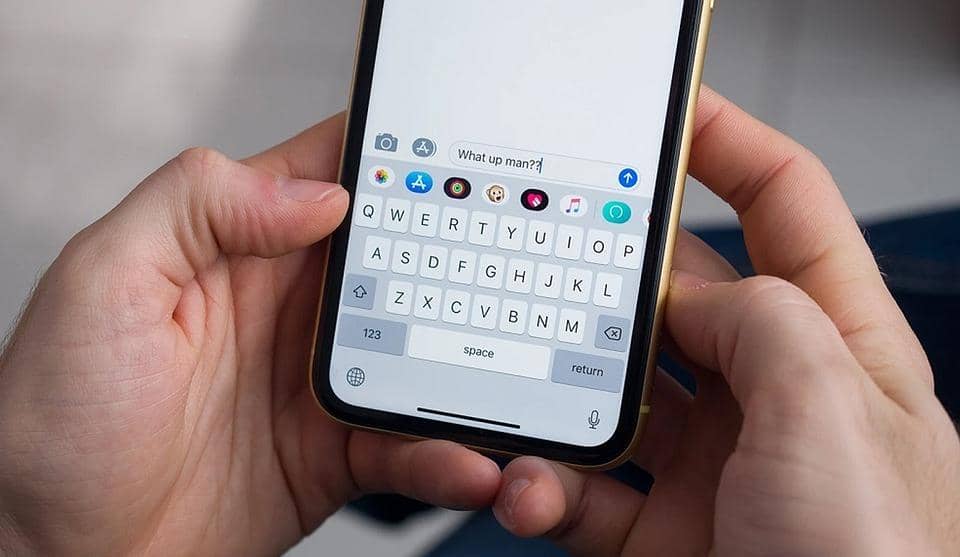
How Do I Enable iMessage?
You can enable it by opening Settings on your phone. Scroll down to Messages, and there should be an iMessage option. Slide the toggle beside iMessage from gray to green.
The green color indicates that the app is now activated on your phone. It will take a few seconds for the settings to change.
You must have an active internet connection to send iMessages through the internet network.
Otherwise, the messages will be sent as SMS, and carrier charges may apply if you don’t have an unlimited texting pack for your phone number.
iMessage cannot recognize my phone number. What can I do?
Then, make sure that you have followed the correct procedure to add your phone number to iMessage. All of your Apple devices must use the same Apple ID in order to sync your accounts.
Go to Settings -> Messages -> iMessage -> tick the checkbox beside your phone number in the ‘You can receive iMessages to and reply from’ section.
Confirm that your phone number is ticked in the ‘Start new conversations from’ section.
In Summary
If your iMessage shows a “Send to email address” option, it means that your message will be sent to the receiver’s email account and not their phone number.
This could be due to either your default settings being set to use your Apple ID and email address rather than your phone number, or the recipient’s default settings configured to accept iMessages as emails.
Even if you change your settings, the message may still be sent as an email if the receiver prefers not to link their phone number. This will also be the case if the conversation thread initially started by sending to an email address.
Finally, another possible reason why this option is showing is that the receiver may be using the iMessage app from an iPad or MacBook, which both naturally don’t have any phone number linked to them!
Apple has been the dominant pioneer of the mobile tech world for the past two decades. Learn more about what makes their iPhone an icon not just in the present day, but for the ages to come as well!
