We connect our phones to our computers every single day for a variety of reasons, with data transfer being the most common.
However, when we use an USB cable to connect a phone to a PC, we normally see that the phone’s battery starts to charge automatically.
If you’ve been wanting to learn how to stop a phone from charging when connected to a PC: You’ve come to the right place.
Most smartphones give an option to choose the type of connection, whether that be for file transfer, USB tethering, image transfer, or charging only.
Selecting the file transfer or USB tethering option should technically solve this problem.
But is it always that simple? Sadly, no.
The micro USB cable is designed to include a charging port that allows the phone to charge no matter which setting you choose.
So, you’ll either need to manually block the port using electric tape, or to buy a special data cable that doesn’t have a power wire.
There are also a few additional methods that we’ll discuss in this article- so read on!
How to Stop An iPhone From Charging When Connected To A PC

Sadly, there are no definite steps to stop your phone from charging when connected to a PC. You might have to try different methods before you get the desired results.
Users of the iPhone 11 or above might have noticed something called the USB Restricted Mode.
This mode prevents USB accessories from accessing the phone’s data when the phone has been locked for an hour- designed to minimize the risk of data theft and cyberattacks.
Technically, USB Restricted Mode doesn’t interfere with charging. However, some users have noticed that their iPhones do not charge when connected to a PC if USB Restricted Mode is turned on.
Therefore, it might be worth it to try using a third-party USB cable to connect the iPhone (in USB Restricted Mode) to the computer to prevent the phone from charging.
Steps To Follow To Disable USB Power Management On Windows
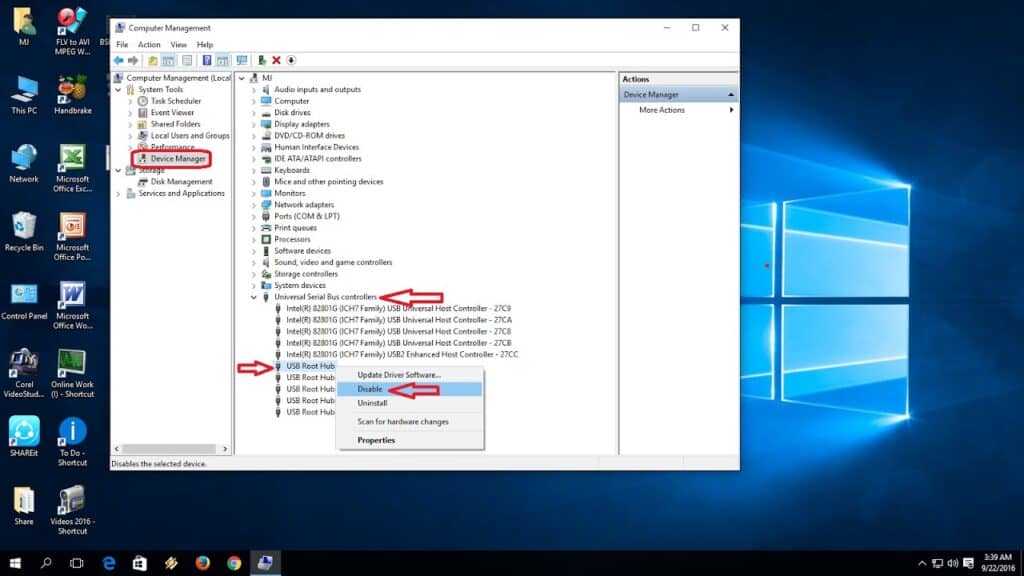
You can disable USB power management on Windows if you find that you can’t change the settings on your phone or change the USB cable.
However, keep in mind that doing this will cut off the power supply to all USB ports. As a result, your mouse and any other devices connected to the PC via USB might also be affected by this change.
Here’s how to do it:
- On the Desktop right-click on the Windows icon

- Now select the Device Manager from the list

- Go to Universal Serial Bus controllers

- And click on USB Root Hub -> Power Management tab


- Uncheck the boxes and do the same for all USB Root Hubs to disable the power supply to all USB ports. (Note that you can disable only for selected ports and use those to connect your phone to the PC)

- Reboot the computer when you’re done.
Ways To Stop An Android Phone From Charging When Connected to A PC
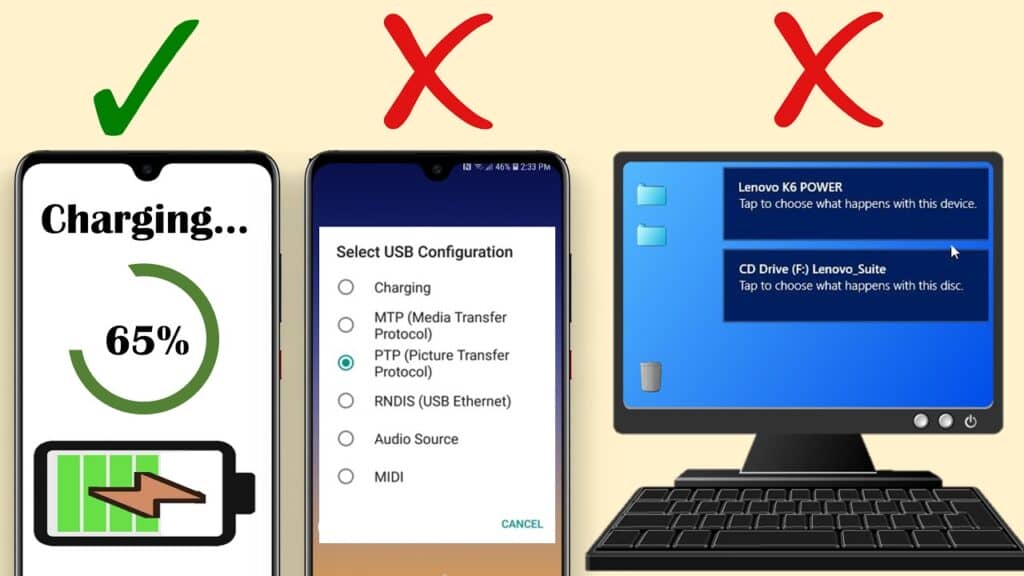
What’s a foolproof way to stop your phone from charging when connected to a PC?
Well-don’t connect it using a USB cable at all! Your phone won’t charge if there is no cable involved, after all.
Jokes aside, there are a few methods that you can try to prevent a phone from charging when connected to a computer.
For example, you can set up ADB over a wireless network for Android phones and use it to connect the phone to the computer without any cable.
ADB is a command-line utility tool that allows your Android phone to communicate with the PC wirelessly. ADB is mostly used for rooting Android.
To use this method, you will firstly need to download the ADB zip file from the Android Developer Website.
To Enable USB debugging:
- Go to Settings & tap the search icon and type “Build number“

- Tap the Build number seven (7) times and confirm with your lock screen Pattern/PIN/Password

- Go back to settings and search for Developer Options and turn on USB Debugging

Next, connect the phone to the computer using a USB cable and allow the USB debugging prompt that flashes on the screen.
Go to the folder you downloaded on the PC and open PowerShell Window by right-clicking on the folder.

Enter ‘./adb devices’ into the command prompt to see your device’s serial number. It’ll be listed as an attached device.

Get your phone’s IP address by going to Settings and tap the search icon and type “IP Address”

Finally, type ‘./adb connect [your phone’s IP address]‘ into Command Prompt and press Enter.

That’s it! Now your Android phone is connected to the computer through ADB wireless.
You can also use third-party apps to create a wireless connection between your Android smartphone and your computer.
However, certain malware and other risks can be associated with using third-party apps, so be careful!
Why Should You Stop A Phone From Charging When Connected To A PC?
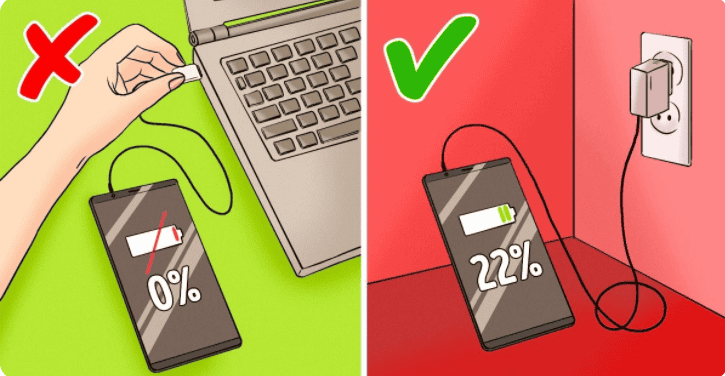
Many of us don’t have so much as a second thought when we connect our phone to our PC to charge it.
It is, after all, an easy way to charge the phone as we get some work done. However, did you know there are certain risks associated with the action?
Research conducted by Kaspersky Labs showed that your phone is at a higher risk of being hacked when connected to a computer.
The reason is that basic phone details such as the device name, model, and serial number are shared with the computer.
This in turn makes it easy for hackers to install malware onto your phone without your notice.
Another reason to stop charging your phone by connecting to the PC is to speed up the charging process and to retain optimal battery health.
Computers don’t provide the same power for charging a phone as an electric plug point.
Therefore, your phone will be charged faster when plugged to the point on the wall. Moreover, the information on your phone will also be safe from hackers that may be lurking.
FAQ’s
Q1. Can I Charge My Phone Using My Laptop?
However, it is not recommended to use your laptop as a primary charger for your phone as it does not provide the optimal electrical output for mobile devices.
Instead, do it only when absolutely necessary!
Q2. How Do You Stop A Phone From Overcharging?
So, even if a phone is plugged in, the battery won’t charge beyond a certain cut-off point.
If that still doesn’t fill you with confidence, you can use third-party apps and the phone’s built-in setup to prevent overcharging.
It’s even possible to set the cut-off point for charging at 80-90% for ultimate peace-of-mind!
Summary
It appears that, unfortunately, there are no easy means to stop your phone from charging when it is connected to a PC.
However there are still a few methods that you can try.
These include using wireless connections, third-party apps, and special cables to allow only data transfer to take place.
These methods can all work to prevent the phone’s battery from being charged by the computer that it is connected to.
You can also set a cut-off point beyond which your phone’s battery will not charge. This will prevent the computer from charging your phone once that battery percentage has been reached.
This feature may not be built-in to all smartphones, so it’s imperative to install only reliable third-party apps in order to avoid data theft.
Always remember that the best practice is to never leave your phone connected to a PC for longer than necessary!
