Videos look better with sound; after all, the essence of emotions is given by a voice in the video. But sometimes you need to record a video without sound because of annoying sounds in the background.
Every phone can let you record a video without sound; you must look for it in the settings. You can even do that on iPhone by screen recording your video. There are other ways, but this one works quickly and doesn’t require extra editing.
In a hurry? We care about your time, so here’s a quick answer to the question you’re looking for!
To record a video without sound on an iPhone, start by recording as usual. Afterwards, go to your Photos app, select the video, tap “Edit”, and then the speaker icon in the top left corner to mute the audio. Remember, this process doesn’t prevent audio recording, but mutes it post-capture.
How do I record A video On My iPhone Without Sound?
By default, you cannot record a video on iPhone without sound, but there are some ways to bypass this restriction.
If you don’t like the default way, you must use third-party apps as the built-in camera app continuously records audio with the video. We’ll start with the screen recording method and move on to the next one.
Record A Video Without Sound Using A Screen Recorder
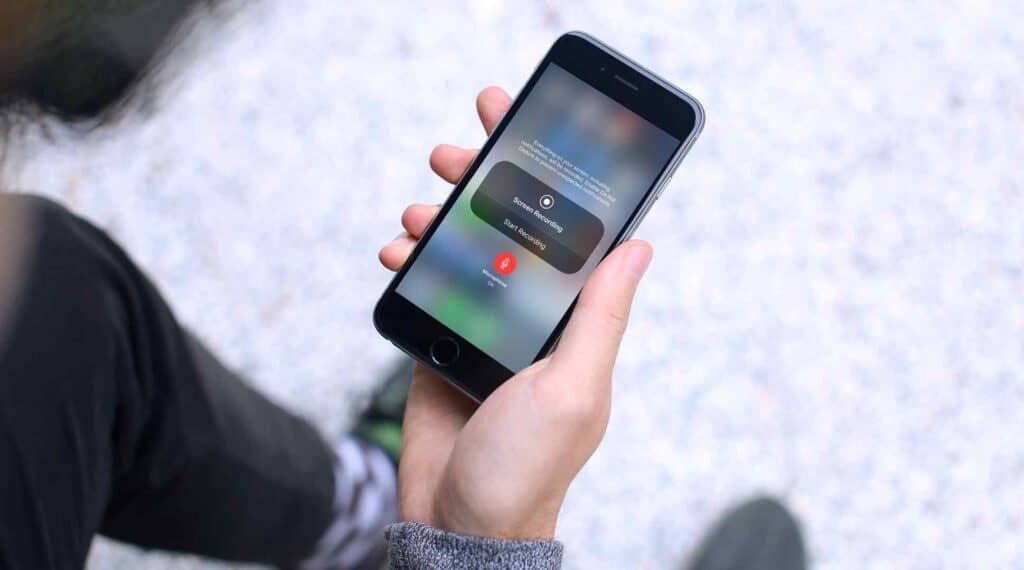
The iPhone has a built-in screen recorder that can record the screen at 60fps, which means you can easily record any video at 60fps.
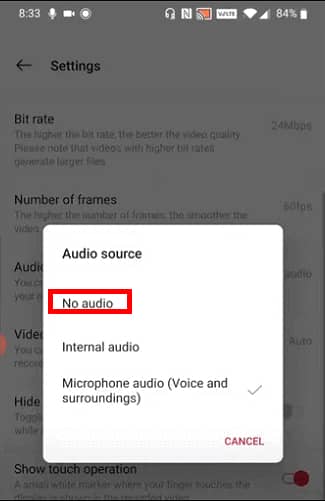
Open the screen recorder settings and turn off all the voice-related options, so you won’t record any audio when the recorder is running.

Now, open the camera app and start recording anything. Do this if you want a separate video with audio; otherwise, open the camera app.
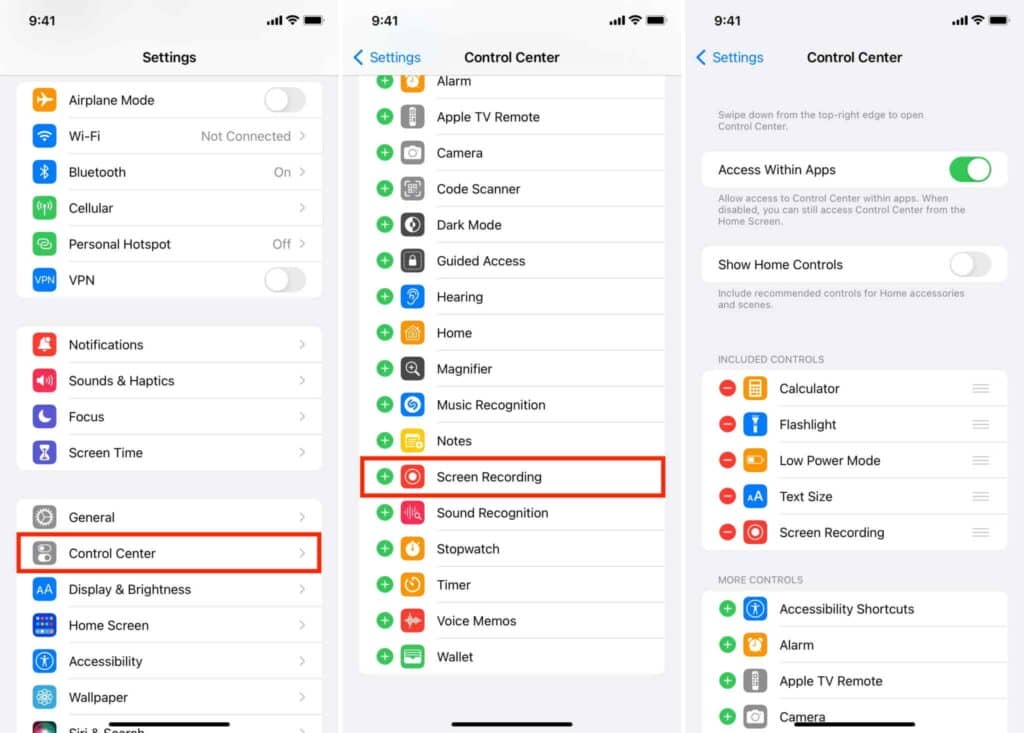
Now, swipe down the control center and tap the screen recorder. That’ll start recording the screen, and you can use the camera app however you want.
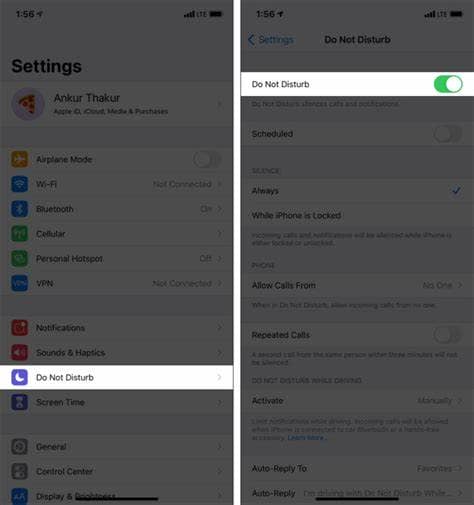
Ensure you enable the DND, so you won’t get any notifications while the screen recorder runs. However, you’ll still receive calls, so pray that nothing goes wrong as long as you are recording.
Record A Video Without Sound Using A Third-Party App
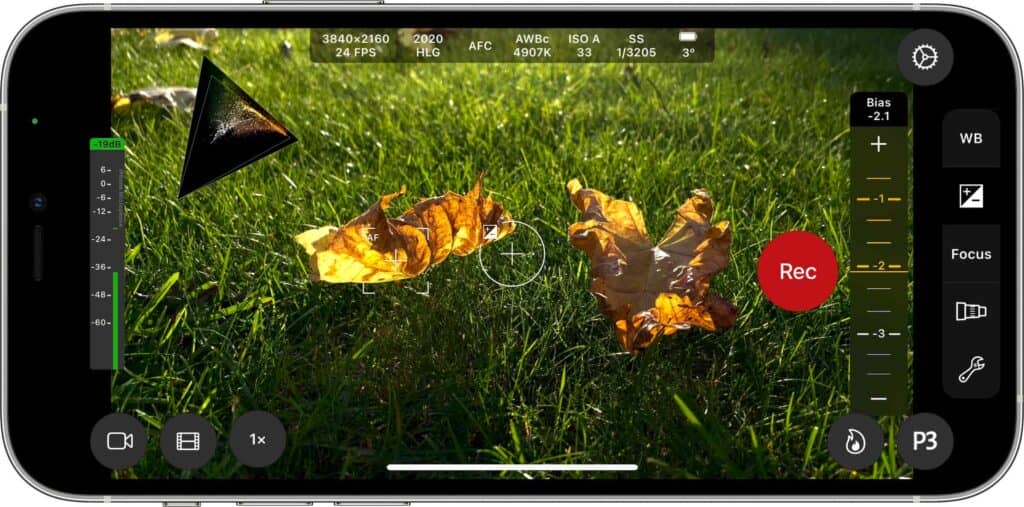
Third-party apps can turn off the audio while recording the videos. If you search the Apple store, you’ll find many video recording apps.
Even popular photo apps like Snapchat can mute sound and save video. If you are okay with recording videos at 30fps, you can use Snapchat for videos without sound.
If you want the 60fps option, check the App Store and download camera apps. We suggest you use ProCamera if you want complete control over your videos.
Let’s Try Some Hacks

This method is a weird one, but it works. All you need is to grab an old and cheap earphone. Cut off its connector with some cable, just the bottom part, and attach it to your iPhone.
Make sure to cut enough so you can easily pull it out. Your device will show that you are utilizing an external mic to record, but no audio will be captured as there is no mic.
It works on all the models of iPhone with or without the headphone jack, but lightning connector earphones are expensive, so you’ll have to spend some money.
How Do You Remove Sound From A Video?
If you’d instead not resort to third-party software, screen recording, or the “headphone jack hack,” what are your options? With the help of a video editor, you can silence the clip. The iMovie app is the best and fastest video editor for iPhone and is free.
You can import a movie in this app, turn off the audio, and export the edited video. Since it is a dedicated app for Apple devices, it exports videos faster than other apps.
Remove Sound Using The Photos App
Remember, this method removes the entire audio from the video. You can’t expect to remove a specific audio part with this app. You won’t get any audio if you use the exported video on another app to create a B-roll or a movie.
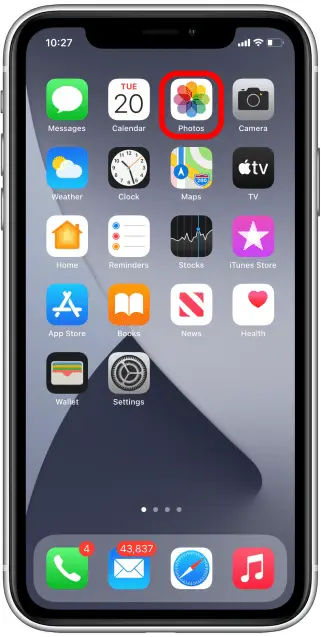
In the Photos app, choose the clip you want to modify.
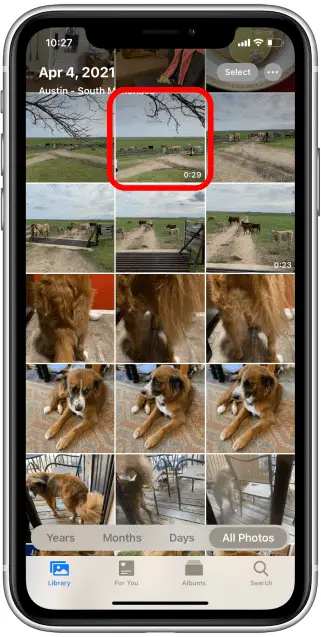
To edit a recording, click the yellow speaker icon on the left side of the screen.

A cross or red line on that yellow speaker indicates that the audio is gone.
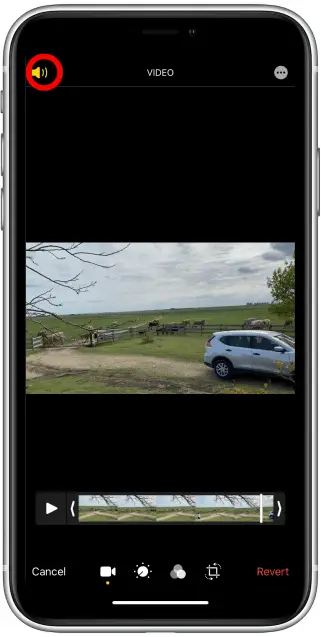
Tap Done, and your video is muted; that way, you don’t even have to export the video.
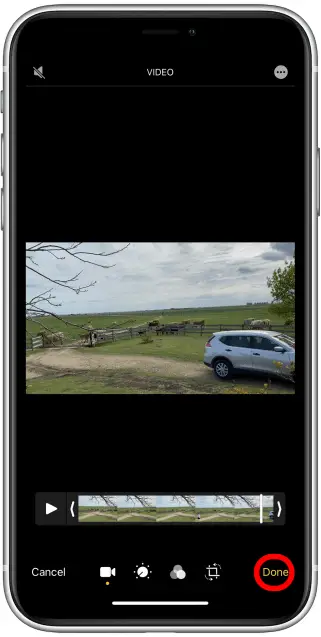
You’ll see a greyed-out speaker icon at the bottom whenever you play the video.
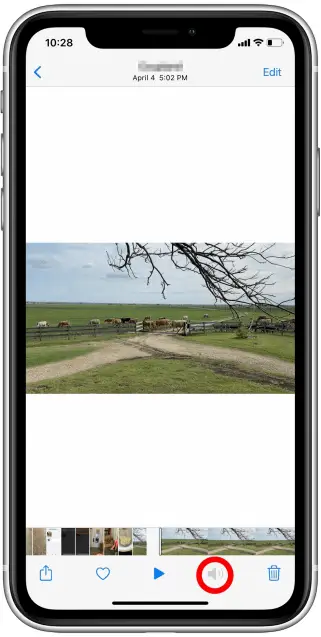
Don’t worry; your iPhone has it saved if you want to get the audio back. Just repeat the process and tap the yellow icon to enable the audio.
Remove Sound Using A Video Editing App.
You’ll need a video editing app to delete the audio before sharing the video. You’ll find many over the App Store, but let’s use the Filmr app.
Download the app on your iPhone and open it.
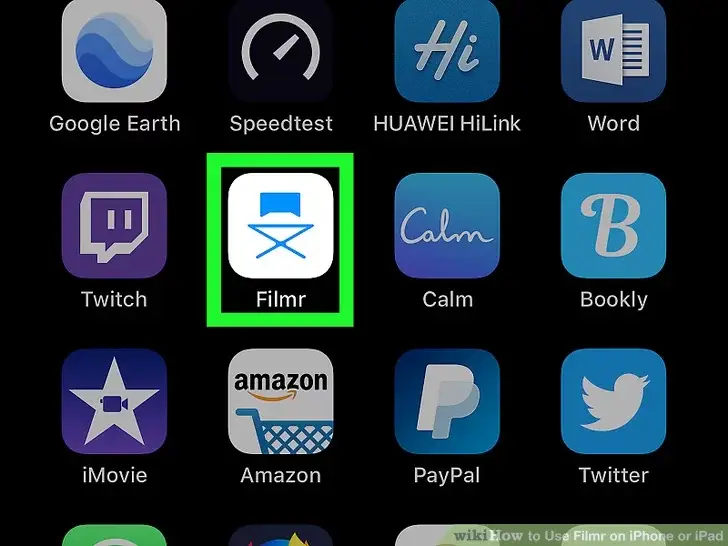
Tap on the camera roll to import a video from your gallery. If you like, you can also choose the camera option to record a video using Filmr.
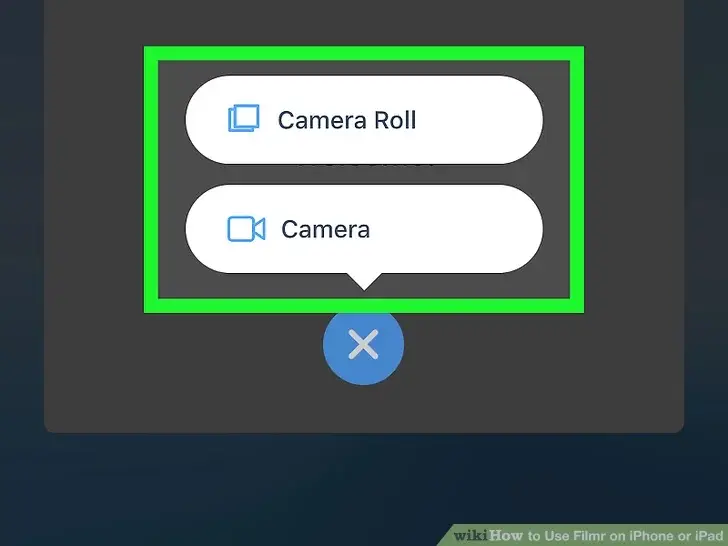
Select the video you want to edit, and you’ll see your video in a timeline interface. Tap the three dots, and that’ll take you to more options. Choose Volume, and you’ll see different volume controls.
You can drag the sliders to 0 to remove the entire video’s sound. To remove particular audio, select that specific video part from the timeline and slide the audio to 0.
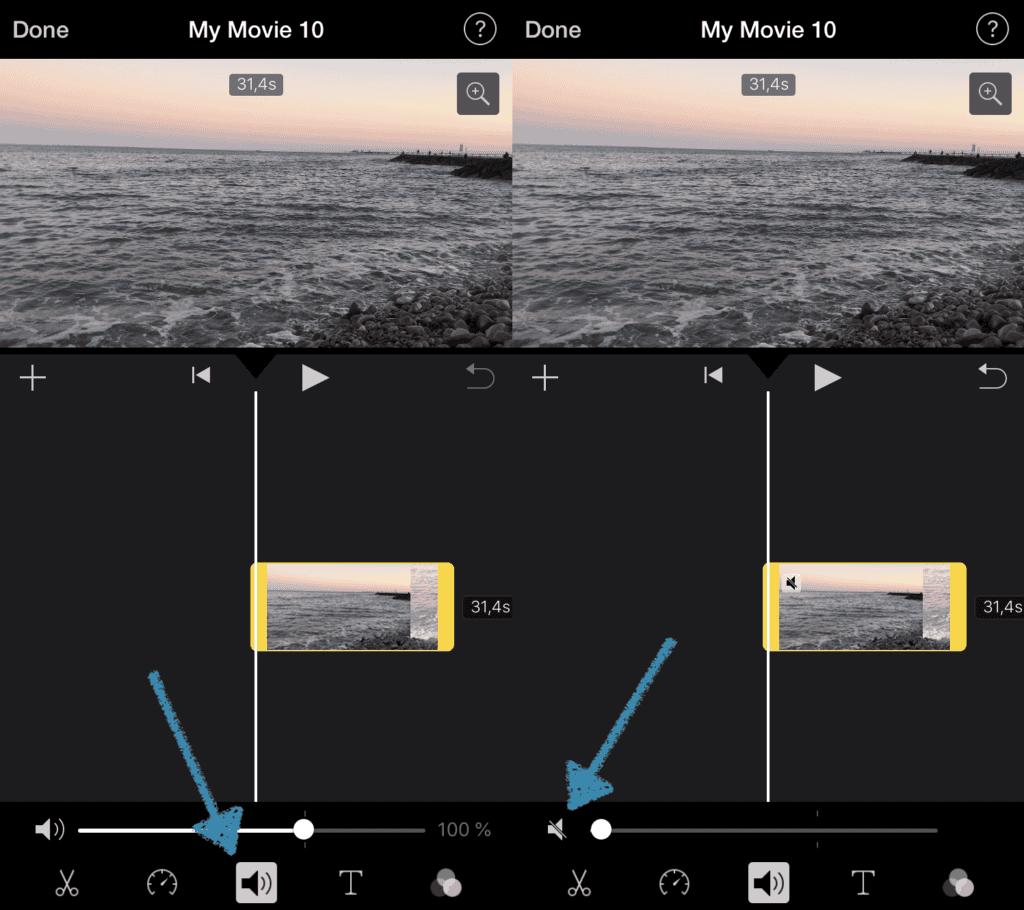
Once you are done editing, tap the Done icon to save the video, which is ready to be shared. Tap the share icon and share with anyone or anywhere you want.
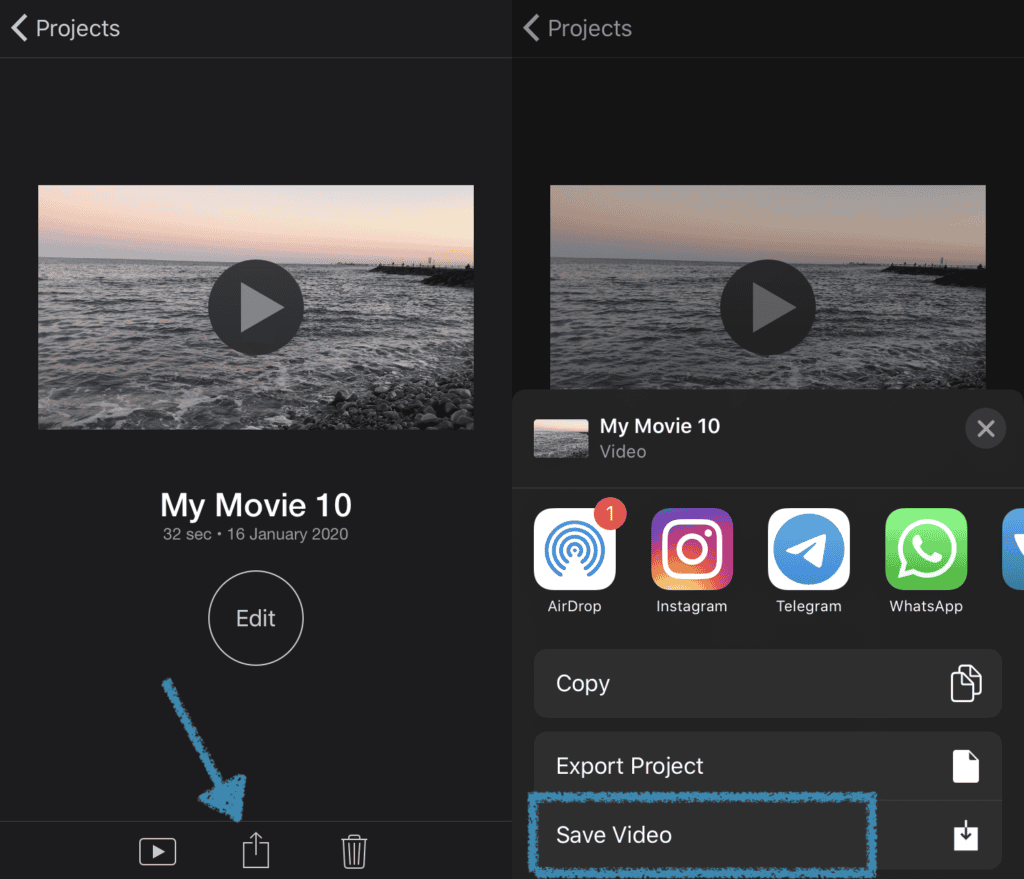
How Do You Mute A Video While Recording?
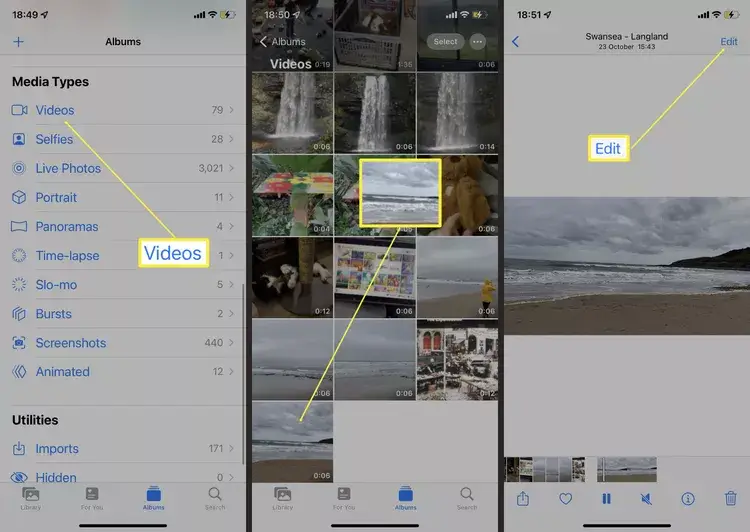
You can’t mute a video because your phone won’t let you turn off the audio once the video starts recording.
Some apps like Scene Screen allow you to mute the audio while recording the video. Such apps are not free, and no one is willing to pay money to do something that can be done in many other ways.
Summary
To record a video without audio, you can use some tricks. The best one so far is the screen recording option, which limits many possibilities.
For example, you can’t pause the video while screen recording or utilize the video stabilizer. Moreover, screen recording in high quality takes up a lot of space.
Another way is to remove the audio in a quick editor or your device’s Photos app. Since your iPhone always saves the audio, you can restore it in any video using the Photos app unless you extract it.
However, this is only if you use the photos app to mute the audio. If you use any other app, you might lose the audio forever.
