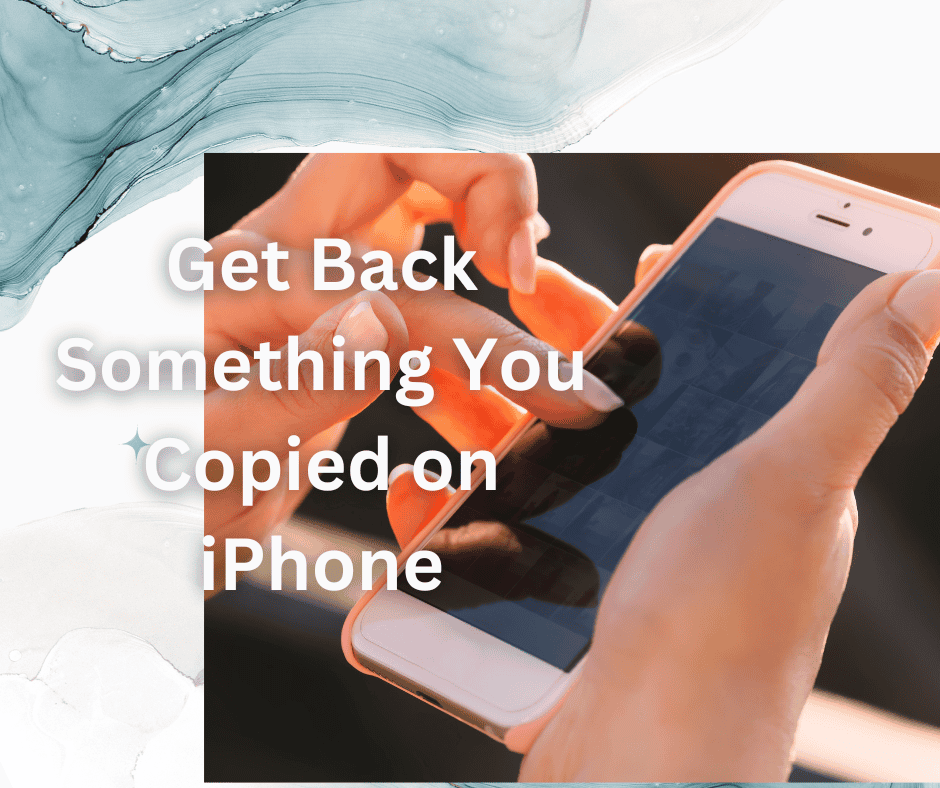Many iPhone users find it tricky to locate the clipboard on their devices.
Once they copy something from an app, they’re no longer able to find it afterward!
This is a known weak point of all Apple devices since they don’t feature a ‘path’ for the user to utilize.
As a result, it can get messy when we need to perform these operations in quick succession.
Usually, the clipboard is one of the most helpful features on your phone. Every text you cut or copy goes directly there for temporary storage. Then, you can freely transfer that content to another location.
This feature is typically compatible with various data types such as words, links, and images.
In short, the clipboard is the location of virtual storage. Yet, the rule that it only ‘houses’ one piece of data at a time makes things a bit more intricate.
In this article, we’ll be taking a look at how to get back something you copied on your iPhone!
Is There a History of Things You’ve Copied on the iPhone?

Sadly, unlike Macs, iPhones do not keep track of these actions. As a result, there is no easy method to get to your clipboard history. So, on iPhones, you can’t really access the clipboard and view its current content.
When you copy data, the data goes to the phone’s memory for later use. Unfortunately, this occurs in a very limited way. It simply allows you to select content and then cut it or copy it to another location.
Additionally, you can only operate with one piece of content in this manner at a time.
How Long Does the Copied Text Remain on an iPhone?

With Handoff enabled, the copied content will remain in the clipboards of all your iPhone devices for a couple of minutes or until you replace it with something else.
Again, your iPhone’s built-in universal clipboards are pretty restricted. You can’t look up your most recently copied items, and you can’t sync many items at once either.
Can You Get Back Something You Copied?

You’ll need to use third-party apps if you want to operate the clipboard on your iPhone more effectively.
Many of these apps are accessible on the Apple App Store, allowing you to copy as much data as you desire.
Regrettably, Apple hasn’t provided a built-in solution for this, but plenty of good third-party alternatives exist.
We’ll shortlist a few of the top iPhone clipboard apps in the following section. At the same time, we’ll cover their unique aspects, pros, and cons:
Copied
Copied is an excellent clipboard manager you can use for iPhone devices. Any content, URLs, or pictures you copy from whatever source, you’ll then find as a “clipping” in this app.
Following that, you can access your copied content by opening the app and transferring the clipping to the iPhone’s clipboard.
The third-party keyboard is one of Copied’s most helpful aspects. It comes in especially handy when you need to enter content into any program when in use.
For example, it’s compatible with iMessage or Browser. So, even without trying to access Copied, you can select content in any app and restructure it. It also enables you to save that content directly from the keyboard as a clipping.
Then, you can freely view and modify the clippings. At the same time, you can also structure the content with several editing features.
The app enables you to restructure content using a template; advanced users can even employ JavaScript and further customize them. Or, they can utilize some extra features of the keyboard.
Fridgi
This application stores all of the content you choose to copy to the iCloud on your device. As a result, you can paste them whenever you like. Furthermore, the software allows you to save your personal notes. This is a comprehensive model of a clipboard manager in particular.
It offers a flexible and adaptable notification banner that shows the stored number of clips. Next, you can copy the three latest captures in an instant.
Additionally, Fridgi includes a simple structure for content organization, clip, and note listing. Plus, you can use it to create data and add word counts.
Aside from this, you can always tinker with the copied content too. This option goes beyond adding a few emojis here and there.
For example, the Fridgi design tool allows you to customize the interface in style. You can do the same for all your videos and notes. On the other hand, you can simply store any of the selected stuff for some other use.
Generally, this software is more straightforward than its earlier versions. On the other hand, it comes with fewer features than before. However, this may be a plus for individuals who want to copy and paste information quickly.
Clipboard Manager
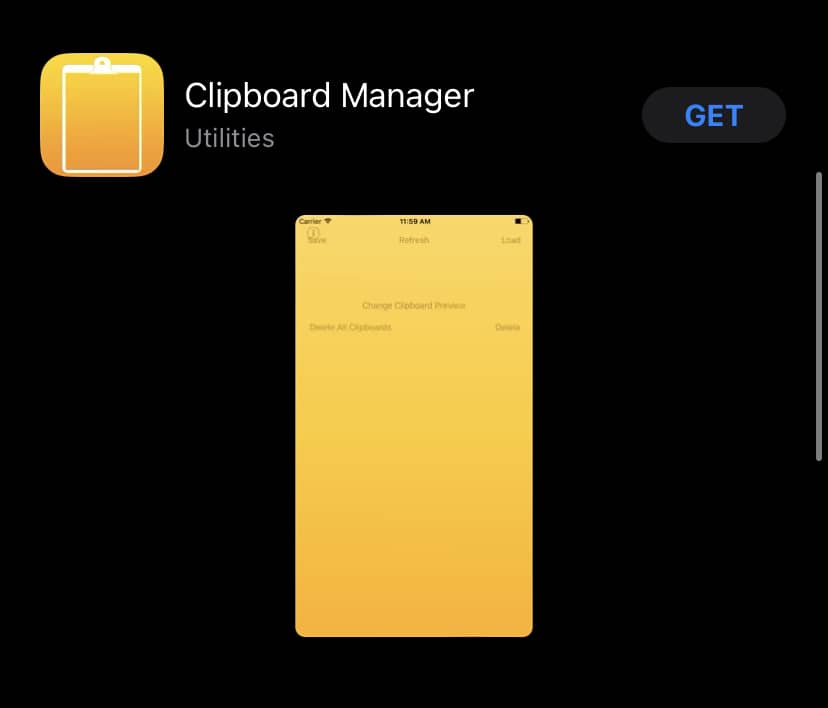
Clipboard Manager saves whatever you copy to the application automatically. With it, it’s not necessary to open an application a dozen times to perform the operation. Instead, utilize the floating button to select what you’ve previously copied instantly.
Furthermore, the Clipboard Manager enables you to modify text directly within the application.
The server keeps track of the backups, so there’s no need to worry about losing anything either! On your end, make sure to attach tags to your files to make it easier to locate them later.
How Does the iPhone’s Copy-Paste System Work?

To copy and paste a link, text, or image on the iPhone, firstly locate the text/link in question. Then, hold down the text or link until a blue highlight shows up.
Next, drag the blue highlight up to the chosen piece of content. Then, press ‘copy’ to copy the contents in the clipboard.
Go to a specific place where you want to paste your selected item. Tap and hold on to the empty area until the same dialogue box pops up. Tap on “paste” to paste the copied stuff to complete the task.
In Summary
Trying to get back something you copied on an iPhone can be difficult for some iPhone users. This is a result of the lack of built-in software for this feature.
Currently, iPhones don’t come with a clipboard application. As such, if you require a more hands-on approach with the copy-paste function, you’ll need to make use of some third-party apps.
There are dozens of options in the App Store that will help you master the clipboard on your iPhone more comprehensively. In our guide above, we’ve highlighted some of the most popular ones!