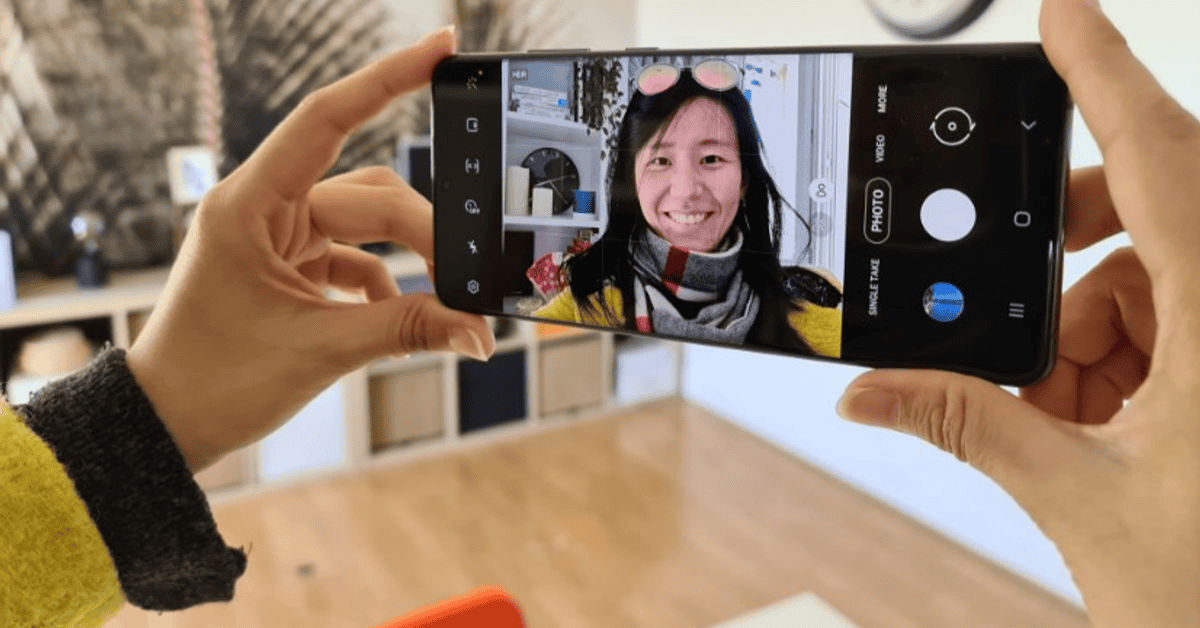If you’ve found yourself here, wondering, “How do I get my phone off Selfie mode?” Never fear!
There are a few quick and easy solutions that you can try if your phone is stuck in Selfie mode.
The first thing you should check is the Flip button on your camera app.
If you find yourself stuck with a front-facing camera, you may either not be too familiar with the button’s function or may have tapped it by mistake.
Read on below to discover how you can quickly fix this issue!
How To Use The Flip Button On Your Camera App
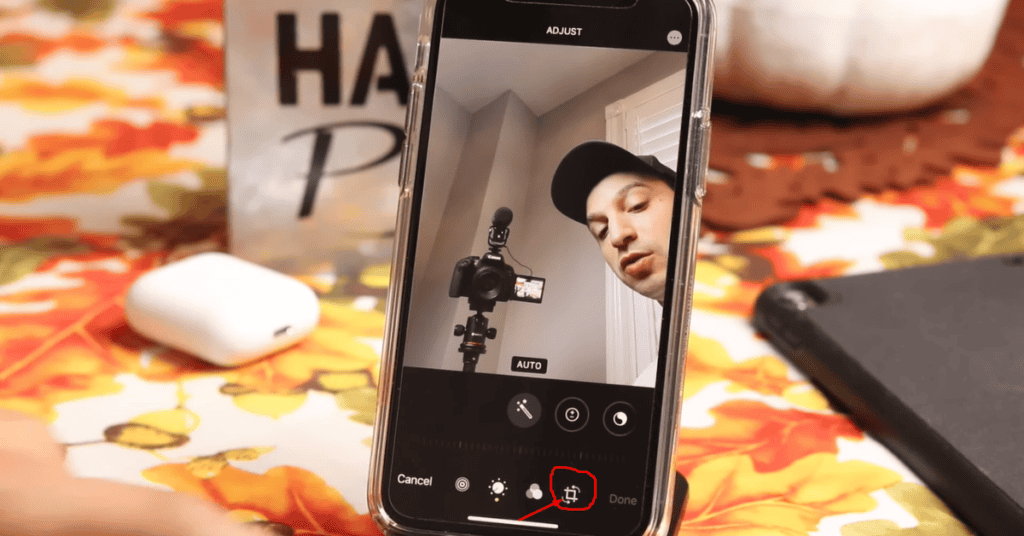
Open up your Camera app and look for the camera-with-rotating-arrows icon on the bottom right of the screen.
Tap on this icon once, and you should notice that the camera view flips back to taking photos with the rear camera.
This simple action should get your phone out of Selfie mode and have you taking normal photos once again!
What Other Reasons Are There For A Phone Being Stuck On Selfie Mode?
If simply touching the camera flip button doesn’t solve the problem for you, there may be a glitch or malfunction that needs to be addressed.
An outdated operating system or camera app might be the cause of the issue. If this is the case, you can fix it relatively easily by downloading the latest updates onto your device.
Faulty hardware is also another possible factor behind this issue, and in this scenario, you may need some help from a professional repair shop.
In the remainder of this article, you’ll find a detailed guide on the main solutions around taking your phone off Selfie mode!
Why Is My Camera Stuck On Selfie Mode?

Getting stuck on Selfie Mode is an error that can happen with phones from time to time.
Phone screens can become stuck with the front-facing camera when taking pictures for no apparent or easily identifiable reason.
It can get quite annoying if all you want to do is take more pictures of the scenery around you and less of your (admittedly photogenic) face!
Luckily, it is generally a pretty easy problem to solve.
In the sections below, we’ll explain the causes of this problem in detail and tell you exactly how to get your phone off Selfie mode:
Not Knowing How To Switch From Selfie Mode
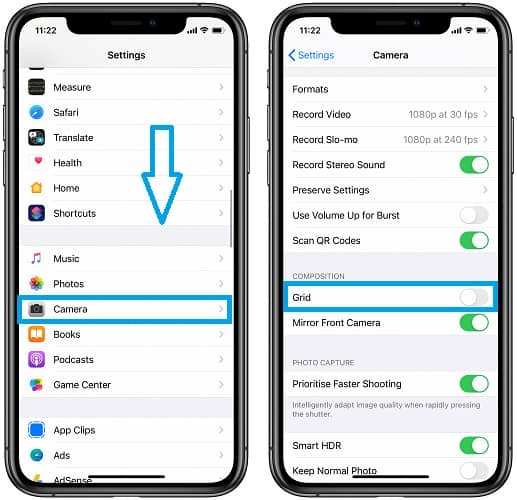
Not everyone knows how to switch from Selfie mode to main (rear) camera mode.
It can be confusing- We totally get it!
Unsurprisingly, this lack of know-how is the leading cause of phones getting stuck in Selfie mode.
For instance, you may have accidentally pushed the camera switch icon while taking a picture.
And since this happened accidentally, you probably won’t have an idea how you did it- or how to switch it back to the normal camera mode!
If this is the situation that you’re in, use the quick fix detailed at the top of this article to get this issue resolved quickly.
Phone Hardware Faults

Another possible reason for your camera getting stuck on Selfie Mode is that there may be a hardware fault in your device.
Phone cameras can sometimes develop faults as the device ages. Physical damage may also affect how your phone camera responds to the operating system.
Faulty hardware can disrupt the link between the selfie camera and the operating system.
As a result, the selfie camera may not respond when you try to switch back to the primary camera mode!
Outdated Operating System

Operating systems like Android or iOS receive regular system updates.
These updates remove any previous flaws and optimize the software of the phone.
A smartphone will always run more smoothly if you make sure to keep on track with downloading the latest available updates.
If you don’t keep up and download the latest updates onto your device, certain apps may develop compatibility issues with an old operating system.
The camera app is no exception; it can start to malfunction as well if the software does not match!
Outdated Camera App
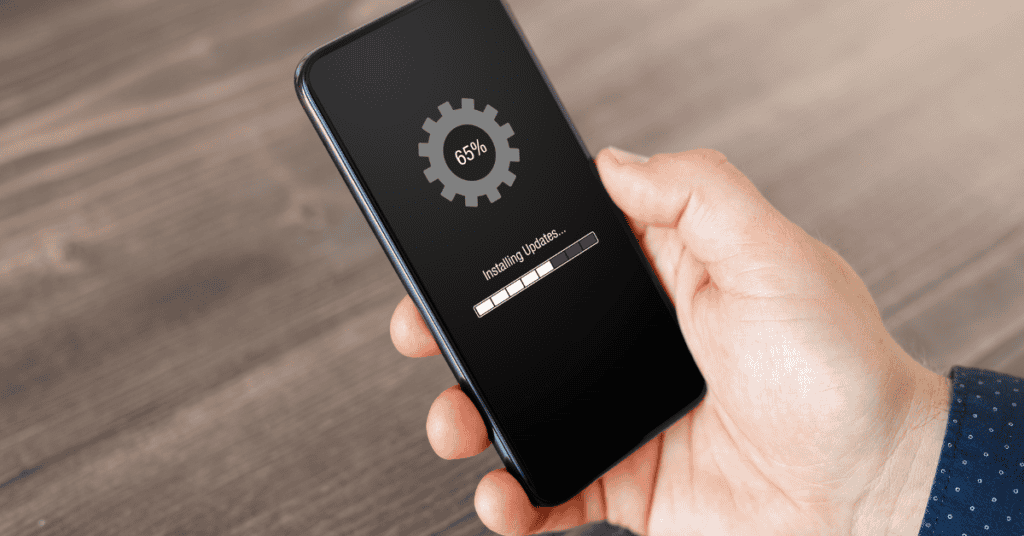
An outdated camera app may also mean that your phone gets stuck in Selfie Mode from time to time.
Typically, the camera app updates when you update your operating system. However, in rare cases, it may not update automatically- resulting in a malfunctioning app.
As a result, your camera will not be optimized to work well with the new operating system.
The selfie feature may also occasionally malfunction due to a bug that’s present in the camera app. Downloading the latest updates will usually solve these bugs and glitches and get your camera back on track!
How Do I Turn Off Selfie Mode?
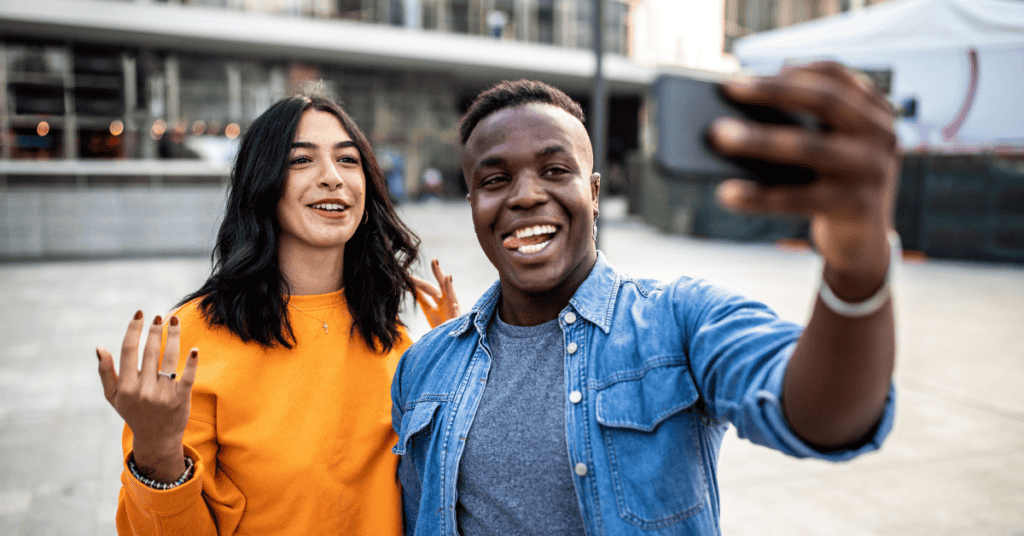
We’ve taken a look at the possible reasons as to why your phone gets stuck in Selfie Mode.
With a few simple checks, you should be able to find out which one of them is the cause of your problem!
Now, we’ll look at how you get your phone off Selfie Mode; we’ve listed the fastest ways to resolve these glitches below!
1. Switch Between Camera Modes
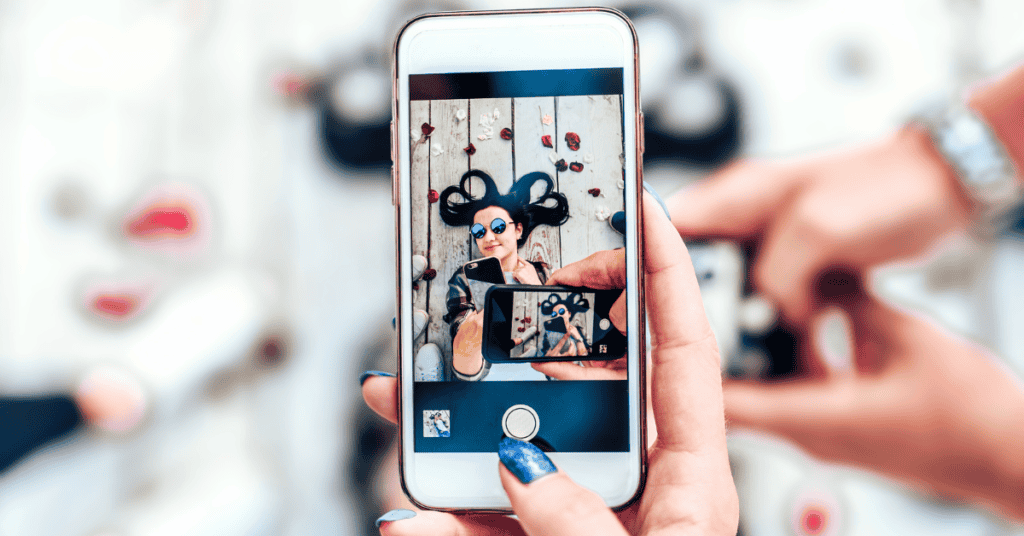
As you might’ve guessed, this error is the easiest one to fix.
The only thing you need to do is open your camera app and look for the icon with two parallel arrows facing each other, head-to-tail.
This icon is the button that allows you to switch between camera modes. With it, you can alternate between the selfie (front) and main (rear) cameras with a single tap.
However, it’s possible that you may not find this button on your phone’s camera interface.
Some manufacturers place the camera toggle switch in the control panel instead.
In these cases, swipe down on your screen to open the control panel and tap the camera button to switch between the functions.
2. Fix Camera Hardware Faults

If your phone has suffered physical damage or is very old, a hardware fault is the most probable cause of being stuck in Selfie mode.
The first thing to do is to try rebooting the phone.
Switch it off, wait for a few seconds, and then switch the device back on. Sometimes you will find that this simple action solves the problem!
If this doesn’t work for you and you suspect that your device’s hardware has sustained physical damage, consider taking it to the manufacturer’s repair center.
Alternatively, search for a professional phone repair store nearby and ask for their assistance. The experts there should be able to diagnose the problem and fix the phone quickly.
3. Update The Operating System
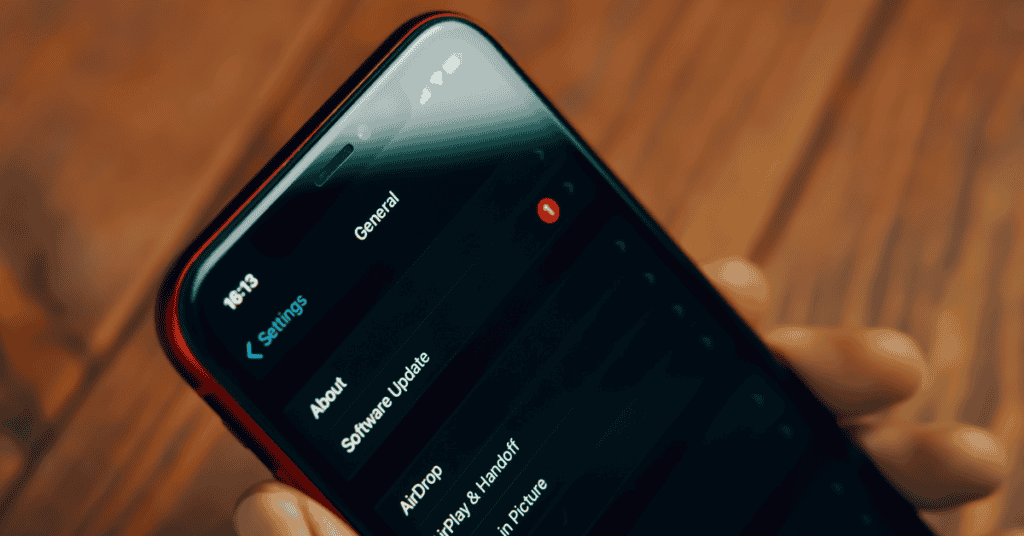
An outdated operating system can cause your phone to get stuck in Selfie Mode.
As with the hardware faults, you should first try rebooting the phone to see if that fixes the software glitch.
Following that, try updating your phone’s software to the latest version.
To do this, go to Settings, scroll down, and look for “Software and Updates“.
Check if your phone is running the latest system version. If not, download and install it immediately!
Once this is completed, check to see if it has resolved the issue.
4. Update The Camera App
If updating the operating system doesn’t fix the software glitch, the reason may be that you are using an outdated camera app.
Before doing anything else, try clearing the camera app’s cache first.
Go to your phone’s Settings, select the Camera app, and choose the “clear cache” option.
If this method doesn’t fix the issue, check to see if your phone has options for updating the camera app. If so, carry this out and see if it solves the problem.
Lastly, it may help to uninstall the Camera app altogether if your phone remains stuck in Selfie Mode.
Following that, reinstall it by manually setting up the manual camera APK file. Once finished, check to see if this has had a positive effect.
Wrapping Up
To summarize, there are three most likely reasons as to why your phone is stuck in Selfie Mode.
The first possibility is that you don’t know how to switch between camera modes.
You can easily do so by using the toggle switch on your camera app interface.
Secondly, it may be a software bug or glitch.
In these cases, try rebooting the phone and updating the operating system or camera app to resolve the problem.
Finally, it could be a hardware fault.
This can happen with older phones, or after you have somehow damaged your device.
Again, try rebooting the device to see if this has any positive effect. However, if this doesn’t work, you should take your phone to the nearest recommended repair center to have it sorted out ASAP!