A common question people ask when they purchase an iPhone is how accurate the iPhone Measure app is.
The augmented reality (AR) app transforms a smartphone into a measuring tape, which quickly became popular ever since its launch due to its utility.
However, the accuracy of the tool is certainly a topic for debate.
Can this app really replace our traditional measuring tools? Just how accurate is iPhone Measure?
Everything You Need to Know About iPhone Measure App
The Measure app was first seen in iOS 12 way back in 2018. The app functions as a ruler for estimating items or objects around you. It utilizes augmented reality (AR) to calculate objects’ area, width, and length.
With iPhone Measure, you can detect and save an object’s dimensions – and even measure the height of people around you!
The process is complex because it requires the iPad or iPhone to account for the distance between the measured item and its camera to determine the item’s dimensions.
While the measurement is not 100% accurate, many users use it to estimate the measurement of objects.
Where Is the iPhone Measure App Located?
The app comes preinstalled on every iPhone model in recent years.
On iOS 16, the app is located in the App Library, which you can open by swiping to the extreme left on your home screen. You can also quickly locate it by searching for it directly.
By default, you should find it in the Utilities folder, located on the second page of your home screen.
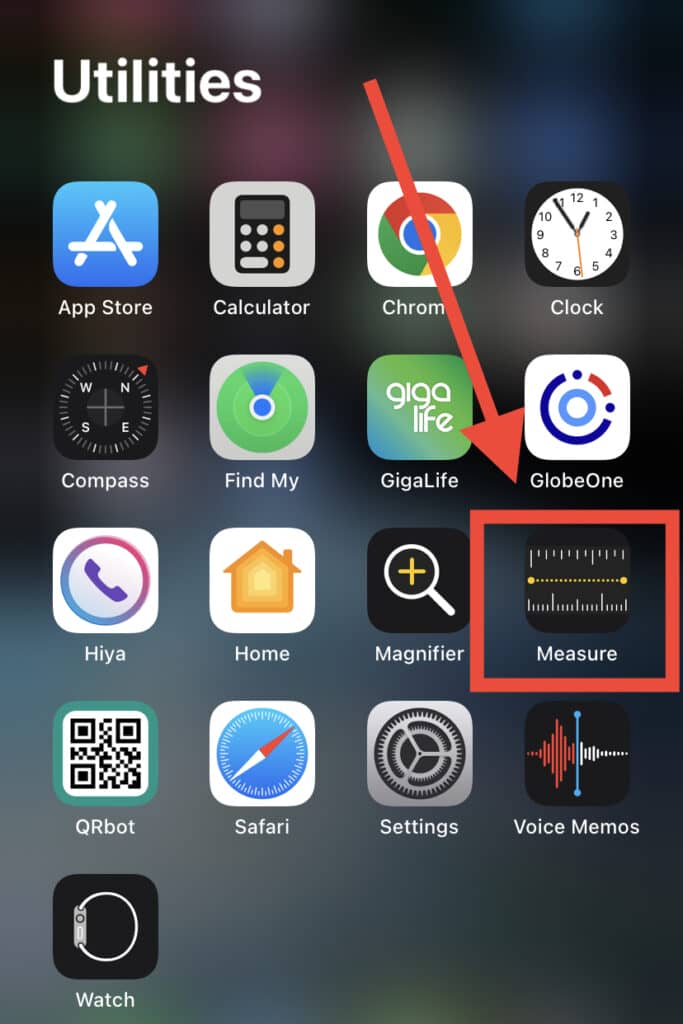
So, How Accurate is the iPhone Measure App?

We would not recommend the Measure app for sensitive or important measurements that require professional evaluation.
People who want accurate measurements are better off using physical measuring tools to save themselves from experiencing errors.
After all, a few centimeters or even millimeters can change an expected result. For vital measurements, go for the trusty old tape measure instead.
However, if you just want a rough estimate of an item, it’s perfectly fine to use the app for that purpose.
Sometimes, when you don’t have tape to carry out an accurate measurement of something you want to buy, your iPhone comes in handy!
What Is the Perfect Distance for Measuring With an iPhone?
The iPhone Measure app uses the camera to measure items that are close by. With your device, you automatically receive the dimensions of any rectangular item.
However, iPhone users can manually decide the beginning and end of their measurements.
Nevertheless, if you want the best measurement dimensions and accuracy, use the app on well-defined items within two to ten feet or half a meter to three meters from your device.
If you prefer having many options to cross-check with, there are other apps that you can use on your iPhone such as the PLNAR, EasyMeasure, AirMeasure, Distance Measure, Map My Walk, Ruler AR, Distance Tool, and Ruler App + AR Tape Measure.
How to Take Measurements With Your iPhone
To use the Measure app, you first need up-to-date software on your device. In addition, make sure to stay in an environment with good lighting since the app relies primarily on the camera.
Taking measurements is relatively simple. Launch your Measure app and carefully follow the instructions given on the screen to help you navigate through the interface device.
You’ll get a frame of reference for the measuring item including its surface, and you can only stop when you find a circle with a dot at the center. Navigate your iPhone until the dot stands over your measurement’s starting point.
Click on the “Add” button and gradually move until you find the dot over your measurement’s ending point.
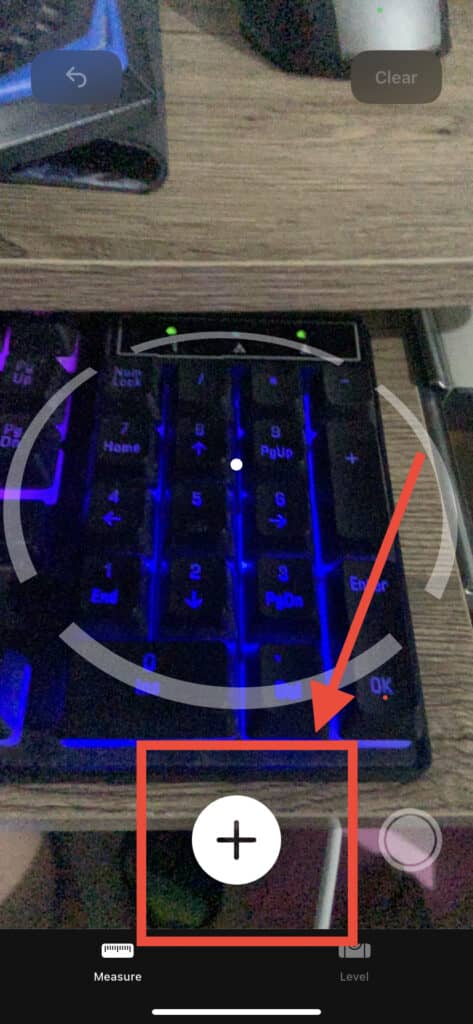
Again, click on the “Add” button. Take your measurement and adjust the measured item’s starting and ending points.
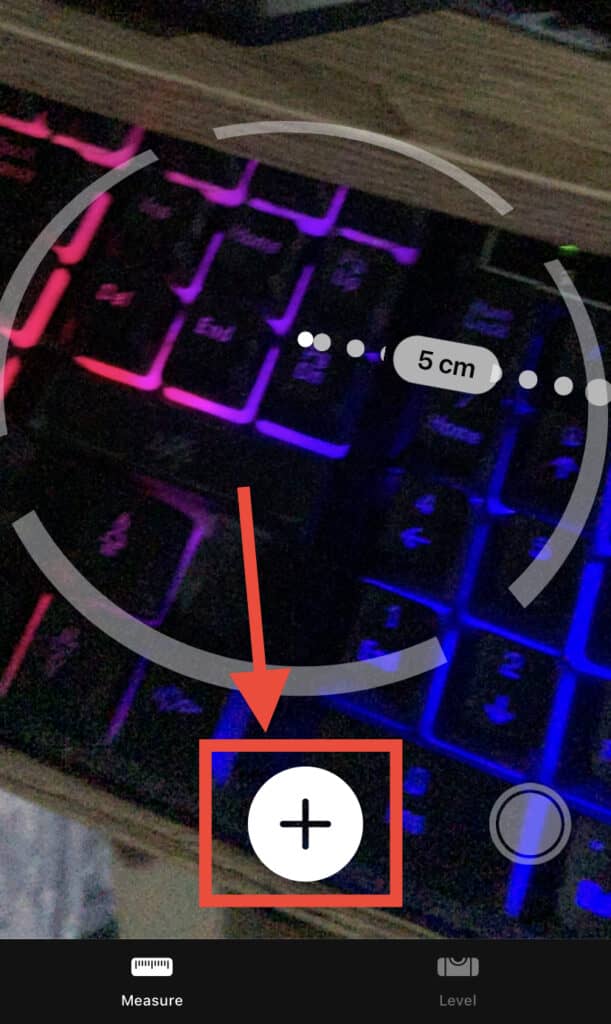
Touch any points and hold them to help you drag them to your selected point. The process will provide you with the dimensions of your measurement.
How to Save Measurements With iPhone
If you want to know how accurate the iPhone Measure is, you should save your measurement after using the app so you can cross-reference with a physical tool.
Fortunately, this is a relatively straightforward process. When finding the displayed measurement, tap the digits or numbers written in centimeters and inches.
Click “Copy”
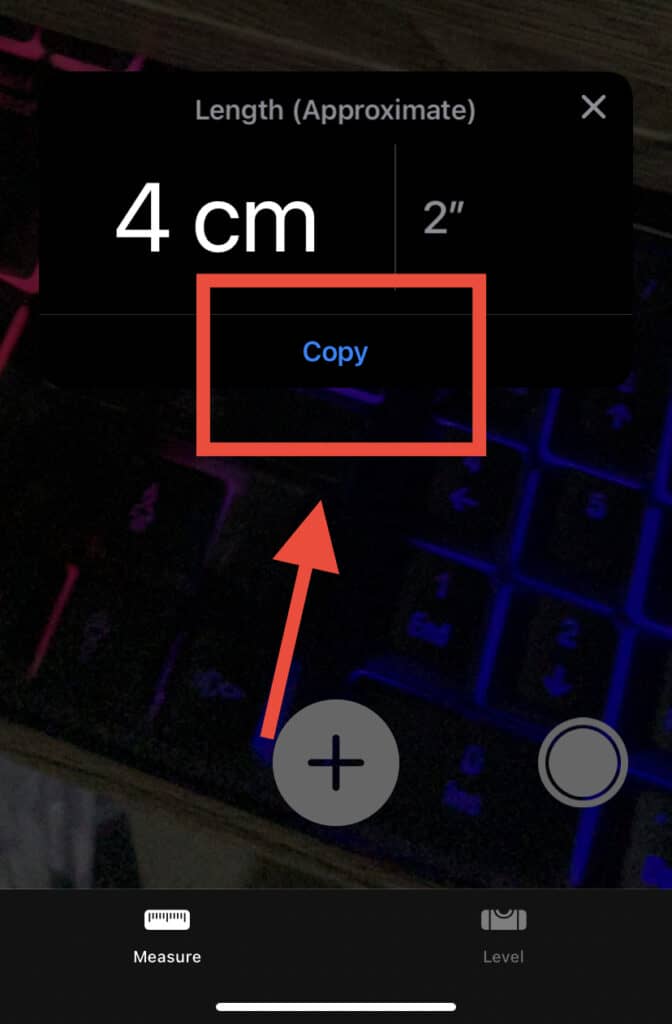
and “Paste” your number onto your chosen destination.
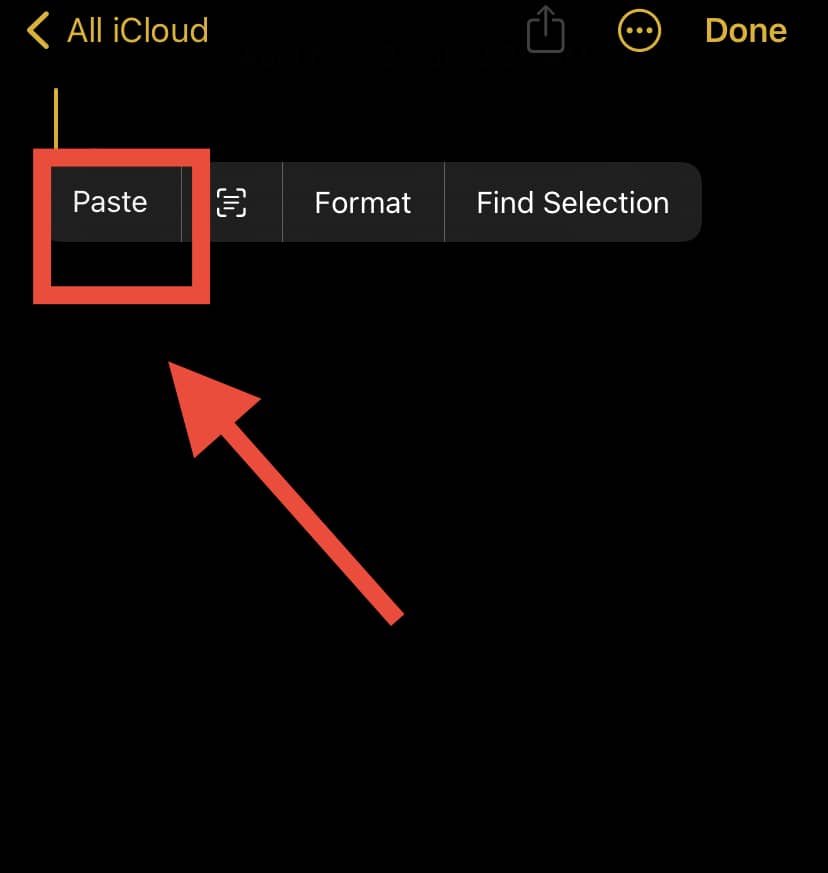
Click on “Clear” and start your measurement again.
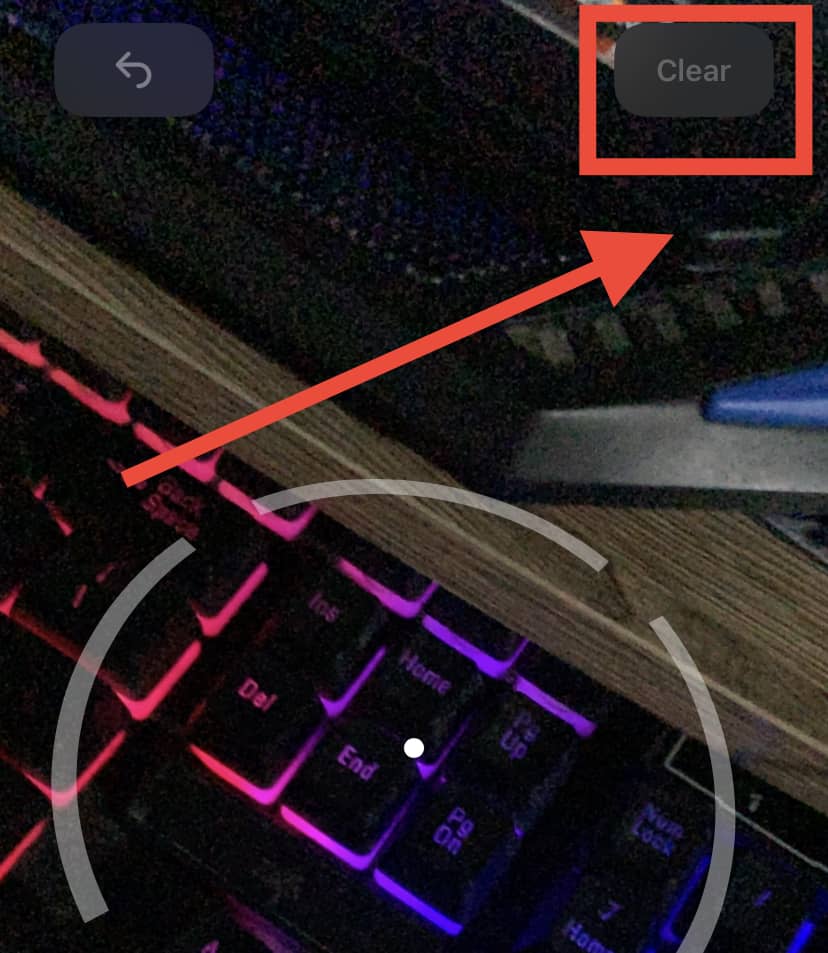
The app allows you to take an image of the item you measure alongside the measurement you got from the app.
Click on the shutter icon, and the image will appear on the lower left part of the device.
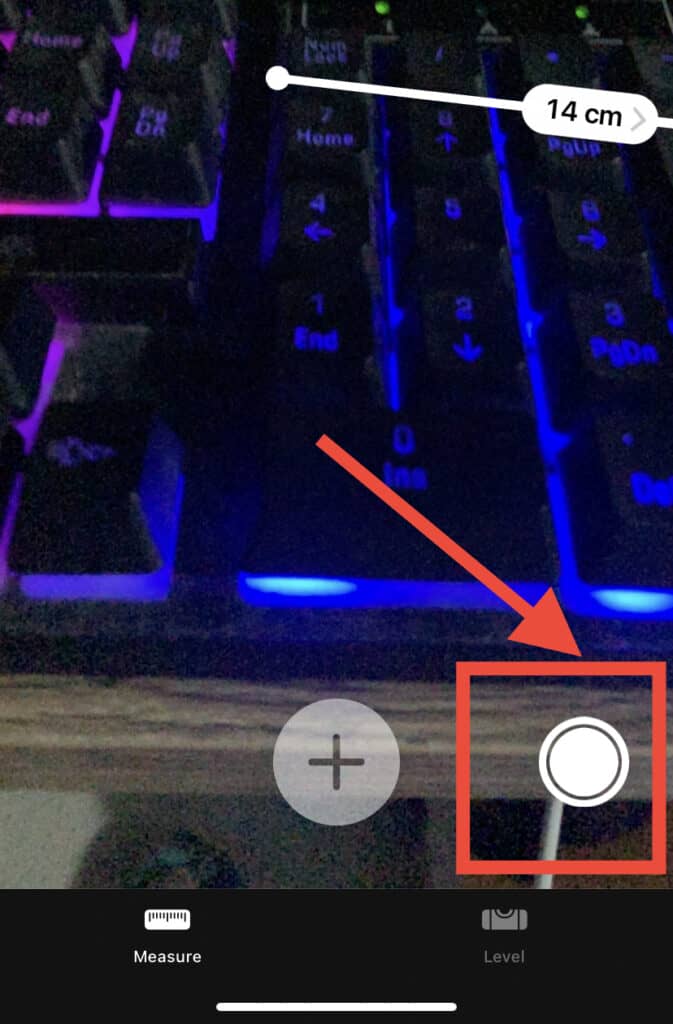
You can either save the image or edit your image’s apps.
How to Measure People’s Height

If you want to measure the height of people with your iPhone, the process is actually rather straightforward!
Newer iPhone models come with LiDAR sensors. This technology allows the iPhone to generate an accurate 3D model that a simple camera cannot achieve. With this sensor, you can accurately measure people’s height.
Similar to taking measurements of objects, taking people’s height is also simple. Launch the Measure app and position your device to get the whole length of the target on the viewfinder.
The app automatically takes the target’s height from the ground to the top of the head and displays their height on the screen.
Click on the shutter icon and snap the image of the target alongside the measured height. Use any photo app to save or share it!
Smart Tips for Measuring Height
The accuracy of measuring a person’s height depends on the conditions during the process.
First, always take measurements in places with excellent lighting. Remember that the app uses the camera! Similarly, it would be best to stay away from reflective surfaces and dark backgrounds.
The target should have nothing like sunglasses, a facemask, or a cap to cover the face.
These items can easily confuse the app, leading to inaccurate measurements. Also, maintain some distance away from the target. However, you should also not move too far away!
Final Thoughts
iPhone users can take measurements without having to call in the professionals. With LiDAR sensors, iPhones can double up as adequate measuring devices!
However, while the Measure app is excellent for amateur usage, it is not 100% accurate if mere millimeters determine whether your project is a success.
