Headphones are lifesavers in many ways.
They keep us on task, listening to our favorite beats and podcasts- and prevent others from approaching us for small talk, to boot!
At the same time, we can turn up the volume as much as we want (mind your ears) without bothering anyone else.
So, it’s an absolute catastrophe on those days that I find my headphones have suddenly stopped working.
What can you do in these instances?
And exactly why are my headphones not working anymore with my Google Pixel 3?!
The Google Pixel 3’s issues with headphones that it experiences sometimes are actually a problem that is now quite well-documented.
Both wired and Bluetooth headphones seem to experience this glitch. There are many potential reasons as to why it happens, such as:
- The USB Audio Routing being disabled;
- USB Debugging not being turned off;
- Google Assistant acting up;
- A dirty USB port; and/or
- Bluetooth not being compatible.
We’ll dive into each of these below, and tell you how to solve them. Let’s go!
Why Are My USB-C Headphones Not Working On My Pixel 3?
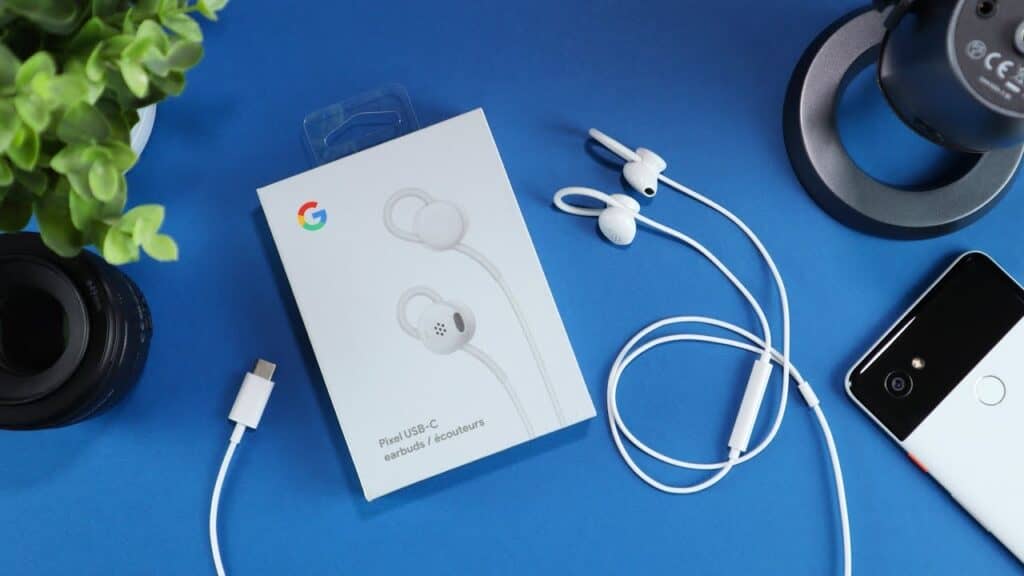
Both wired and wireless headphones can be used with the Pixel 3.
Wired headphones are connected using a USB-C cable and are plugged into the charging slot.
However, what many people don’t know about the Pixel 3 and wired headphones is that the phone (for whatever reason) doesn’t automatically recognize headphones!
As such, headphones will not play audio as they might do with other models.
To use wired headphones with a Pixel 3, they need to be set up and configured correctly so that the “smart” device can detect them and send audio through them.
(Yes, it’s an extra step that you need to complete before the headphones will work. No, the Pixel engineers responsible are still employed, as far as we know.)
Luckily, you don’t have to do this each time you connect the headphones to Pixel 3.
To set up your headphones settings on the device, follow these steps:
Activate Google Assistant -> plugin USB-C headphones -> Headphones Settings -> Remove Google Assistant -> Remove.
Then, perform steps 1 and 2 again and select Finish Headphones Setup. Your Pixel should be able to recognize the headphones now.
After the initial setup is complete, you can then use the USB-C headphones to listen to your favorite music, audiobooks, and podcasts effortlessly.
The most common reason for USB-C headphones to not work with the Pixel 3 is an incomplete setup.
However, if you’re still facing this problem after properly configuring it, it may be due to one of these alternative reasons instead:
- USB Audio Routing is turned off. When USB Audio Routing is turned off, the system prevents audio from being routed to the headphones from the speakers.
As a result, the phone will continue to play the audio through its speakers instead of the headphones. - The USB-C cable or port could be experiencing issues. Dust particles or dirt can hinder the connection, causing the Pixel 3 to not be able to detect the headphones properly.
- There could otherwise be a loose cable connection present. This is a common recurring issue faced by several users. Slightly adjusting the cable or pressing on the port can fix this.
If the phone is in your pocket, take it out and try again. Many Pixel 3 users have noted that the headphone connection can be highly sensitive when the phone is in the pocket- creating issues even if there’s just the slightest shift or disturbance. - A minor software glitch could be the culprit. In such cases, restart the device and plug in the headphones again.
How Do I Get My Headphones To Work On My Pixel 3?

Pixel devices all across the board seem to have a shared issue with headphones; users of the Pixel 3, 4, and 4XL have shared the same complaint all across the internet.
The phone commonly does not detect USB-C headphones that are plugged in, and Google Assistant sometimes doesn’t even show the ‘Headphones’ option!
To add insult to injury, the volume control for headphones has a tendency to vanish as if they aren’t even connected to the phone. Infuriating, right?
Never fear. The following are some proven ways to get your headphones working once more with your Pixel 3:
Clean The Port
If your headphones are detected incorrectly as a charging device (the phone will show a notification saying charging turned on or something similar), it can mean that the port is dirty.
Take out the cable, turn off the phone, and clean the port. Be gentle and use a toothpick to remove any tiny dirt particles. Make sure not to exert too much pressure while poking around in the port, as this might cause damage that would then need to be repaired.
Adapter Incompatibility
Are you using a dongle to connect the USB-C to a 3.5mm port? There could be a problem there as well.
The correct adapter should be capable of converting the digital signals to analog ones.
If your dongle is made by a third party that isn’t specified to be compatible with your phone, you will need to find another one that actually suits the purpose.
Bluetooth Troubleshooting
If you are using Bluetooth to connect your headphones to Pixel 3, check the below factors to isolate the potential cause:
- Is your Bluetooth turned on? Remember, Bluetooth is turned off whenever you go into Airplane mode. Manually turn on Bluetooth again.
- Make sure you charge your wireless headphones sufficiently to ensure a stable connection with the phone. Low-powered devices cannot connect properly via Bluetooth.
- Do you suspect pairing issues? Delete the pairing in the Bluetooth device settings on your phone, and then connect them again. This should clear any minor glitches in the connection.
- What if nothing above works? Force-stop Bluetooth and clear the cache and data. Once you’ve done that, restart your device and pair the wireless headphones again.
Keep in mind that you’ll probably have to try a few different options to find the actual problem.
If nothing solves the problem, the issue could lie with the device itself due to a manufacturing defect.
In such instances, the best course of action would be to contact Google’s customer support and have the phone tested by an expert technician.
Why Is My Google Pixel Not Recognizing Headphones?
We’ve already listed a few common reasons why the Pixel phone may not recognize your headphones. Let’s take a look at a few more potential causes in this section:
- Are you sure that the headphones themselves are working properly? The issue could lie with the headphones and not your Pixel phone. Plug the same headphones into another phone to test them.
- Is the phone’s volume low or muted? Since the volume buttons are on the side of the phone, the phone can easily become muted without warning.
- A final resort (if you’re willing to go that far) is to perform a factory reset of your phone. Go to Settings -> System

Select Reset options

Then tap Erase all data (factory reset)

However, be warned that this step will delete ALL the data on your phone! Proceed with caution.
Why Is My Pixel 3 Headphone Volume So Low?

Lower than the desired volume is yet another of the issues that many encounters with the Google Pixel 3.
Several users have documented their problems with super low volume on their headphones when listening to music or answering calls.
The potential reasons and solutions for this include:
- The new model dongle that comes with the Pixel is not as good as the previous model (which wasn’t great either, let’s be honest). Try using a high-quality non-Google dongle to connect the USB-C to a 3.5mm jack instead.
- A previous software update on Pixel phones about three years ago resulted in a bug that reduced volume, annoying many users in the process. It’s always plausible that a current software update has caused a similar issue, which should hopefully resolve with the next update. Keep your eyes peeled!
- Pixel devices have a feature known as Absolute Volume that syncs the phone’s volume with the volume of Bluetooth-connected devices. This means that changing the headphone volume on the headset will not change the volume of the output. Try enabling developer settings and then disabling the Absolute Volume feature.
- Bluetooth headphones can have a lower volume than wired headphones if the connection is not stable or strong. Try increasing the phone volume to max. Then, adjust the headphone volume separately. If that doesn’t work, restart the phone and connect the headphones again.
- Again, check to make sure that the headphones themselves are not faulty!
Related Questions
Is there a headphone jack on the Google Pixel 3?
You will need to use USB-C headphones or the dongle that comes with the phone to connect the 3.5mm jack to the USB-C port.
Alternatively, if your phone does not come with the dongle/ adapter, make sure to buy the one with a built-in Digital-to-Analog Converter (DAC).
What are some common problems faced by Pixel 3 owners?
Even though the phone can be updated with the latest Android operating systems (11 and 12), the problems still persist. Some of these include:
• Headphone connectivity issues (both wired and wireless)
• Apps crashing randomly
• The phone boot sequence looping after a software update
• Disappearing text messages and photos
• Phone showing ‘charging rapidly’ when using slow wireless charging
• The Music app closing automatically when the camera app opens
In Summary
Unfortunately, the Pixel 3 has quite a few glitches and errors, with headphone issues being one of the biggest.
There are several potential reasons that can cause headphone headaches with the Pixel 3.
This can be due to the setup not being complete, the dongle/ adapter not being compatible, Bluetooth connectivity being unstable, or the USB Audio Routing being turned off.
The solution to each of these problems will depend on an accurate diagnosis of exactly why the headphones are not working.
While we’ve tried our best to provide effective solutions in this article, don’t hesitate to contact Google support or a technician if your headphones still don’t work as there could be a more serious underlying issue at hand either with the port or the phone itself!
Headphones are one of them. Want to know what the other 14 Most Essential Smartphone Accessories are this year? Click HERE to find out!