Are you finding that your iPhone battery life isn’t as good as it used to be?
Perhaps the True Tone feature, which changes the color and intensity of your display based on the light around you, is responsible?
We’ll investigate how much energy True Tone drains on your battery and if it’s causing your phone to become drained faster than usual.
We’ll explain this technology in simple terms, making it easy for even tech newbies to understand.
Plus, we’ll offer some tips to preserve your iPhone battery power.
Let’s get to it and answer this question!
Key Takeaways
- True Tone adjusts display color and intensity based on surrounding light conditions, making screen colors consistent and reducing eye strain.
- True Tone uses ambient light sensors already built into the iPhone and doesn’t require extra hardware or consume much processing power.
- True Tone commonly reduces screen brightness in bright environments, saving energy and improving battery efficiency.
- Turning off True Tone may save some battery life, but the impact is minimal, as leaving it on all day and night only uses about 5-10% of battery usage.
True Tone Technology
You’re familiar with True Tone technology, right? This useful feature adjusts the color on your iPhone’s screen depending on the lighting conditions.
It’s pretty much like having a small, smart artist inside your phone who keeps altering the colors to make them look consistent no matter the environment.
Let’s see how it works. Your iPhone has advanced light sensors that detect the color temperature of your surroundings.
For instance, if the light is cool, like on a cloudy day, the colors will have a bluish tone; if the light is warmer, like in a sunset or candlelight, the colors will have a yellowish hue.
The True Tone technology takes this info and subtly modifies the colors on your screen to match the real-world nuances.
It’s not merely an aesthetic perk! True Tone can also be very helpful for your eyesight, eliminating strain caused by bright white screens in low-light settings. No more squinting in dark rooms!
So yes, while True Tone is quite impressive and great for user comfort and experience, one critical question remains – what does this mean for your iPhone’s battery life?
How To Turn On True Tone On iPhone?
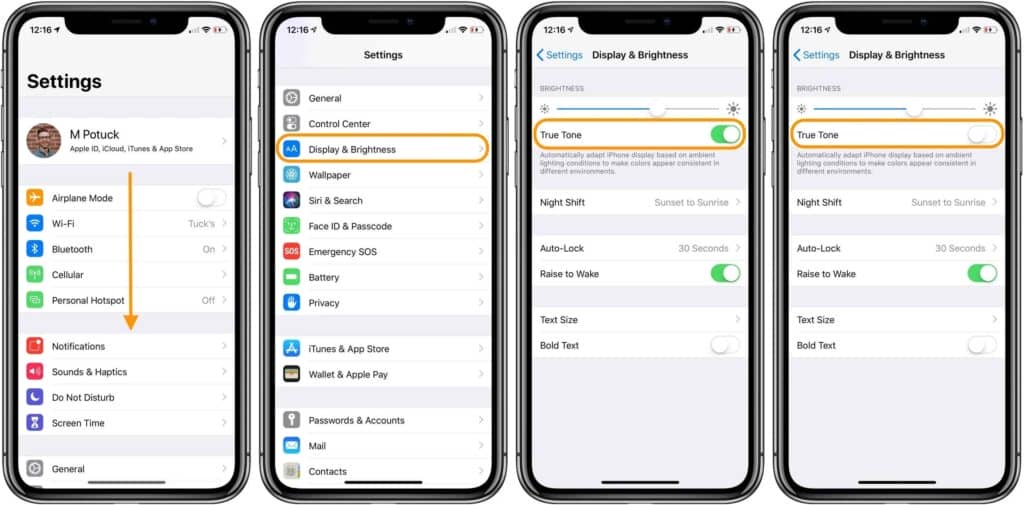
Switching on True Tone on your iPhone is as simple as tapping a few buttons. This feature, a gift to our eyes, adjusts the color temperature of your display based on the ambient light in your surroundings.
Imagine your phone mimicking the natural hues of a sunny afternoon or the warm glow of a cozy, dim room. That’s True Tone at work, making screen time less strenuous on your eyes.
To turn on True Tone, start by heading into your phone’s settings. Select ‘Display & Brightness’ – it’s usually among the first few options in the list.
Once you’re in, you’ll find the True Tone switch nestled right between the ‘Brightness’ bar and the ‘Auto-Lock’ option. Tap the switch, and voila, True Tone is activated.
Now, your screen will subtly adjust its colors to match the light around you, offering a more comfortable viewing experience. Just remember, True Tone only works on iPhone 8 and later models.
Does True Tone Drain Your iPhone Battery?
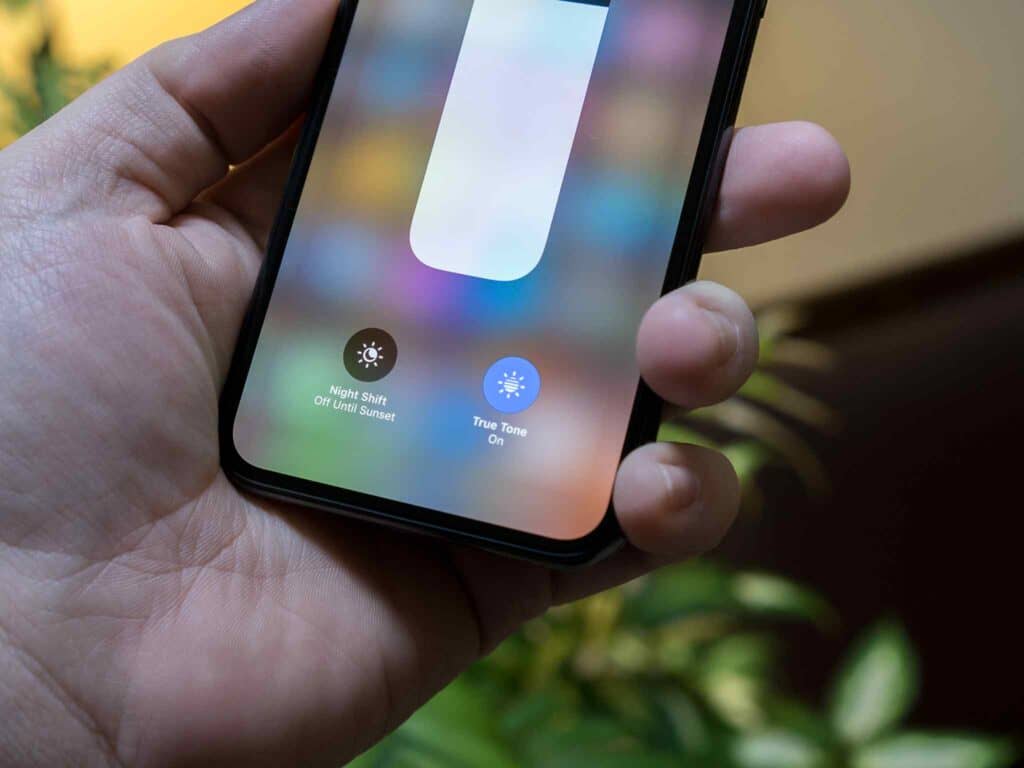
Ever asked yourself if that nice little function that modifies the color of your display to match the ambient light around you could be secretly consuming your battery power?
That’s a typical inquiry about True Tone, an advanced technology from Apple developed to reduce eye strain and enhance visual comfort.
The answer isn’t as plain as you may think. Though True Tone does need some additional battery life to work, it isn’t necessarily a major draw on your iPhone’s battery life. There are several reasons why:
- True Tone employs ambient light sensors already built into your phone, so it doesn’t need extra hardware.
- The actual processing power needed for this feature is marginal.
- While it does adjust screen brightness, True Tone commonly reduces brightness in bright environments, saving energy.
- Apple designs its features with battery efficiency in mind.
Keep in mind that lots of factors affect your device’s battery performance – everything from temperature conditions to the apps you use most often.
If you’re worried about preserving battery life, think about adjusting other settings or habits before abandoning this helpful visual aid. After all, relief for your eyes is worth a bit more regular charging!
How Much Battery Does True Tone Use?
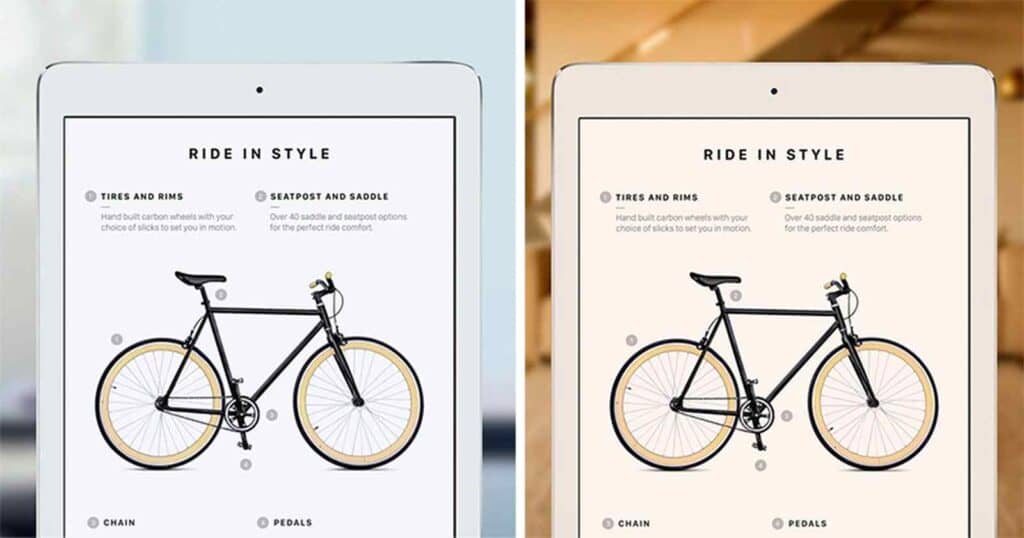
Curious about how much power that nifty color-adjusting feature on your Apple device gobbles up? Well, you’re not alone.
The True Tone technology is a smart feature that adjusts the color temperature of your display based on surrounding light conditions.
This means it works continuously to ensure your screen looks just right no matter where you are.
Now, it’s time to talk battery life. Like any other feature or app running on your iPhone, True Tone does use some power, but it’s relatively small compared to other functions.
Think of it like a tiny sip from a large drink; yes, there’s an impact, but it doesn’t massively drain the reservoir.
Here’s a rough breakdown: if you were to leave True Tone on all day and night (24 hours straight), only about 5-10% of battery usage can be attributed directly to this function.
So while yes, turning off True Tone could save some battery life, the effect is minimal and probably not worth sacrificing the comfort and eye health benefits.
So don’t stress too much over this one aspect of power consumption. Enjoy those optimal viewing conditions provided by True Tone without worrying too much about significant battery drain.
Tips to Save Battery Life on Your iPhone
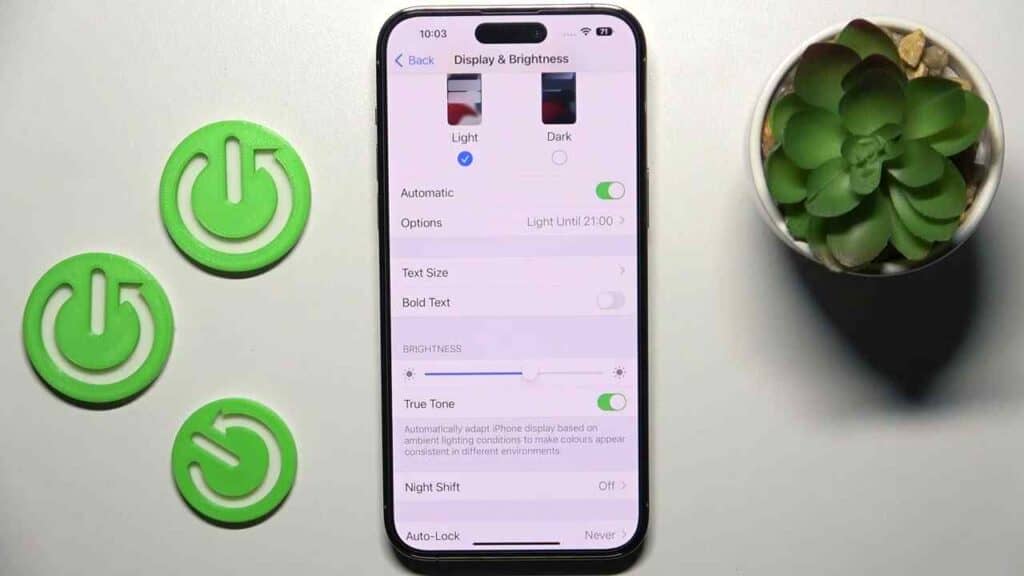
Want to keep your Apple device running longer between charges? Let’s explore some helpful tips and tricks that could help you save power.
You don’t need to be tech-savvy to optimize your battery life – simply adjust a few settings on your iPhone.
- Adjust Your Screen Brightness: Lower the brightness of your screen or activate ‘Auto-Brightness’ in the Display & Brightness settings to conserve battery life.
- Turn Off Background App Refresh: This feature updates apps even when they’re not open. Go to Settings > General > Background App Refresh and turn it off.
- Limit Push Email: If you have a push email account like Yahoo or Gmail, set your messages to manually fetch or increase the fetch interval.
- Switch to Wi-Fi instead of Cellular Data: When possible, connect to Wi-Fi as it uses less power than cellular data.
Keep in mind that these minor adjustments can have a significant impact on your iPhone’s battery lifespan.
Be mindful of these tweaks, and watch how much longer your iPhone stays powered throughout the day!
Conclusion
So, does True Tone affect your iPhone’s battery? In short, it won’t be a huge drain. It only needs a bit more energy to adjust your screen to the surrounding light.
But keep in mind, every bit helps when it comes to making your battery last longer! If you desperately need more battery life, turn off True Tone.
You may not even notice the difference, but your battery certainly will!
