You would think that with our lives becoming increasingly technology-centered, understanding our phones would be a lot easier.
But alas! Even if you’re not a technophobe or Luddite, some tech can still certainly leave the mind-boggling.
For example: What exactly is that circle with a minus sign on your Android device?
That little circle icon with the stripe or minus sign through it is your ‘Do Not Disturb’ icon.
Simply put, if you see that sign on your phone screen, it means that all of your mobile notifications will be silenced!
Yes, you heard that right.
Gone are the days of anxiously hoping your phone doesn’t buzz in the middle of an important work meeting (or during your beauty sleep).
You can now rest assured that you will remain undisturbed no matter what the situation is!
What Is This “Do Not Disturb” Feature, And How Does It Work?
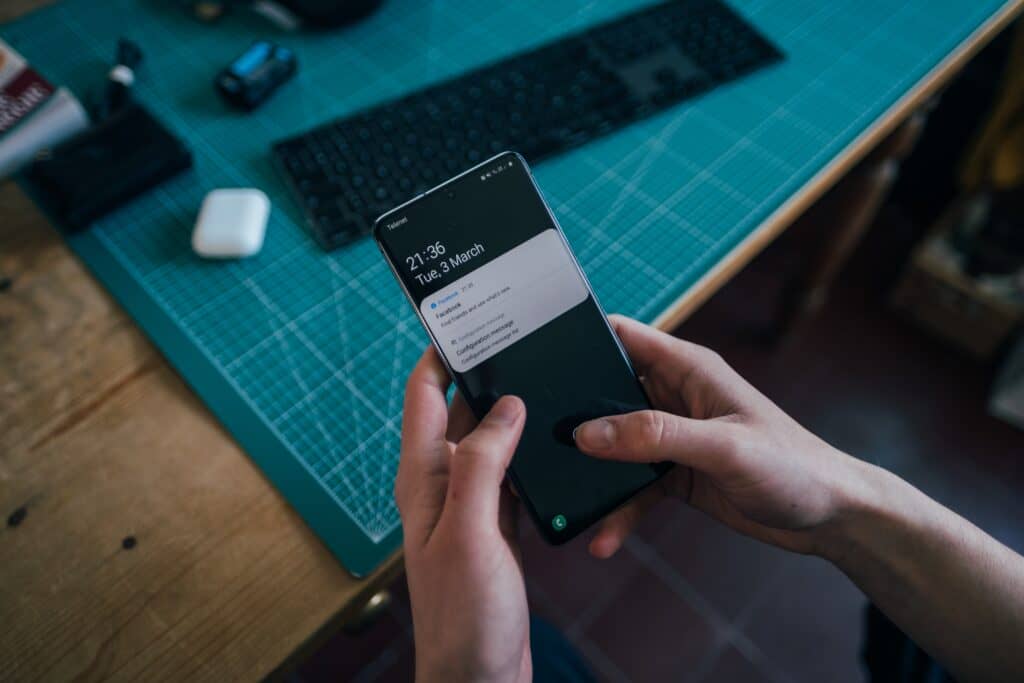
This nifty little feature mutes all phone calls, notifications, and alerts on your mobile phone.
The best part about this feature is that it allows you do to the following:
- Customize which calls, notifications, and alerts you would like to receive WHILE this function is on.
- Make a schedule that automatically turns this feature on and off at your desired time intervals.
- Choose when and how you would like to receive notifications.
How Do I Get Rid Of The Circle With A Line Through It On My Samsung?
To get rid of the circle with a minus sign (read: turn off Do Not Disturb) on your Android phone:
1. Open your Quick Settings panel by swiping down.

2. Tap on the Do Not Disturb icon to turn it either on or off.

3. Alternatively, go to Settings, search for ‘Do Not Disturb’, and select it by tapping the little switch next to it.

REMEMBER: When your phone is in ‘Do Not Disturb’ mode, you won’t receive notifications of any kind. They won’t even show up on your locked screen, unless you make exceptions for it!
So, How Do I Set Up Exceptions In “Do Not Disturb” Mode?
1. Open the Quick Settings panel.

2. Touch and hold the ‘Do Not Disturb icon. The settings should now open up.

3. Find the ‘Exceptions’ section, and select whichever displayed option you wish to make an exception for.

4. In this page, you can add phone numbers, apps, alarms, or anything else to your exceptions list!
What Is A “Silenced Notification” On My Samsung Phone?
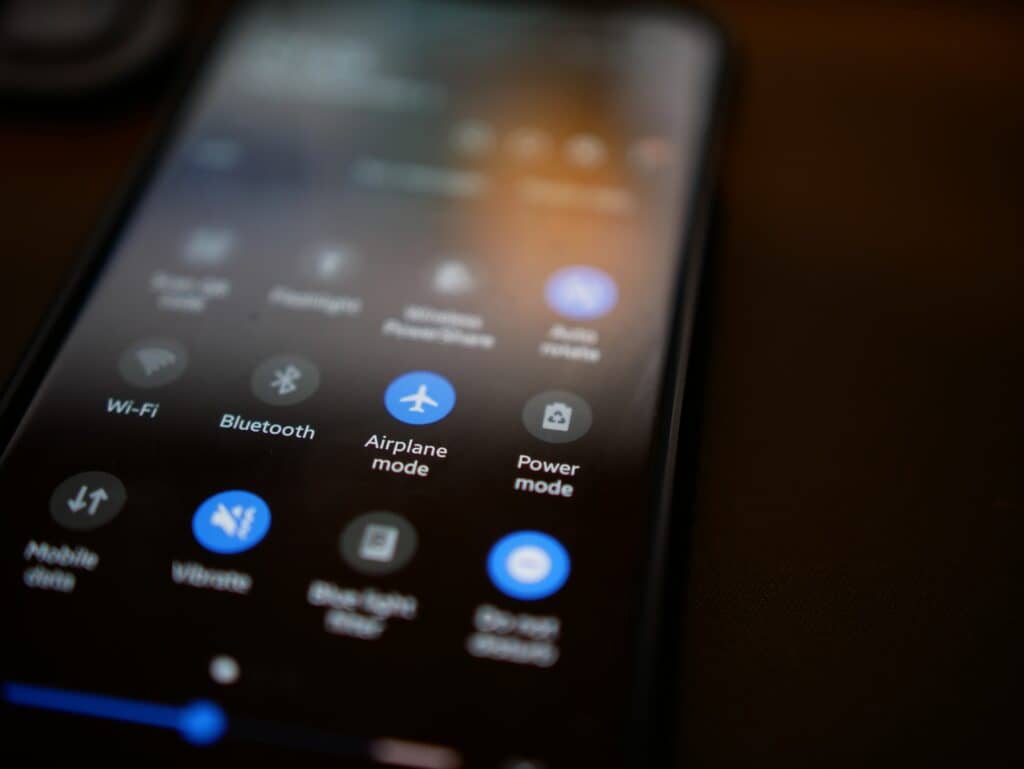
Silencing your notifications means that you will still receive them on your phone, but there will be no vibration or alert sound.
The notification will still show up when you swipe down from the top of your screen.
So What’s The Difference Between Silenced Notifications And ‘Do Not Disturb’?
Your notifications will still appear on your screen when your phone is on Silent mode, but you will not be alerted for them with sounds or vibrations (even for phone calls).
When your phone is in ‘Do Not Disturb’ mode, nothing comes through. Nada. Think of the little circle with a minus icon as a NO ENTRY sign.
Explained another way: In Silent mode, you and everyone around you will not be disturbed by any notifications, but you’ll still be able to see the notifications appear on your phone.
This is great for situations such as when you’re at the movies. You still want your messages coming through, but you don’t want the annoying sound alerts to disrupt the show for yourself or anyone else.
In contrast, when you’re in ‘Do Not Disturb’ mode- imagine that you’re the President.
You won’t even know that your bodyguards have been intercepting all sorts of disruptions and screen alerts behind the scenes!
Setting Up Notifications To Appear On Your Lock Screen
1. Go to your ‘Settings’ application and search for ‘Lock screen’

2. Tap on ‘Notifications’

3. Make your desired customizations.

Here, you can choose the following options:
- Your notification style. Do you want details or icons only?
- The ability to hide content. This option hides the content of your notification in the notification panel.
- Specify which notifications will appear. This allows you to enable either ‘alert’ or ‘silent’ notifications (or both).
Check out this informative how-to video for more information on notification settings:
In Conclusion
The circle with the minus sign icon on your Android phone is the ‘Do Not Disturb’ feature.
This mode allows you to not be bothered by alerts, sounds, or notifications that you would otherwise be disturbed by.
You will receive absolutely no notifications when this mode is enabled unless you have made special exceptions for it.
Now, you’ll be ready to complete your important tasks with no further interruptions!
