Hangouts, now known as Google Chat, is a great communication and collaboration tool.
While we all love Google Chat and its awesome features, there are things you might want to change to personalize the app to your taste. Things like the notification sound.
So, how do you change the Hangouts ringtone on your iPhone? Let’s see our options below!
But First: Can I Change My Google Chat Notification Sound?
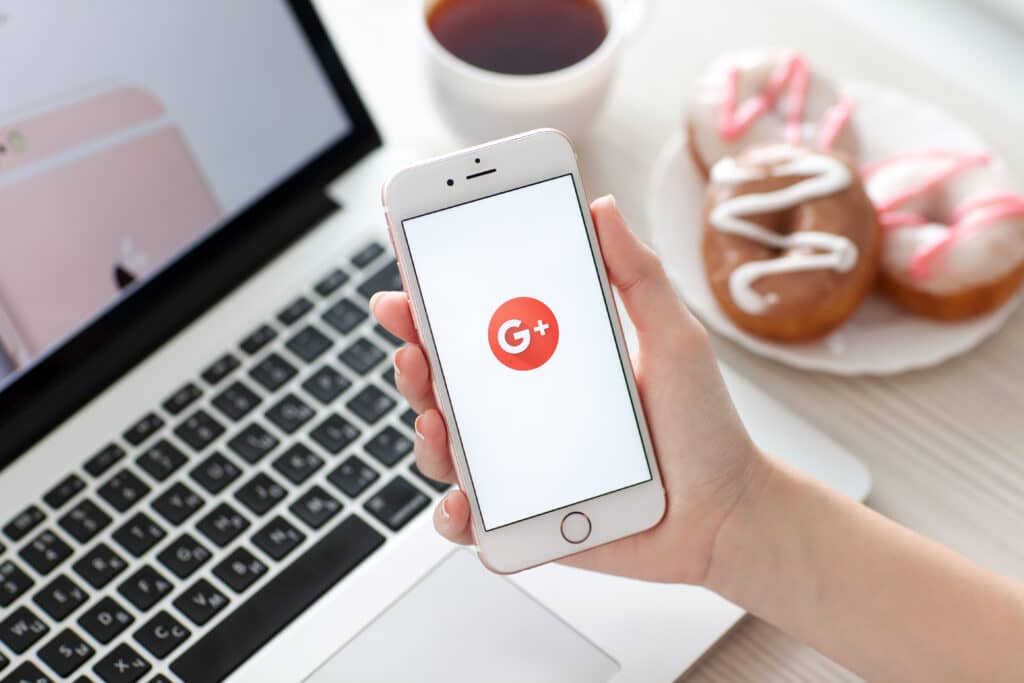
Yes, you can change your Google Chat notification sound!
By default, Google Chat uses the basic notification sound whenever you receive a message. Luckily, you can easily change this to your preferred ringtone.
How Do I Change The Notification Sound For Google Chat On iPhone?
Follow the simple steps below to change your notification sound for Google chat on your iPhone.
You can use it to change from the default notification sound to whichever one you like, or, if your phone accidentally switches back to it – you can set it straight in a jiffy!
- Go to your Google Chat app
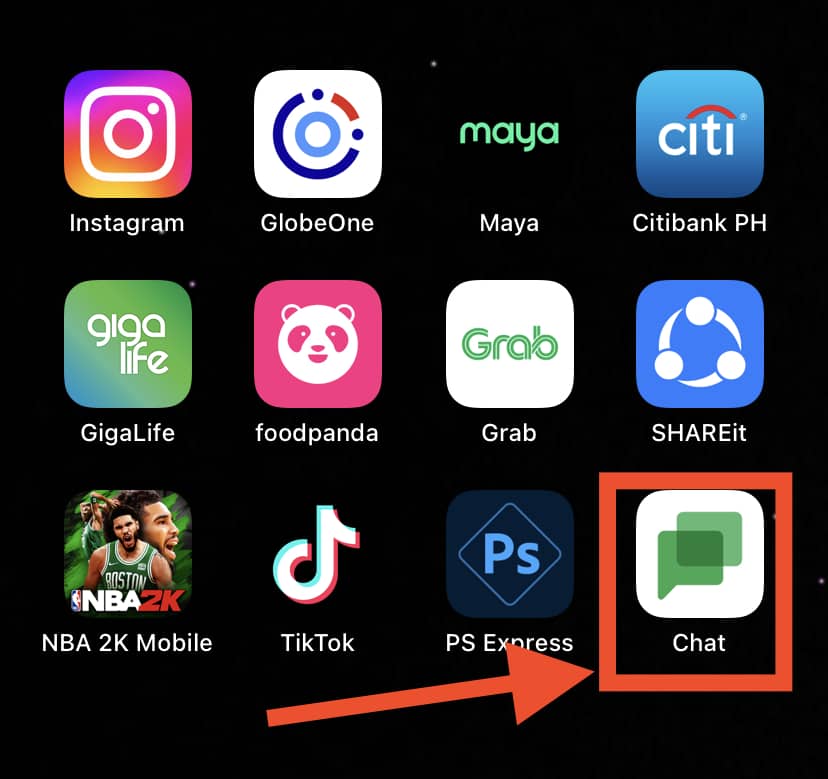
- Click on Menu Settings (you can find Menu Settings at the top left corner)
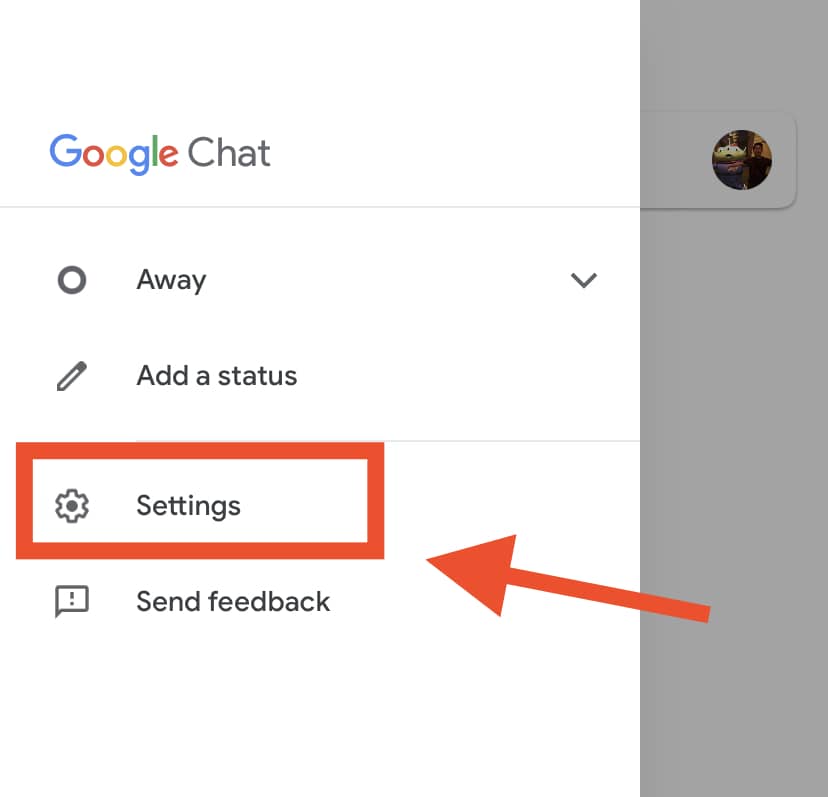
- Select “Notification Sounds” under Notification
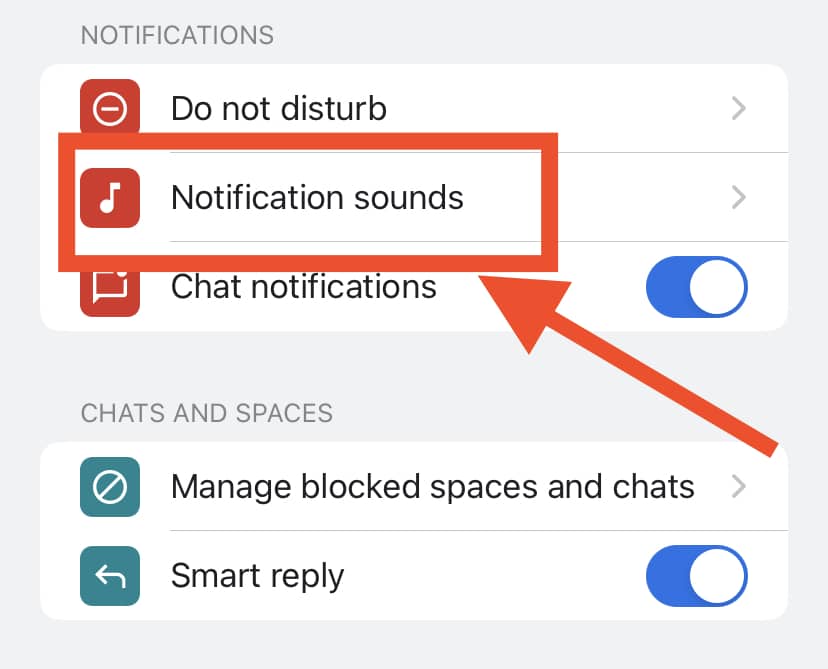
- Select your preferred notification sound
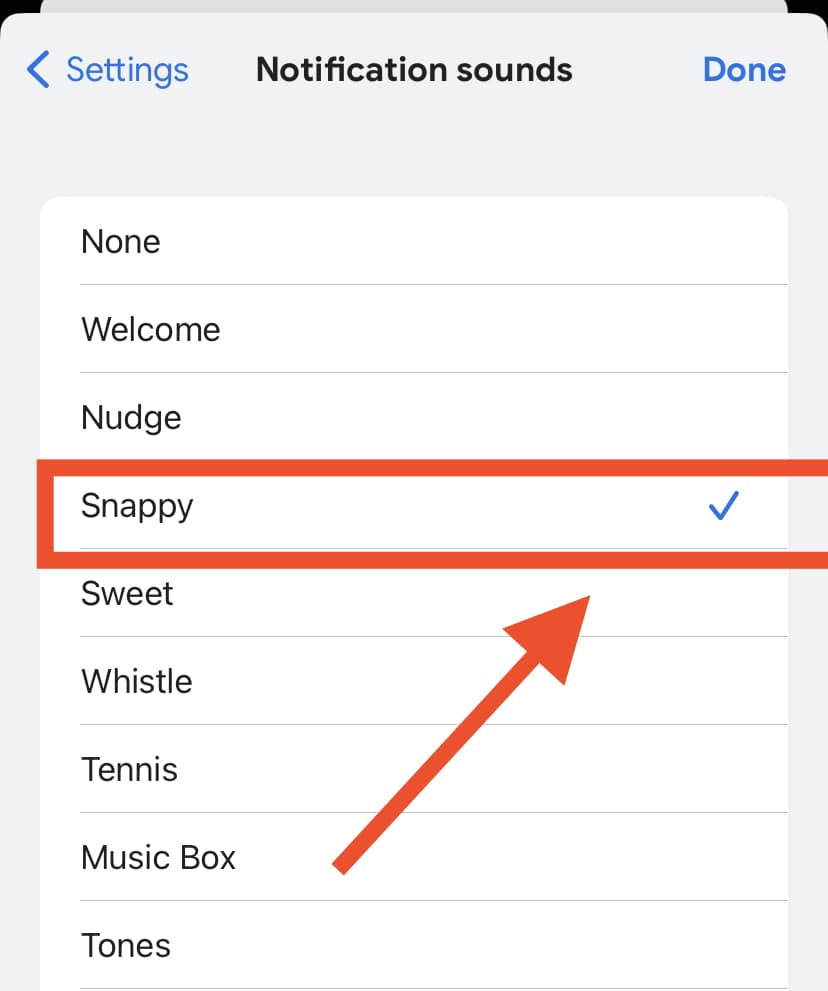
How Do I Change the Notification Sound for Google Chat on Android?
Changing your Google Chat notification sound on an Android phone is quite similar to the procedures listed for iPhone. Here’s what to do:
- Open the Google Chat app
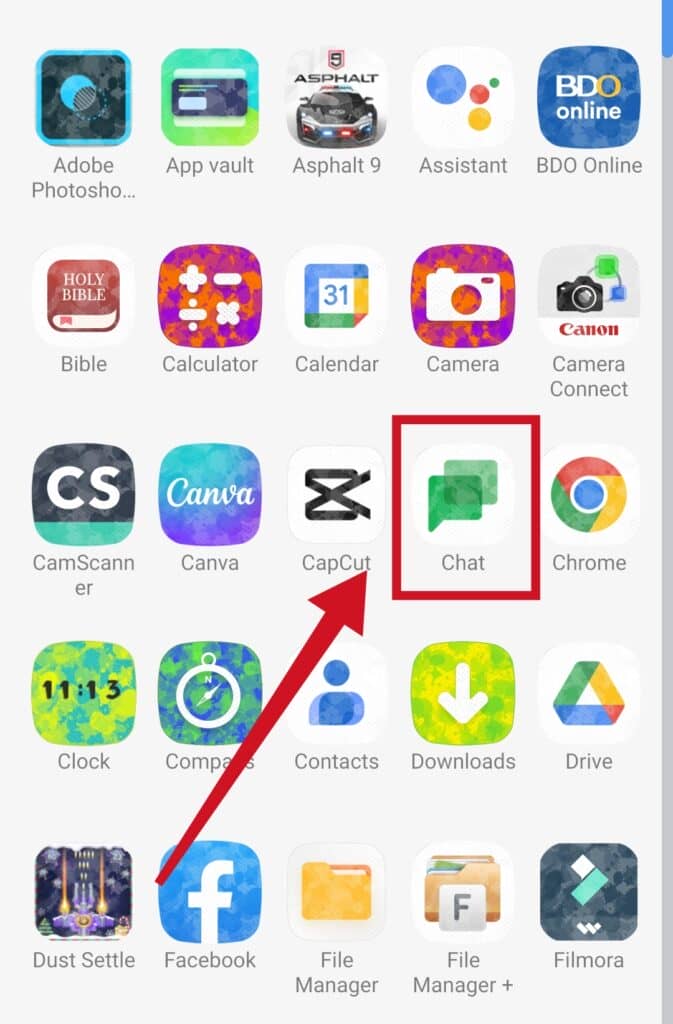
- Click on Menu (ensure that you’re on the screen where you can find your list of friends)
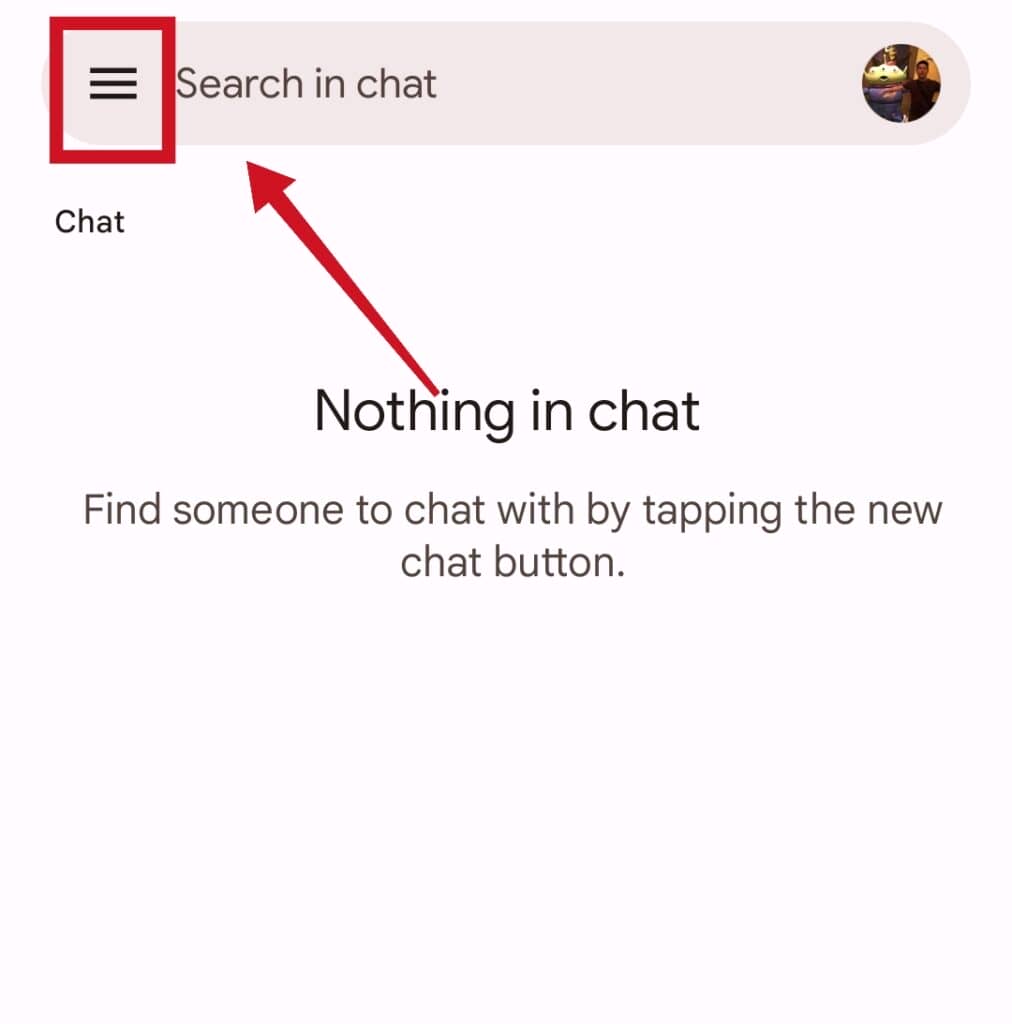
- Click on Settings
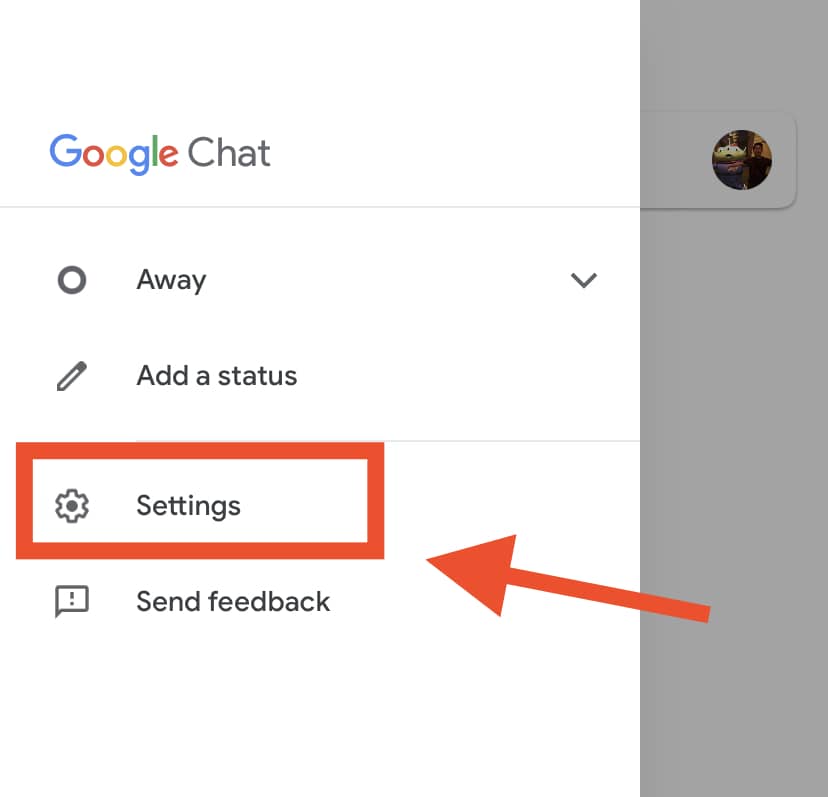
- Click on Notifications
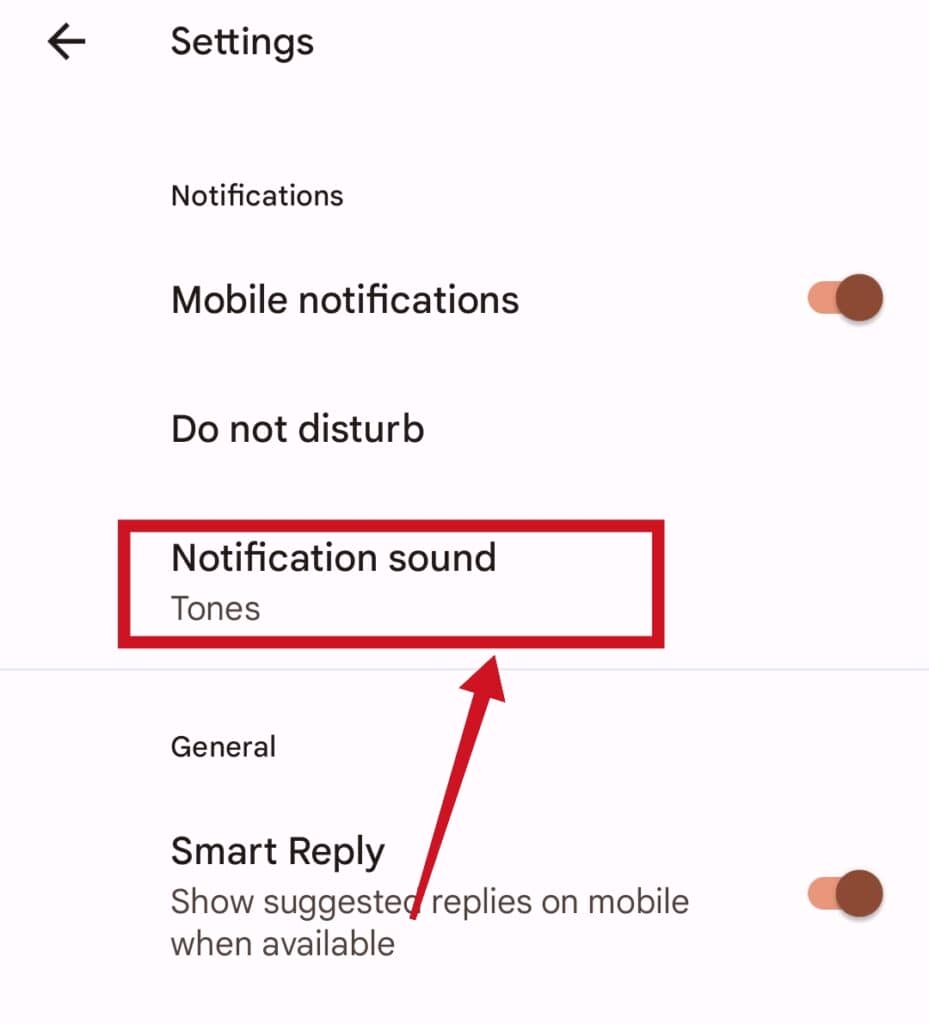
- Select your preferred notification sound
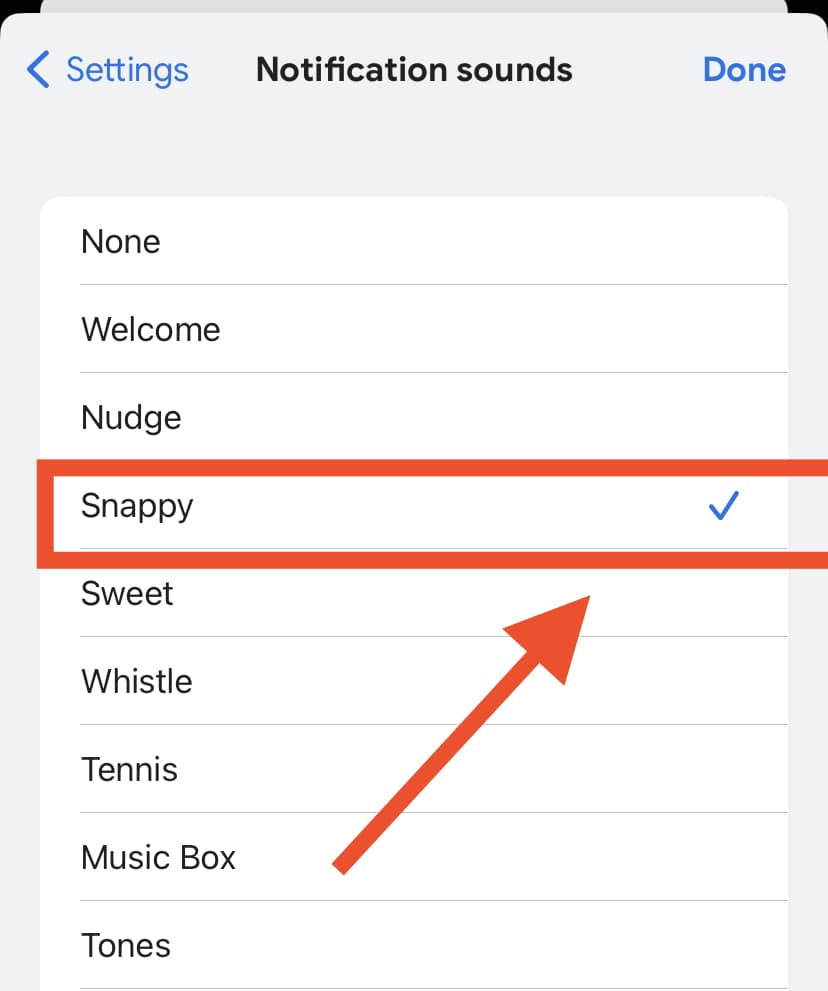
How to Change Google Chat Notifications in Gmail App
You can also change your Google Chat notification sound from your Gmail App. The following step-by-step process will guide you on how to do so.
- Go to your Gmail App
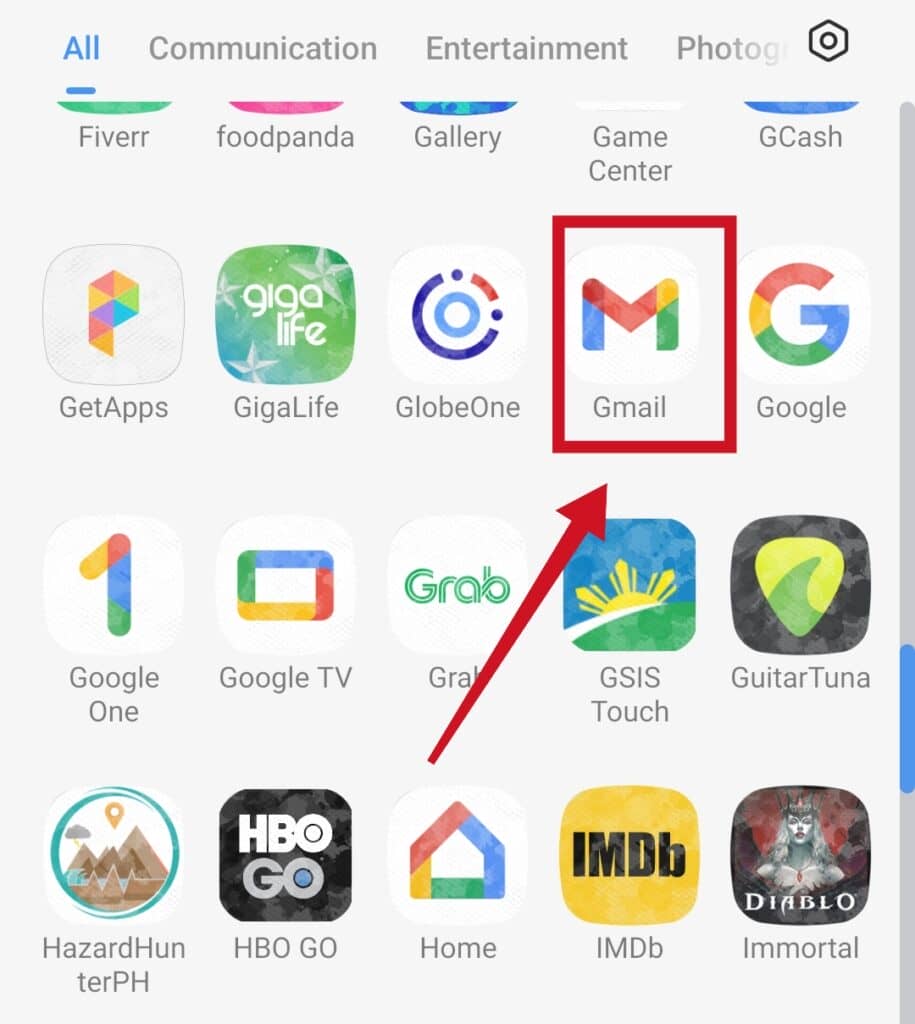
- Click on Menu Settings ( at the top left corner of your screen)
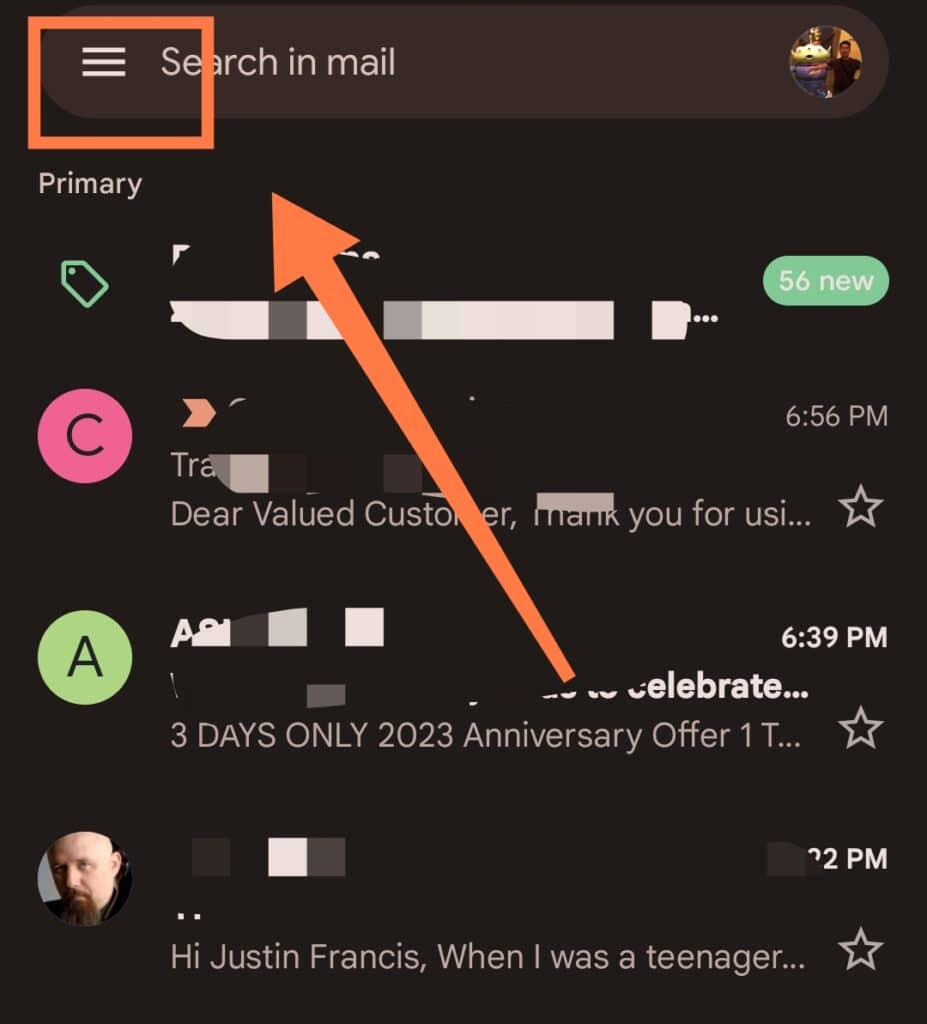
- Click on your account
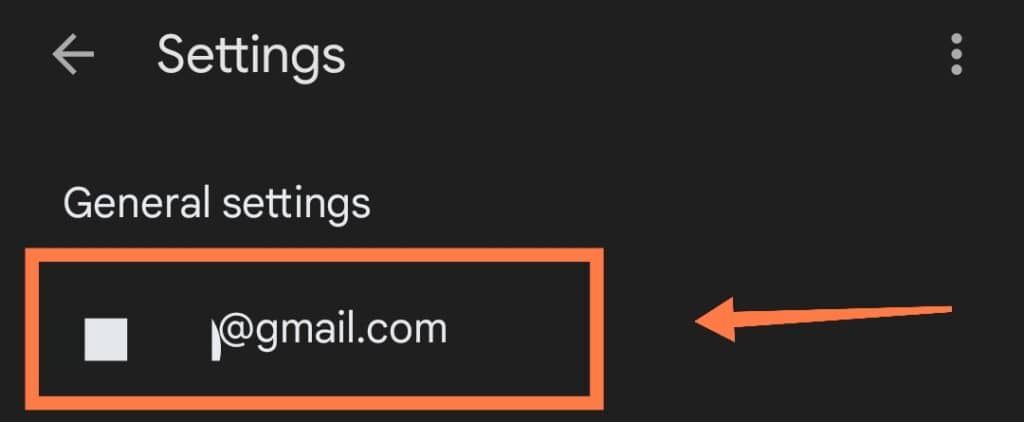
- Select Notification Sounds
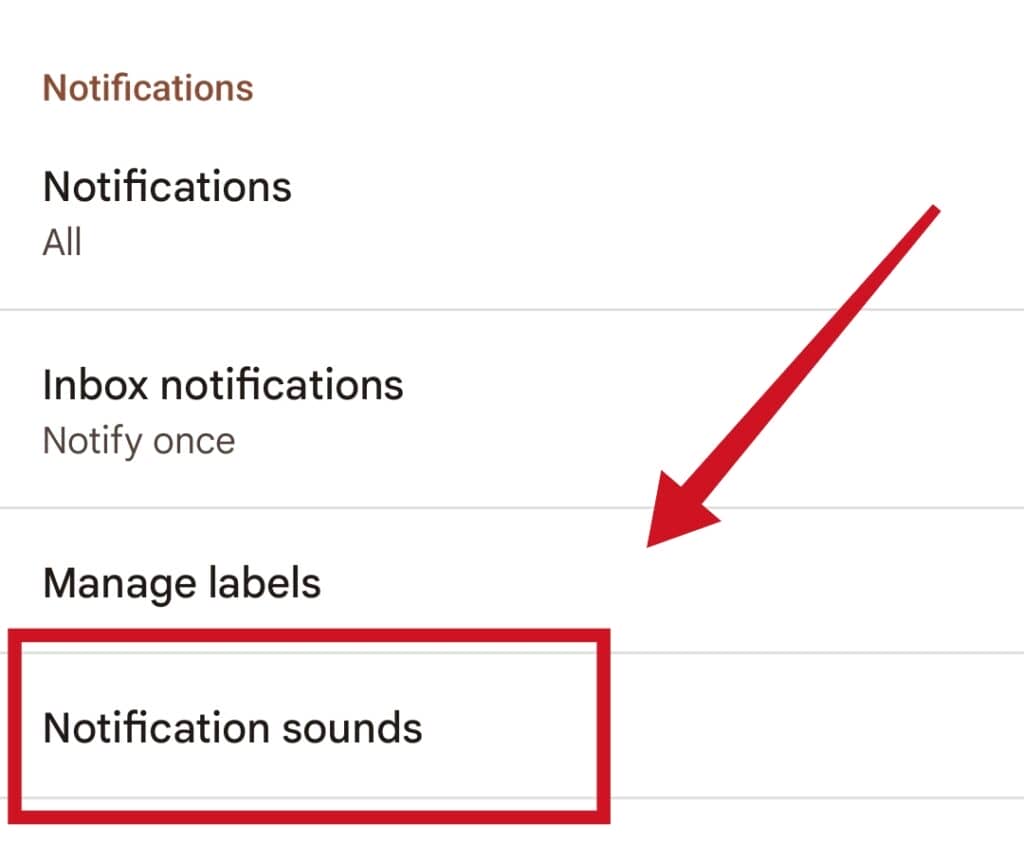
- Select your preferred notification sound
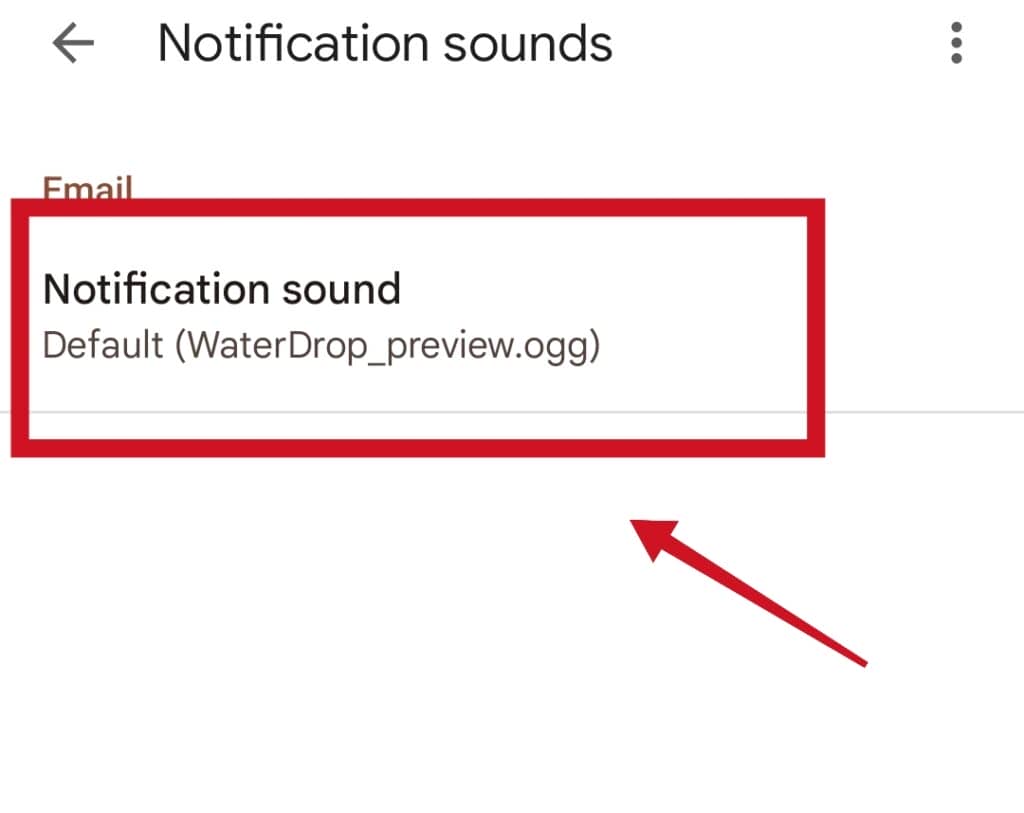
How Do I Customize the Notifications for a Group Conversation?
You can fine-tune those sounds as well and add a bit of zest when chatting with your friends:
- Go to your Google Chat app
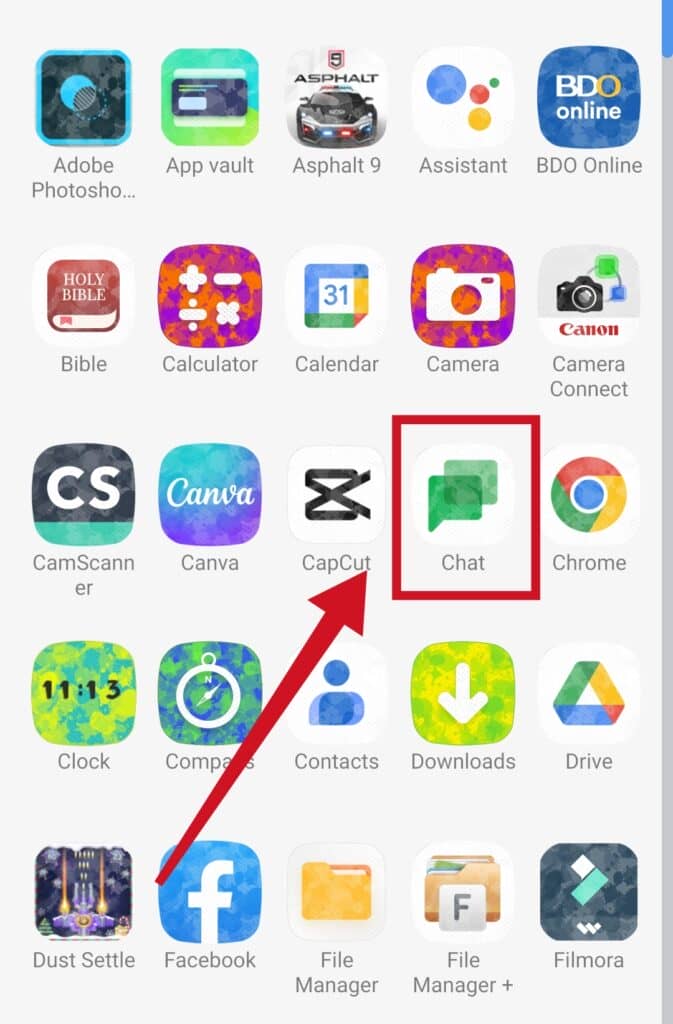
- Click on Chat or Spaces (you can find these at the bottom)
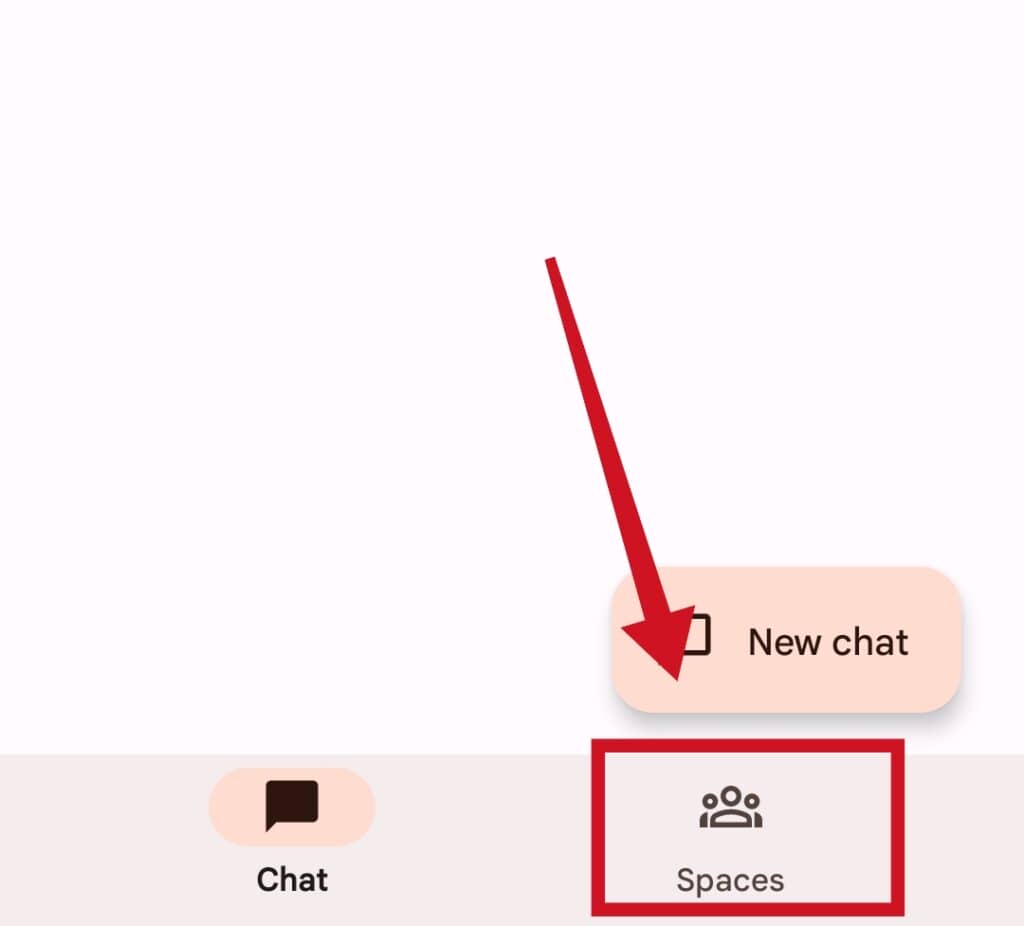
- Click on the name of the space or a direct message from the group conversation to open it
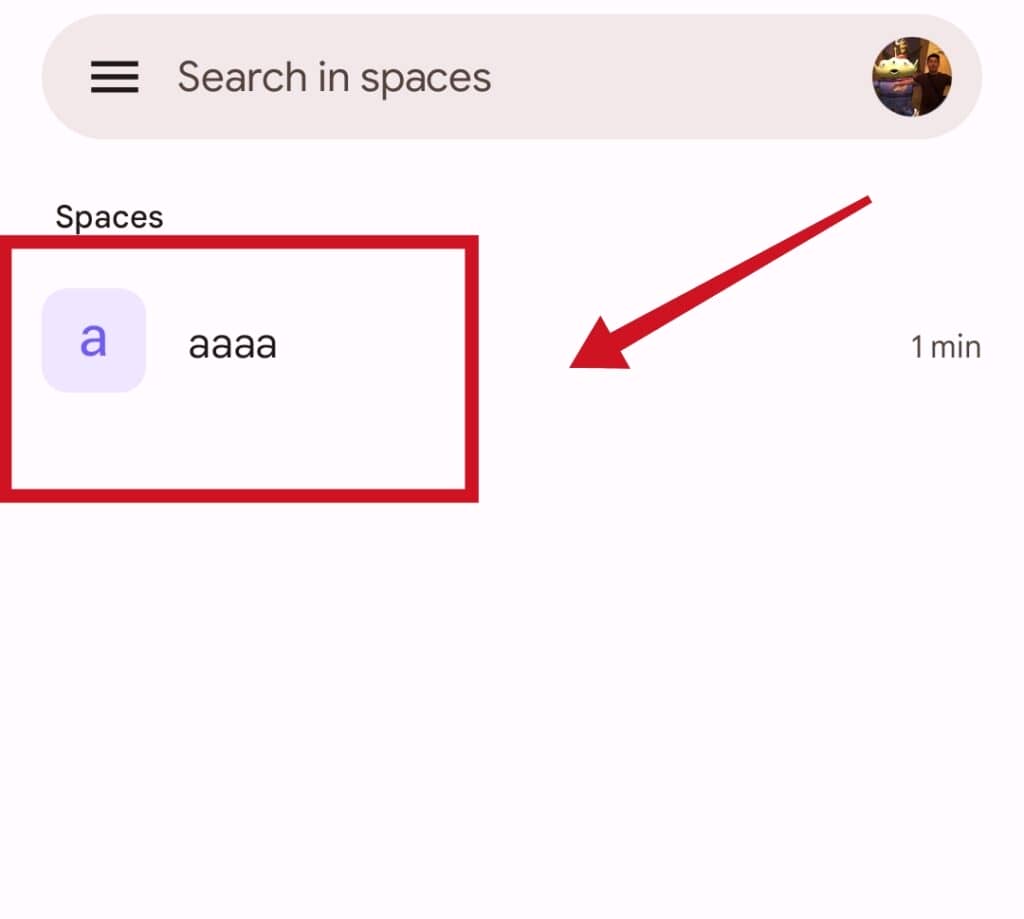
- Next to the name of the space or group at the top, click on the right arrow
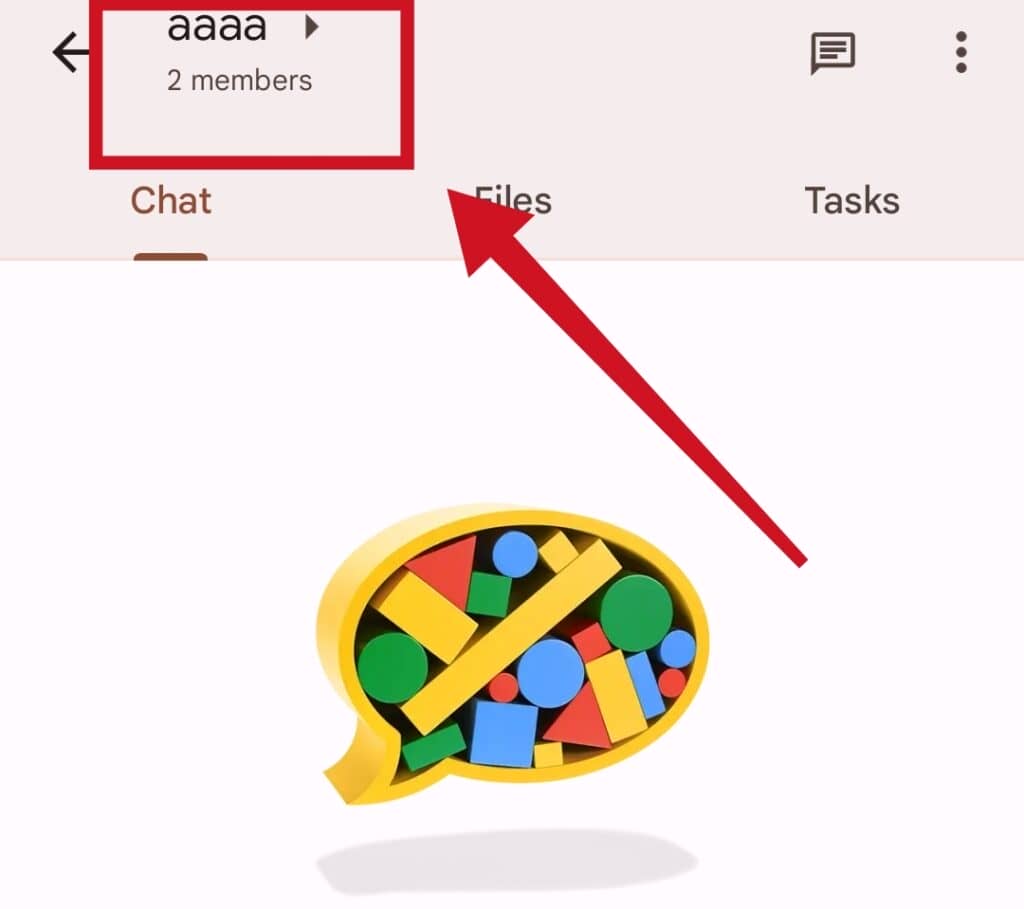
- Select Notifications
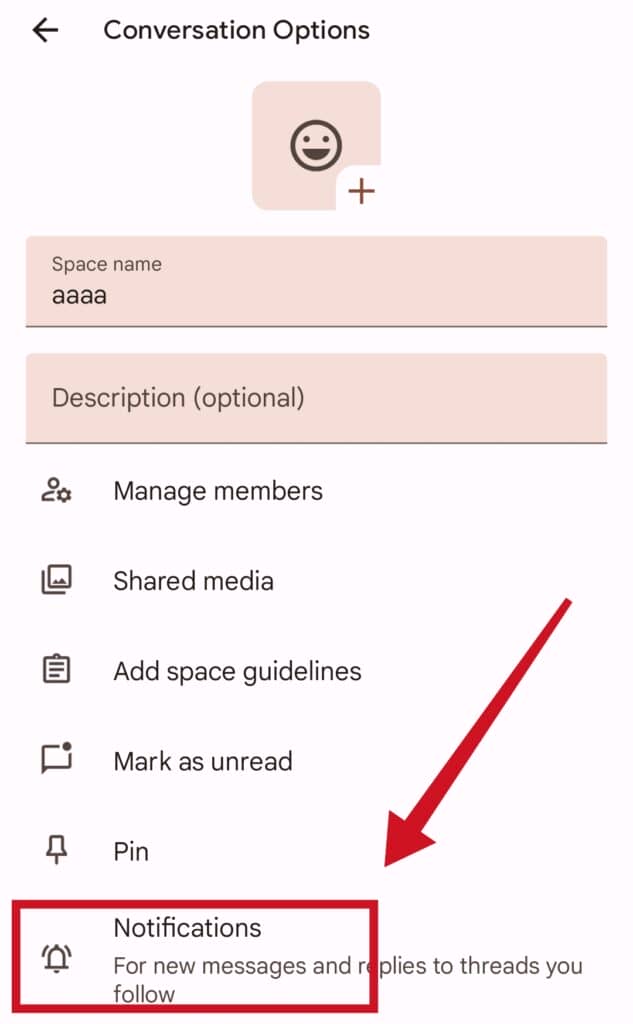
- After selecting notifications, you’ll find the following options to choose from:
- All: Once you select this option, you will get push notifications and a notification dot for every new message you receive
- Following Once you select this option, you will get push notifications and a notification when: a) Someone @’s you. b) A thread you’re following gets a new message c) Someone in the conversation @ everyone
- Off: Selecting this option means you won’t get any notifications.
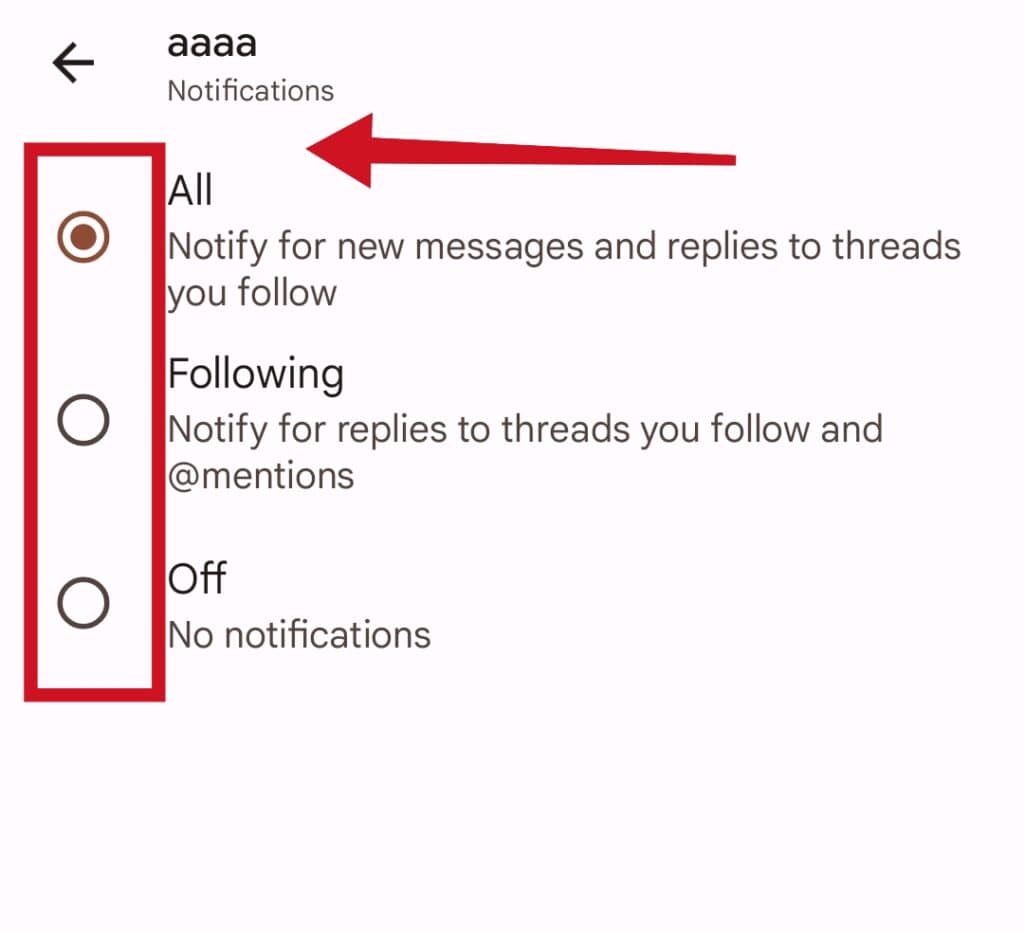
How Do I Stop Duplicate Google Chat Notifications?
If you’re using various apps such as Gmail, Classic Hangout, and Google Chat on your mobile device, you may receive duplicate Google Chat notifications.
To prevent this from happening, follow these steps:
- Turn off your Google Chat Notifications
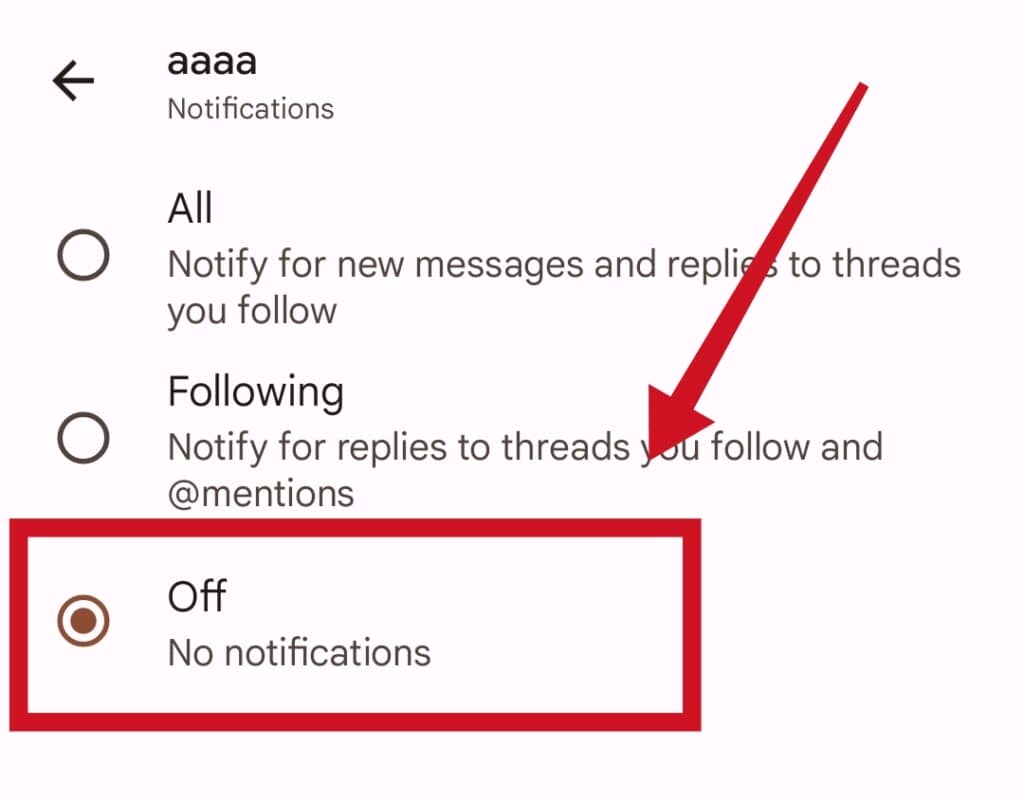
Frequently Asked Questions
- How Do I Change The Notification Sound On The Latest iOS 16?
Here are the steps to accomplish this:
- Click on Settings
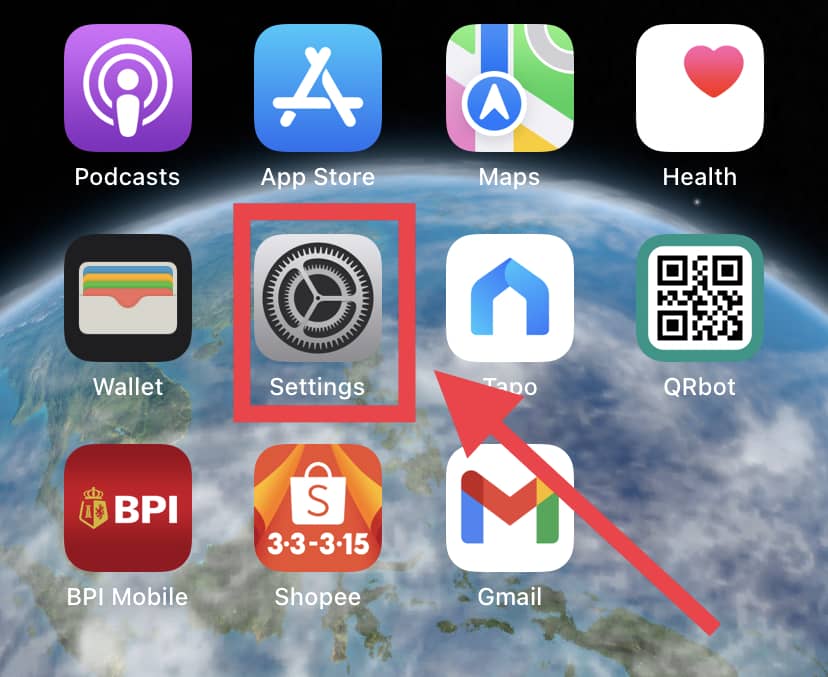
- Select Sounds & Haptics
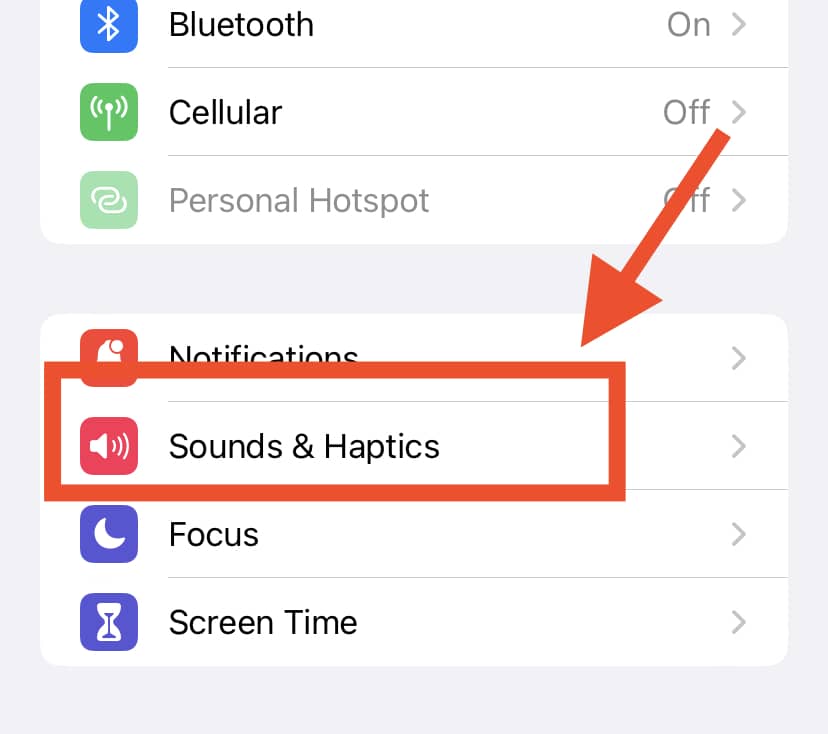
- Select the specific notification sound you want to change
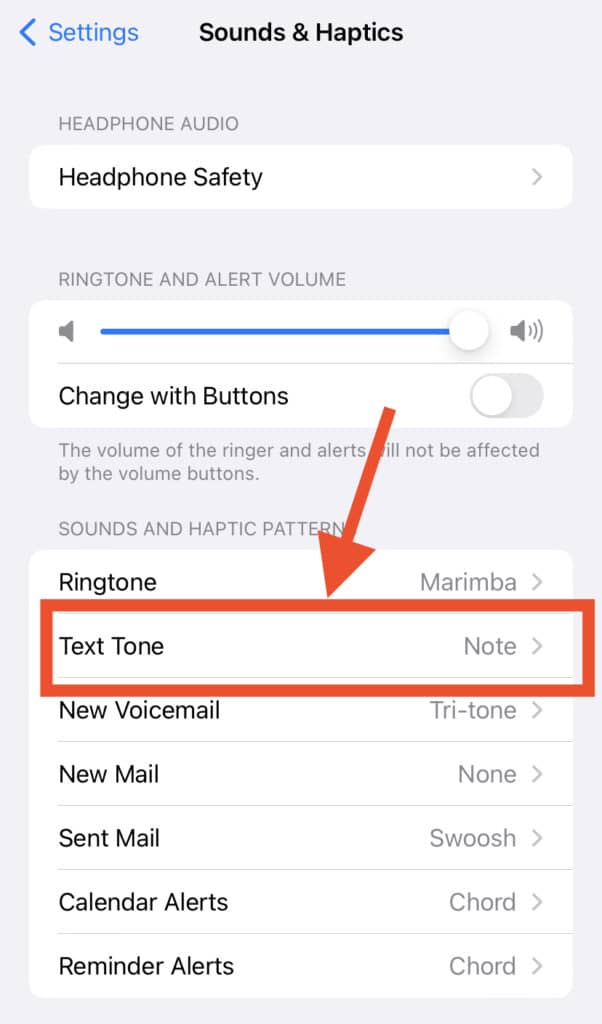
- Click on your preferred alert sound
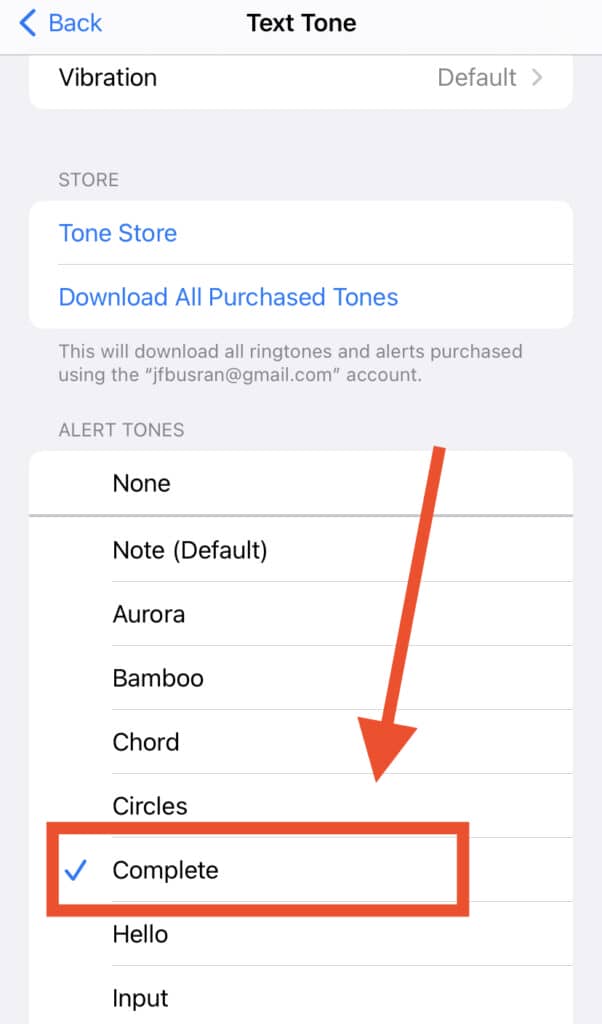
2. Can I Change Notification Sounds For Applications On My iPhone?
Yes, you can change notification sounds for apps on your iPhone.
However, you can only alter the built-in apps in this manner. You may not be able to change this aspect when it comes to the various third-party apps on your phone.
If you want to change the notification sound for inbuilt iPhone apps, follow these steps:
- Click on Settings
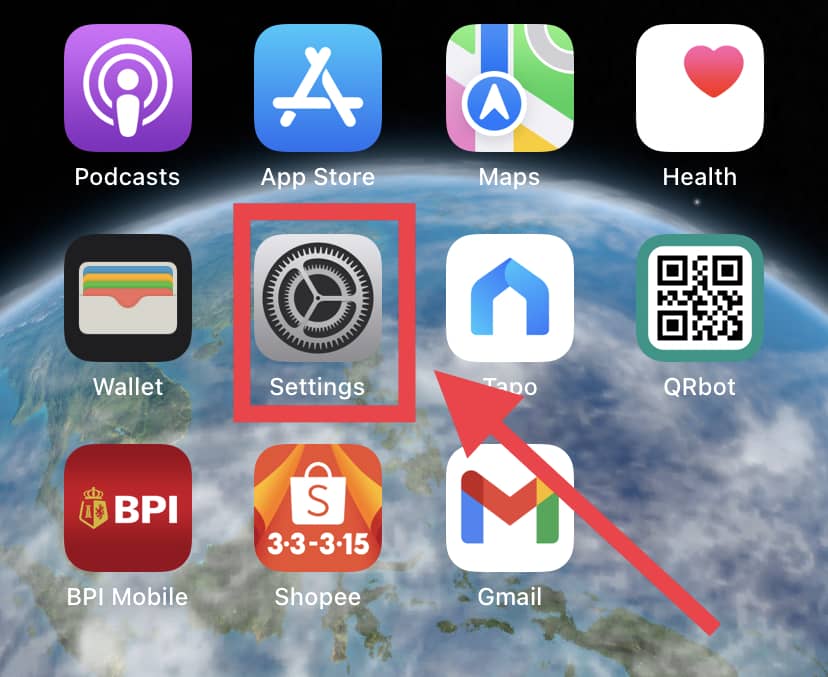
- Select Sounds & Haptics
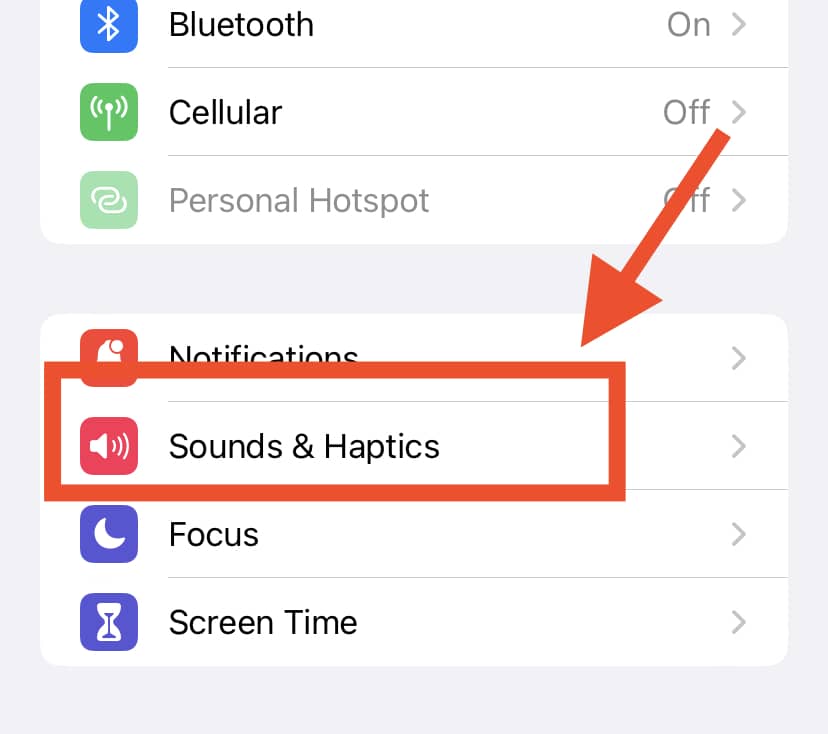
- Select the specific notification sound you want to change
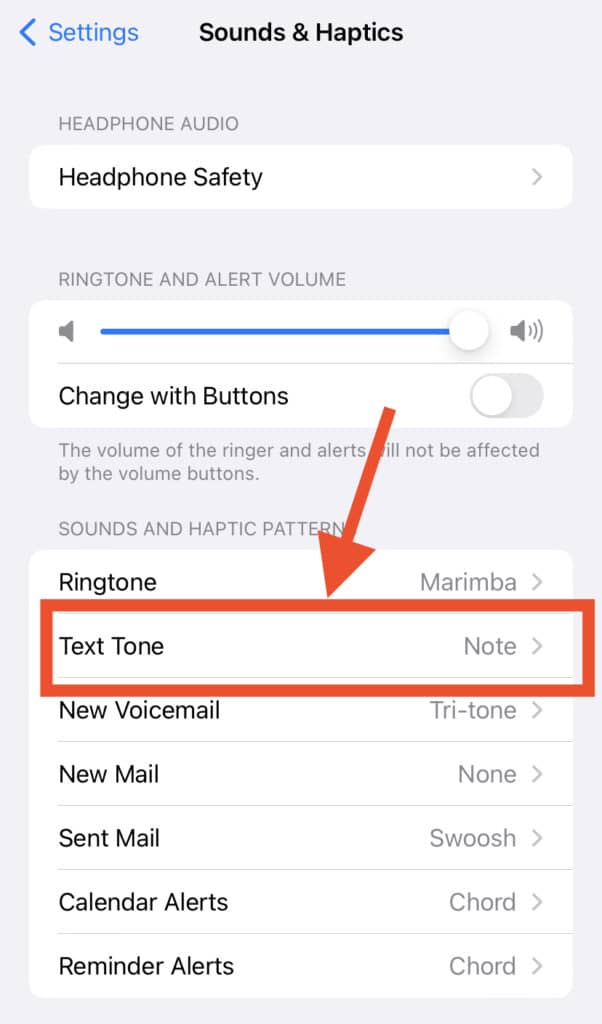
- Click on your preferred alert sound
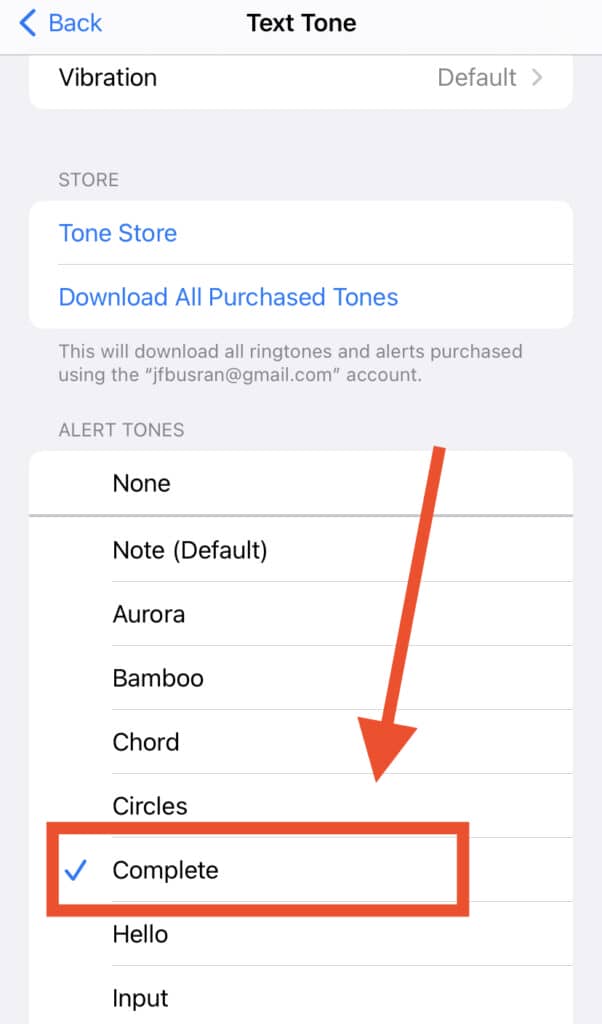
3. How Do I Turn On Sounds In Hangout?
To turn on sounds in the Hangout app, follow these steps:
- Select “Settings“. Following this, various boxes with specific toggles for your microphone, camera, and speaker will appear on the screen
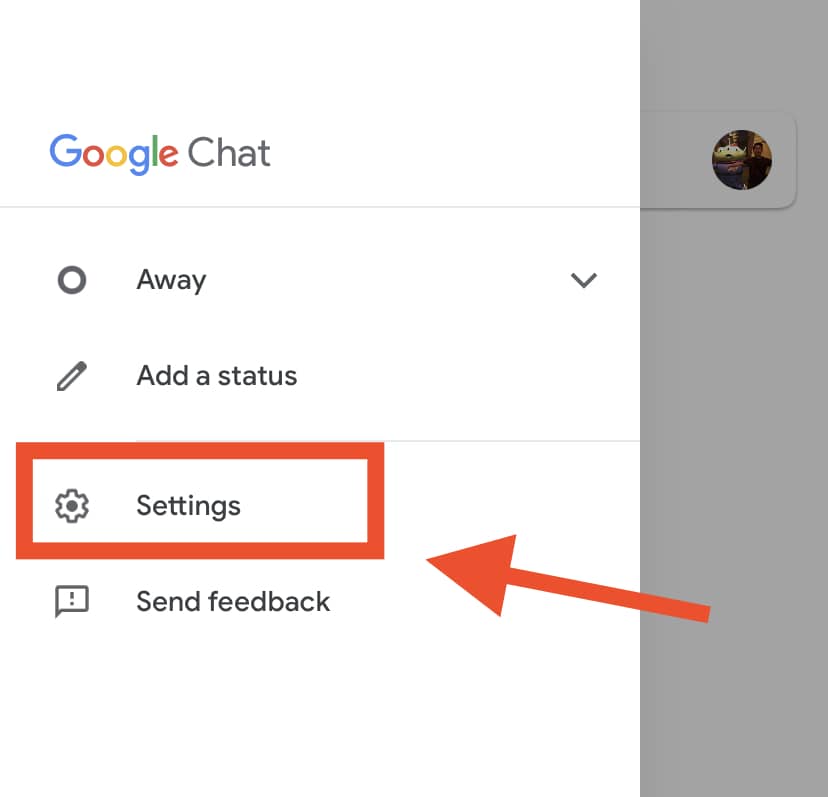
2. Then, check if the microphone and speaker settings refer to the intended parts of your device. Look for the ones that you will be using for your meetings.
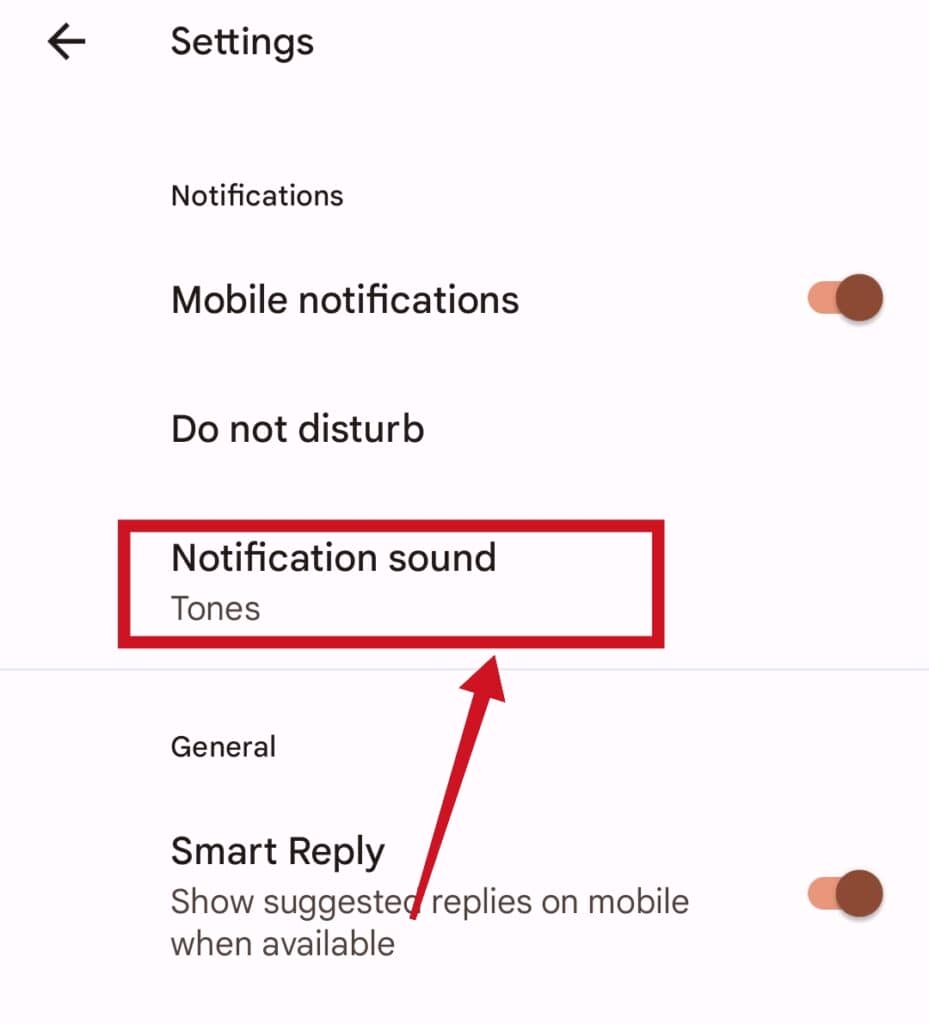
4. How Can I Change My Notification Sound On Google Voice?
If you’re looking to change your notification sound/ringtone on Google voice, then follow these steps:
- Go to your Google Voice App
- Click on Menu Settings (you can find this at the top left of your screen)
- Below your ” Calls” setting, select Incoming calls and notification sounds
- Go through the various ringtone options
- To listen to a specific ringtone, click on it.
- Once you find your preferred ringtone, click on it to use it.
In Conclusion
Changing up your notifications ringtone is an excellent way to freshen up your daily routine and habits.
So, follow our simple instructions above and select your favorite sounds as your new Hangouts ringtone!
