Experiencing errors when downloading apps on mobile phones or tablets is not an uncommon occurrence.
These problems can happen to both Android and iPhone users, with a common one being that many users are unable to download an app for whatever reason.
Sometimes, even when you have successfully downloaded an app, a new issue may arise!
For example, a new app on your device may cause problems such as the battery draining quicker, or it may slow down your device’s overall performance.
Another error that is sometimes experienced even when you have successfully downloaded and installed an app is seeing multiple notifications of “App will be installed on your device soon“.
In this article we have listed some of the solutions and steps you can take to stop receiving this notification.
Before you try these, the first thing you should make sure of is that your device software is up-to-date.
Android updates their operating system regularly to improve the overall performance of the phone. Failure to install these software updates can result in app compatibility issues and errors.
Therefore, always make sure you check to see if your system requires an update on a regular basis. Other than that, let’s get straight into it!
How To Stop “App Will Be Installed On Your Device Soon” Notifications
Restart Your Phone
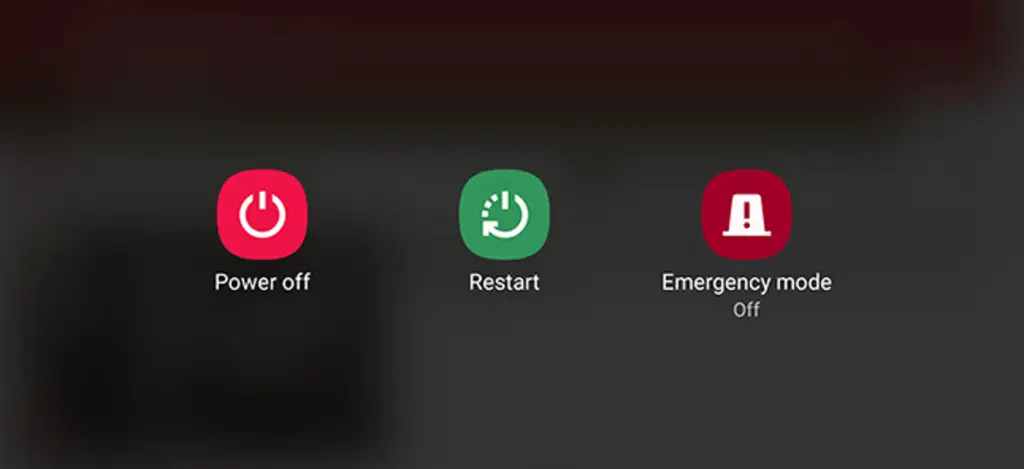
This is the most common (yet, somehow underrated) solution when an error occurs with an app or with a device in general.
Before trying other more complicated methods, try restarting your phone first!
You use your mobile phone every day. It’s easy to forget that as long as a device is on, it will keep working 24/7.
During this time it builds up its cache and memory, and at some point an overload of these functions may result in temporary glitches and bugs.
Thankfully, this can all be easily cleaned away with a reboot!
Uninstall The Google Play Store From Your Device
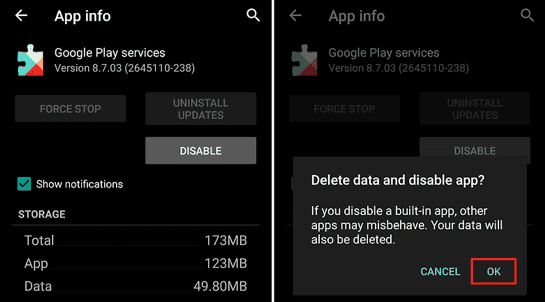
Strangely, a large majority of problematic issues occur after the Google Play Store has been updated.
To stop receiving notifications such as “App will be installed on your device soon“, it may be helpful to try deleting and reinstalling the Play Store itself.
However, please note that deleting the Play Store may affect the performance of other apps.
Therefore, always wait until you reinstall the Google Play Store before trying to open any of your apps again.
Check Current Downloads
Another reason for seeing the “App will be installed on your device soon” notification is that you may have downloaded multiple apps simultaneously.
It’s possible that the notification is coming from one of the apps currently in your download queue.
To check this, open Google Play Store on your smartphone, select ‘Menu,’ then ‘My Apps & Games‘. Here, you will be able to see if there is an ongoing application installation still in progress.
Clear The Cache On Google Play Store
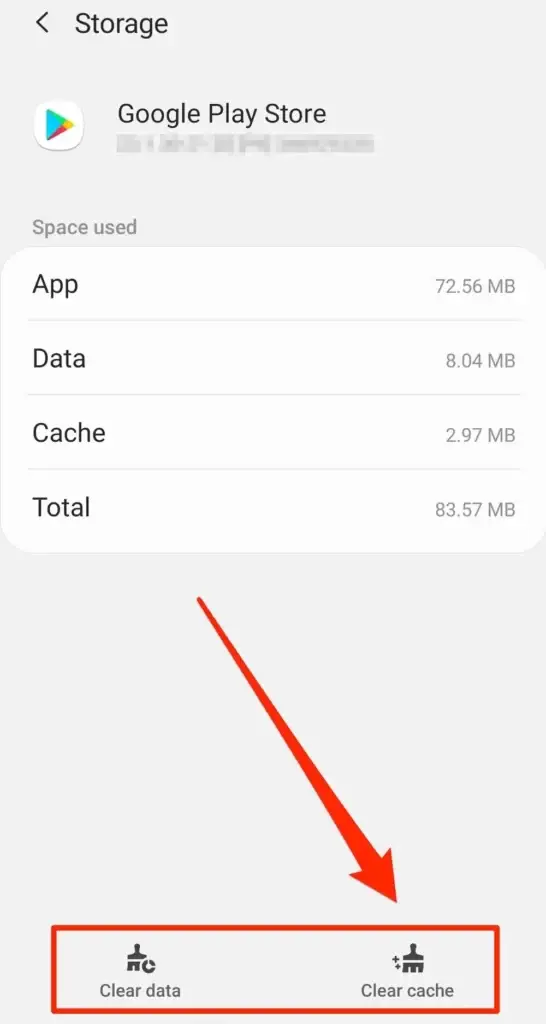
Every time you install an app from the Google Play Store, it will save background data in the cache.
The system needs this data to improve the Google Play Store’s overall performance. However, the more apps you download, the more space it takes up in the cache.
When the cache starts getting close to its storage limit, it can start to disrupt the functioning of the Play Store.
To fix this, go to ‘Settings‘, navigate ‘Apps‘, then click on ‘Manage Apps‘. Search Google Play Store, select ‘Storage‘, click on ‘Clear Data‘ and then finally click on ‘Clear cache‘.
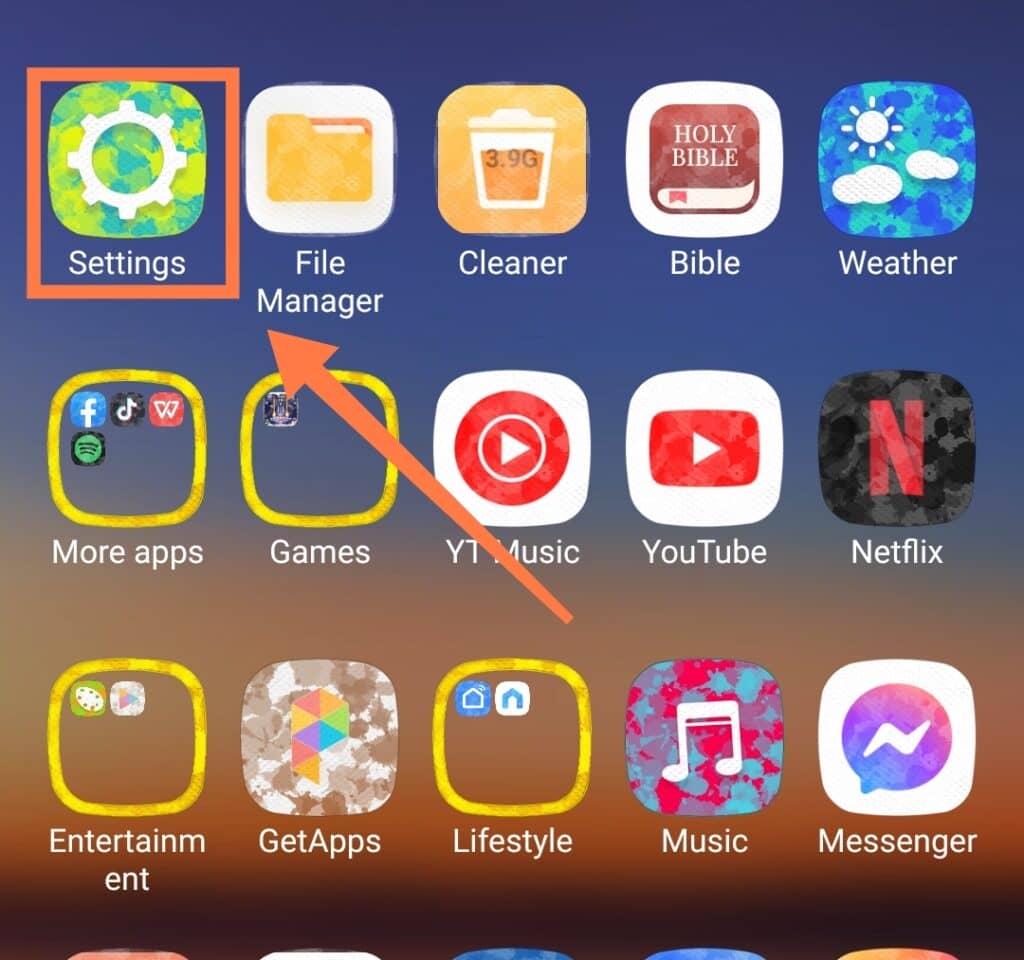
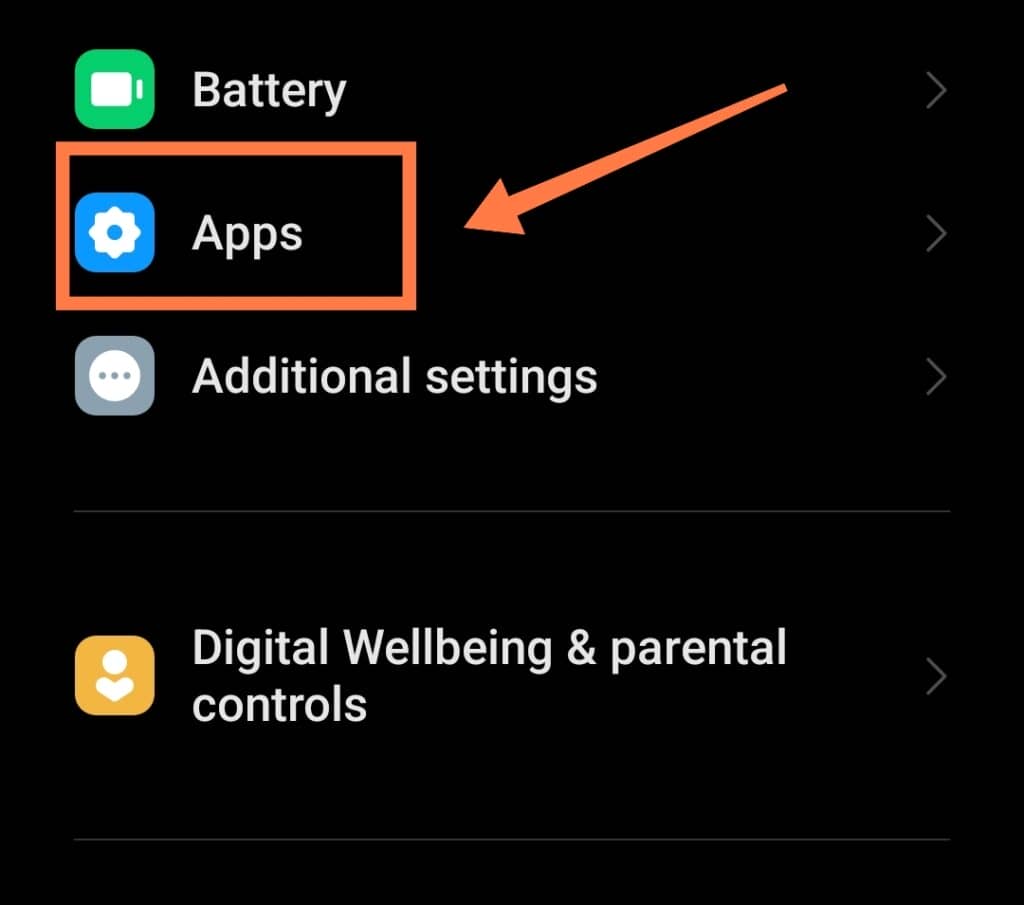
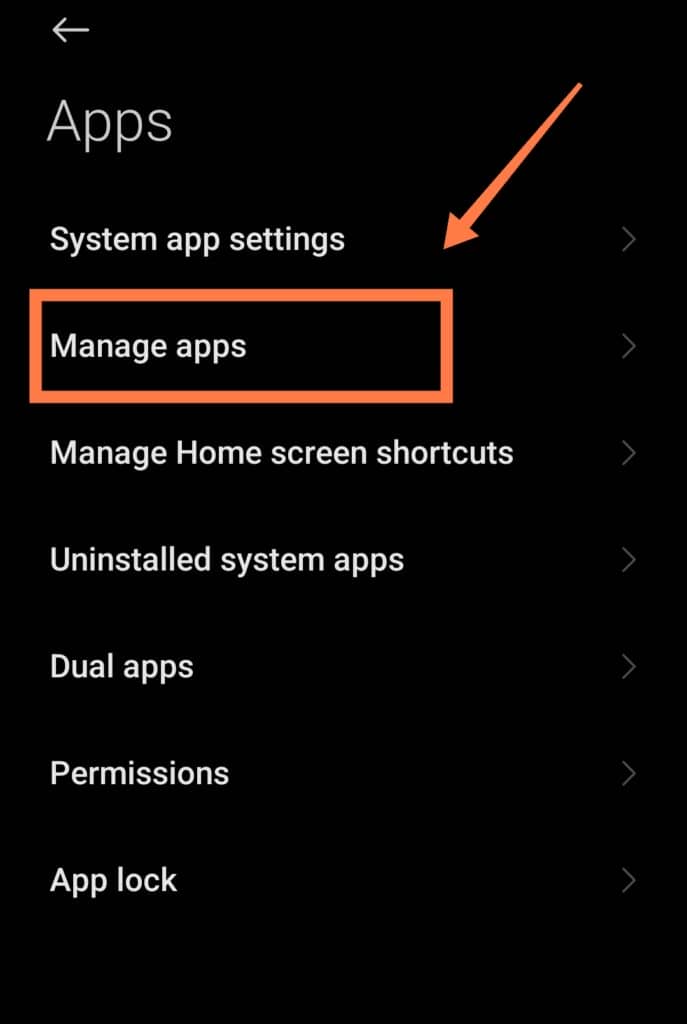
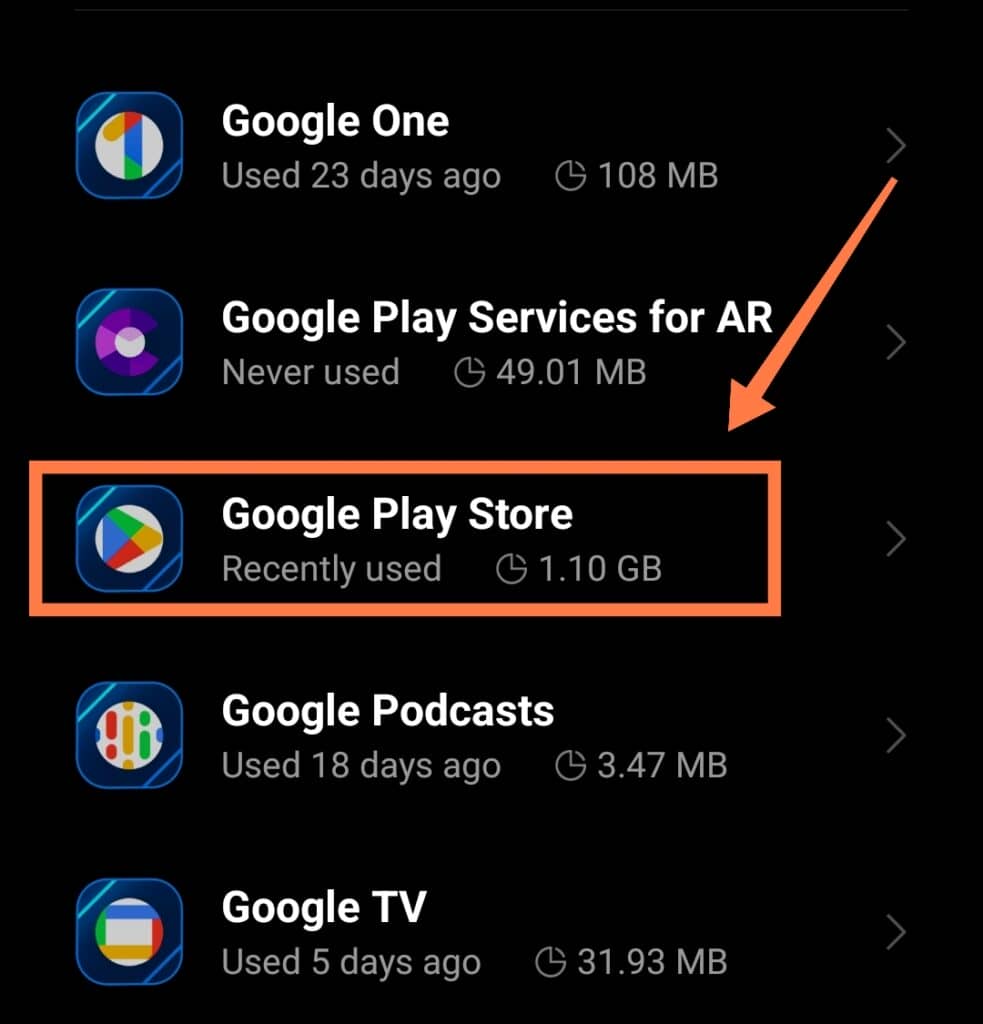
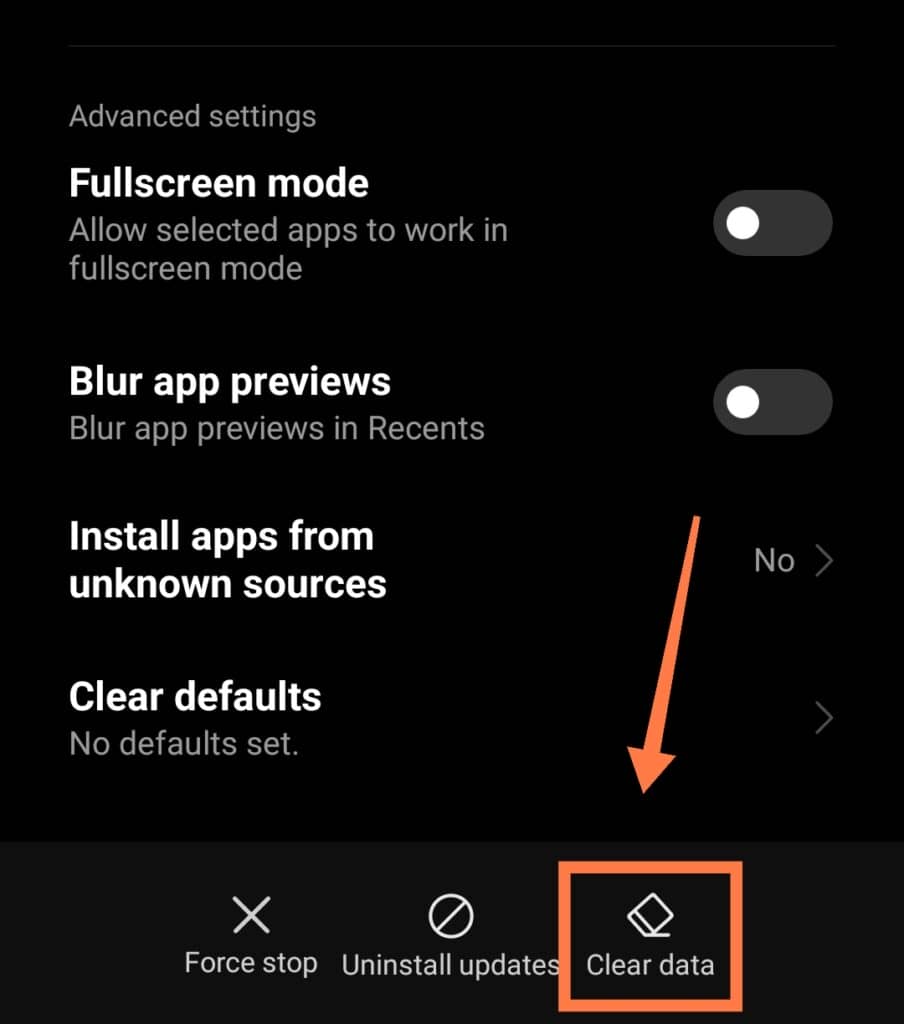
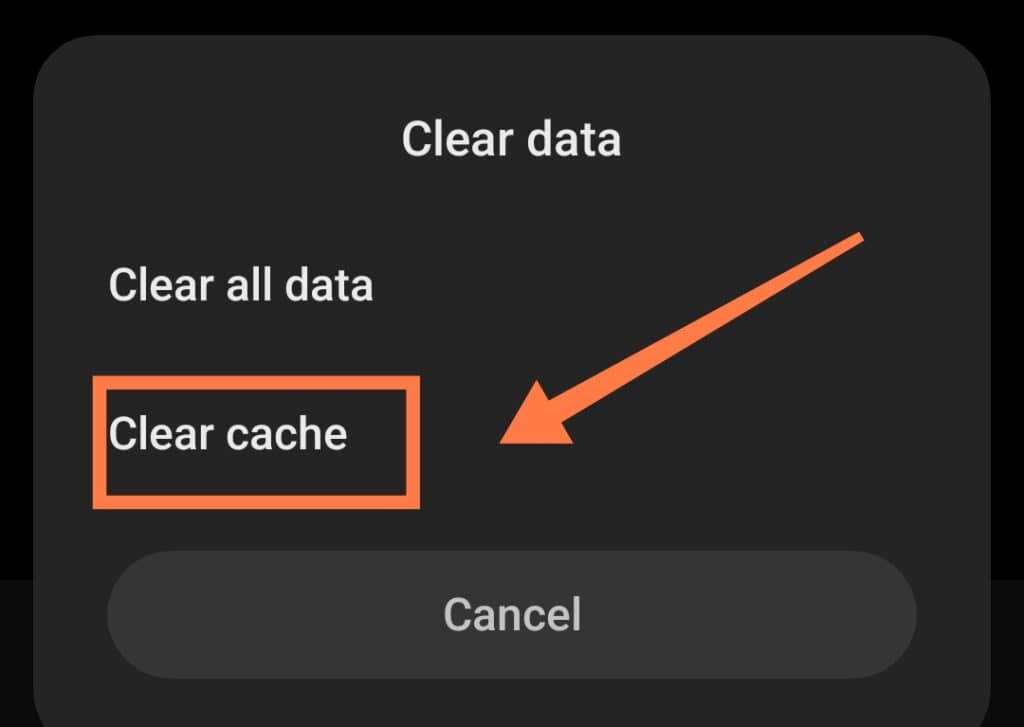
A Closer Look At Unwanted Android Notifications
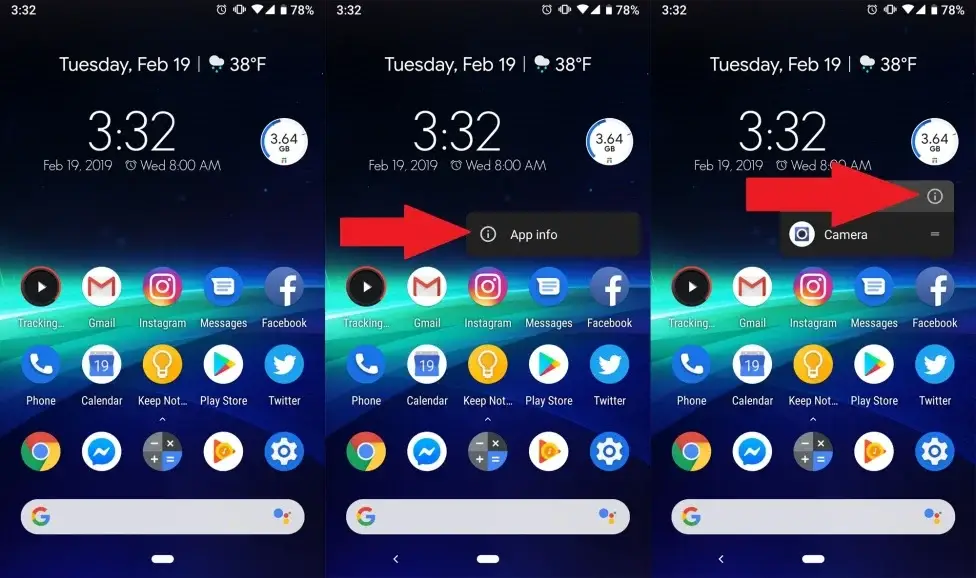
Notifications on a device help to remind users of the essential things in their life; they serve as reminders about work deadlines, appointments, medication hours, important messages, and so on.
However, every time a notification appears it creates a significant distraction, and extra attention will be paid to the message that appears.
It can be particularly irritating if the notification that pops up is not one that you want to see!
Internet-connected devices are more likely than ever to receive advertisements or spam notifications.
If you’re finding that’s the case for you as well, you may have unintentionally installed a malicious app on your device.
Malicious apps can steal important data stored on your device. In addition, these apps can also affect the device’s general functionality.
Thankfully, you don’t need to panic too much as you can usually figure out which app is delivering the unwanted ads and adjusting your settings.
To determine which apps you need to remove, follow these steps:
Open the multitasking view option.
This feature displays which applications are active at the moment. The application that is at the forefront is the one that is showing the ad! Remove the app immediately to get rid of the unwanted advertisements.
Notifications can also appear from websites that have access to your device.
Usually, this happens accidentally, and you’ll notice it when you start receiving continuous online notifications.
You can disable the notifications very easily. If you’re using Chrome, go to ‘Site Settings‘, then click on ‘Notifications.’ Following that, disable notification permissions on websites that show ads.
Samsung’s browser is quite similar to Chrome when it comes to controlling notifications.
Click on ‘Site Settings‘ when a website notification appears on your device’s screen. On the “Allowed” list, you’ll see websites that display advertisements. Click Turn off notifications.
The notification control in Firefox differs from that of the Chrome and Samsung Browsers.
The site address appears at the top when the notification pops up on your home screen. Go to that website using the Firefox browser. Click the lock icon next to the URL. You’ll see ‘Notification’; click on ‘Allowed’ to change it to ”Blocked‘!’
The Last Resort
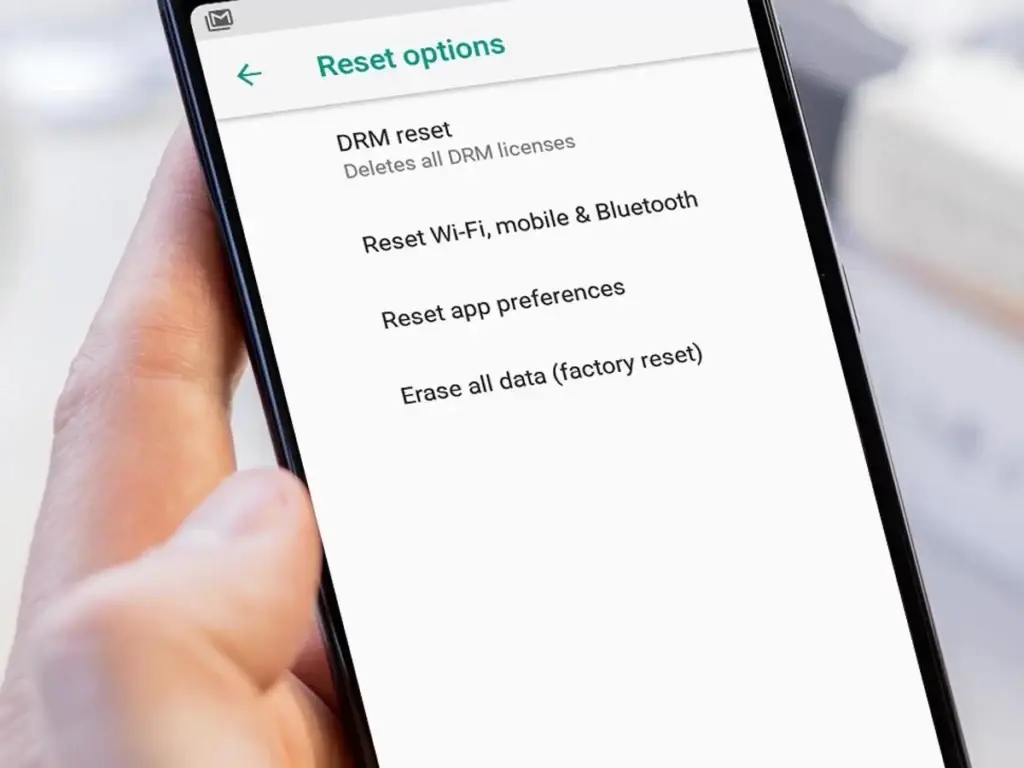
If none of the above steps have been successful in resolving the issue, then there’s a chance you’ll have to do a factory reset. This method has been shown to solve the majority of software issues.
However, performing a factory reset means that you will lose all updates, personal data, and applications that you have downloaded.
Before conducting a factory reset, make sure to backup all of your files and information!
To securely back up your data, you can use services such as Google Drive, the Android File Transfer App, and even external storage devices!
In Conclusion
Most of us use electronic devices almost every day- especially our mobile phones.
Our dependence on mobile apps in our daily activities means that we need up-to-date notifications to successfully get through our day.
The repeated error notification of “App will be installed on your device soon” is nothing to be panicked about, but it is something that you’ll want to be fixed as quickly as possible (mostly due to how annoying it is).
To accomplish this, try solutions such as:
- Restarting your phone
- Checking current downloads
- Clearing the Google Play Store cache
- Reinstalling the Google Play Store.
If all else fails, you can also always resort to a factory reset to wipe your phone completely clean and rid it of most software glitches.
Hopefully this article has been helpful for you in getting rid of that annoying notification once and for all!
