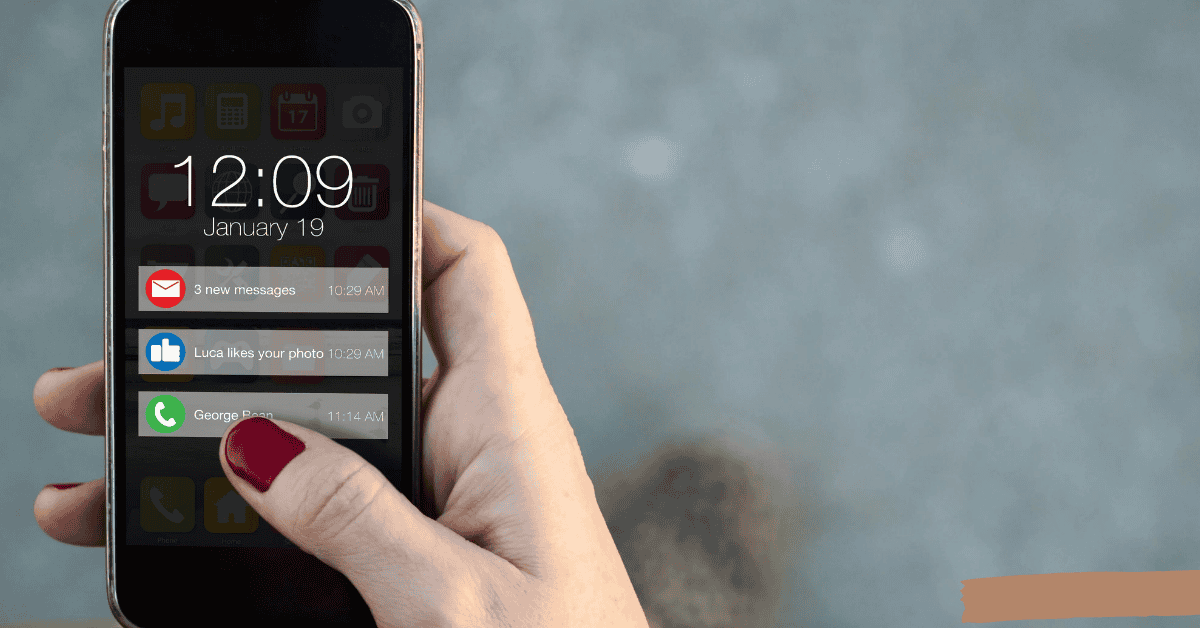Nowadays, notifications are the primary way that smartphone users are alerted about any updates surrounding their favorite apps.
They’re absolutely crucial in ensuring that you won’t miss any post or tweet from the people that you follow.
However, when you allow notifications for all of the apps on your phone, the notification tab tends to fill up pretty rapidly.
Imagine if you had to clear each notification, one by one. It’d be extremely tedious and time-consuming! That’s why these days all phones have an option to clear all notifications simply with one touch.
However, it seems that some Android phones have become devoid of this option, even if it was an available function before.
It’s gotten many a phone owner to scratch their head and wonder,
“Why is ‘Clear all notifications’ missing on my Android phone?”
There can be a few different reasons for this.
From minor glitches and software updates to a change in background and text color, the exact cause needs to be identified first in order for the issue to be resolved.
However, in many instances, users have reported that the true reason behind the options disappearing was simple visibility issues and that there wasn’t actually anything else wrong with their phone.
Read on to learn more!
How To Fix ‘Clear All Notifications’ Issues On Your Android Phone
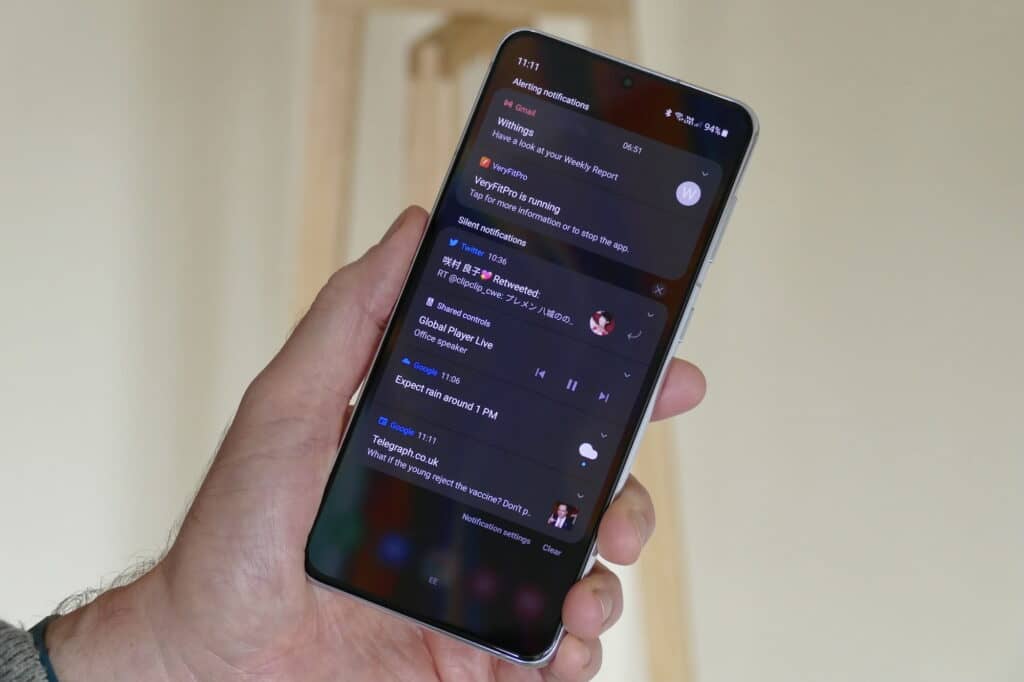
As you are no doubt already aware, notifications ensure that we don’t miss out on the latest and most important updates while we are busy with other things.
Despite their importance, no one really wants to scroll endlessly through their notification bar checking out every message.
For most people, checking notifications simply consists of a quick scan down the list, and then tapping on the ‘Clear all notifications’ option at the end or top of the status bar (depending on the phone you have) to clear them all away in an instant.
But what if this option doesn’t appear, or suddenly vanishes from the phone?
Many Samsung and Pixel owners have complained over the years of the ‘Clear all’ option missing from their devices after an update. It’s unlikely that the smartphone manufacturers would intentionally roll out such a feature, right?
The answer to this disappearance actually has more to do with phone settings and themes rather than the latest software update.
The following are a couple of the most effective solutions when it comes to bringing back a vanished ‘Clear all notifications’ function in the status bar:
Restart Your Phone
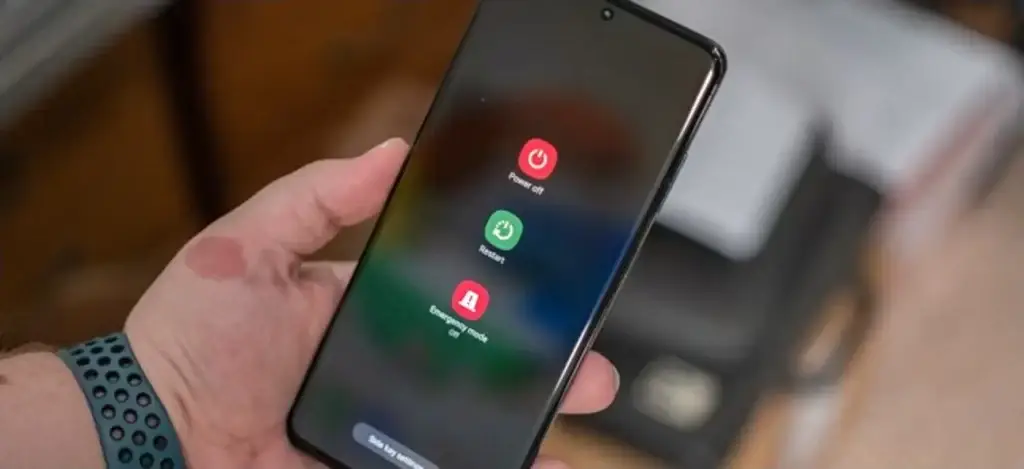
Restarting your phone will likely provide the fastest solution in this situation.
If there are too many notifications, or if the phone has been in use for a long time, it’s likely that the system will stop working as well due to memory and RAM overload. This can then result in the sudden appearance of small bugs and glitches.
To fix this, simply turn the phone off and back on after a few minutes. If the phone is warm or hot, allow it to cool down a bit before restarting.
In most cases. this will get rid of any minor glitches as well as erase the cache to clear existing notifications. Once notifications start popping up again, check to see whether the ‘Clear all’ option has now returned!
Phone Theme And Background Settings
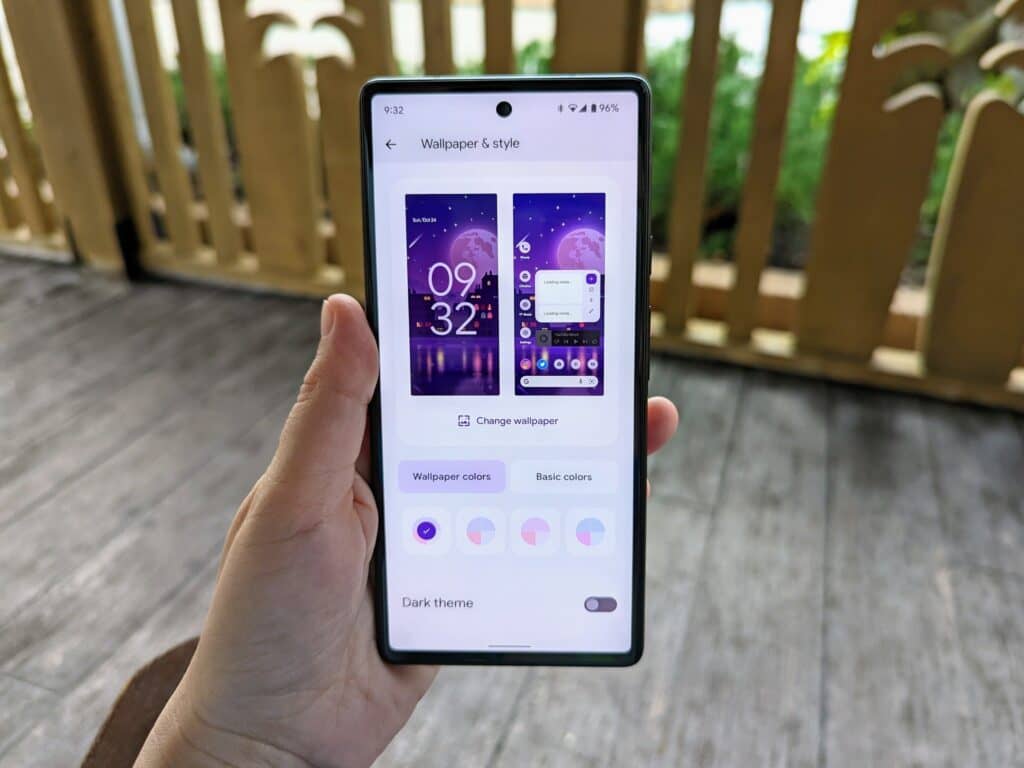
Have you recently changed your phone’s background or themes?
Alternatively, did a new software update make changes to your phone’s color configuration?
If the answer is yes to either question, it’s very possible that the ‘Clear all notifications’ option is still where it was before but has simply become less visible due to the text blending into the background.
You can test this out by tapping the location where the option used to show up previously.
If it clears away the notifications in the status bar, you’ll know that the function is still there and working and that it’s just a case of a change in color scheme (which is easily rectified).
Simply change the background color or phone text color through the Settings app, and you’ll be able to see the ‘Clear all notifications’ option again just like before!
How To Change The Notification Settings On Your Phone
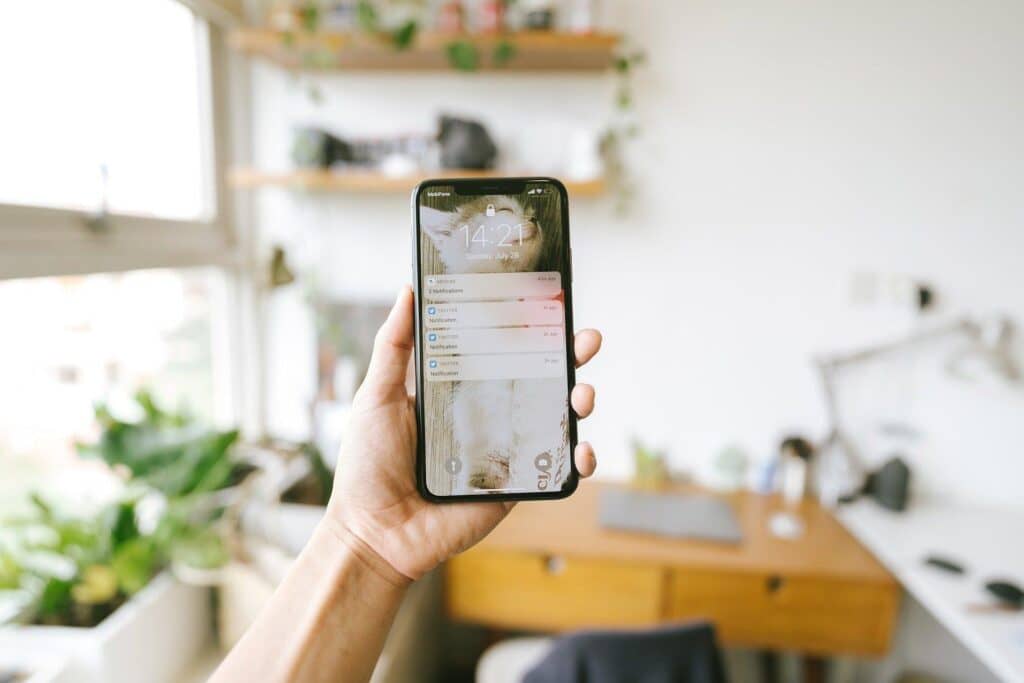
The notification settings on an Android phone can be changed either by changing the settings for each app or for the entire phone universally.
As an example:
If you want to receive notifications from Facebook, but not from Twitter or photo editing apps, you will need to go to individual app settings and turn off notifications for each of them specifically.
However, if you wanted to make changes to the universal notification settings on your phone, there is a different set of steps to follow. Remember that settings are slightly different for each Android phone and that the following steps may vary a little:
Go to your phone Settings -> Notifications -> Notifications on lock screen
Now, select the phone’s default notification setting that you want:
- Show default, silent, and conversation notifications
- Hide silent notifications and conversations
- Don’t show any notifications
Go to General settings under Notification Preferences to make these changes:
- Allow notification snoozing
- Get Enhanced notifications
- Hide silent notifications in the status bar
I’m Missing Notifications On My Phone. How Do I Fix This?
Many users also complain about missing notifications.
While this can be stressful, it’s generally not a serious issue and can be easily fixed.
Here are some of the potential causes (and their solutions):
- In the case of messaging apps, check to see if you have accidentally blocked, restricted, or muted a contact or conversation. For example, if you mute a group on WhatsApp, you won’t get notifications for the conversations in it.
- Is ‘Do Not Disturb’ Mode or Airplane Mode turned on? Both of these functions have the ability to block notifications. In Airplane mode especially, the phone doesn’t have any access to an internet connection and hence cannot update you in real-time.
- Are either phone or app notifications turned off? Check the phone settings first, and then the notification settings for the apps that are not sending you timely updates.
Make sure to remove app restrictions and allow notifications for applications that you want.
- Is the operating system outdated or old? This can cause issues with apps and prevent certain features from working properly.
Depending on the model of your device, the apps designed for higher operating systems may not work the same way. Make sure you always update the OS on the phone!
- Did you change the power or battery settings on your phone? When you use battery optimization to reduce power consumption, some notifications may also be affected. You’ll get fewer updates, and less frequently than before as well.
- What about mobile data and Wi-Fi settings? Lack of proper network connectivity is another common reason that causes missed notifications. Once you do connect to the internet, you’ll even notice old notifications popping up all at once!
What can you do if none of the above helps?
In that case, go to your phone’s Settings and clear the cache memory and app data for the apps that are currently not sending notifications properly.
Sometimes, too much activity can lead to an overload of app resources, which can then result in features no longer working as they should. Deleting the cache and app data should essentially help to reset and restore it to normal function.
In Summary
Is ‘Clear all notifications’ missing on your Android phone? Fear not!
Hopefully, you’ve been able to find a solution that works in this article today.
As you’ve discovered, a disappearance of the function could be due to something as straightforward as a change in the phone’s display settings that has hidden the option in the background as a result.
It could also have occurred due to a RAM overload, which again can be solved by turning the phone off for a couple of minutes and then turning it back on again.
Finally, the reason could also reside in changes in the phone notification settings themselves. Go through each possible cause one by one, and you’ll be back to clear all notifications in one touch in no time!