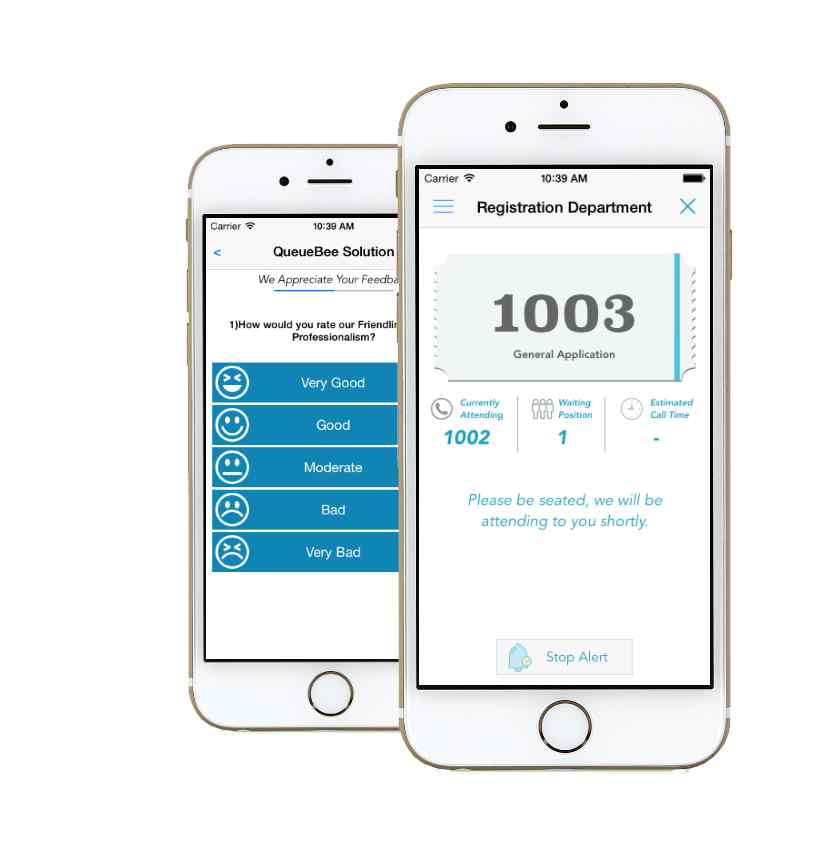Add to queue is a feature for personalization that allows people who use different apps to customize what they watch in a sequence.
It is another user-friendly addition to the app menu, so users can access their favorite content whenever they want. Depending on the app, the type of content you can add to the queue will vary. You can queue videos, music on Spotify, etc.
Adding recreational content, mainly music, to a list is a feature that allows you to play clips and music in a particular order automatically instead of manually choosing a video to play each time the current track or clip ends.
People use the ‘add to queue’ to create playlists, also known as quick lists.
In a hurry? We care about your time, so here’s a quick answer to the question you’re looking for!
“Add to Queue” on apps signifies lining up content, be it songs, videos, or articles, to play or view in sequence. It allows for a seamless, personalized experience, ensuring that once one item finishes, the next in line automatically starts, without user intervention.
How Does the “Add to Queue” Feature Work?
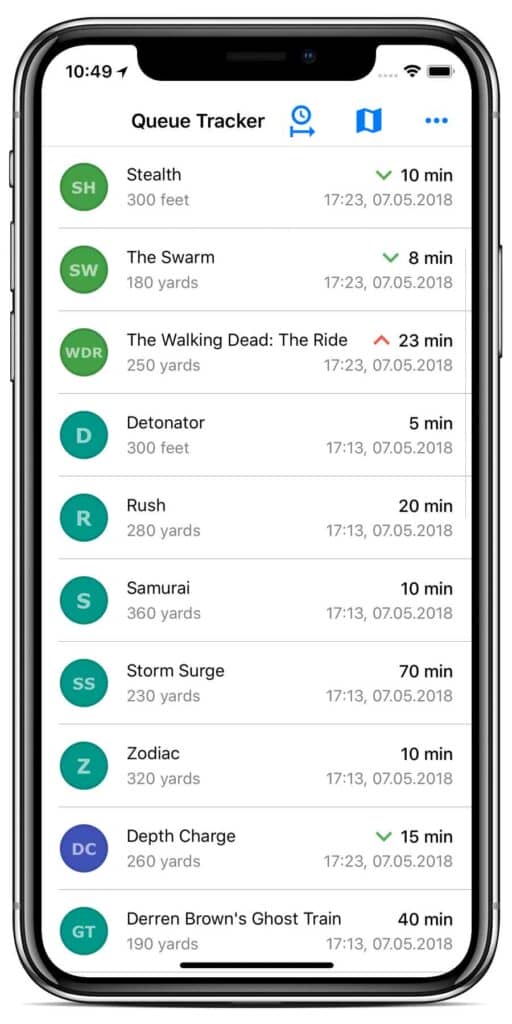
You randomly choose songs from pre-existing, personalized, or multiple playlists in a prearranged row. The feature’s advantage is the ability to stream brand-new tracks you may have yet to hear.
You can listen to non-stop music this way. The queue you create is customizable. You can prearrange the column or complete a customized order. You can choose either different albums or songs to play one after another.
You will pick each entry manually, which you can add to your music or video streaming app list.
The way to create a queue differs for laptops/PCs and smartphones. On notebooks, hover over the playlist or column you want to edit, click the ellipsis icon, and select ‘add to queue.’ This will be the first addition to the queue.
You can add other clips and songs in the same way. The order of audio or video files forms as you add suitable media content to your queue.
The first song you add will be the first in the media file to be seen or heard when choosing the playlist. The second song will be next in the queue, and so on.
You can do so similarly if you add a song from some playlist or an entire playlist. Selecting the ‘clear queue’ option allows you to start over with a completely fresh list. As a result, the previously created queue will be cleared, and you cannot recover it.
Thus, you can opt for the ‘remove from queue’ feature if you only want minor changes. This feature allows you to remove particular files you don’t want to use anymore.
Open your queue, hover the cursor on an item you want to remove from the line, click the ellipsis icon, and choose ‘remove from queue.’ If you only want to change the order of the queue, drag and drop the items where you want them to be in the sequence.
What Does “Add to Queue” mean on YouTube?
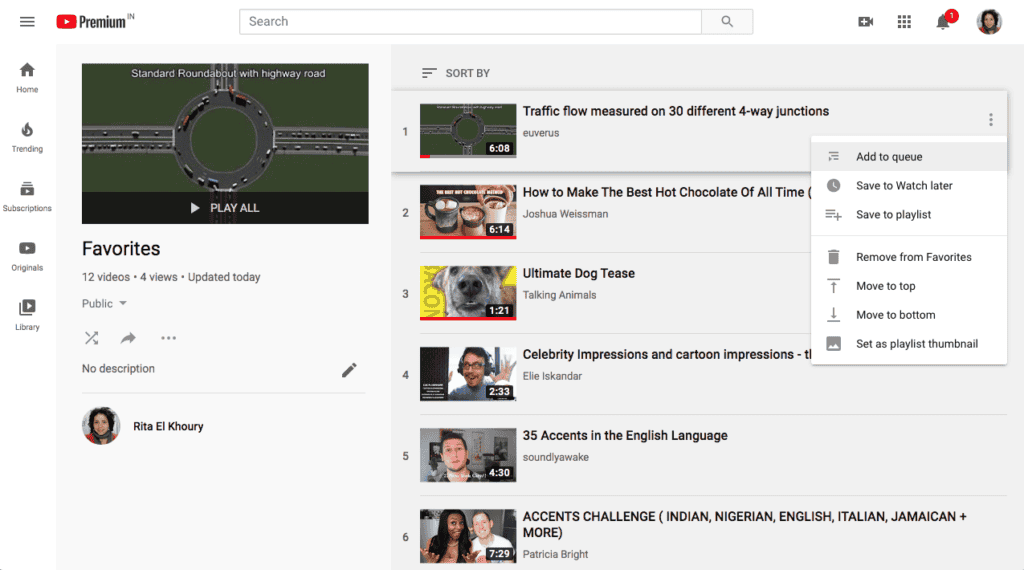
YouTube is one of the favorite apps whose users widely use the ‘add to queue’ option. You can add videos to your queue without visiting the video’s page by selecting them from suggested videos, search results, or an existing list.
Hover the mouse over the video’s thumbnail. You will see a plus (+) sign on the video. Click on this sign to add the video to the queue.
The ‘add to queue’ feature on YouTube significantly differs from the playlist feature. The significant difference is that the queue you create is temporary, while the playlist is permanent.
Therefore, you can create a queue even when you are not logged in to your account since no data has to be saved. Once you watch a video, it automatically disappears from the queue. When you are done watching all the videos, the entire row is empty.
A similar and more recent feature on YouTube is ‘watch later.’ The option appears on the thumbnail of videos in the shape of a clock icon.
However, the queue will automatically be emptied even if you do not watch the videos but close your browser.
Use the playlist feature to create a personal list of videos you want to save. However, you must log in to your account to create a playlist.
You can create multiple playlists, name them accordingly and save them for as long as you like. Nonetheless, you must visit its page and click the ‘add to’ option to add videos. Usually, it is impossible to add videos to the playlist from the thumbnail.
What Does ‘Add to Queue’ Mean on Spotify?
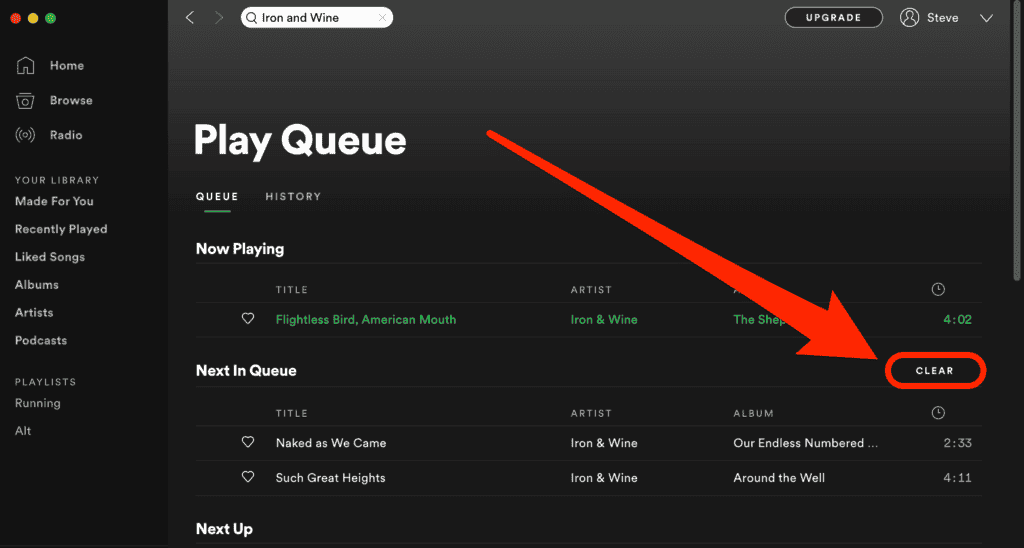
Regardless of your application, the ‘add to queue’ feature works the same way, i.e., allowing you to enjoy videos and music smoothly, without interruptions.
The queue feature of Spotify is the app’s most user-friendly and widely used feature, contrary to the other apps.
The queue system on Spotify will be easier to understand if you picture it as a pushdown queue. The last item pushed is the first item played. The first song you add will be at the end of your string, and the last will be at the top.
Moreover, the queue is a feature the developers added to allow you to personalize your account; thus, nothing shows up until you add a song to the column. Listening to an album automatically doesn’t count the entire album in the queue.
You have to select the ‘add to queue’ option from the dropdown menu of an album or song.
Your queue can be randomly selected from an existing playlist or multiple playlists, giving you a new audio-listening experience. You can completely customize it, with each song having a pre-set position on the queue.
Do a few trials before becoming familiar with the feature. Here are the best ways to make a Spotify queue work for you- let Spotify play the songs in the order it sees fit for your taste.
For example, if you listen to a song from an album, Spotify will automatically play other songs. The second way is manually adding pieces to a queue to hear your desired music.
How Long Can a Spotify Queue Be?
How many songs you can add to the queue is no limit. However, pieces do not automatically make it to the column. If you play 300+ songs, the entire playlist will not be added to the queue.
But, if you manually add 300 pieces to the line (which will take a lot of time), no software limitation will prevent you from doing so.
However, you cannot see all 300+ songs on the display bar. If you open your queue, you can view about 35 songs in one view, which doesn’t mean only 35 pieces are in the row.
The 36th song will play immediately after the 35th and without any interruption.
Frequently Asked Questions
Can I edit my queue?
Yes. You can edit your queue to add new songs, reset the order, delete an entry, or even create a new row from scratch.
Press and hold an entry to view a dropdown menu and choose ‘remove from queue’ from the given options to remove music or video on the queue.
For rearranging content, drag and drop the song anywhere in the row. If you want to add a new piece, choose the ellipsis icon and click ‘add to queue,’ then drag and drop where you want the song positioned.
Can I restore a queue I deleted?
No. Once you delete a queue, you cannot undo the action. Therefore, when you select ‘delete the queue,’ you get a warning that states if you continue, the queue will be gone forever. The column will stay the same if you decide to abort the action.
For how long can I save a queue on YouTube?
The queue system on YouTube is temporary. You will have the queue items saved for one-time use. The queue will disappear if you close the browser, switch on YouTube from a different device, or log in or out. However, you can save your line indefinitely on Spotify until you delete it.
Does a long queue slow down Spotify?
No. The Spotify software supports unlimited queues. Therefore, if your apps is slowing down when you add a lot of songs to the column, you may be using an old version. Try updating the apps to resolve the lag.
Is the queue feature the same on desktop and mobile apps?
The ‘add to queue’ feature is available on desktops and mobile devices. However, the steps to access them may be different.
For example, on a desktop, you get a ‘add to queue’ option displayed, but on mobile phones, you must click the ellipsis icon, which will be available in the dropdown menu.
Conclusion
A queue is a great way to customize your videos, clips, and music for a smooth, uninterrupted experience, so you should often use the ‘add to queue’ feature.
A few things require a bit of practice, but the quality is an excellent addition to all apps once you get the hang of it. There is a minor difference in how this feature works and what it’s capable of on each app, but overall, it’s a customization tool.
Follow the steps above to use the ‘add to queue’ feature on Spotify, YouTube, or other apps.