We get so many notifications on our phones that even one more pop-up seems to be too much.
However, being able to understand your phone’s system notifications is essential.
Often, these notifications will alert you of a change or error in your phone’s operating system.
Therefore, understanding what these notifications mean will allow you to know which notifications are necessary and which you can safely ignore.
This article will offer an explanation of everything you’ll need to know about the “Your Phone Is In Optimal Condition” pop-up, including why it keeps appearing and how to stop it from doing so.
In brief, you’ll be able to stop receiving this notification altogether via a combination of uninstalling recently installed apps, deactivating your optimizer, and turning off battery optimization.
Let’s get into it!
Why Do I Keep Getting The “Optimal Condition” Message On My Phone?

If you have an Android phone, you may currently be getting that “Your Phone Is In Optimal Condition” notification far too often.
You don’t need to constantly be told that you’re maintaining your phone excellently, right?!
As such, it can get annoying pretty quickly.
Don’t worry, you won’t be bombarded with this message for the rest of your life. If you’re receiving this notification, there are a few reasons why:
- The notification may display when you shut down all of the apps running in the background.
On an Android phone, tap the square/three lines on the navigation bar and push “Close All”. Closing all apps will clear space in your phone’s RAM, bettering your processing and battery performance- hence the “optimal condition”. - You may also receive this notification if you close your apps through an optimizer or phone cleaner.
Most modern versions of Android have this included in their system settings. An optimizer also clears your phone’s RAM and enhances its performance. - Another reason why you might be receiving the “Optimal Condition” notification is that you’ve installed apps recently.
Some apps that seem innocent on the surface can actually be pretty harmful (especially those downloaded from unverified websites and sources). As a result, they can mess with your phone’s operating system and create issues.
What Does It Mean If My Phone Is in “Optimal Condition?”
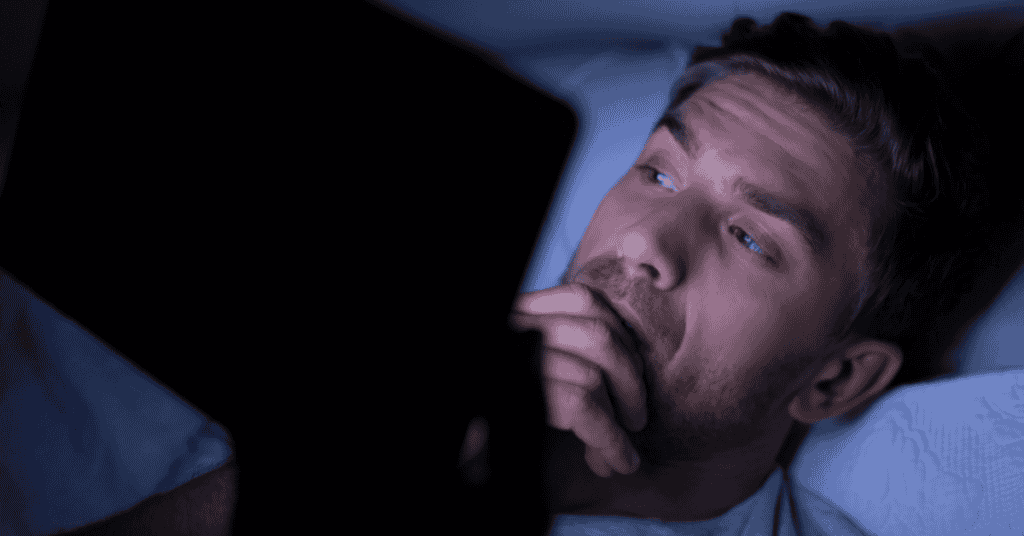
When you get the “Your Phone Is In Optimal Condition” notification, it usually means that the phone has just run an optimizing app.
The optimizer feature clears the RAM and betters the performance of the phone.
As a result, the phone can run more efficiently- the difference of which should be noticeable soon after the process has finished.
When you have too many apps open, your phone can become slower. This becomes the perfect time to test the difference optimizing your phone makes.
Use your phone’s built-in optimizer, or close the apps through the navigation menu.
Pay attention to how the device performs afterward. You should notice your phone runs much more smoothly following optimization.
Optimizing your device doesn’t just improve its performance.
In addition to making your phone run more quickly, optimizing also extends your phone’s lifespan as the battery and other hardware don’t have to work as hard.
As a result, your phone will last longer before it needs to be eventually replaced (in a hopefully distant future!).
How To Get Rid Of The “Your Phone Is In Optimal Condition” Notification
To get rid of the “Your Phone Is In Optimal Condition” notification on your phone, one thing that you could choose to do is to never close any of the apps on your phone or use an optimizer!
However, going this route can be problematic because it’s likely that your phone will start to perform suboptimally and experience various errors and glitches.
Thankfully, there are other options you can employ:
Uninstall Any New Apps
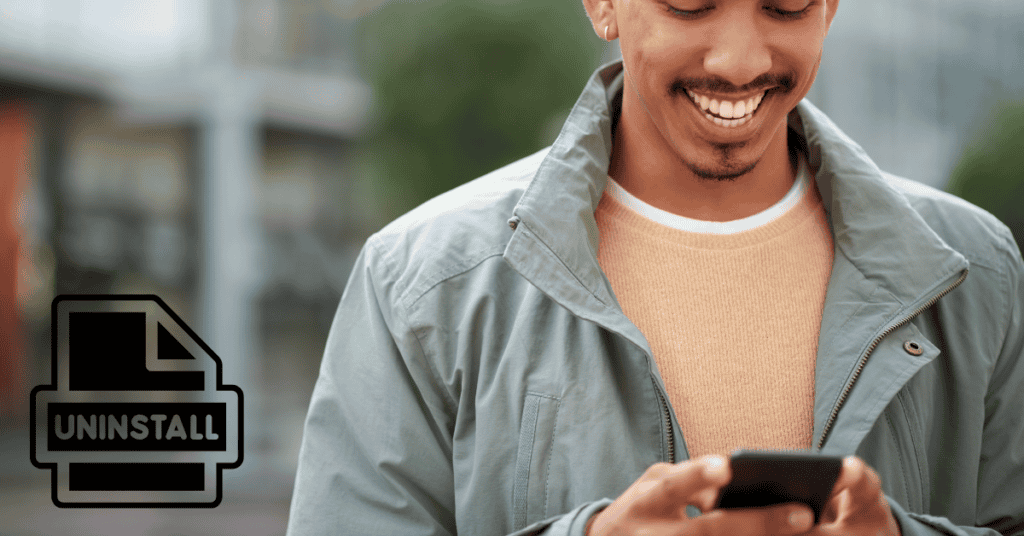
If you’ve been receiving the “Your Phone Is In Optimal Condition” notification, think back to when you first noticed its appearance.
If the notification first began popping up after installing a few new apps, try uninstalling them first to see if the issue persists.
Often, apps will perform tasks in the background unbeknownst to you- resulting in undesirable errors or notifications.
Don’t be scared to delete your apps! If it’s found that they’re not the cause of the problem, you’ll be able to reinstall them later on at any point.
To uninstall an app, tap and hold its icon- at which point you’ll then receive an “Uninstall” option. Additionally, you can uninstall apps by going into your Settings and selecting “Apps.”
Uninstall Or Deactivate Your Optimizer
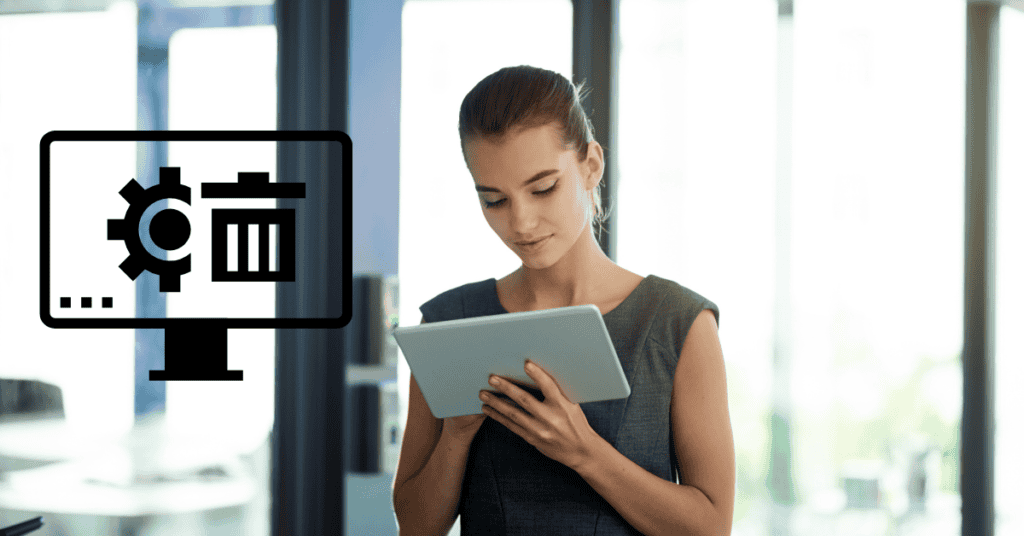
If you’re certain that the “Your Phone Is In Optimal Condition” notification isn’t caused by recently installed apps, then the cause might be something a tad more complicated.
Unfortunately, there’s no official way to stop this notification from popping up.
If you’ve scoured the internet in search of an answer before arriving on this page, you were probably quick to find that no one really had a workable solution.
However, don’t lose hope just yet!
There are still a couple of options that we’re about to detail that might work for your device involving deactivating the optimizer.
However, before deciding to deactivate your optimizer, it’s important to be mindful of the disadvantages.
Without it, you’ll see a negative impact on your phone’s battery life- both in the short and long term.
If your storage is full and you have a lot of apps installed, you’ll probably also see a change in your phone’s efficiency. Go through your phone and perform a manual clean-up to avoid this issue as much as possible.
Onto the solution:
Most phones nowadays will come with a preinstalled optimizer. You’ll find most of these in your phone’s settings, but some of them can be packaged as separate apps as well.
If your phone’s optimizer is a separate app, you can simply uninstall or deactivate it.
To do this, tap and hold the app’s icon to get the menu. Next, tap on either the “Uninstall” or “Deactivate” option.
Alternatively, you can uninstall the optimizer via your settings. Again, access Settings on your phone and go to “Apps.”
There, you will see a list of the apps installed on your phone. Find and select the Optimizer app, where you will easily find the “Uninstall” and “Deactivate” options.
Turn Off Battery Optimization
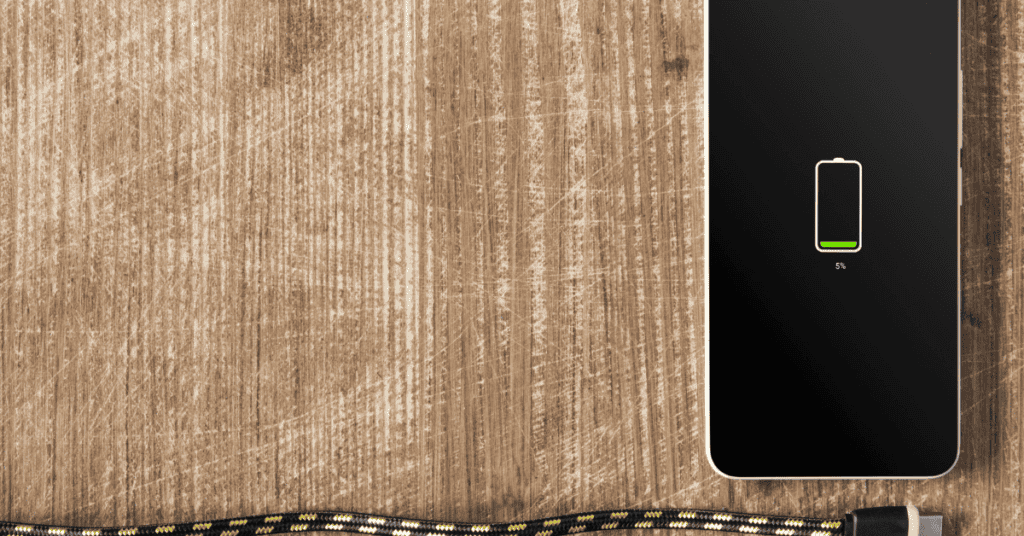
Battery optimization is one of the key features of the optimizer that comes preinstalled on Android phones.
The feature improves the battery life of the phone by shutting down apps that aren’t being used. This also impacts how much RAM space is allocated to active apps at the same time.
One of the methods that we have found to be capable of preventing this annoying notification is to turn off that battery optimization function.
To do this, follow these steps:
- Access the Settings on your phone.
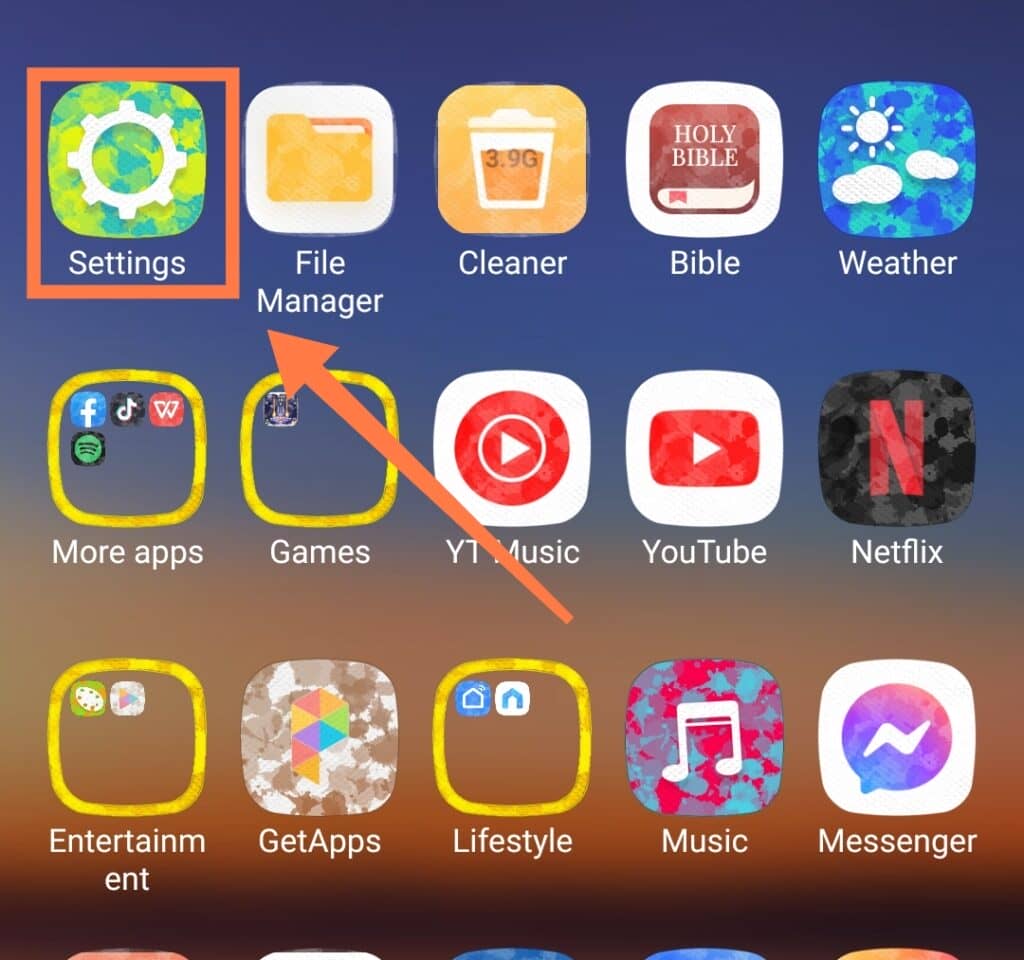
- Go to “Battery.”
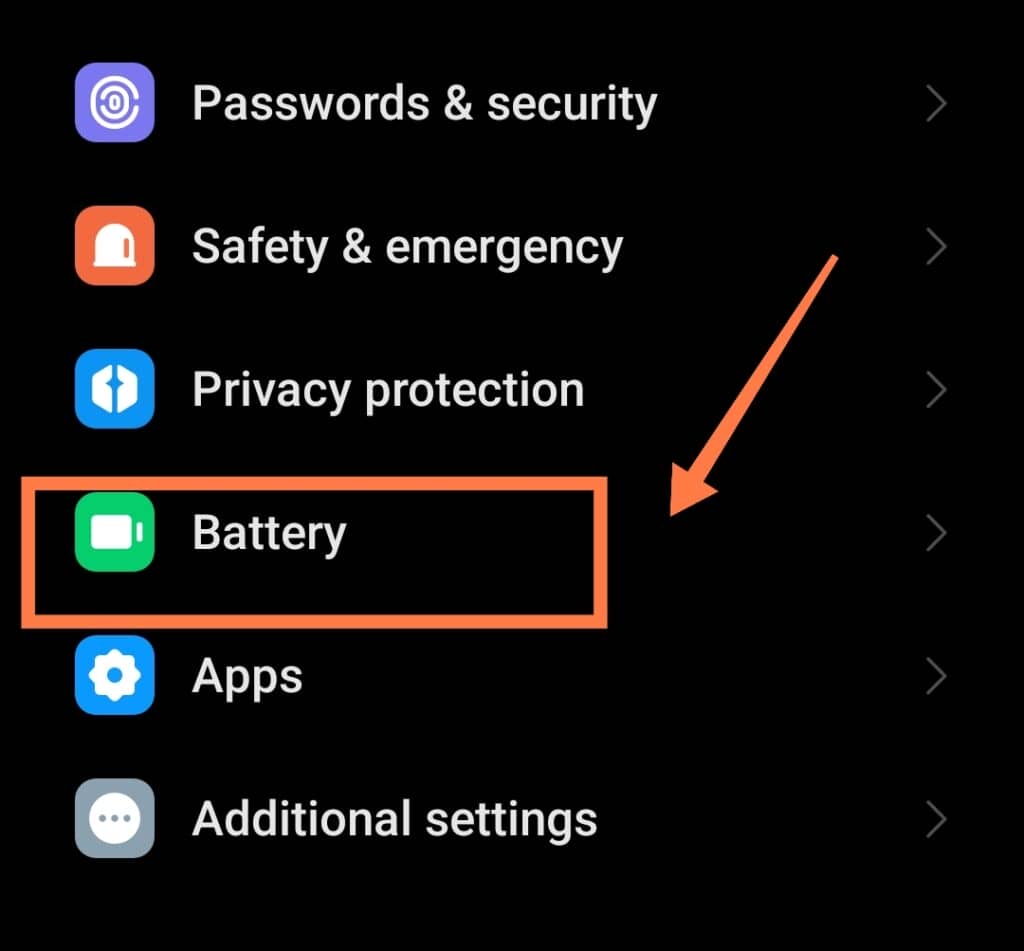
- Tap on “Battery” and select “App Battery Saver“.
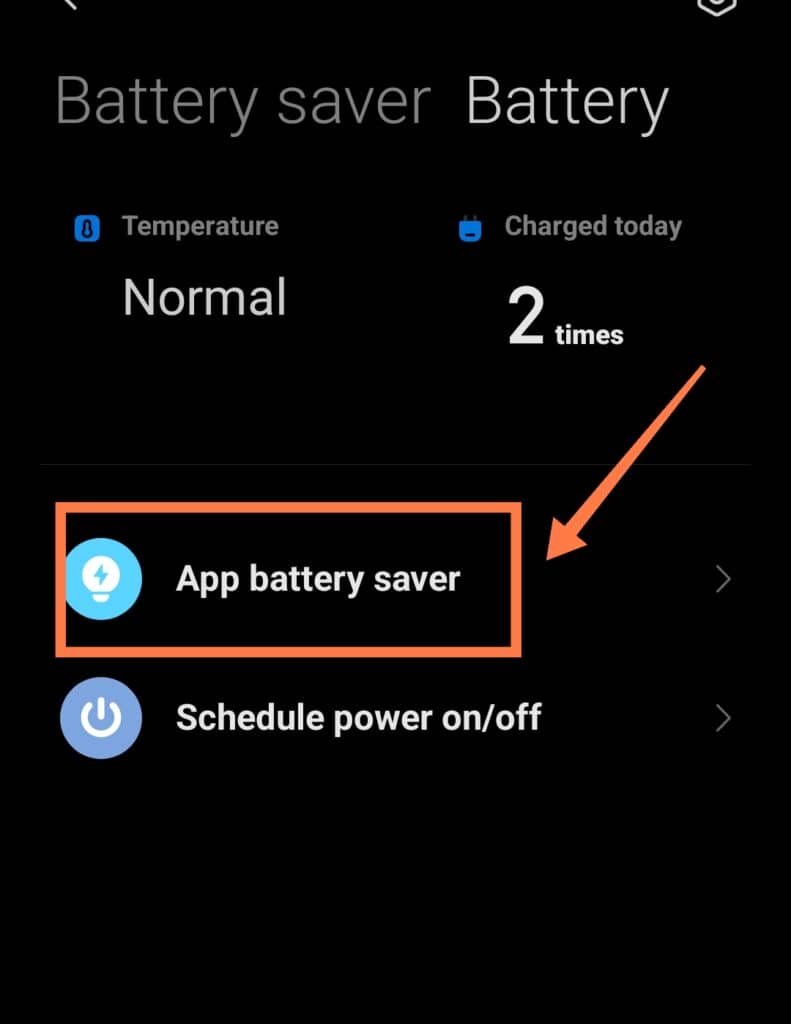
4. Now, you will see a list of all your apps and will be able to turn them on or off one by one. The apps that appear in gray cannot be optimized.
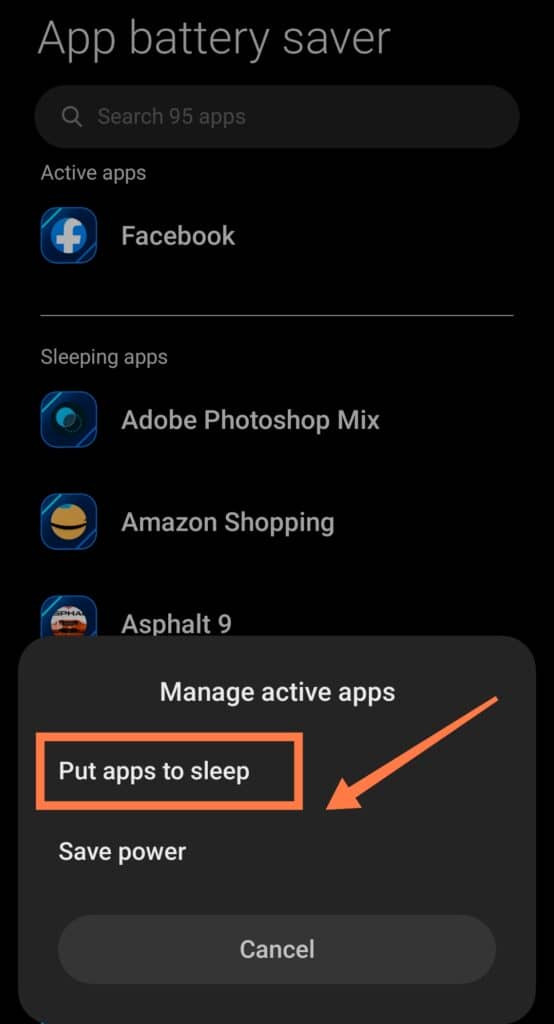
In Conclusion
There are a few solutions available when you’re looking to stop receiving the “Your Phone Is In Optimal Condition” notification once and for all!
You can uninstall new apps, uninstall or deactivate your optimizer, or turn off your phone’s battery optimization function.
Hopefully, by carrying out one or all of those solutions, you’ll no longer be bombarded by the same message over and over.
However, it is important to keep in mind that if you do choose to turn off or uninstall your optimization tool, you’ll want to manually close your apps every once and a while.
Doing so will increase your phone’s RAM as well as its battery levels!
Keeping your phone as efficient as possible will make it run much more smoothly and prolong its life in the long-term as well- something that everyone wants.
